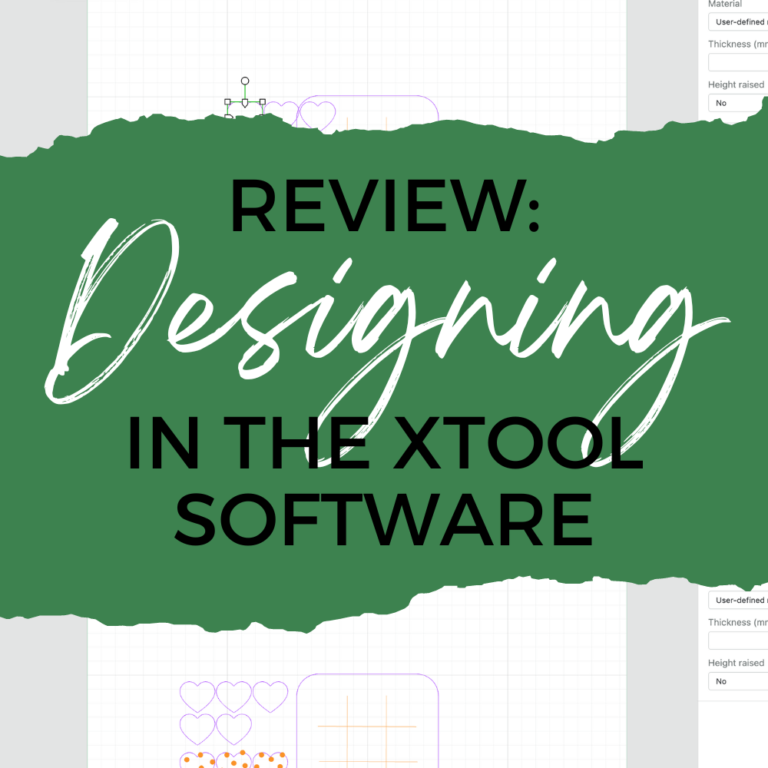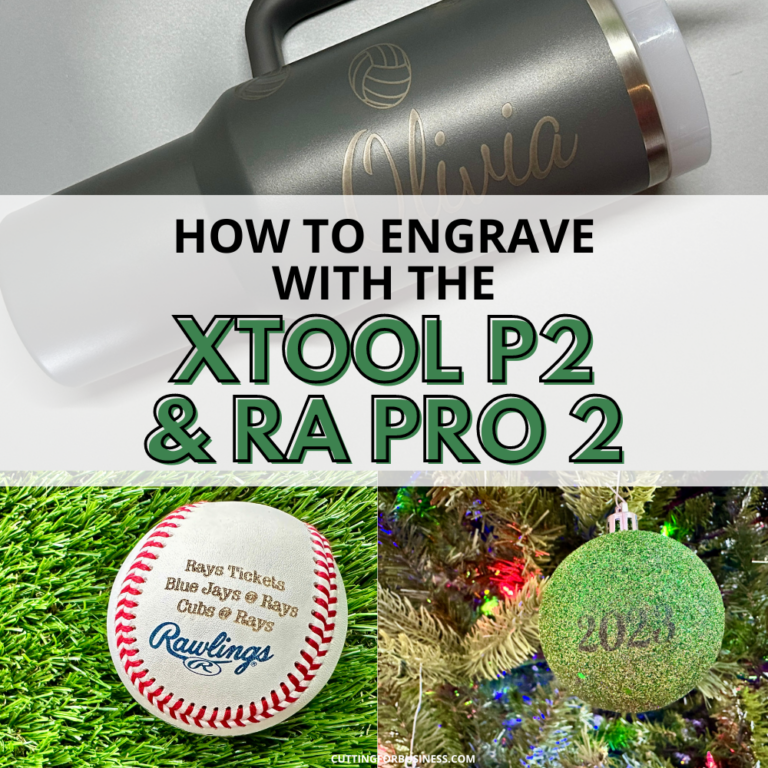Tutorial: Engraved Map Coasters with xTool M1
Affiliate Disclosure: As an Amazon Associate I earn from qualifying purchases. Additionally, I may get commissions for purchases made through other affiliate links in this post.
All week long, I’ve been sharing my thoughts, experiences, and opinions on the xTool M1 machine that was sent to me for review. As always, the opinions and experiences are my own.
I’ve already shared my unboxing and setup, a tutorial for engraved paw print jewelry, and my opinions on designing in the xTool software.
My xTool M1 came with a large package of starter materials. One thing I found interesting was the stone coasters. I think they would make a perfect anniversary gift for Mr. Cutting for Business – with whom I’ll be celebrating our 13th wedding anniversary this year.
Let’s take a look at how I created the engraved map coasters.
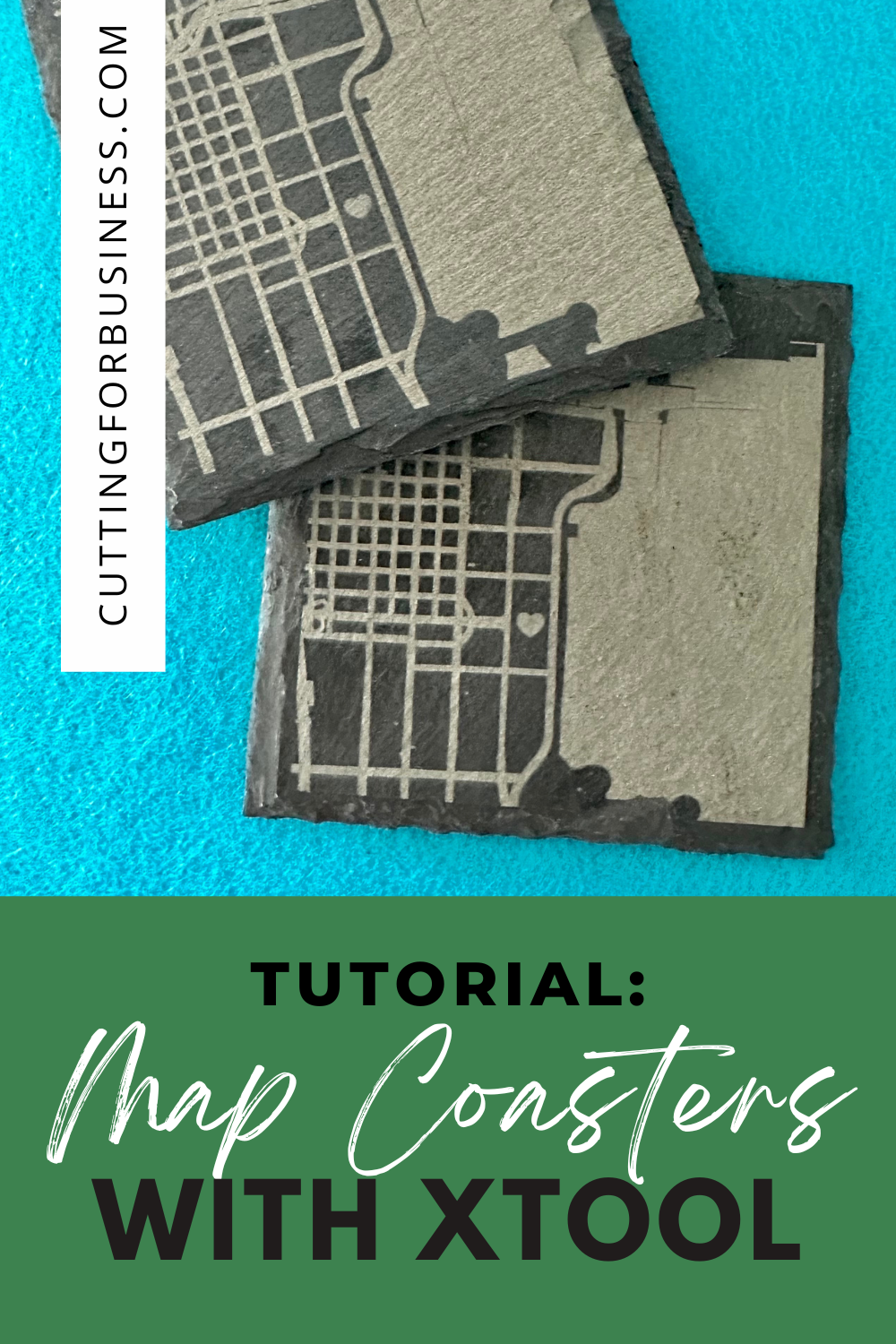
Tutorial: Engraved Map Coasters with xTool M1
- Decide on what you will engrave on the coasters. Since I’m creating this for an anniversary – I’m going to engrave a map of where we got married. The first step is to head over to Snazzy Maps and look up the location.
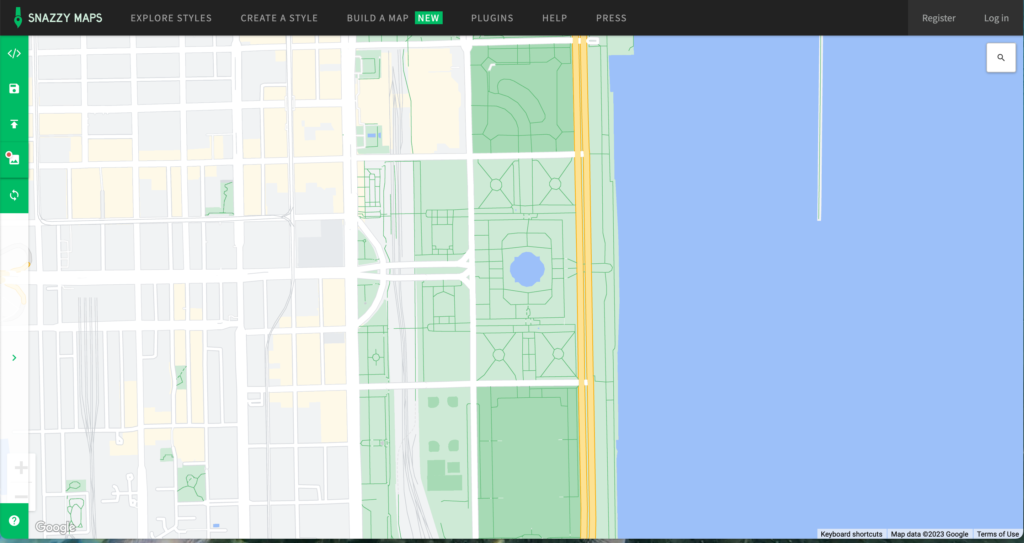
2. If you’ve never used Snazzy Maps, it’s a pretty cool site that allows you to view maps with different filters on it. Once you’ve got your location, click ‘Explore Styles’ on the navigation menu. Type ‘laser’ into the search box. After searching, you’ll find a few different laser styles. Click one of them. In this tutorial, I chose the first one.
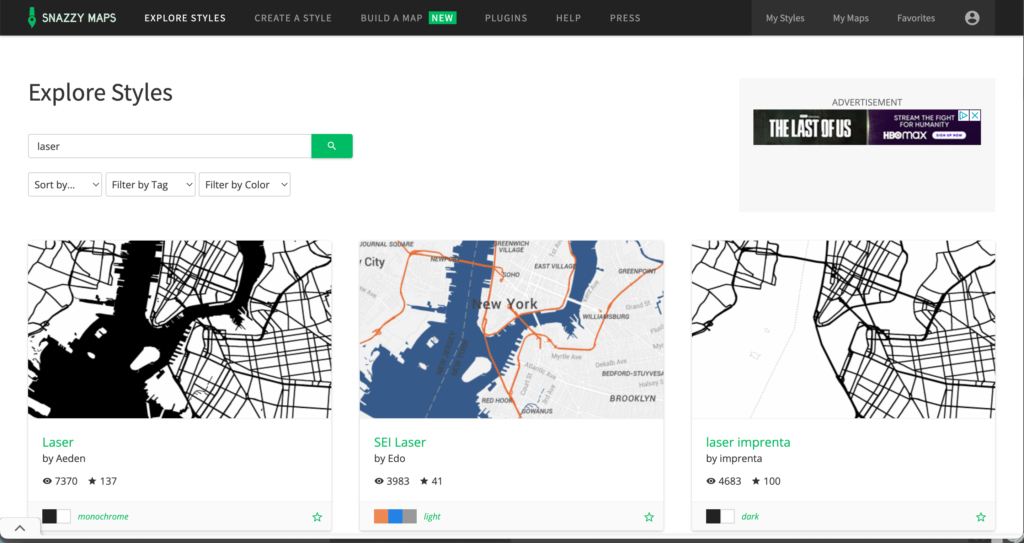
3. Your map will now display with the style on it. Click the ‘Download image’ button, then download the map.
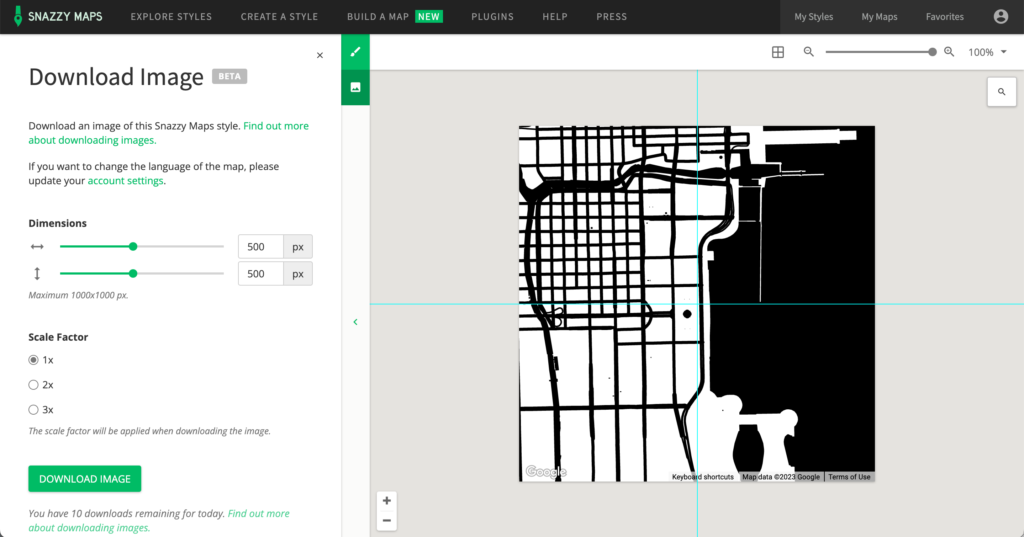
4. Open your downloaded map in your favorite photo editor. You’ll want to crop the image to remove the text at the bottom. I also added a heart at the spot we got married. Save the image.
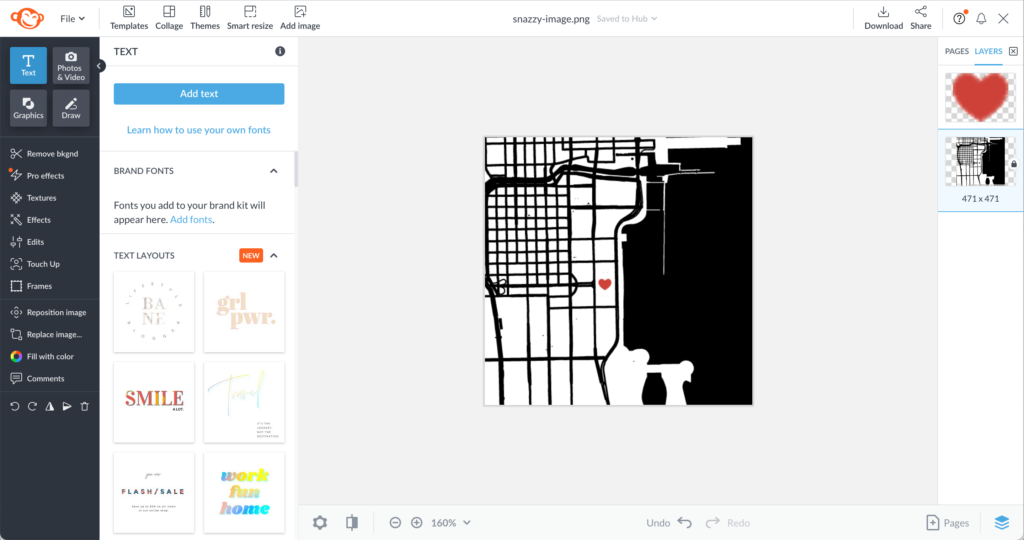
5. Open your image in the xTool software. Define your settings and process the design.
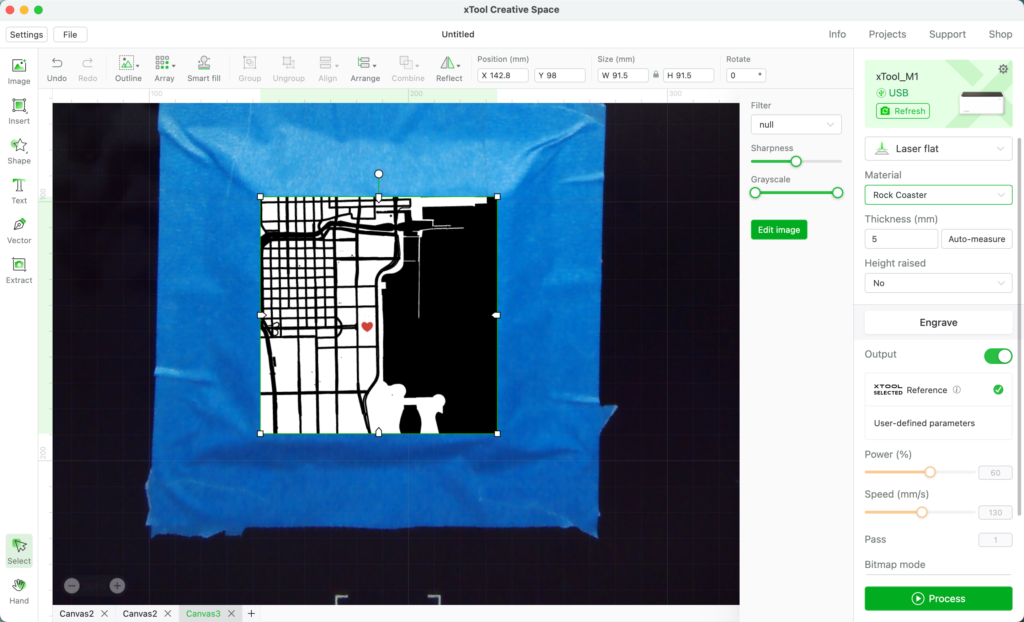
The finished coasters look nice with a clean engrave. They took about 40 minutes per 4 inch by 4 inch coaster. I think I’ll pair them with a nice whiskey set for our upcoming anniversary.

Since 2015, Christine Schinagl has been helping crafters start and run craft businesses through her blog, Cutting for Business. As a Silhouette and Cricut crafter herself, she has a unique take on what works and what doesn’t work in the craft business world. She also enjoys teaching other crafters how to create digital SVG designs, available through the Design with Me series.