Affiliate Disclosure: As an Amazon Associate I earn from qualifying purchases. Additionally, I may get commissions for purchases made through other affiliate links in this post.
Ready to get your new business out to the world? A great place to start is Facebook. It is against Facebook’s terms and conditions to use your personal account to represent something other than yourself. Instead, you’ll need to create a Facebook Page. It’s important to note that you must have a personal Facebook account to create a Page. Here is a step-by-step tutorial to create your Page:
1) Log into your Facebook account.
2) From the blue bar at the top of the page, click the down arrow on the far right hand side, then choose “Create Page”.
3) Choose the category for your business page. If you do not have a storefront that the public can come shop at (most Silhouette and Cricut crafters do not) do not choose Local Business or Place. You’ll most likely want to choose “Company, Business, or Institution” then “Retail and Consumer Merchandise”, “Company”, or “Small Business”. Alternatively, if you only sell one product or one product line, you could choose “Brand or Product”, then the category of your product. After choosing your category, enter the name of your small business.
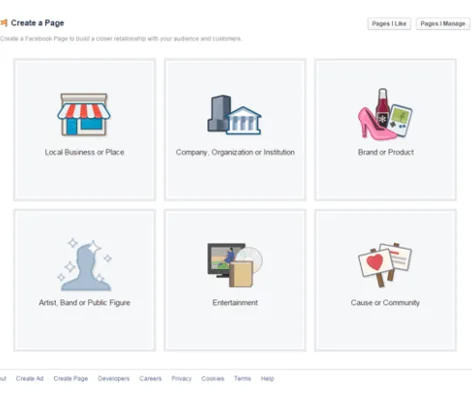
4) Next enter a short description of your page, and your website address (if you have one) and click “Save”.
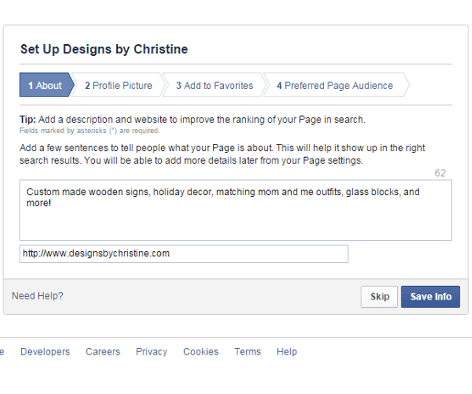
5) Now, you’ll need a profile photo for your page. I suggest you upload your business logo. If you do not have a logo, put a picture of one of your recent creations, and plan to update it.
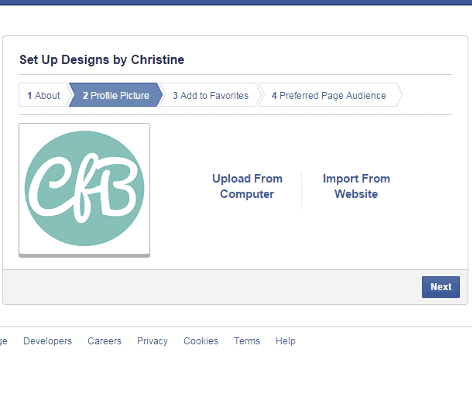
6) Add your page to your Facebook favorites to make it easy for you to find.
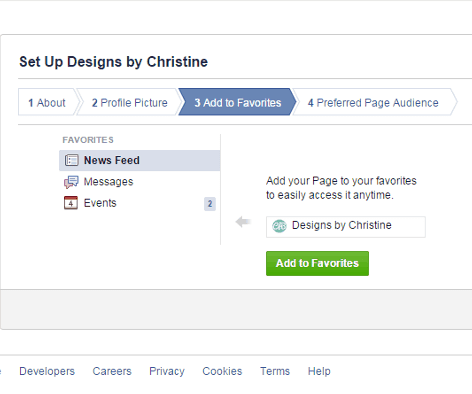
7) Now, you’ll need to choose some specifics about people who may like, or may buy, your items. I chose United States, as I currently plan to only ship to the US. I also selected women, since most of my products are “girly” or geared towards women. You can then select interests based on your items by using the “Browse” link. For example, if you create pet item, you’ll want to select people that like animals. Click “Save” when you are ready to move forward.
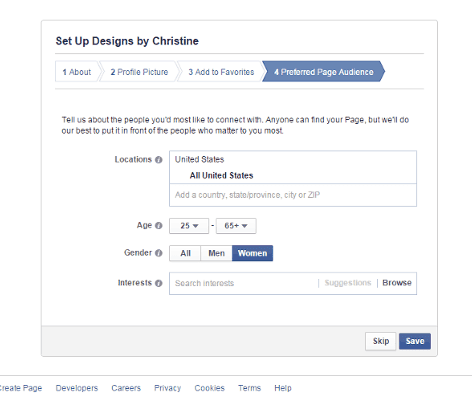
8) You are almost finished. Next, you’ll want to like your new page and begin posting. Facebook will also prompt you to share your new page with your friends (optional).
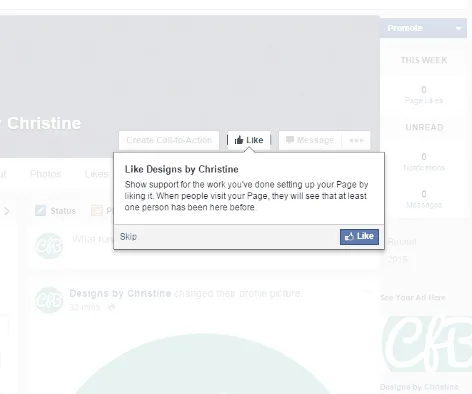
9) Lastly, add a cover photo (photos of some recently created items are a great idea!) to your profile by clicking “Add Cover” in the top left hand corner. This feature works the same as adding a cover photo to your personal Facebook page. If you don’t have a photo ready to go, I suggest you head over to pagemodo.com or canva.com and create one. Both sites are free and easy to use with a drag and drop editors to help you create a cover photo.
That’s it! Congratulations on your new Facebook Page! The key to having a successful Facebook Business Page is gaining new likes, and posting regularly. Read more about social media on Cutting for Business.
Share this post on Pinterest:
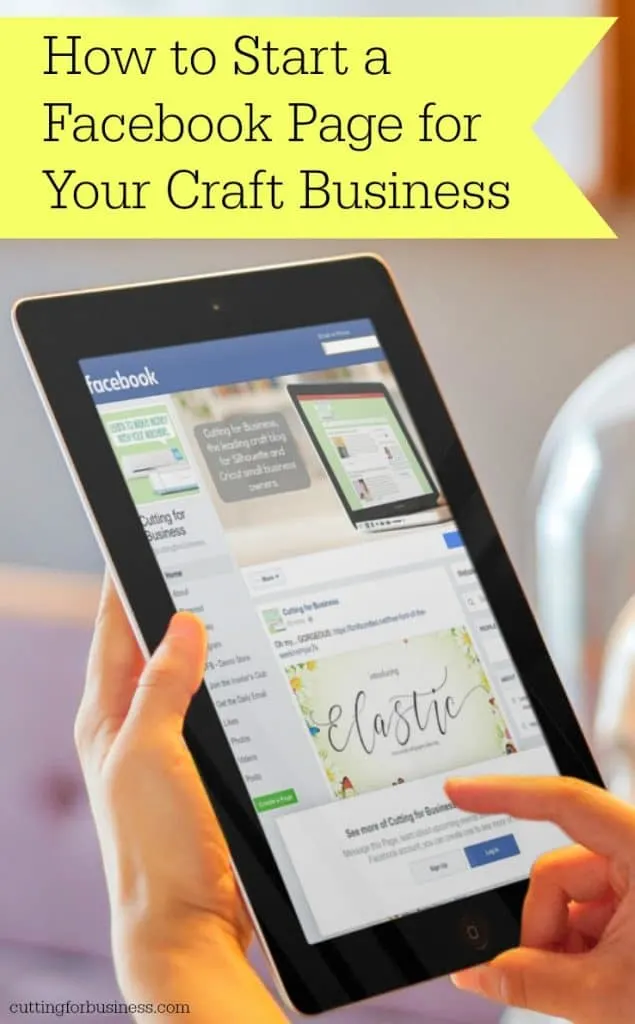
Since 2015, Christine Schinagl has been helping crafters start and run craft businesses through her blog, Cutting for Business. As a Silhouette and Cricut crafter herself, she has a unique take on what works and what doesn’t work in the craft business world. She also enjoys teaching other crafters how to create digital SVG designs, available at through the Design with Me series.

Robyn
Sunday 2nd of January 2022
I just set up my first Facebook page to sell my crafts. How do I make my page private? So only people whom I invite can see what I have?
Christine, Cutting for Business
Tuesday 11th of January 2022
Hello! Facebook Pages cannot be set to private. You'd want to use a Facebook Group.
Lisa
Thursday 6th of July 2017
Hello, Thank you for your article. I think I set up my page incorrectly and set it up as a local business/store front but do not have this. How can I check and change this option.
Christine
Sunday 9th of July 2017
Hi Lisa! Here's a tutorial from Facebook to change the page category: https://www.facebook.com/help/222732947737668/
Synnöve
Tuesday 28th of March 2017
Hi. I´m about to start up a business, and are planning on having an FB page, but was wondering if I can "block" it for others until I´m finished working with it ?
I don´t want to "put it out there" until I´m completely done working on it, if you know what I mean.
Christine
Tuesday 28th of March 2017
Hello! When setting up your Facebook page, you can publish it when you are ready.
Cheryl
Sunday 12th of March 2017
I'm trying to set up a fb page for just my silhouette and other crafts I do ..I want the page to just have a like n comments...please explained and let me know how to do this..I don't want my address (home) on it..thank you so much
Christine
Sunday 12th of March 2017
Having your address on it is tied to the type of page you choose. For example, "Local Business" will always have an address.
Mary
Tuesday 2nd of June 2015
Hi Christine,
Thanks for this article. Very helpful. I do,have a question. If I'm starting a business with a couple of other people, would I then create a new account rather then create it when I'm in my personal FB account. Or do you end up creating a new password for your business even though your creating from your personal FB account. I hope this makes sense.
Thanks!
Christine
Tuesday 2nd of June 2015
Hi Mary! Facebook Business Pages have to be tied to personal accounts. So, setup your new Facebook Business Page from your personal account. After setting it up, you can add the other business owners as admins to the page by going to "Manage Page", "Settings", "Page Roles". Good luck!