Affiliate Disclosure: As an Amazon Associate I earn from qualifying purchases. Additionally, I may get commissions for purchases made through other affiliate links in this post.
There’s a handful of tutorials on how to create product mockups on the Cutting for Business blog. Most of these tutorials are geared towards Silhouette Studio users. Since so many Cricut users have been asking me how to create product mockups in Design Space, here’s a quick tutorial.
How to Create Product Mockups in Cricut Design Space
- Create your design in Cricut Design Space.

- Either take a photo of your blank item or purchase and download a product mockup. Then, click “Upload Images” on the left hand side.
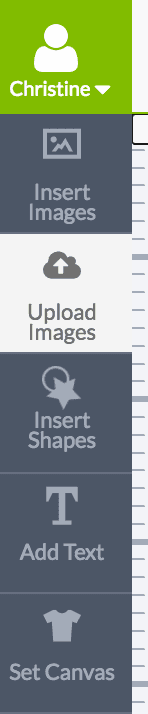
- Choose your image and click the “Continue” button.
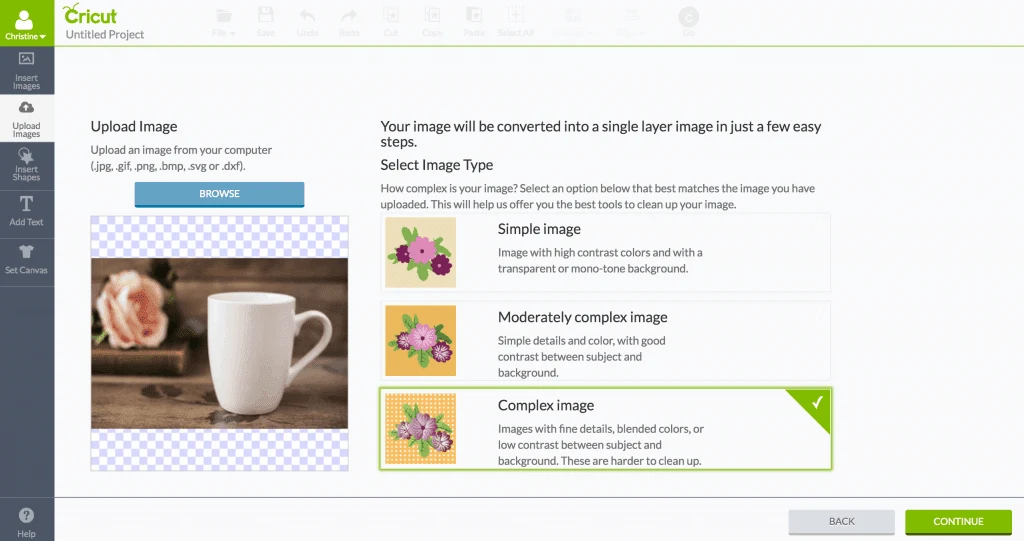
- No need to clean up the image, so just click the “Continue” button again. (Note: My image looks blurry because it is very large.)
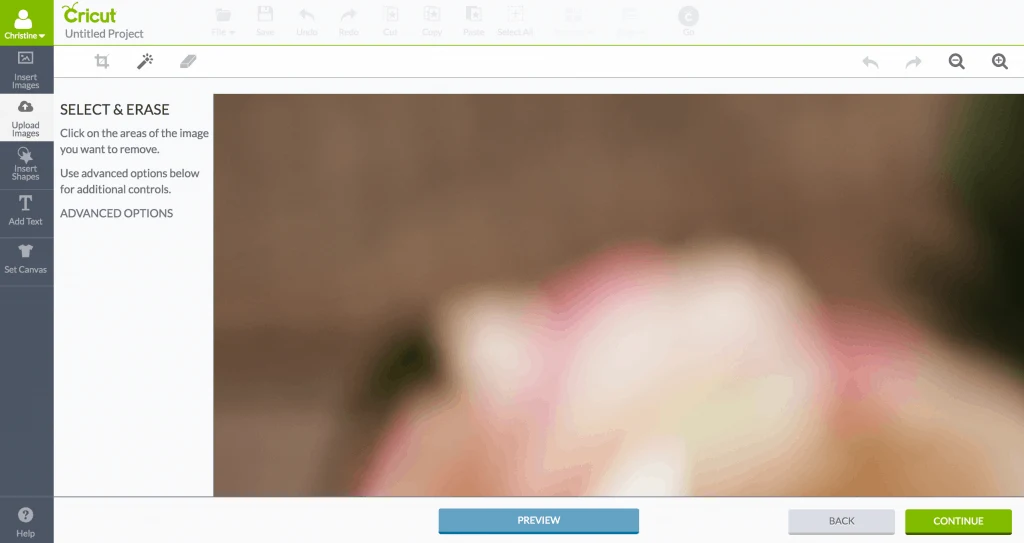
- Select “Save as a Print Then Cut image” and click “Save”.

- Select your image and click “Insert Images”.
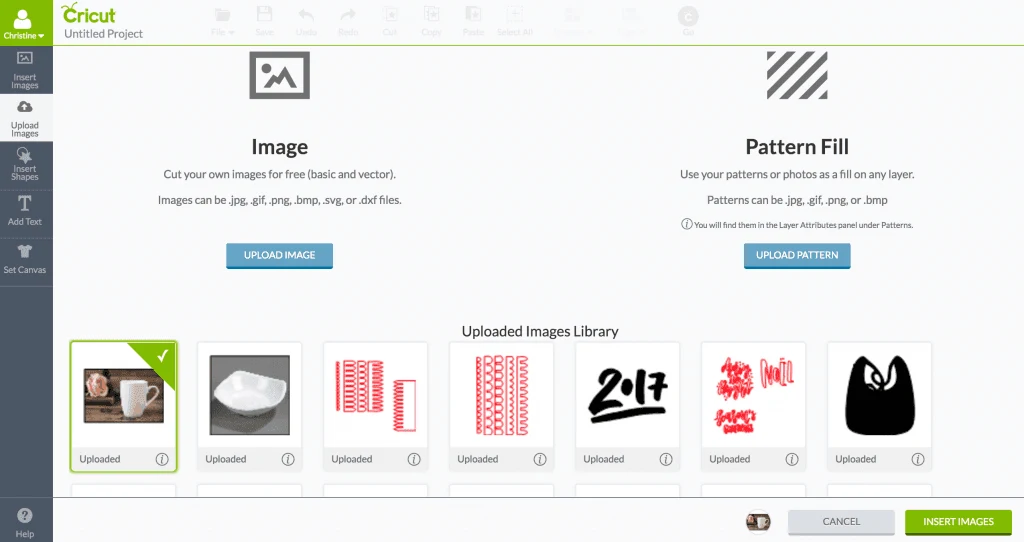
- Right click your image and click “Move backward” to get it behind your design.
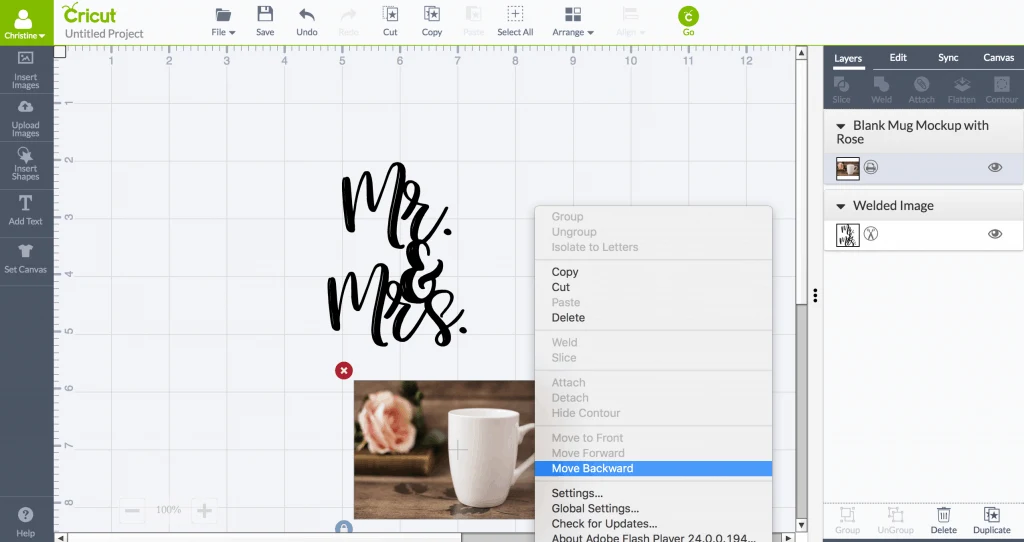
- Drag your the image and design around until it looks how you want it to.
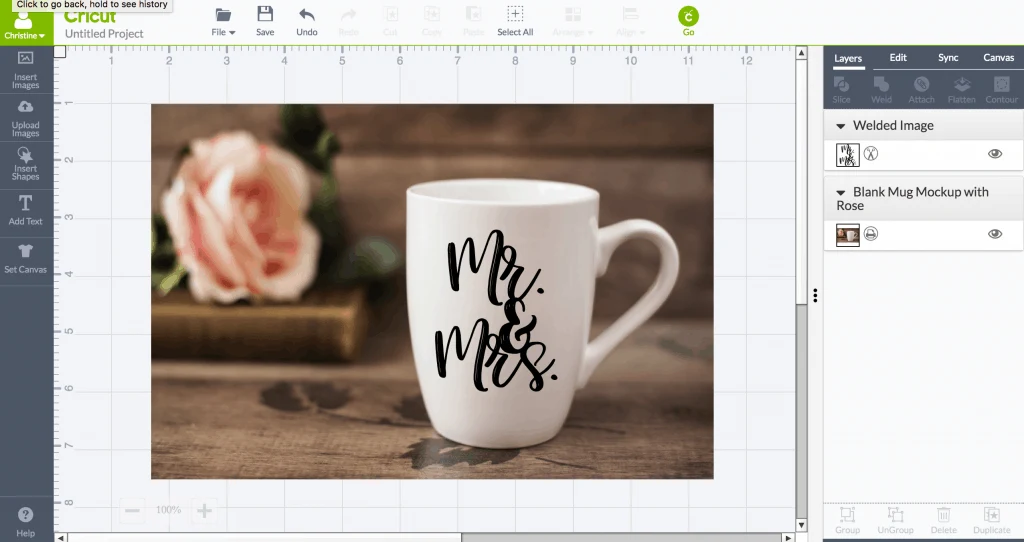
- Now, you’ll save it by taking a screenshot. On Mac, click “Command”, “Shift”, and “4” at the same time, then drag the rectangle around your image to save it. On Windows, use the snipping tool. Here’s my finished mockup image:

Wondering where to get mockup images? You can purchase on Etsy, Creative Market, or stock photo sites.
Save this tutorial to Pinterest:
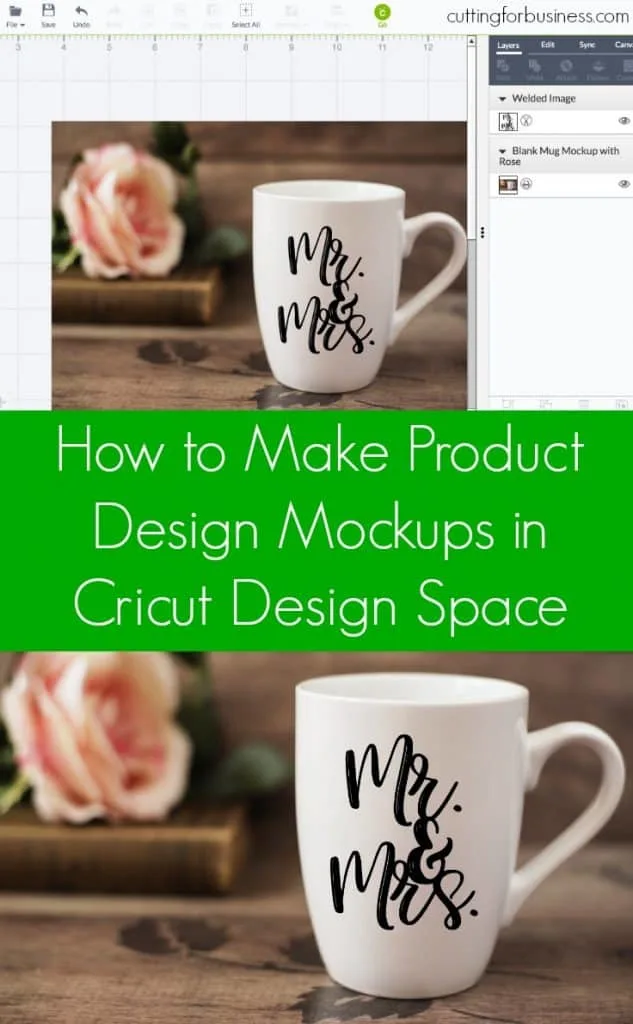
Since 2015, Christine Schinagl has been helping crafters start and run craft businesses through her blog, Cutting for Business. As a Silhouette and Cricut crafter herself, she has a unique take on what works and what doesn’t work in the craft business world. She also enjoys teaching other crafters how to create digital SVG designs, available at through the Design with Me series.


Samantha Marcrum
Thursday 28th of March 2019
YOU JUST CHANGED MY LIFE!!! The Snippet tool alone!!!
THANK YOU!!!!! SO EXCITED!!!
Christine, Cutting for Business
Saturday 18th of May 2019
Awesome!
Chastity Teater
Monday 11th of March 2019
Do you happen to have any information about how to create T-shirt Designs in regards to Font Size and Placement etc? My biggest problems with designing a T-shirt is not knowing How or What to put where. I don't want to use someone else's designs all the time but would prefer to know how to create my own. Thanks for any and all info
Christine, Cutting for Business
Sunday 25th of August 2019
I downloaded this a long time ago and I still think it is one of the best guides available: https://www.stahls.com/design-placement-guide
Chastity Teater
Monday 11th of March 2019
Thank you so much for this insightful and helpful info. Greatly appreciated. You made it so much easier to understand the process
Christine, Cutting for Business
Wednesday 3rd of July 2019
Happy to help!
Elisabeth Mount
Monday 29th of January 2018
THANK YOU!!!!! I purchased a cricut in the hopes of making things to sell to raise money towards my medical alert service dog. I hit a major wall when I realized i had no way to make mockups. This article has been a GODSEND! Seriously, thank you!!!! Any other ideas on how to fundraise with a cricut would be much appriciated!!!
Christine
Monday 29th of January 2018
My pleasure! Here's some posts on fundraising: https://cuttingforbusiness.com/?s=fundraising
Mikki
Monday 18th of September 2017
This works great if everything you do is in black but what about the cut lines showing when you change the color. Cricut design space doesn't have the option to change cut line colors like Silhouette. Is there a way around this?
Christine
Monday 18th of September 2017
Yes, actually Cricut Design Space does. You'd just change the layer to a print layer.