Affiliate Disclosure: As an Amazon Associate I earn from qualifying purchases. Additionally, I may get commissions for purchases made through other affiliate links in this post.
It has always been difficult to convert Instagram posts to actual traffic to your website or shop. This is because you can only post a single link in your profile bio to direct shoppers. I’ve been using Linktree for a bit now without any problems, so I’m confident enough in the service to offer you the recommendation to use it. Today, I’ll share a quick tutorial on how to set it up.
What is Linktree?
Linktree is a third party service that adds a page to your Instagram profile that directs social media users to links and pages that you set up.
Tutorial: How to Set Up Linktree
- Visit linktree.com and click the ‘Get Started for Free’ button, then complete the quick form. I’d recommend that your username be your business name (example: cuttingforbusiness).
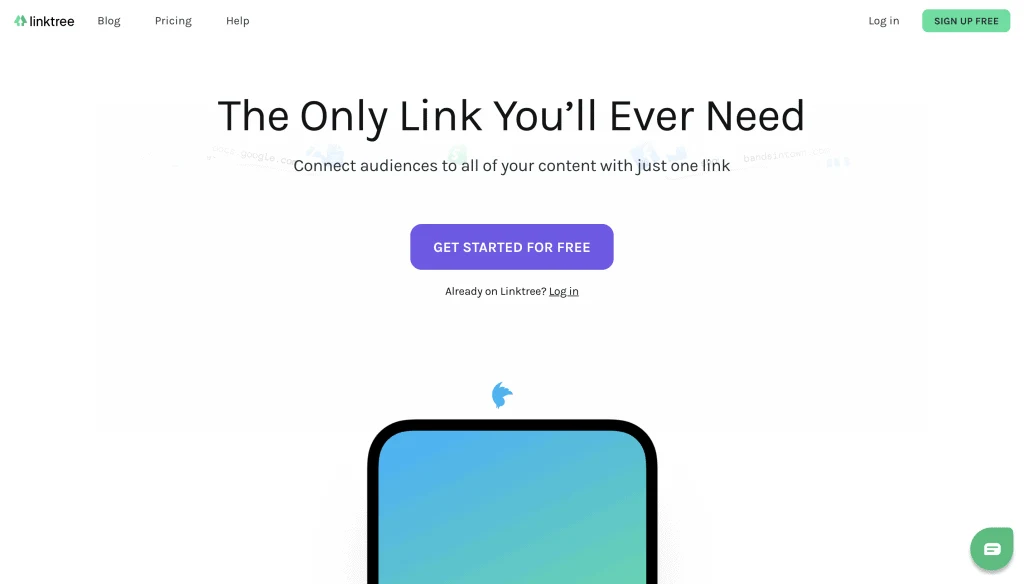
2. On the next page, choose your categories. For most Silhouette and Cameo businesses, ‘Brand’, ‘Creative’, and ‘Ecommerce’ should work fine. Click the ‘Save Details’ button when you are finished.
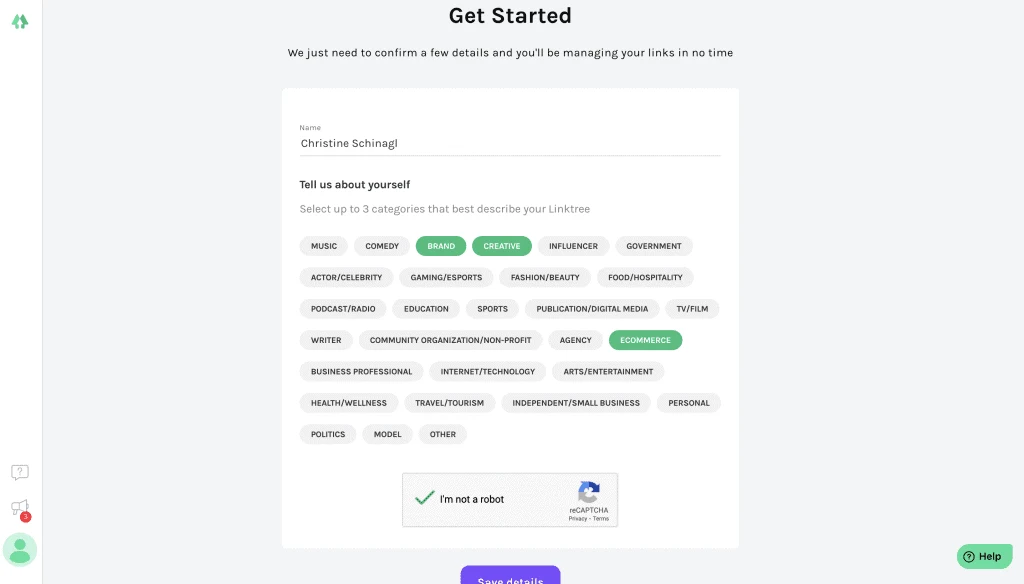
3. Choose a plan. The Pro plans gives you additional features. It’s well worth the $6, but the Free plan may work for you as well.
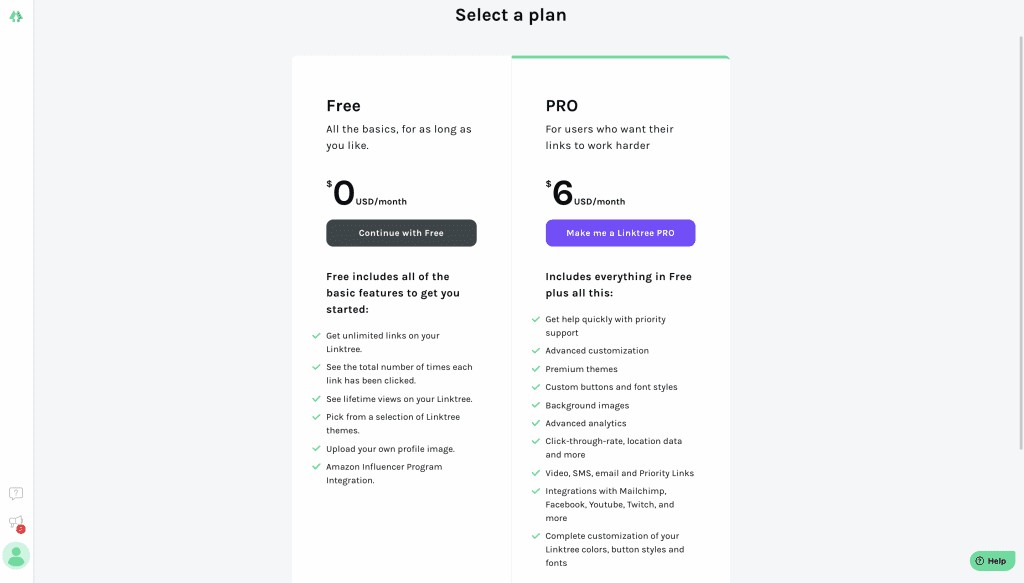
4. If you are new to Linktree, you’ll need to verify your email address. Quick and easy, click the link on the email they send to you.
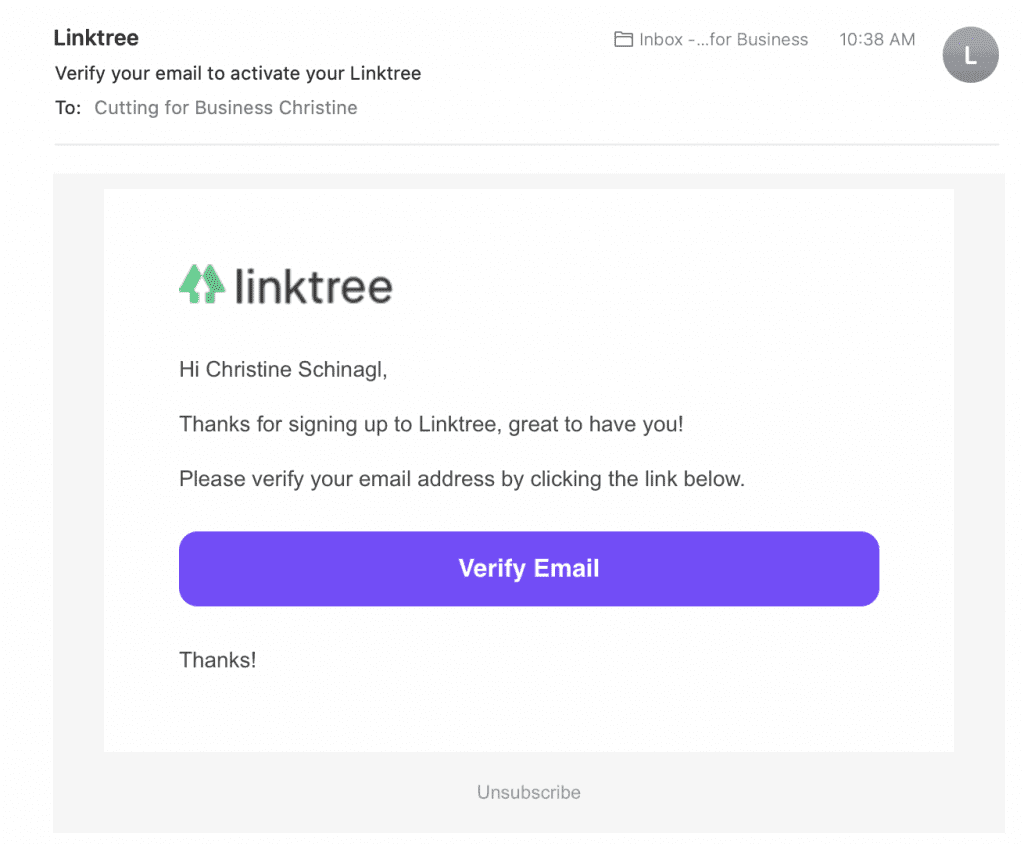
5. Now is the fun part! You’ll add links to places you want to direct Instagram users to. I think that the first link you enter should be your website or shop’s home page. For the other links, consider adding to a sale you are promoting on Instagram, a popular product in your shop, your About Me page, or anything else.
To add links, click the ‘Add New Link’ button, then fill in the details. Be sure to click the button to switch the link on to be viewable on your Linktree (this is the yellow switch on the right side).
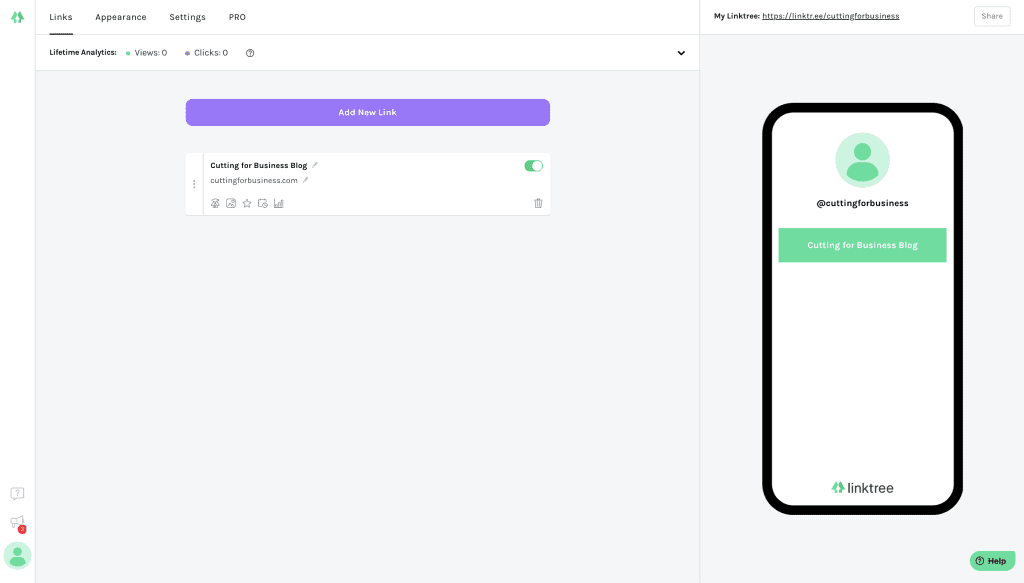
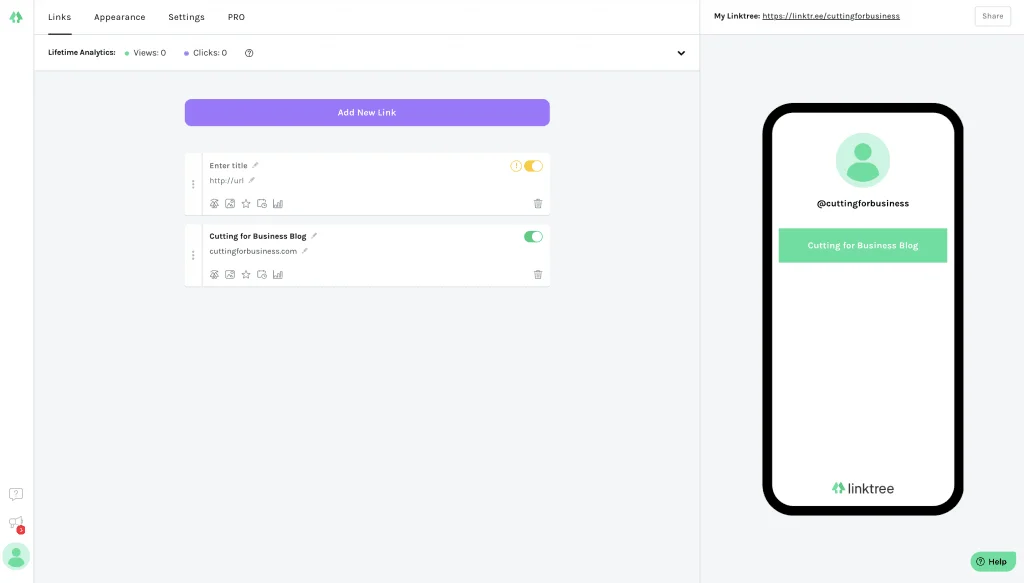
6. Click the ‘Appearance’ link at the top of the page and take a minute to style your Linktree landing page. First, enter a short biography and upload a profile picture. Then, choose a background. On the Free plan, many of the background options are busy. I’d recommend a simple page that doesn’t distract from your links AND that matches your branding.
Advanced: On the Pro plan, you can add button effects, a thumbnail, scheduling, and more.
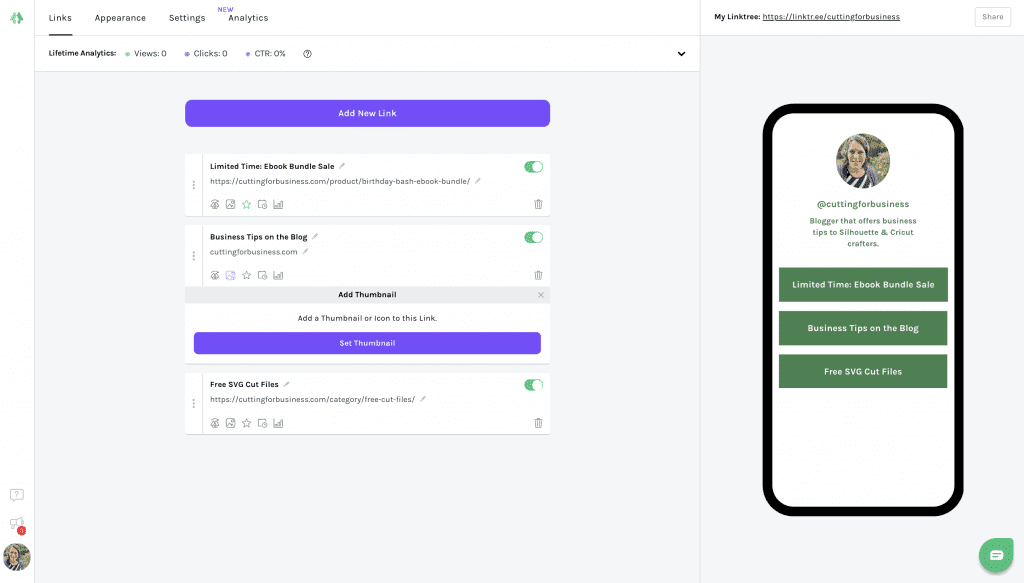
7. Finally, take your Linktree link and add it to your Instagram profile page. (Tip: You don’t have to include the ‘https://’ part. Example in your Instagram bio: linktr.ee/cuttingforbusiness.)
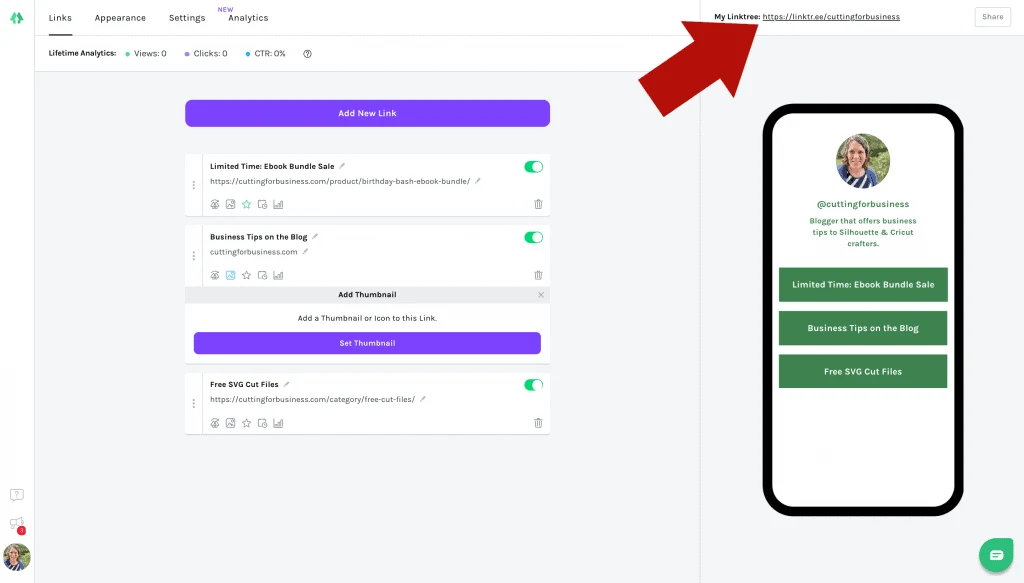
That’s it! You can get your Linktree up and running on Instagram in about 15 minutes. If you want to see mine: Click here.
Don’t Forget to Update It
If you are going to use Linktree, don’t forget to regularly update that links. I mean, no one wants to see links to your Halloween products in April!
You Can Create Your Own Link Page on Your Website
Oh! If you are pretty tech savvy, you can create the same kind of landing page from your website. Simply create a new page (make sure it is mobile friendly!) and add your links. Then, add your page to your Instagram bio.
Use it in Other Places
You can also use your Linktree on TikTok (or anywhere else)!
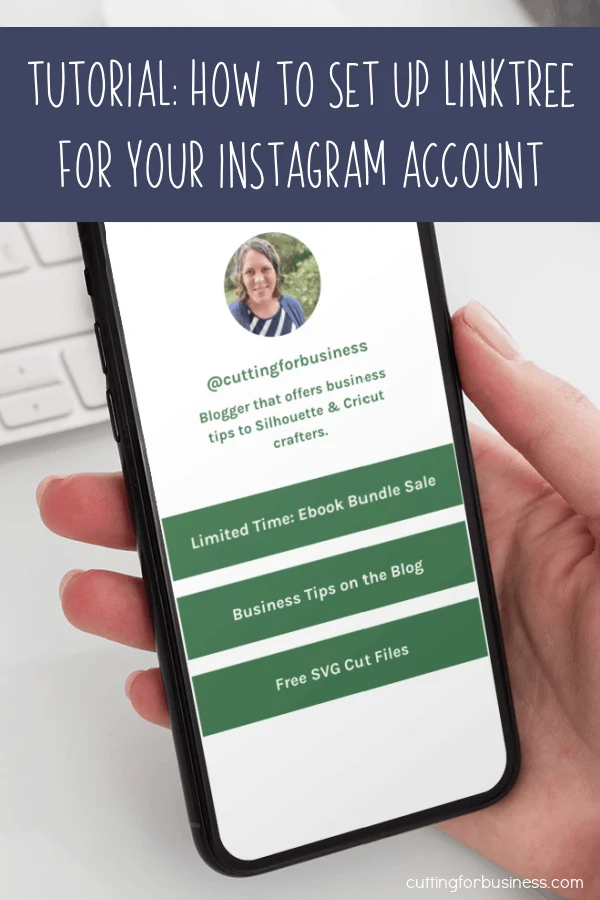
Since 2015, Christine Schinagl has been helping crafters start and run craft businesses through her blog, Cutting for Business. As a Silhouette and Cricut crafter herself, she has a unique take on what works and what doesn’t work in the craft business world. She also enjoys teaching other crafters how to create digital SVG designs, available at through the Design with Me series.

Lorelei
Tuesday 23rd of February 2021
This is great Christine, thank you!
Christine, Cutting for Business
Tuesday 23rd of February 2021
You're welcome, Lorelei!
Diane
Tuesday 23rd of February 2021
HI I was JUST trying to figure out ppl do this , so THANK YOU !! Question. would this work on TikTok too?? Just curious. Thanks and have great day.
Christine, Cutting for Business
Tuesday 23rd of February 2021
Yes, you could also use it on TikTok (or anywhere else!)