Affiliate Disclosure: As an Amazon Associate I earn from qualifying purchases. Additionally, I may get commissions for purchases made through other affiliate links in this post.
After yesterday’s post on 30 curly, swirly, commercial use fonts, you might need help using glyphs (those alternate letters) that are included with your OTF fonts. I’ve actually covered this is in previous post, but with the release of Silhouette Studio version 4 – it’s even easier now!
Read this first!
This tutorial covers Silhouette Studio version 4 and higher, but glyph support is only included with Designer Edition, Designer Edition Plus, and Business Edition.
If you are using the basic (free) version of Silhouette Studio or Cricut Design Space, click here for a Windows tutorial or click here for a Mac tutorial.
Just an FYI: You’ll only find glyphs in OTF fonts. Learn more in this post.
How to Use the Glyph Panel in Silhouette Studio Version 4 – Windows & Mac
- Open Silhouette Studio and type a word in your favorite OTF font that includes glyphs. This tutorial features Amastery Script.

- On the right hand side, click the text style panel tool. It’s an ‘A’ and I’ve circled it in the screenshot below. (You can also go to ‘Panels’, ‘Text Style’ from the navigation menu at the top.)
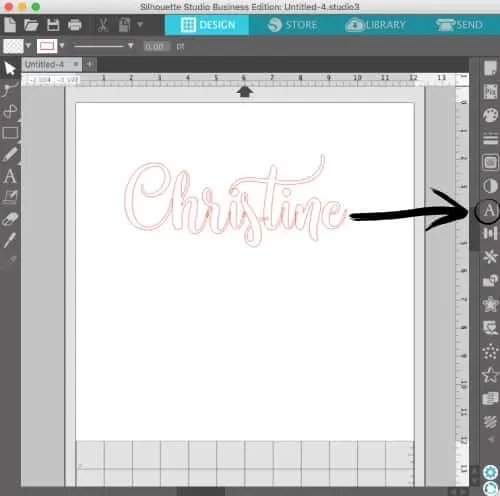
- Now that you’ve got the text panel open, click the glyph icon near the top. From the glyph panel, you can see all the glyphs for a given font. (Tip: You can make them bigger using the slider at the bottom.)
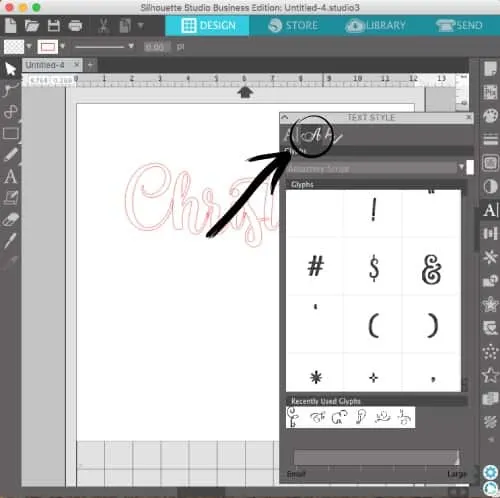
- Highlight the letter you want to change in the word you typed, then click on the glyph to replace it. In this example, I changed the ‘h’ in Christine to a fancier ‘h’.
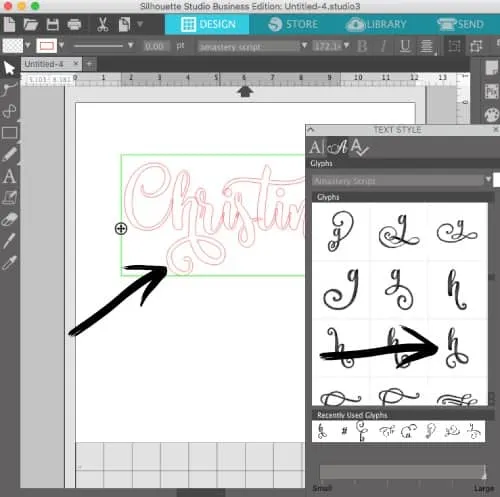
- That’s it! If you’d like to use a glyph and not necessarily substitute a letter, you can do that by selecting the text tool, opening the glyph panel, and choosing a glyph. It’ll pop up on your mat as shown in the screenshot below.
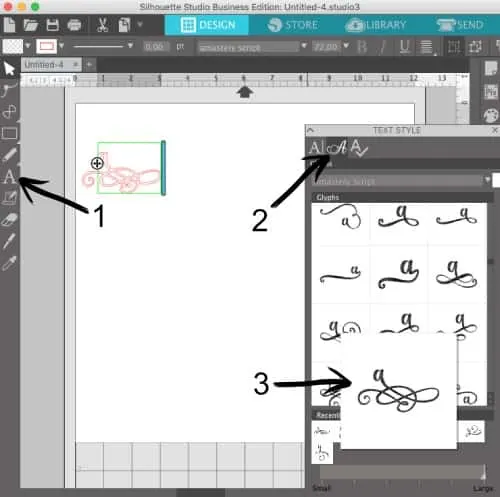
Was this tutorial helpful? Save it to Pinterest!
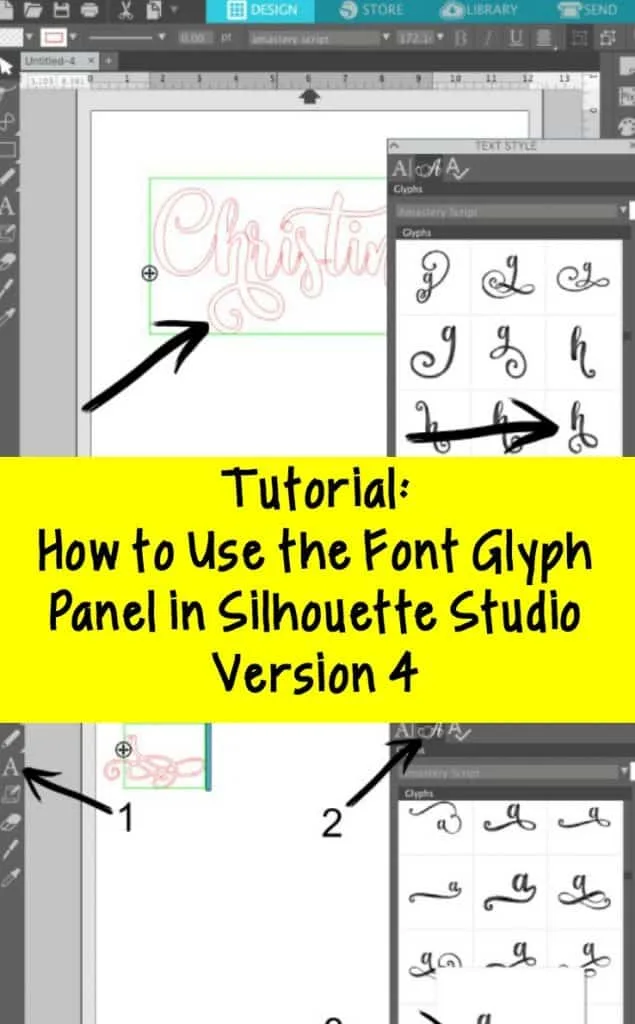
Since 2015, Christine Schinagl has been helping crafters start and run craft businesses through her blog, Cutting for Business. As a Silhouette and Cricut crafter herself, she has a unique take on what works and what doesn’t work in the craft business world. She also enjoys teaching other crafters how to create digital SVG designs, available at through the Design with Me series.


deena
Tuesday 9th of April 2019
Christine, hello I'm using Business Edition 4 and the glyphs button does not show up in my text style box at all. No matter what font I'm using. Is there any suggestion to help resolve this? Thank you
Christine, Cutting for Business
Saturday 18th of May 2019
Be sure you have the latest stable version installed. If that doesn't solve it, reach out to Silhouette for assistance.
Colette Foster
Tuesday 2nd of January 2018
Thanks for the tutorial Christine. I don't have OTF fonts installed - I usually install TTF. Does that mean I can't use the glyphs in the Sil program the way you describe? I can access the glyphs but I just can't seem to change the letter to the desired glyph....I have thousands of fonts but they are all TTF's so this would be a huge bummer for me if they have to be OTF's
Christine
Thursday 4th of January 2018
Yes, glyphs are only in OTF fonts. Here's a comparison between TTF and OTF: https://cuttingforbusiness.com/2016/01/27/fonts-otf-versus-ttf-what-is-the-difference/
Alisha Ryan
Friday 1st of December 2017
I can't seem to make the glyphs icon appear. I have version 4 and I have Amastery in OTF installed. I do have Designer Edition. I am not sure what I am doing wrong. Any tips?
Christine
Friday 8th of December 2017
Hello! I'm using 4.1.339 and don't have problems.
Lori
Wednesday 29th of November 2017
Very helpful. Glad I found your blog.
Christine
Friday 1st of December 2017
Glad to hear, Lori!
Lycia
Wednesday 29th of November 2017
I love using the glyphs panel! It makes designing with fonts so much easier. Love the new look of your website too!
Christine
Friday 1st of December 2017
Yes! So much easier! And, thank you!