Affiliate Disclosure: As an Amazon Associate I earn from qualifying purchases. Additionally, I may get commissions for purchases made through other affiliate links in this post.
Imagine this: It’s Monday morning and you just sat down in your craft workspace to pump out orders for your Silhouette or Cricut small business. You turn on your computer and nothing happens – your computer is dead. No warning signs – just completely and entirely dead. You haul your computer off to the nearest computer repair shop and the technician tells you that it cannot be repaired or restored. You break down and purchase a brand new computer. All of your cut files are now gone – including the ones you use in your business.
If you don’t think that one will happen, what about all the online horror stories of updating to the newest version of software only to realize that all of your previously saved designs are gone? In a panic, you contact the company and they say they can’t restore them!
In either case, if you had backed up your files, you wouldn’t have an issue.
Let’s face it, good business owners have a backup plan. Today, I’m sharing four ways to back up your Silhouette or Cricut files.
4 Ways to Back Up Your Cut Files
- Buy an external drive. A lot of people store all of their cut files on an external hard drive. Personally, I don’t like this idea because external drives can fail just as a computer does.
- Purchase a service that backs up your files daily. There are many, many services that will scan and backup all your files to their servers. In the event that your computer fails, you just log in and download everything from their server. The downfall to this is that you have to pay a monthly subscription fee. (Examples: Carbonite, IDrive, or Crashplan.)
- Use Silhouette’s Cloud or store your files in Design Space. In my opinion, Silhouette Cloud has had some issues – and Design Space can be quite buggy. For that reason, I simply don’t store my designs in either.
- So, what do I do? I use a cloud storage program and store all of my cut files and font download folders (actually, I store everything from my computer in it). There’s another benefit to using a cloud, too: I can access all of my files from my phone, tablet, or any other computer. (Examples: Google Drive, iCloud, Dropbox.) Most of these start free, and then have a fee as you use more space.
No matter which method you choose, please choose one and regularly use it. I can’t tell you how many emails I receive where a Silhouette or Cricut seller has recently lost all their files and is seeking advice on how to get back up and running.
How do you backup your Silhouette or Cricut cut files? Let me know in the comments.
Did you find this information helpful? Save the image below to Pinterest and spread the word.
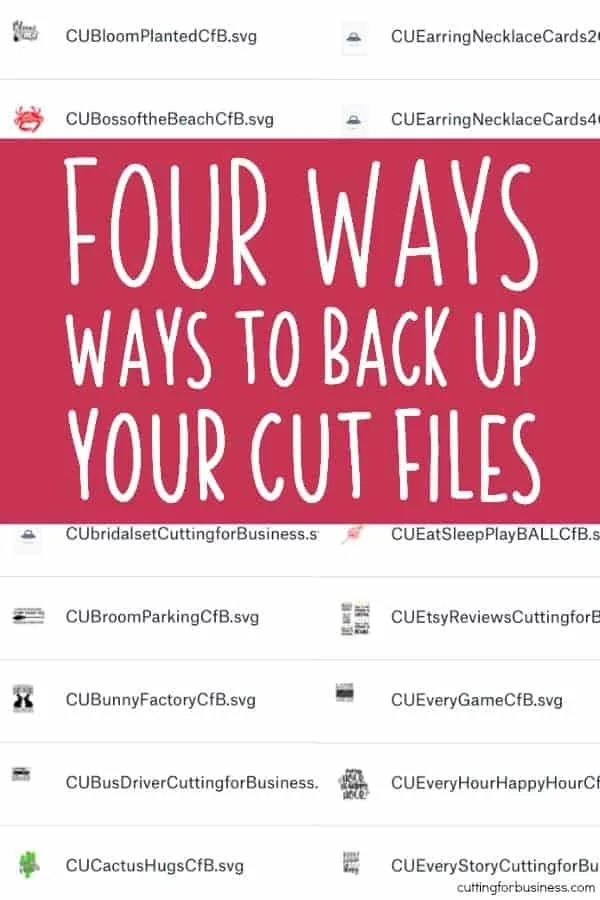
Since 2015, Christine Schinagl has been helping crafters start and run craft businesses through her blog, Cutting for Business. As a Silhouette and Cricut crafter herself, she has a unique take on what works and what doesn’t work in the craft business world. She also enjoys teaching other crafters how to create digital SVG designs, available at through the Design with Me series.

Journey Newman
Tuesday 14th of November 2017
Doesn't this mean that you cannot share the file with anyone if you created something in PS and then saved it to cut in Cricut, you cannot share the cut file with anyone? I'm just finding this out, that MY created files are actually not saved in MY computer, but in the Cricut Cloud. Which is not okay with me!! I just upgraded to Maker and want to return and go with something else so I can have my own files and share with whomever I damn well please. Cricut is pretty much telling me that the file I spent days on in PS, them uploaded to cut cannot be shared with the people I decide to share with. Sorry for the rant, I'm not happy.
Christine
Wednesday 15th of November 2017
Correct. Everything is stored in Cricut's cloud. Many creators use outside programs to create SVG's, then open them in Design Space to cut them.
Kris
Wednesday 14th of June 2017
I actually save things a couple of ways. I save all my files to an SD card, then back up that same SD card to drop box. I also have a few customers that I save all of their items to a thumb drive. They will ask me to to make the same items several times. This has saved me so many times.
Christine
Thursday 15th of June 2017
Thanks for sharing!
Vicki Packham
Thursday 13th of April 2017
Does Carbonite automatically back up my Silhouette Studio files and my SCAL files?
Christine
Monday 17th of April 2017
I'm sorry, I'm not familiar with Carbonite.
Heather
Thursday 1st of December 2016
I dont think you can save cricut files anywhere but their cloud. Very annoying. If you know of a way let me know. Hate the fact that my images are really not mine as I can not save them to my computer or other hard drive.
Christine
Thursday 1st of December 2016
If you design them in an outside program you can save them elsewhere - but otherwise they save to Cricut's cloud.
Beth
Wednesday 5th of October 2016
I was under the impression that the files purchased on the silhouette store could only be stored on your computer. I've had my computer crash before and Sihouette told me I could download bought purchases up to 3 times (ink using the one when first purchases). This is why I switched to the Cricut since its cloud based. I have a google drive, but how can I upload my purchases? Thanks so much for sharing. This may cause me to start using my silhouette again. :)
Bob
Tuesday 3rd of December 2019
I recently started using the Cricut Design Space Beta. When i opened it yesterday there were double copies of all my projects. I deleted one of them but both copies disappeared. Gone forever! after i refreshed, the duplicates were gone again but i lost an important file. Seems like there is no way to save to another device within Design Space. This has happened again today but the doubles went away after a few minutes. Strange
Christine
Wednesday 5th of October 2016
I just open the designs on a new mat in Silhouette Studio and save them to my computer. It's much easier to have them saved in an outside cloud than to re-download.