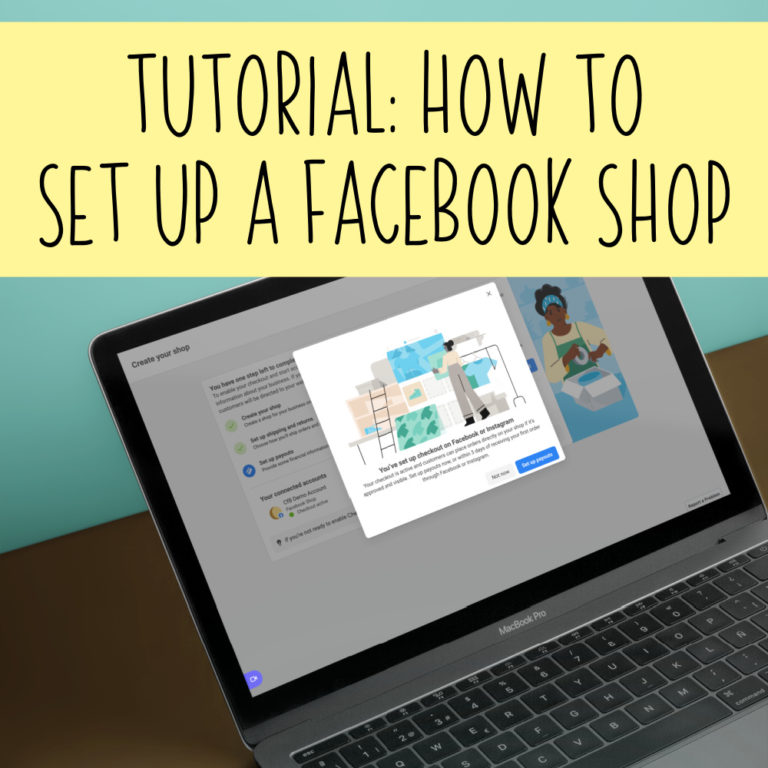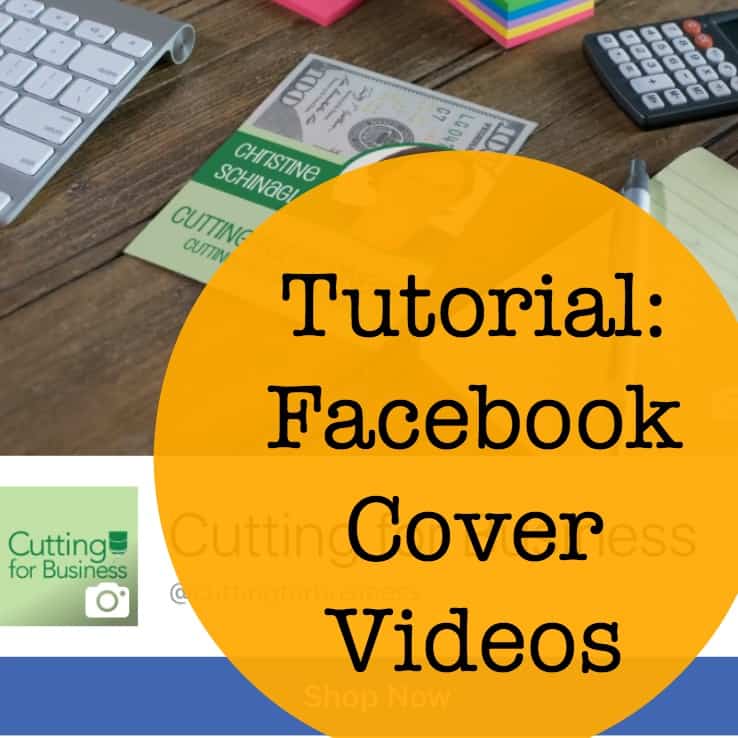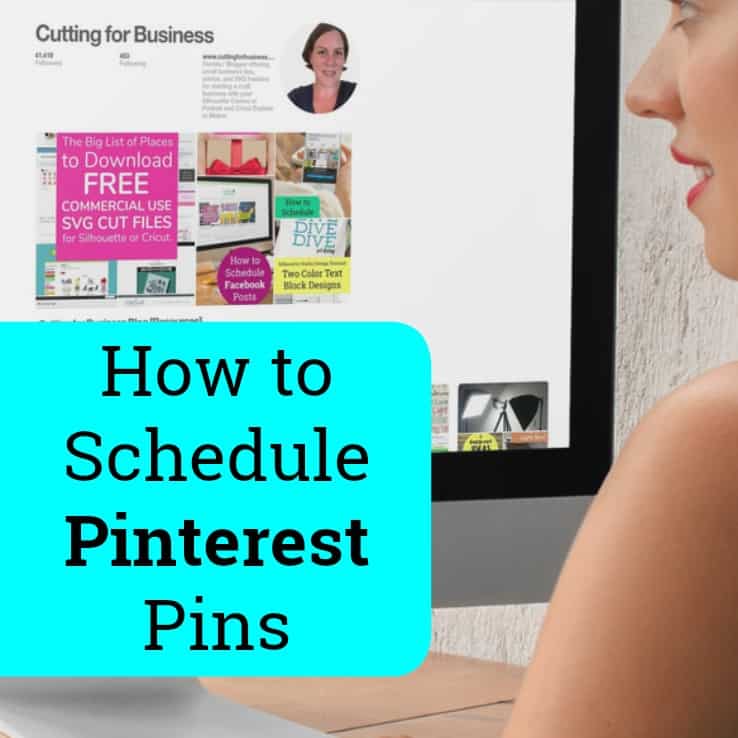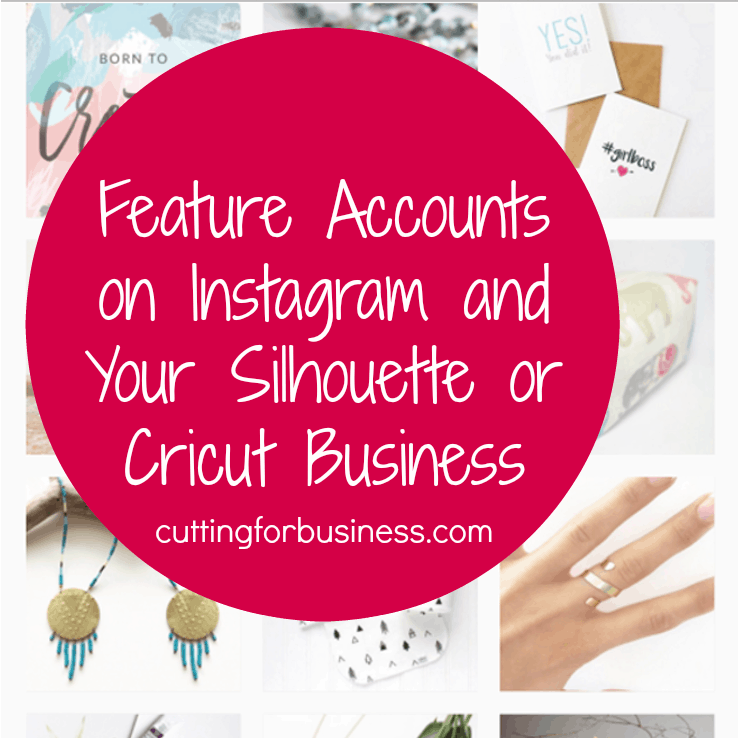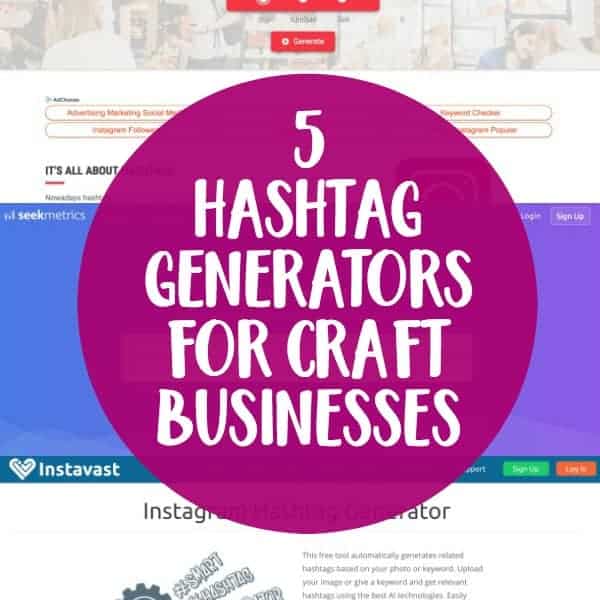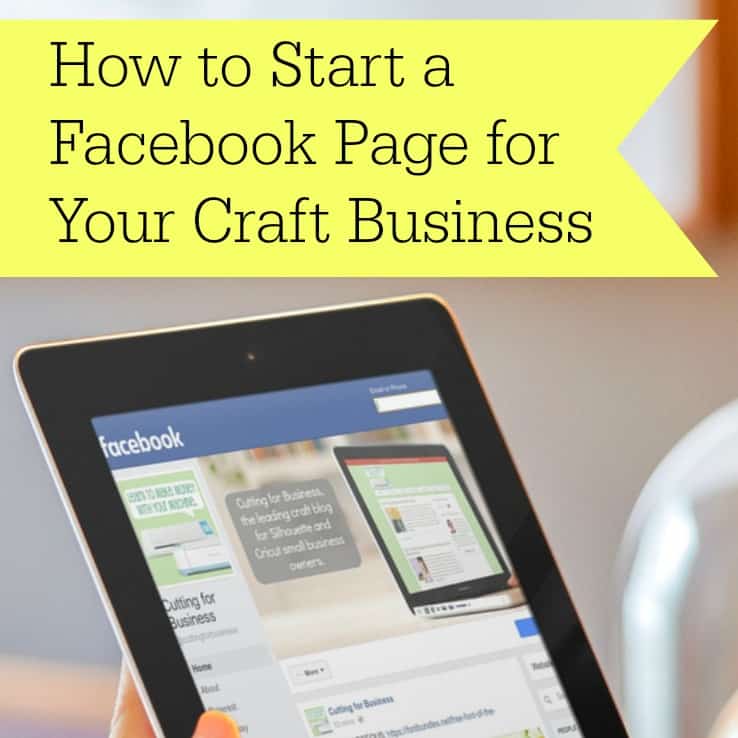How to Schedule Instagram Posts for Your Craft Business
Affiliate Disclosure: As an Amazon Associate I earn from qualifying purchases. Additionally, I may get commissions for purchases made through other affiliate links in this post.
Yesterday we looked at scheduling social media content for your Silhouette or Cricut business on Facebook. Today, we are continuing the series as we head to Instagram. You won’t find as many scheduling websites or apps for Instagram, because it is against the Instagram terms of service for developers to use the API (that’s technical talk for the computer programming that runs the site) to post automated content. Here’s the statement from the API documentation:
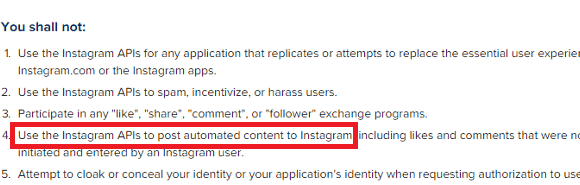
My Instagram Social Media Strategy
- Post to my Instagram at least once a day.
- Share different content on Instagram than I share on other social media outlets. I tend to share more personal details of my life on Instagram, including family photos and my personal DIY and crafting projects. It allows people that are interested in getting to know me learn about me through pictures. For small business owners, you can do the same. Many people buy handmade products because they like the people that sell them. Instagram is a great way to get to “know” the crafter behind the products.
- Like and comment on other users photos at least once per day.
- Follow new Instagram accounts regularly.
- Reply to each comment on my Instagram posts.
- Schedule most of my weekly content on Sunday evenings.
Scheduling Instagram Content
- Like I mentioned in the previous post about Facebook, scheduling content helps you be more consistent across social media, and it cuts down on the amount of daily time you have to spend with social media.
- (Update: Latergramme has changed their name to Later. Everything remains the same except for the name change.) I have tried several Instagram scheduling tools, and have settled on Later as my favorite. Since Later can’t actually post the content for me without violating Instagram’s Terms of Use, here is how it works: You schedule the content either on the website or through the smartphone app. When the scheduled message is ready to go live, Later sends you a notification on your phone. You are then able to open the post in Instagram, paste the text, and push publish. This process is within the limits of the Instagram Terms of Use.
Tutorial for Scheduling Instagram Content:
1. Create an account at Later, and log in.
2. Click “Add New Media” from the left hand side of the screen.
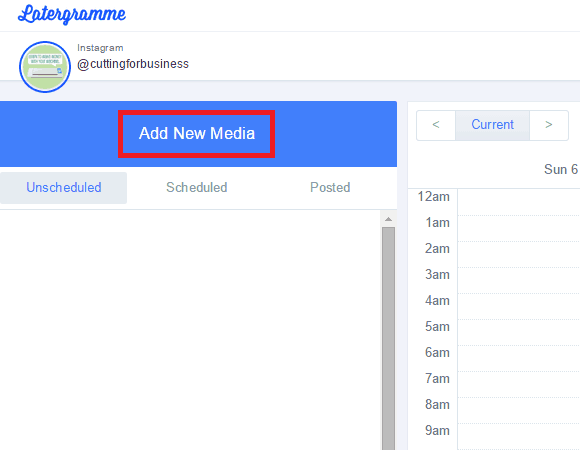
3. Upload your image by dragging it into the popup box or by browsing to it on your computer. Size must be smaller than 1600px by 1600px and bigger than 640px by 640px.
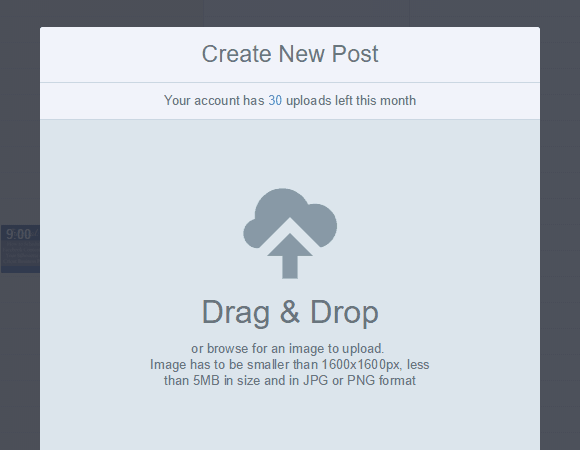
4. Crop your image if needed and write your content. Using the calendar at the bottom, select a date and time and click “Save”.
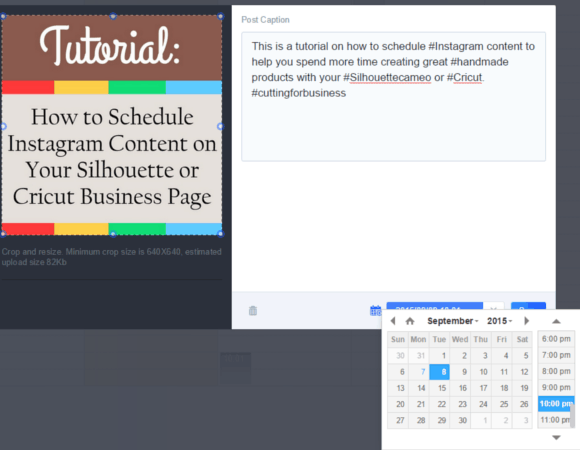
5. When the time comes for your post to go live, Later will send you a notification on your phone that looks like this:
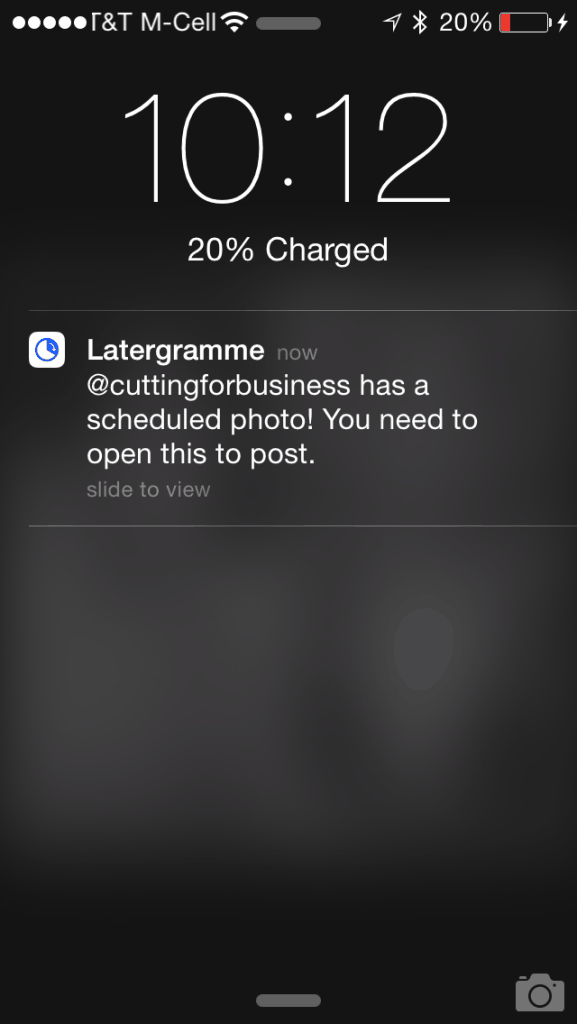
6. When you open the notification, you’ll be able to select “Open in Instagram”:
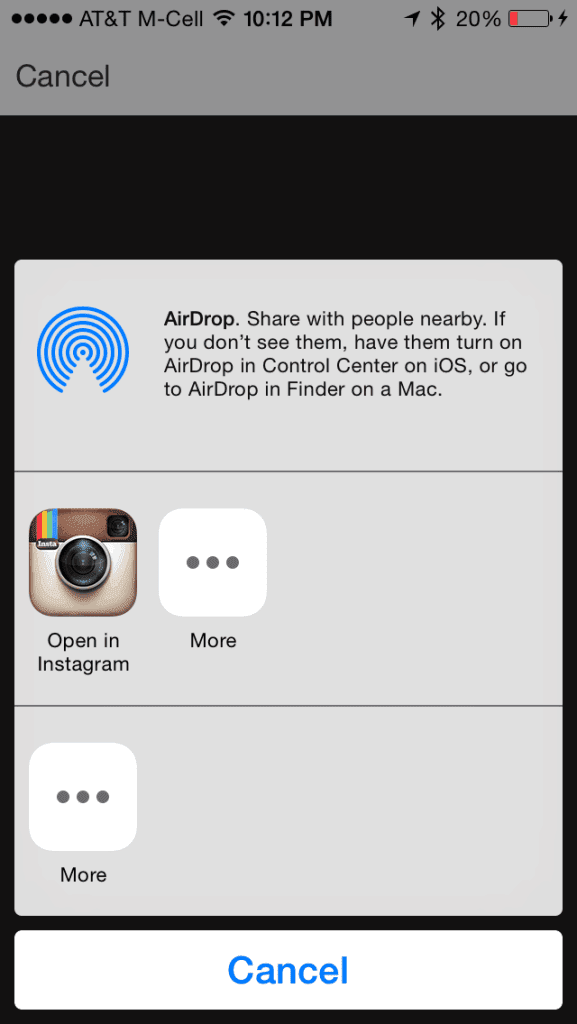
7. You should now be in Instagram. Paste the description you wrote into the caption space, and hit “Share”.
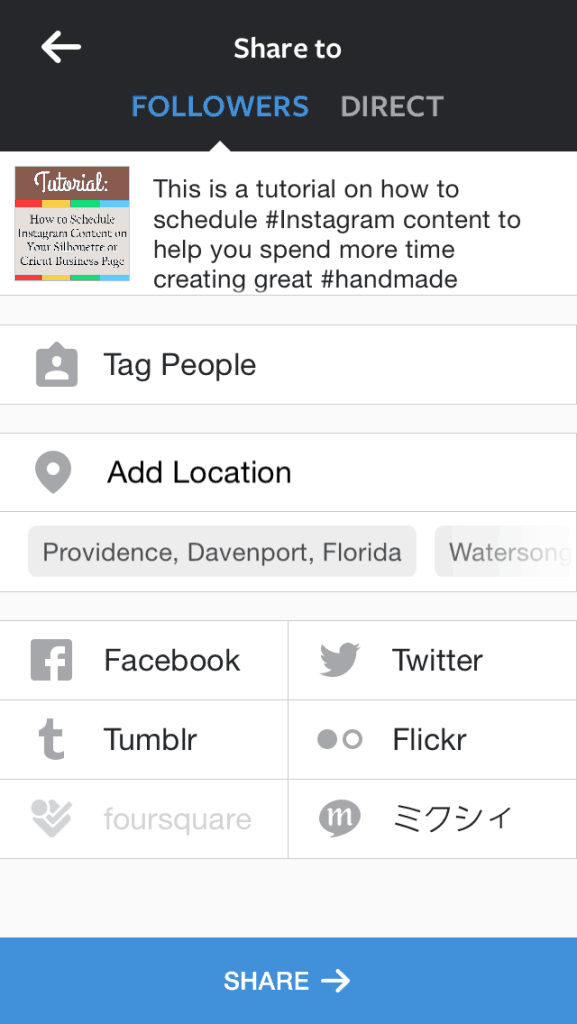
It’s just that simple! My disclaimer: I gave you screenshots for every step of the way and this looks like a long process, but it takes less than a minute once you get the hang of it.
If you’d prefer to only use the app to schedule your messages and not use a computer, you should skip steps 1-4. Instead, you would open the app on your smartphone, and use the “+Add” link in the top right hand corner. The app will prompt you to upload your photo, add a caption, then schedule a date and time:
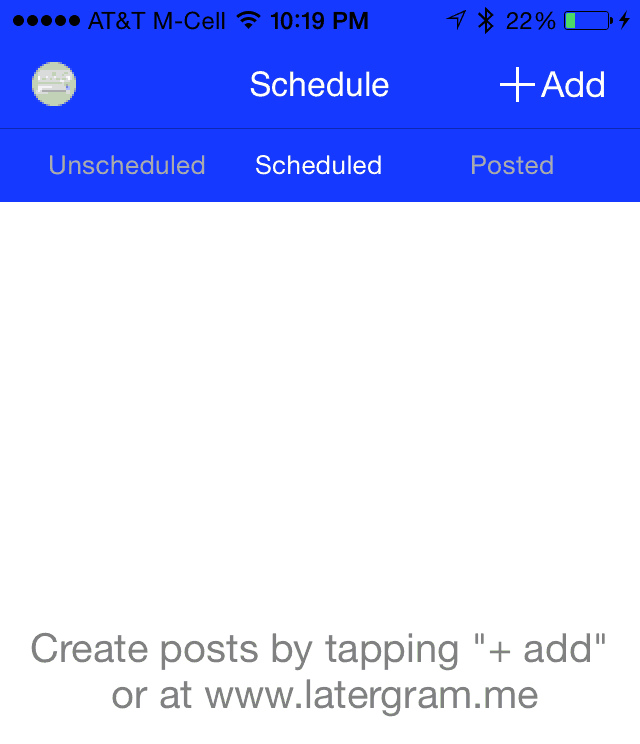
Tomorrow, we will wrap up this quick series on social media automation when we head to Pinterest to schedule pins.
Was this article helpful? Share the love and pin the image below on Pinterest.
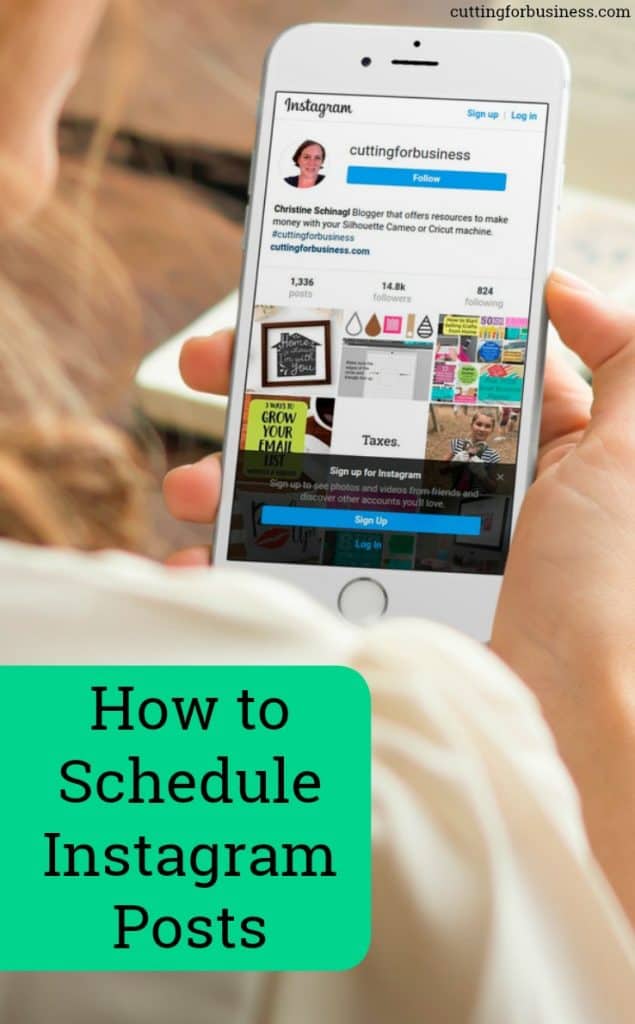
Since 2015, Christine Schinagl has been helping crafters start and run craft businesses through her blog, Cutting for Business. As a Silhouette and Cricut crafter herself, she has a unique take on what works and what doesn’t work in the craft business world. She also enjoys teaching other crafters how to create digital SVG designs, available through the Design with Me series.