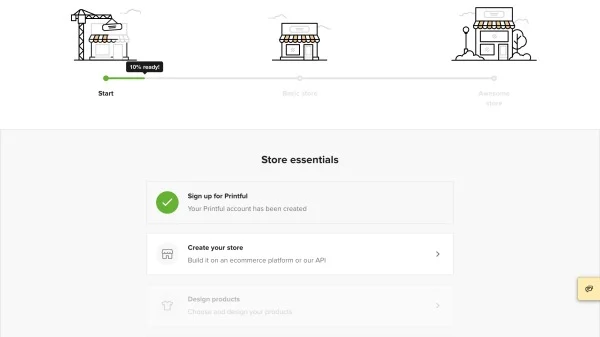Affiliate Disclosure: As an Amazon Associate I earn from qualifying purchases. Additionally, I may get commissions for purchases made through other affiliate links in this post.
Last time on the blog, I introduced you to production partners on Etsy. Today, I’ll walk you through creating a Printful store. I chose to use Printful as it is a popular Etsy production partner. However, Printful is also available for Shopify, WooCommerce, SquareSpace, Amazon, and more.
How to Create a Store on Printful
- Create an account at Printful.com and log in.
- From your dashboard, scroll down and click ‘Create your store’.

- Choose where you sell and follow the provided instructions on Printful to connect your shop.
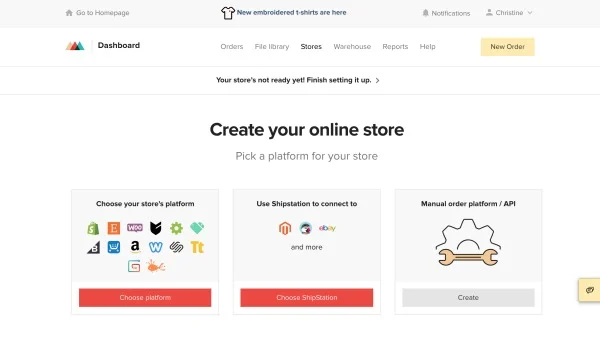
- After connecting your shop, head to the ‘Design products’ link.
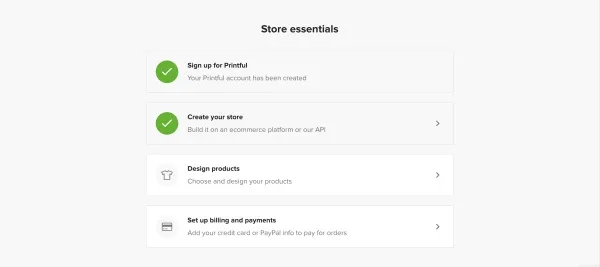
- Click the ‘Add’ button to start your first product.
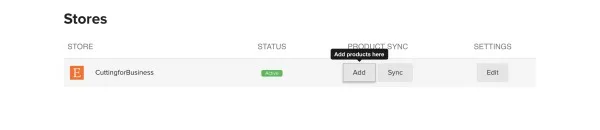
- Choose a product.
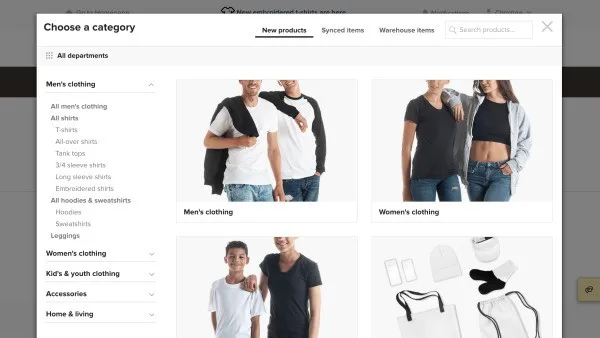
- Choose your colors, sizes to offer, and upload your design. Your design should be 300 dpi resolution. Click the ‘Proceed to mockups’ button when you are finished.
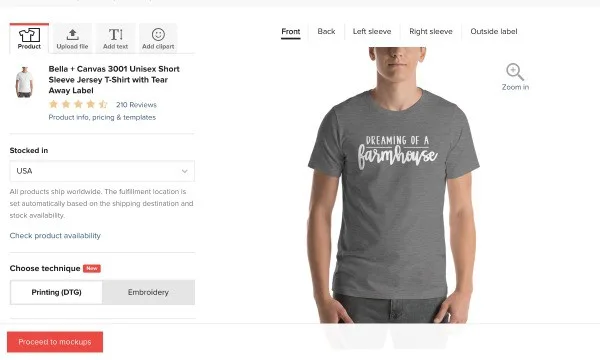
- Create your mockups and click the ‘Proceed to description’ button.
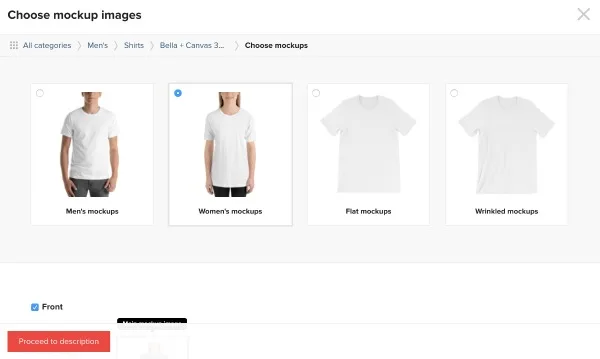
- Add your description and tags and click the ‘Proceed to pricing’ button.
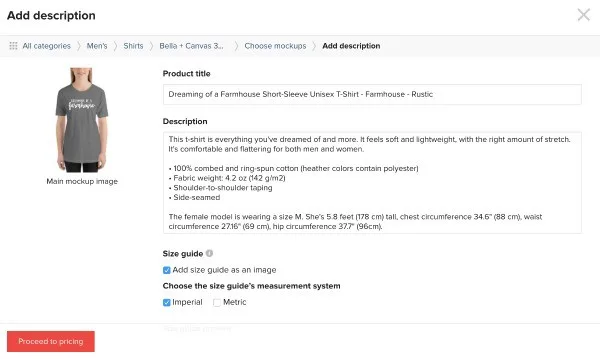
- Set your pricing. The first column is how much the shirt will cost you, the second is how much your customer will pay, and the third is your profit. Finally, click the ‘Submit to store’ button.
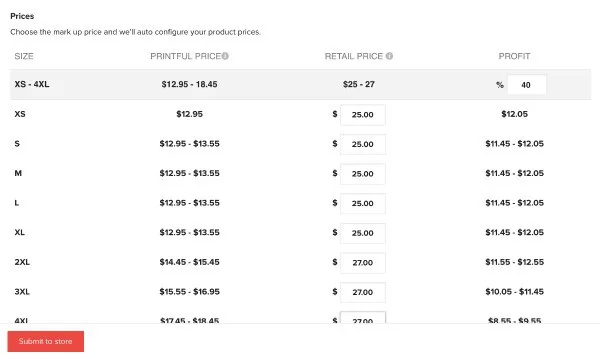
- After you’ve designed your first product, set up the billing. You can connect a credit card or Paypal account.
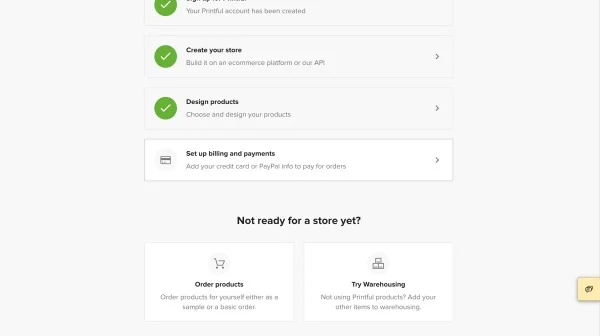
- Last, but equally as important, add your logo, tax rates, and shipping. After these three are set up, Printful will automatically sync your listing Etsy’s draft section. You can log into your Etsy account and publish it.
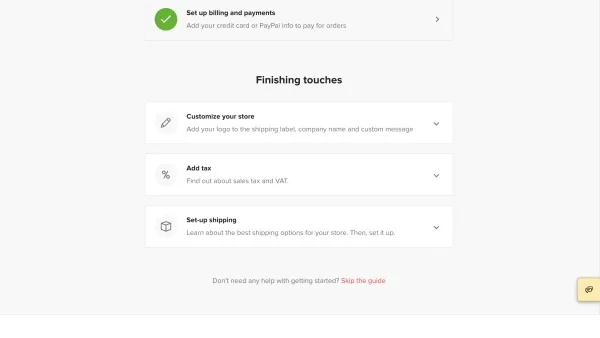
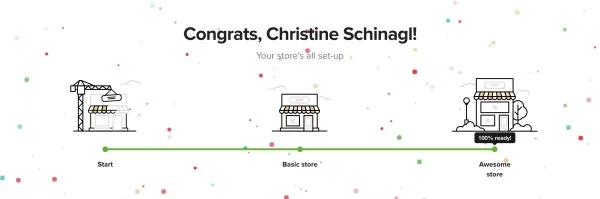
What Happens When a Customer Places An Order?
While the process differs from platform to platform, here has been my experience using Printful during a test run:
- Set up the listing in the Printful dashboard and sync it to Etsy as shown in the tutorial above.
- Customer places an order.
- Customer’s order is sent directly from my Etsy Shop to Printful.
- Printful creates the order and white label (using my branding rather than theirs) ships the order to the customer.
- Customer receives it (and loves it)!
- Here’s a close up of the print quality of the shirt from Printful. To write this tutorial, I set up a dummy Etsy shop. So, if you’d like to order one of the shirts in the tutorial click here.

That’s it! Using a print on demand service like Printful is a great way to complement your existing products. And remember, Printful is way more than tee shirts – they also carry mugs, leggings, backpacks, hats, phone cases, and more.
Was this walkthrough helpful? Save the image below to Pinterest.
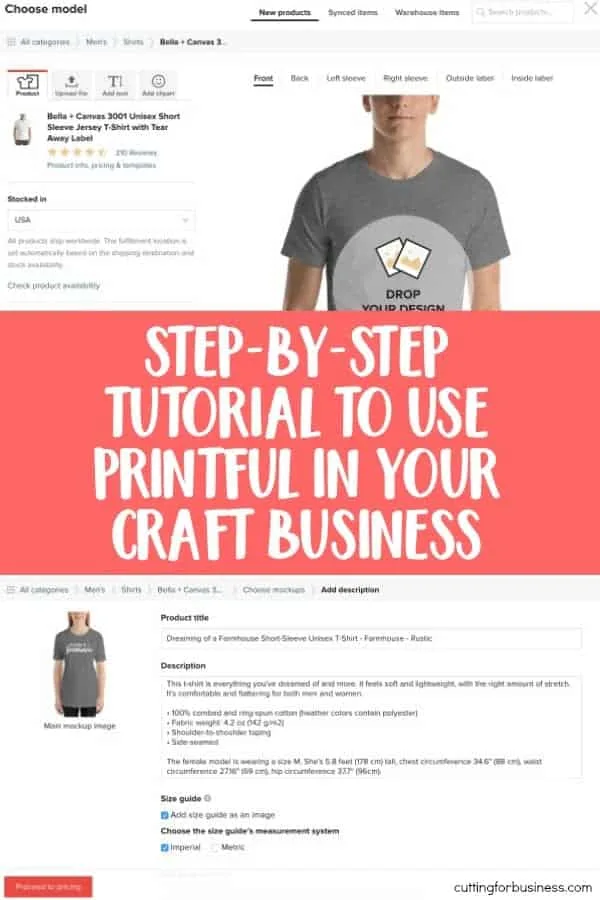
Since 2015, Christine Schinagl has been helping crafters start and run craft businesses through her blog, Cutting for Business. As a Silhouette and Cricut crafter herself, she has a unique take on what works and what doesn’t work in the craft business world. She also enjoys teaching other crafters how to create digital SVG designs, available at through the Design with Me series.