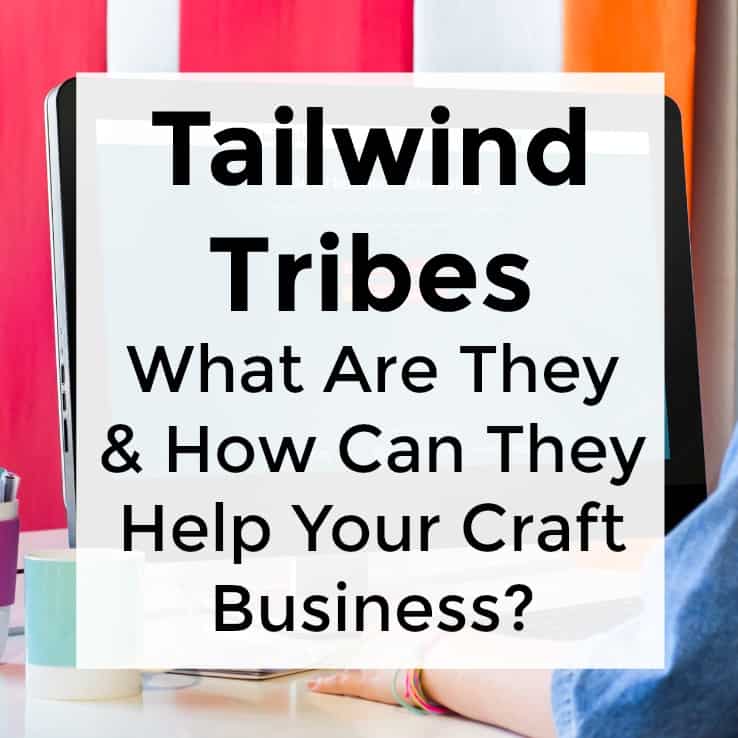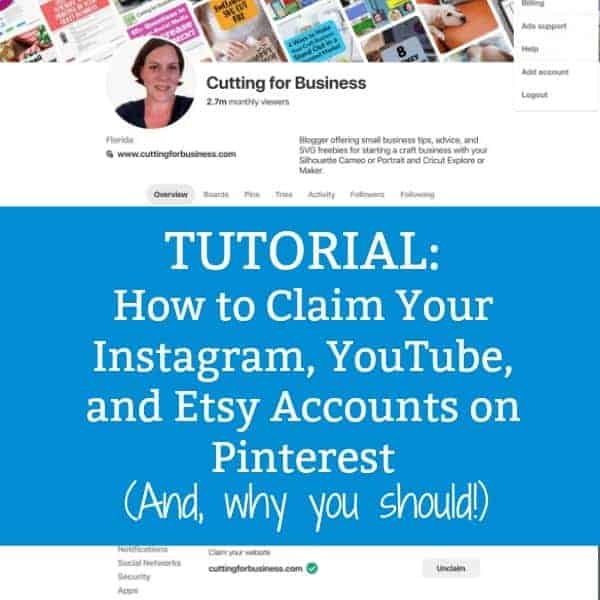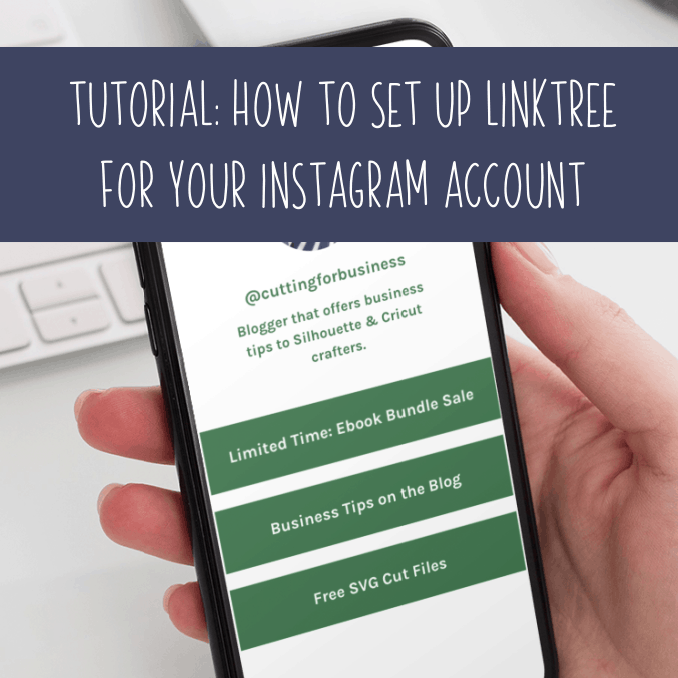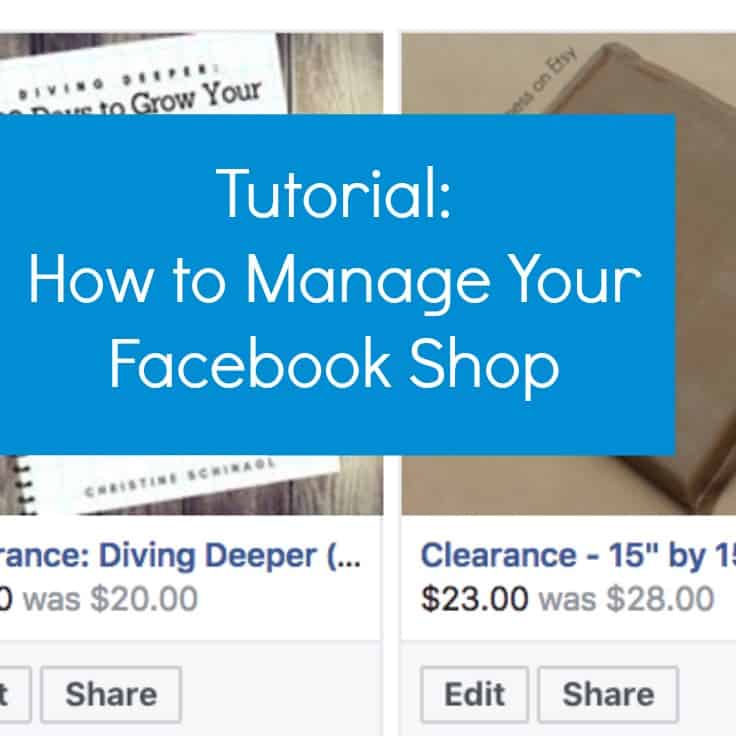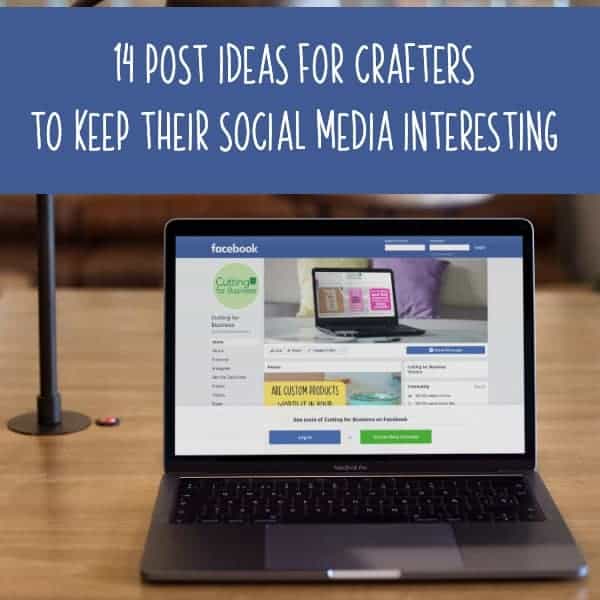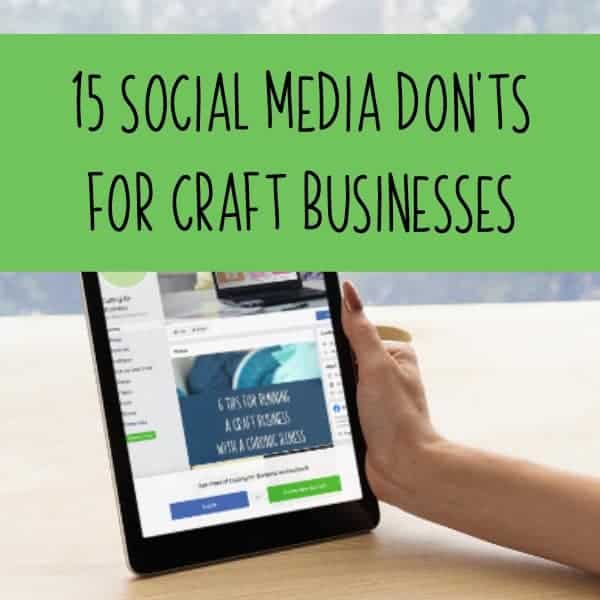Tutorial: How to Tag Your Products in Facebook Posts
Affiliate Disclosure: As an Amazon Associate I earn from qualifying purchases. Additionally, I may get commissions for purchases made through other affiliate links in this post.
Now that you’ve had time to set up your Facebook shop – there’s one more awesome feature I have to tell you about: the ability to tag products from your Facebook shop in Facebook posts! (I know, how cool is that?!)
Tutorial: How to Tag Your Products in Facebook Posts
- Set up products in your Facebook shop. See this post to get setup, and this post to help you manage it once set up.
- Go to your Facebook business page and write a post. Click the “Tag a Product” icon.
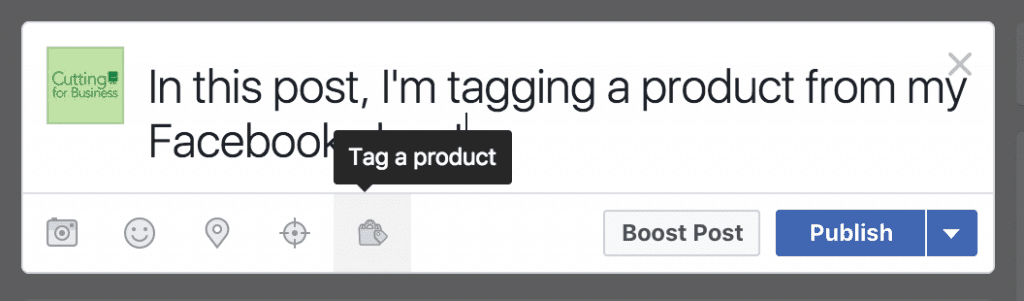
- When you click the icon, you’ll see the products currently listed in your Facebook shop.
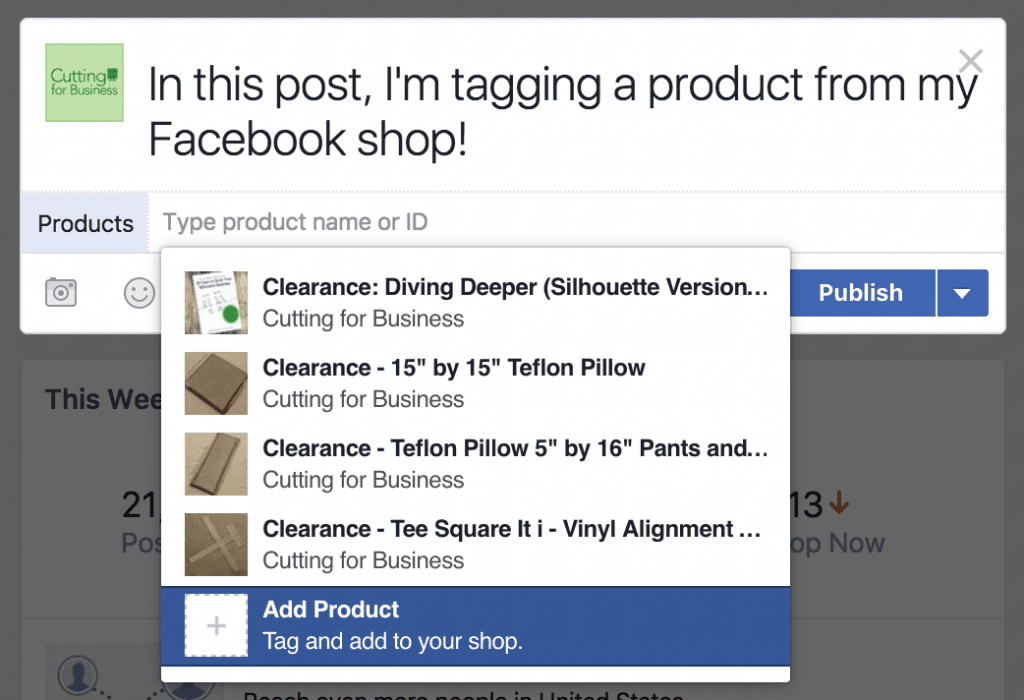
- Choose a product and publish the post. When someone clicks on the product, they will be able to purchase it. Here’s what the post will look like once it is live on your Facebook page:

Isn’t that great? I see a million different uses for it. For example, when a customer sends you a picture of your product in action – you can post it to Facebook and tag the product in your Facebook shop so others can buy it!
Note: The product tagging doesn’t seem available yet in the Facebook pages app. Best to do this from a browser.
Save this tutorial to Pinterest:
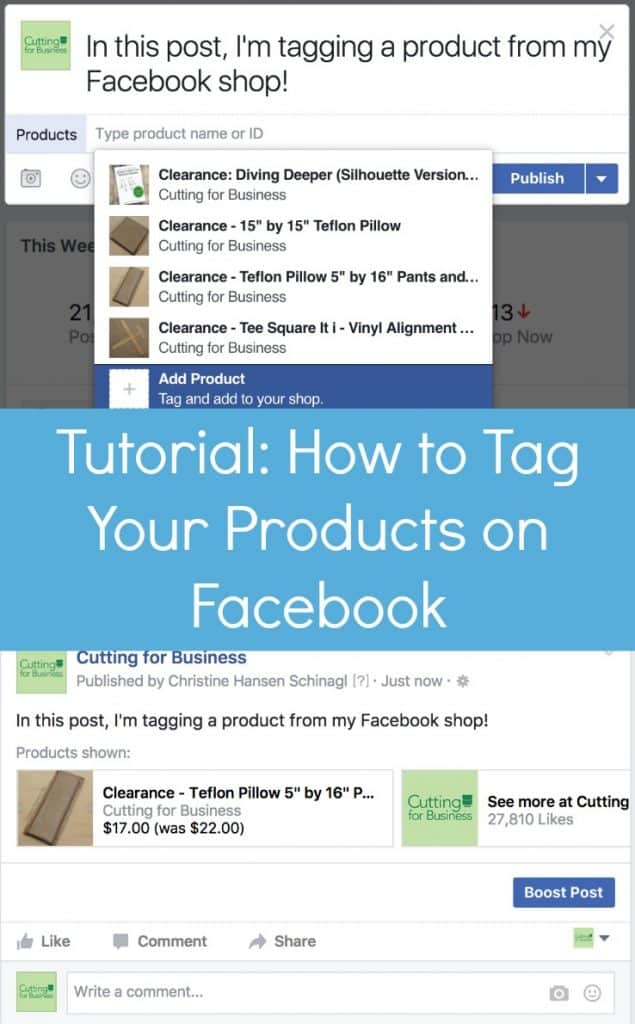
Since 2015, Christine Schinagl has been helping crafters start and run craft businesses through her blog, Cutting for Business. As a Silhouette and Cricut crafter herself, she has a unique take on what works and what doesn’t work in the craft business world. She also enjoys teaching other crafters how to create digital SVG designs, available through the Design with Me series.