Affiliate Disclosure: As an Amazon Associate I earn from qualifying purchases. Additionally, I may get commissions for purchases made through other affiliate links in this post.
If you’ve been around Cutting for Business, you’ll know that fonts are my soft spot. Whenever I find great font freebies at Font Bundles or Creative Fabrica, I always download them.
If you are newer to crafting – or just using fonts – I wanted to take some time today to show you how to install fonts on your computer.
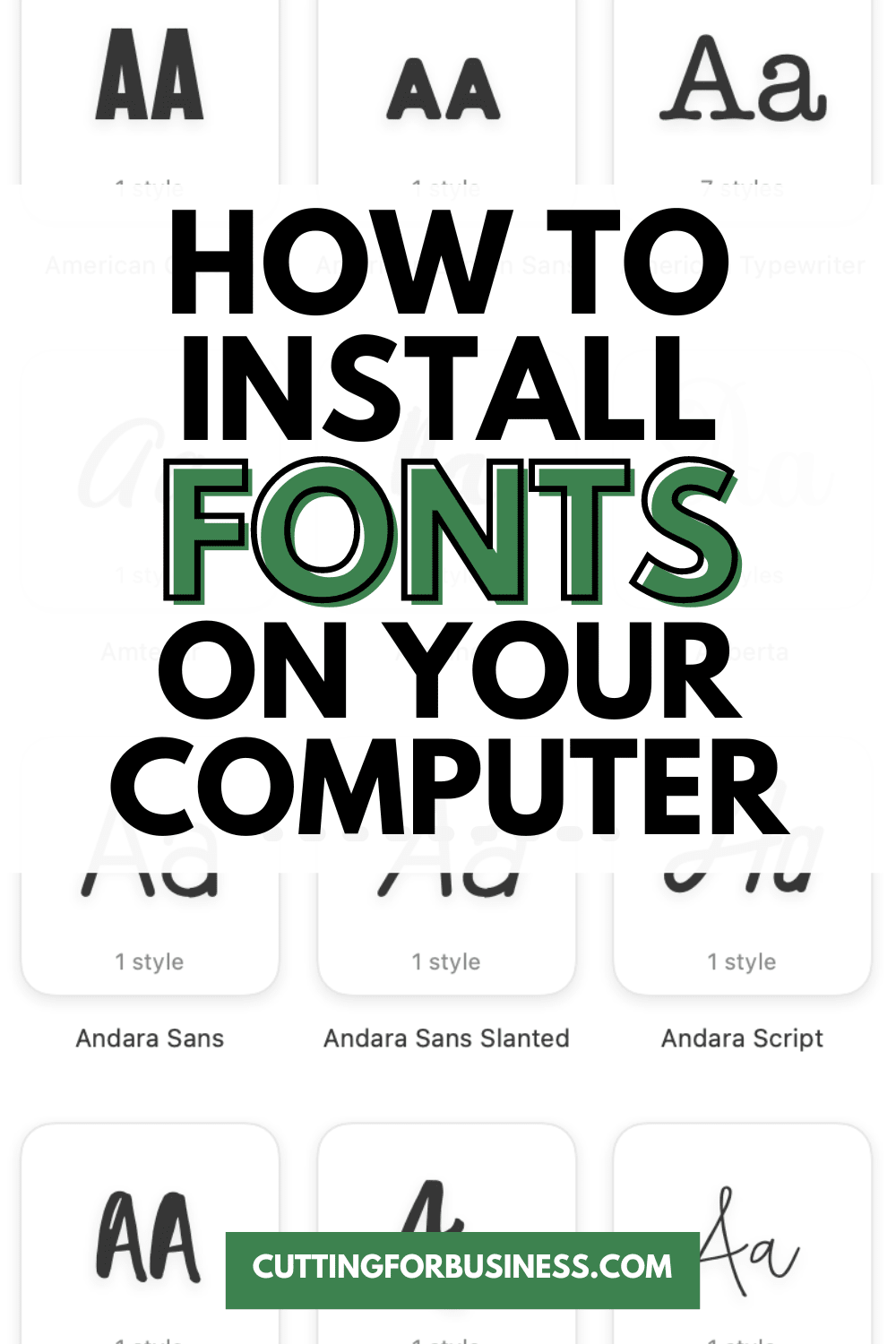
How to Install Fonts on Your Computer
Mac
- OS Ventura: How to Install a Font
Windows
- Windows 11: How to Install a Font
- Windows 10: How to Install a Font
- Windows 8: How to Install a Font
- Windows 7: How to Install a Font
- Windows Vista: How to Install a Font
Craft Businesses Need Commercial Use Fonts
If you are planning to make and sell products in your craft business, you’ll need to be sure you purchase commercial use fonts.
If you don’t know what a commercial use license is, I’ve got information for you in another article: Licenses on Cut Files and Fonts.
Tell me in the comments: How many fonts do you have on your computer?
Since 2015, Christine Schinagl has been helping crafters start and run craft businesses through her blog, Cutting for Business. As a Silhouette and Cricut crafter herself, she has a unique take on what works and what doesn’t work in the craft business world. She also enjoys teaching other crafters how to create digital SVG designs, available at through the Design with Me series.

soniya
Wednesday 18th of April 2018
I read a post https://windowsclassroom.com/install-fonts-windows-10/ who says that we can download stylish font from third party and install in our windows 10. Is this possible or we can install font only from windows store.
Christine
Wednesday 18th of April 2018
Hello! Yes, you can install fonts from the internet in Windows 10. Here are some good sources: https://cuttingforbusiness.com/2015/06/09/where-to-find-commercial-use-fonts-for-your-silhouette-cameo-business/
Amy Nielson
Wednesday 26th of April 2017
Is there a tutorial on how to install the design or craft files I download? And how to get them into Silhouette? Thanks!
Christine
Friday 28th of April 2017
Hello! You'd save them to your computer. Then, from Silhouette Studio, click "File", "Open".
Lorrie Cummings
Saturday 25th of February 2017
Hello Christine I'm excited to have found this thank you for share plus teaching. I just have 1 question how would I download on my iPad Pro this is my first Apple product I'm still learning. Thank you again for all that you share. Lorrie
Christine
Sunday 26th of February 2017
Here's a link for you: https://www.typography.com/faq/question.php?faqID=156
Kendra
Wednesday 16th of November 2016
Is it possible to save them to an iPad to use?
Christine
Wednesday 16th of November 2016
Hello! I've never tried it, but there seems to be a lot of tutorials: https://www.google.com/webhp?sourceid=chrome-instant&ion=1&espv=2&ie=UTF-8#q=save%20fonts%20to%20ipad
Leah
Friday 30th of September 2016
Christine says
May 19, 2016 at 10:20 pm
Hi Ashley! You would need to fill the font with color to see it on the screen filled in. Hope that helps!
Hello Christine, can you please advise on how to do this filling of color. I am using cricut machine and when I write these fonts, it just writing the outline. Thank you.
Leah
Christine
Monday 3rd of October 2016
Hi Leah, From the Layers panel, click on the once on the layer and you can choose the fill color. Hope that helps!