Affiliate Disclosure: As an Amazon Associate I earn from qualifying purchases. Additionally, I may get commissions for purchases made through other affiliate links in this post.
With the release of the Silhouette Cameo 3, I’ve had several readers asking questions about running two machines at once. As I’ve mentioned on the blog before, you’ll need Silhouette Studio Business Edition. I’ve previously written about Business Edition:
- What is Silhouette Studio Business Edition
- An Overview of the features in Silhouette Studio Business Edition
- Is Silhouette Studio Business Edition worth it?
Step by Step Tutorial on How to Cut on Multiple Cameos from the Same Computer
- Plug in both machines and connect them to your computer.
- Load both machines with material. For this tutorial, I’ve got red cardstock in an original Cameo and green cardstock in a Cameo 3.
- In Silhouette Studio, choose the first design you want to cut and select the appropriate cut settings.

- Instead of clicking “Send to Silhouette”, you’ll use the icon on the toolbar:
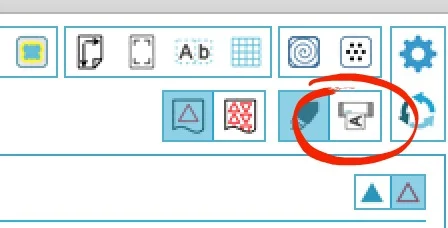
- Now, you’ll be able to choose which machine you want to use. Choose which Cameo to send the design to and click “Start”.
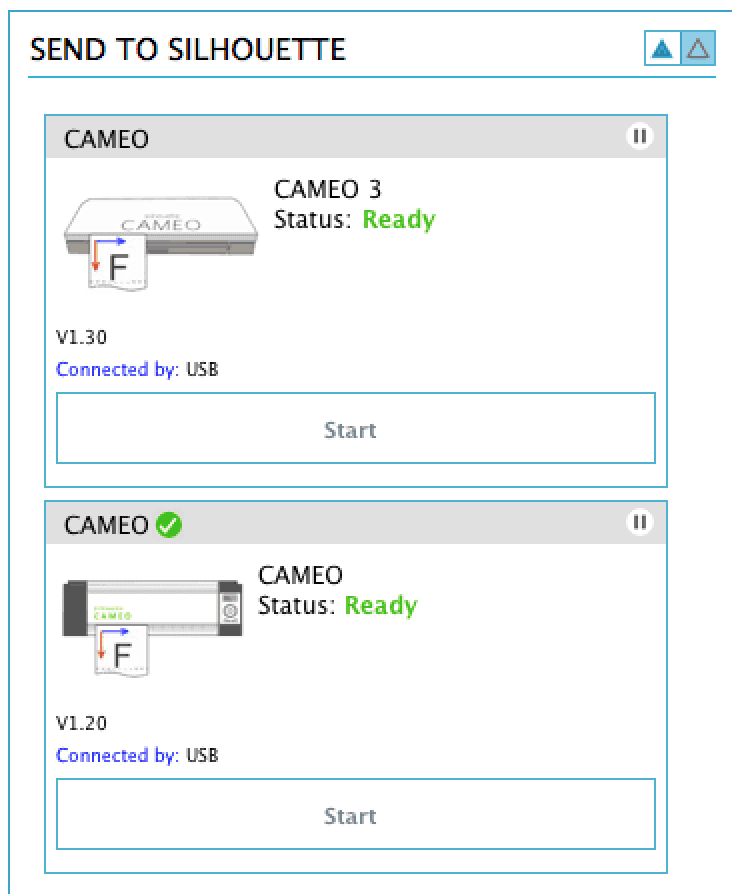
- While the first machine is cutting, you can either cut the same design on a different machine or use an entirely different design. To start the second machine, you’ll repeat steps 3 to 5. That’s it! Here’s a quick photo of the cuts:
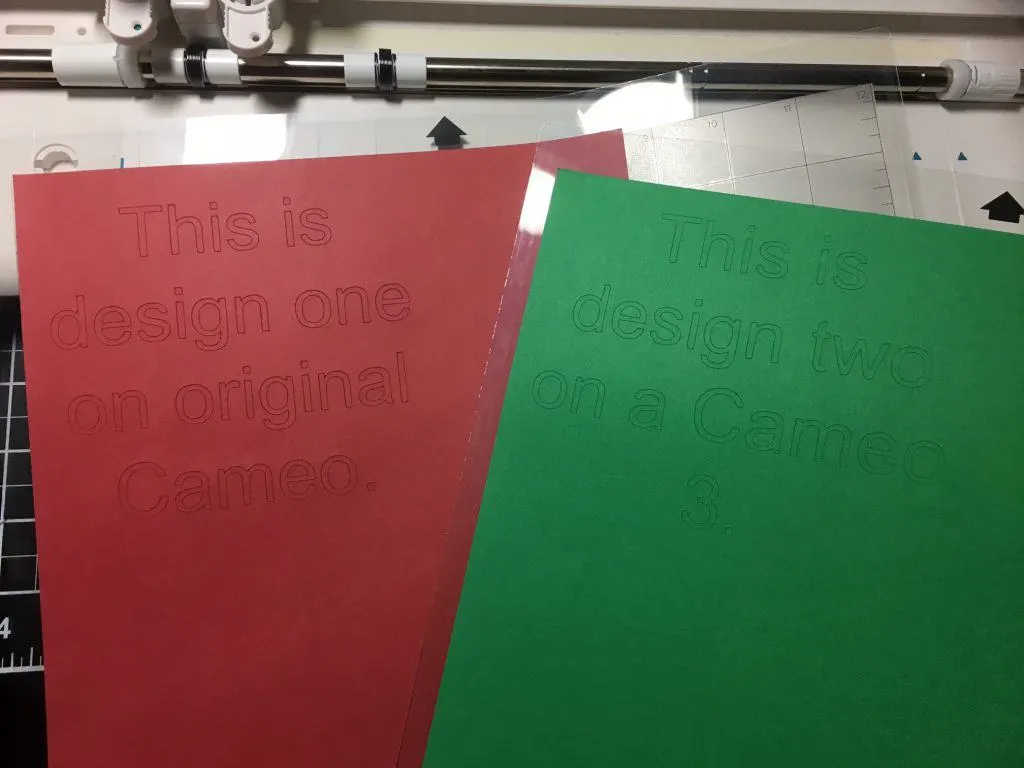
It’s like music to my ears:
FAQ
Q: Can I run an older model Silhouette Cameo with a Silhouette Cameo 3?
A: Yes, you can run any combination of Cameos: Original Cameo with Original Cameo, Cameo 2 with Original Cameo, Cameo 2 with Cameo 3, and so on.
Q: Do I have to cut the same design on both Cameos?
A: No, you can cut different designs on each Cameo or you can cut with one and sketch with another.
Q: How many machines can I run at the same time?
A: This is related to your computer’s ability. I’ve seen four and five Cameos at the same time, but I only have 3 machines.
Did you find this helpful? Save it to Pinterest:
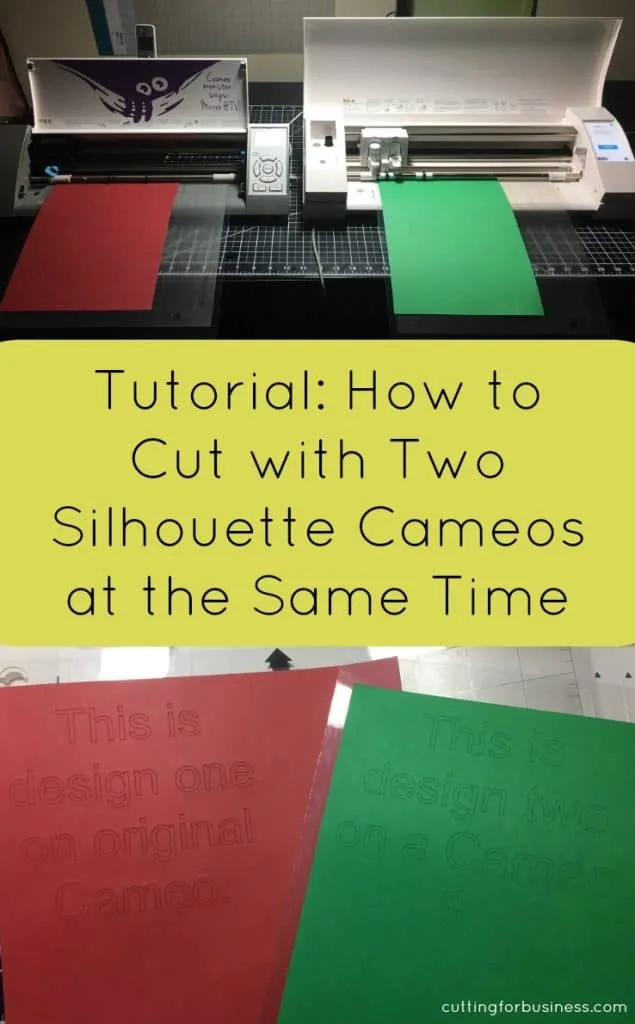
Since 2015, Christine Schinagl has been helping crafters start and run craft businesses through her blog, Cutting for Business. As a Silhouette and Cricut crafter herself, she has a unique take on what works and what doesn’t work in the craft business world. She also enjoys teaching other crafters how to create digital SVG designs, available at through the Design with Me series.


Scarlet
Saturday 30th of September 2017
Single Cameo3 BE. Do you know ... Is it possible to "design" a second project while the 1st project is cutting? Seems the answer is no ... but hoping.
Christine
Monday 2nd of October 2017
Yes, I do it all the time. I do think that this is limited based on your computer memory.
Margie
Wednesday 2nd of August 2017
Hi, I have a question that maybe you can help with... I'm running 6 machines (portraits) at the same time. What I have discovered is that each machine cuts differently. The cut settings need to be adjusted by each machine, even if I'm cutting the same design on the same material. I haven't been able to find a "universal" cut setting that works for all 6 machines. What works on one machine, doesn't cut right on the next machine. Is this typical?
Christine
Wednesday 2nd of August 2017
Correct, this is very typical.
Stasia Luevano
Friday 21st of July 2017
Hi can you run more then 2 machines at the same time? My business is picking up and I want to invest in 2 more machines can I run 3 or more at the same time?
Christine
Monday 24th of July 2017
Yes, I know crafters running 10 to 15 at a time.
Tam Harris
Tuesday 11th of July 2017
Hi Ive just bought a 2nd machine for this reason entirely, I have also just upgraded to designer edition but am still haveing trouble getting both machines to cut at the same time. It seems to only pick up my new cameo 3 and not the cameo 2. Am I doing something wrong?
Christine
Monday 17th of July 2017
If both your machine softwares are up to date, you might have to reach out to Silhouette America for technical help.
Vicki D
Thursday 27th of April 2017
Thank you for your article. When I go back to step 3 to send my cut to the Cameo 3 I can't locate the cut settings for Cameo 3, it defaults to the cut settings for the Cameo 1 that's printing (same pic as you display above, whereas the 3 should have the Tool 1 and Tool 2 display). Am I missing a button somewhere :-)
Christine
Friday 28th of April 2017
Is your firmware updated to the latest on the Cameo 3?