Affiliate Disclosure: As an Amazon Associate I earn from qualifying purchases. Additionally, I may get commissions for purchases made through other affiliate links in this post.
Do you carry every color vinyl, paint, or paper color that your supplier offers? Most businesses don’t, so it is helpful to have a color chart to reference and also share with customers. Custom color charts are not difficult to create in Silhouette Studio. Here’s how:
1) Open a new file in Silhouette Studio. I plan to print this color chart and place it in a binder, so I set the size to 8.5″ by 11″.
2) Find an image that you’d like to use for your custom shape and open it. Many businesses use circles or squares, but you can use any shape you’d like. When choosing a custom shape, be sure it is large enough that a potential customer can see the color. For a simple square or circle, draw one using the tools within Silhouette Studio. For this example, I’ve chosen a bird.
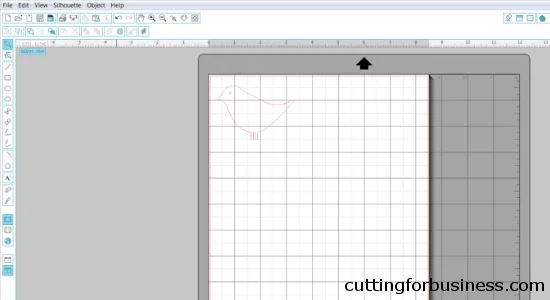
3) Next, you’ll click “Object”, “Replicate”, and “Fill Page”. (Tip: If you don’t want to fill the page, you can choose a different replicate setting – Column of Three – Column of Four – Row of Three – Row of Four.)
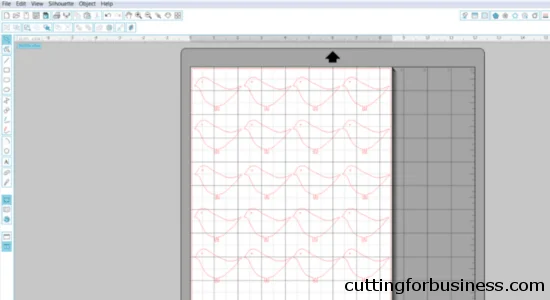
4) Open your color chart within Silhouette Studio. If you don’t have a color chart on your computer, you can use Google or Google Images to find one.
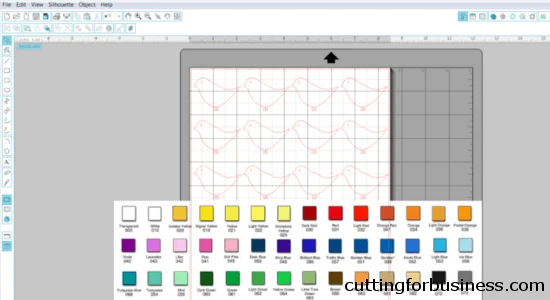
5) Select your first shape. From the Fill Color window, use the dropper tool to choose a color in your color chart by clicking on it with the tool. I’ve highlighted the Fill Color icon and the dropper tool in red in the image below. Your first shape will fill in with your chosen color.
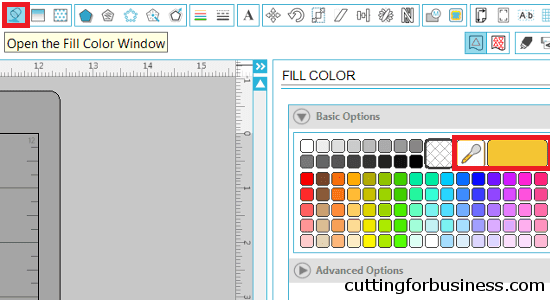
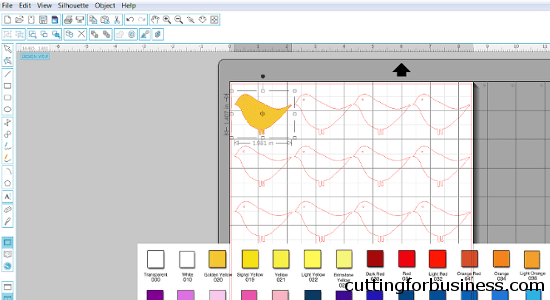
6) Repeat step 5 to fill in the remaining shapes with colors from your color chart.
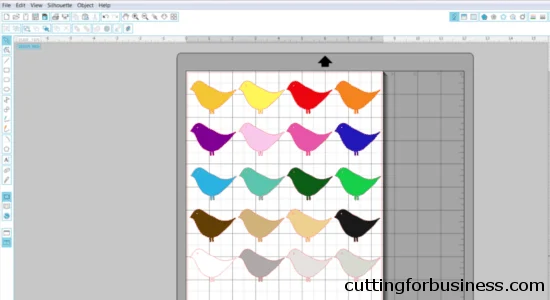
7) Using the text tool, add the names of each color below your shapes. I recommend keeping the names the same as the supplier names, this will make it easier for you when ordering supplies. You can also add your business name, watermarks, or other details.
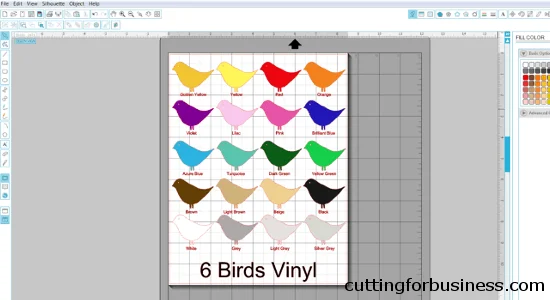
8) Now you’ll need to get your color chart out of Silhouette Studio. To save them as a .jpg or .png file, you can use a virtual printer, like Bullzip. There are a lot tutorials online for Bullzip, but quickly: 1) Install Bullzip 2) From Silhouette Studio, click “File”, “Print”, and select “Bullzip PDF Printer”. Create a file name and select the file format and Bullzip will virtually print it to your computer. Depending on your computer, you can also take a screenshot (CNTL + ALT + PRTSCN) or use the snipping tool.
Besides simplifying the ordering process, custom color charts can also help your business in a few more ways:
- You can charge a special order materials charge if a customer requests something made in a color you don’t normally stock.
- You can reduce your turnaround times by keeping all the colors on your custom color chart in stock at all times.
- You will save time not having to constantly order more and more colors of materials.
- When selling with a limited number of colors, you’ll be more likely to receive multiple customers requesting the same colors. This will allow you to use more of your scrap materials.
Save this post to Pinterest:
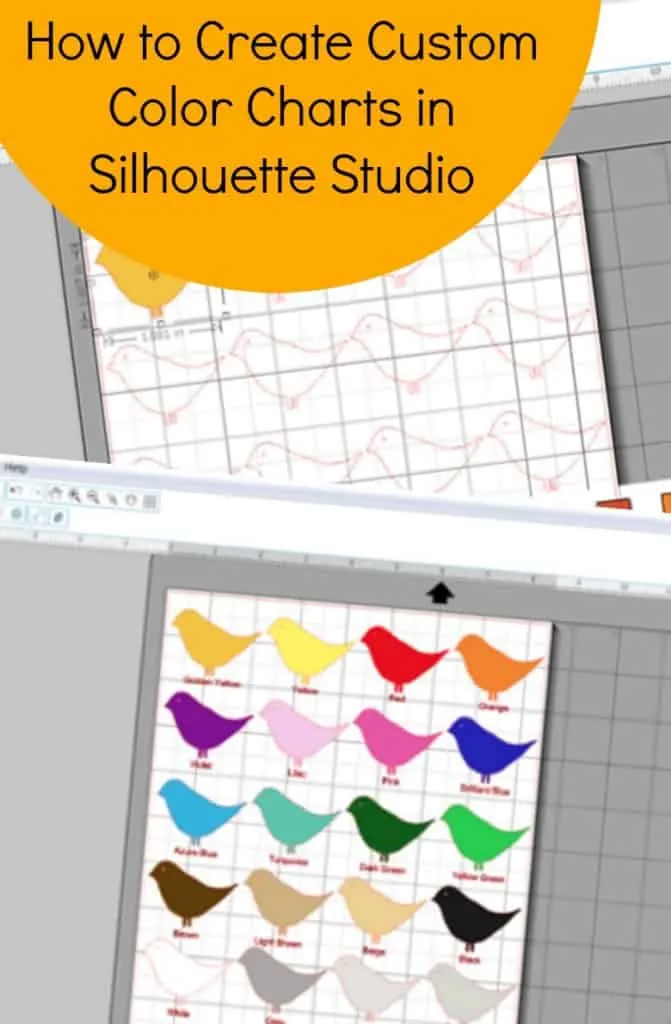
Since 2015, Christine Schinagl has been helping crafters start and run craft businesses through her blog, Cutting for Business. As a Silhouette and Cricut crafter herself, she has a unique take on what works and what doesn’t work in the craft business world. She also enjoys teaching other crafters how to create digital SVG designs, available at through the Design with Me series.

Sara Beth Gilbert
Saturday 16th of April 2016
I love custom color charts! Having your business name on the chart looks very professional too. I think more people are inclined to order when you present things in a clear and concise way. Thanks for the breakdown for readers.
Christine
Saturday 16th of April 2016
Always a pleasure, Sarah! Thanks for dropping in!
Robin
Friday 15th of January 2016
How do you fill in glitter colors? Using the dropper method, it only picks up one color of the glitter and changes it to that particular color. Thank you for this awesome blog! You have been so very helpful!
Christine
Sunday 17th of January 2016
Hi Robin! You can use fill using a pattern for glitter colors or printed vinyls. Christine
cindy
Monday 28th of December 2015
Hello Christine, thanks for your info. I have copied my colors in my folder with patterns so that I can fill my designs every time with the colors I own.
Christine
Monday 28th of December 2015
Hi Cindy! Great idea, glad the information worked well for you! Christine
Anndei
Sunday 19th of July 2015
thank you so much for sharing this!!! I've been admiring other people's color charts in every imaginable shape and now I can make my own?? Yipeee!
Christine
Sunday 19th of July 2015
You are welcome - once you do one color chart, you'll be able to do the rest very quickly!
Donna
Tuesday 2nd of June 2015
I am SO GLAD that I found your site a few days ago!! Thank you so much for writing this post on how to make a color chart. I have looked at a few Etsy shops that make them but could never find a chart that had the colors I wanted....that didn't cost a lot for the changes!
How do you open the color chart so it's on the same place as your drawing? When I open the color chart, it opens to a new page. Thank you so much for all your hard work.
Christine
Tuesday 2nd of June 2015
Hi Donna! Once you open your color chart in Silhouette Studio, you can copy (Control + C) and paste it (Control + V) it to the project you are working on. Thank you for reading Cutting for Business!