Affiliate Disclosure: As an Amazon Associate I earn from qualifying purchases. Additionally, I may get commissions for purchases made through other affiliate links in this post.
Do you make and sell car decals with your Silhouette Cameo? I’ve seen a few car decals locally that people haven’t taken off the transfer paper when they applied the decal. I began thinking and decided that maybe the buyer didn’t realize it is meant to be removed.
Today, I’m giving you an unbranded set of instructions to use when selling car decals made with your Silhouette or Cricut.
Why You Should Include a Vinyl Squeegee with Decal Orders
If you’ve ever applied a vinyl decal, you know that your customer will need a vinyl squeegee. You can purchase a 10 pack of vinyl applicators at this link to send to your customers.
Remember to add the cost of the vinyl applicator and the shipping to your costs when pricing your decals. Also, be sure to advertise that your decals include instructions and an applicator – it’ll help put your Silhouette or Cricut business one notch above your competition.
Need help packaging your decals? See how I do it in this post.
Ready to download the instructions? First, save this image to Pinterest. Then, download the instruction set below.
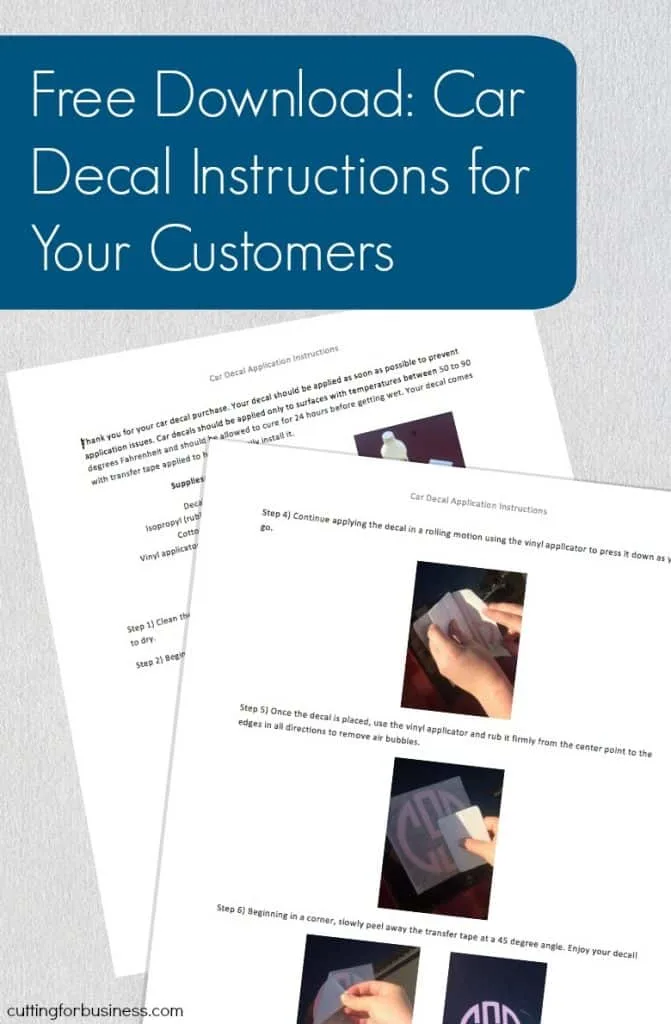
Since 2015, Christine Schinagl has been helping crafters start and run craft businesses through her blog, Cutting for Business. As a Silhouette and Cricut crafter herself, she has a unique take on what works and what doesn’t work in the craft business world. She also enjoys teaching other crafters how to create digital SVG designs, available at through the Design with Me series.

Renae Foltz
Thursday 23rd of April 2020
Do you have a printable instructions for when you apply vinyl decal to a door? Like the ones that say, hello.
Christine, Cutting for Business
Wednesday 6th of May 2020
Yes. https://cuttingforbusiness.com/free-printable-wall-decal-instructions-for-your-silhouette-cameo-business-2/
Cassie Kinman
Saturday 13th of July 2019
I have recently tried to explore making car decals. When trying to apply these to my car I couldn’t get the vinyl to adhere to the window. I cleaned the window, let it dry completely, then placed the decal on the window and made sure to run my vinyl tool over it. However, when trying to peel the transfer tape back the decal wouldn’t stick. Do you know why that could be? Do I need to let the decal sit for a while? Should I look into different transfer tape(currently using the cricut transfer tape)?
Christine, Cutting for Business
Sunday 25th of August 2019
The Cricut Transfer Tape is definitely very sticky. You can stick it to a towel or your clothes a few times to make it less sticky, or I prefer Greenstar: https://amzn.to/2L5Uc5C
Kallie
Wednesday 27th of June 2018
What type of vinyl do you recommend for Window decals?
Christine
Monday 24th of September 2018
Any type of permanent vinyl. For Oracal, 651 is recommended.
Jenna
Saturday 30th of December 2017
Thank you so much, Christine! I just got a Maker for Christmas and I am enjoying getting lost down the rabbit hole on your blog! ;) - Jenna
Christine
Thursday 4th of January 2018
Congrats on your new machine!
Lezlie
Tuesday 26th of September 2017
My husband is a semi truck driver and I was thinking that I could run a side business making decals for trucks. I know ZERO about these machines. Can I make my own designs? What type of vinyl is available for this type of heavy duty application? What is the largest size able to be made? Can they be made to have several different colors in the same design? Where can I go to get “Silhouette for Dummies”? Thanks,
Christine
Wednesday 27th of September 2017
Hello! That sounds like a great niche! Yes, you can make you own designs. Most adhesive vinyls will stand up to being applied onto a truck. The largest you can cut with a Silhouette Cameo is 12 inches by 10 feet, although larger designs can be cut in sections. Yes, you can have multiple color designs. There are plenty of YouTube videos, blogs, and Facebook user groups for help. I'd recommend a Silhouette Cameo 3 which you can view here. Thanks!