Affiliate Disclosure: As an Amazon Associate I earn from qualifying purchases. Additionally, I may get commissions for purchases made through other affiliate links in this post.
If you know anything about me beyond the Cutting for Business blog, you know that I am a softie for good fonts. Unfortunately, some of my favorite fonts are not good for cutting designs. This is usually because they are too thin to cut and weed well. Today, let’s look at two ways to thicken fonts and make them easier to cut in Silhouette Studio.
Here’s an example of a font that needs thickened to cut better in Silhouette Studio. If you are curious, this font is called Annabella and you can download it here.

How to Thicken Fonts in Silhouette Studio Using Offsetting
One way to thicken fonts is to use an offset. Here’s how:
- Within Silhouette Studio, navigate to the offset window.
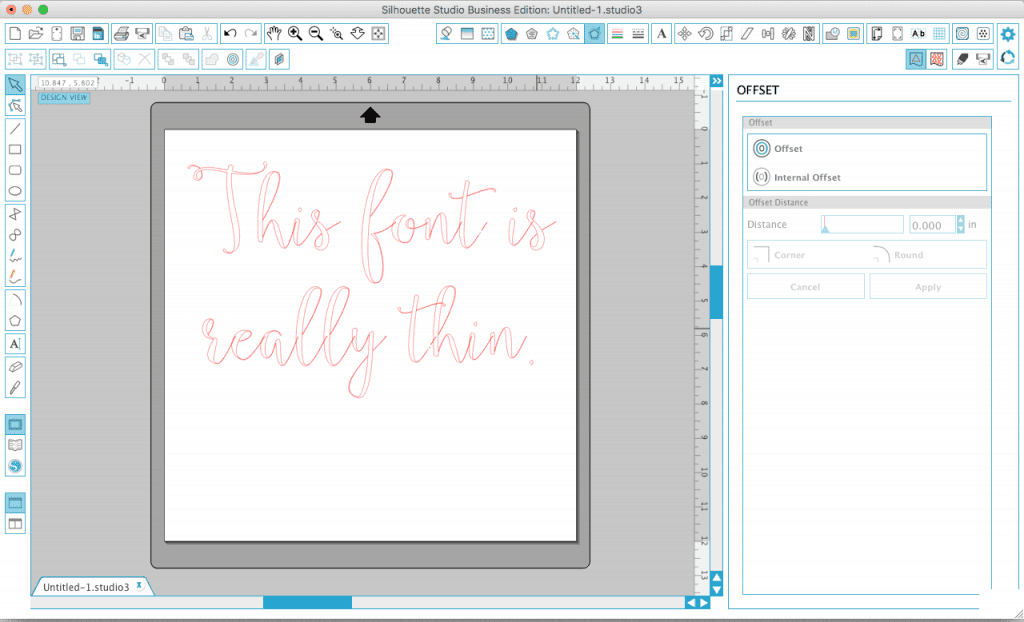
- Select your design and click “Offset”.
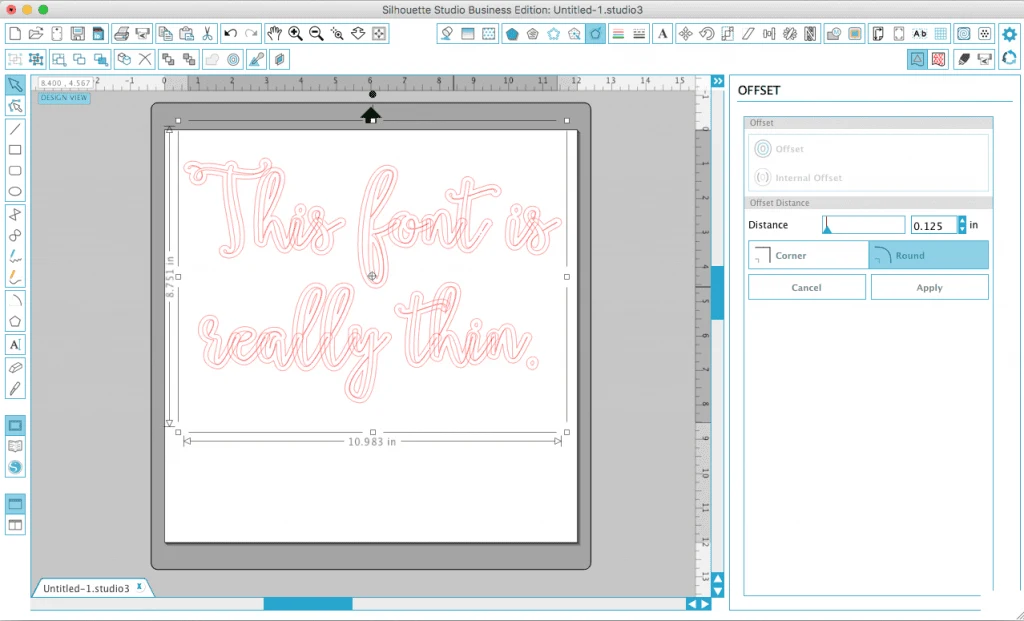
- Now, use the slider next to “Distance” to thicken the font. I usually offset by between .01 and .05, depending how thin the font is. Click “Apply” to confirm the change.
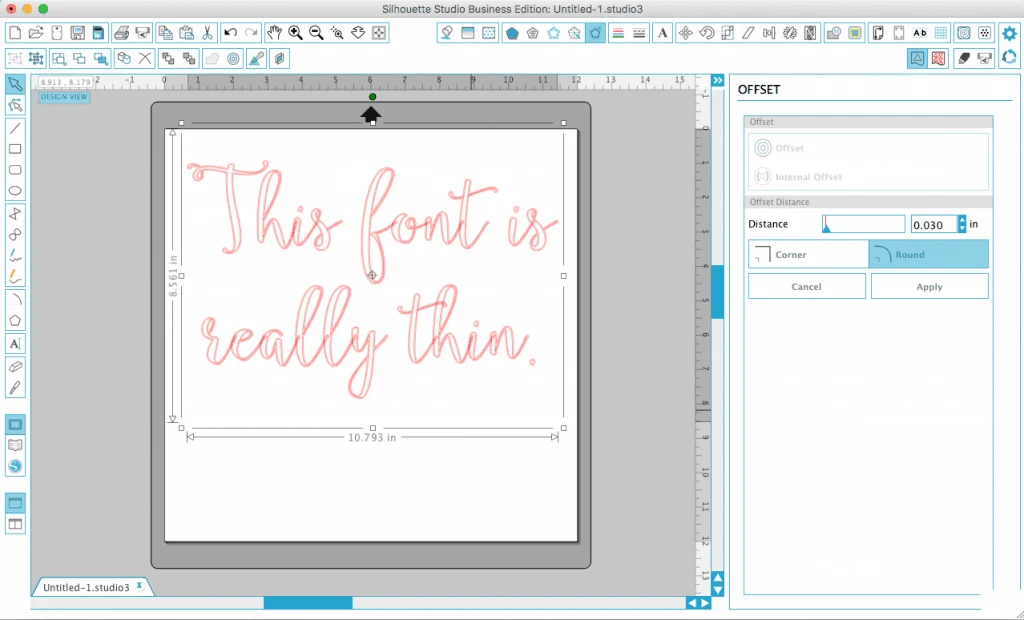
- You’ll now drag your newly offset design away from the original text and delete it. You’ll notice your new design is thickened up and will cut better on your Silhouette. (In the photo below, the top is the original and the bottom is the offset design.)
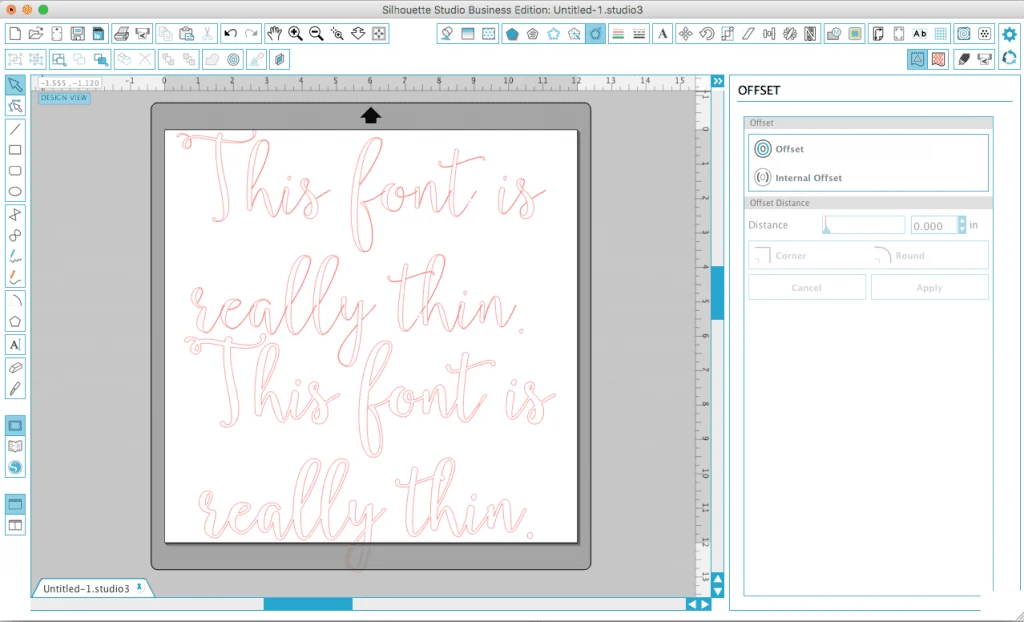
Offsetting is great and commonly used, but I think there is an easier way!
How to Thicken Fonts in Silhouette Studio Using Line Styles
- Starting with the same original design, you’ll navigate to the “Lines Styles” menu.
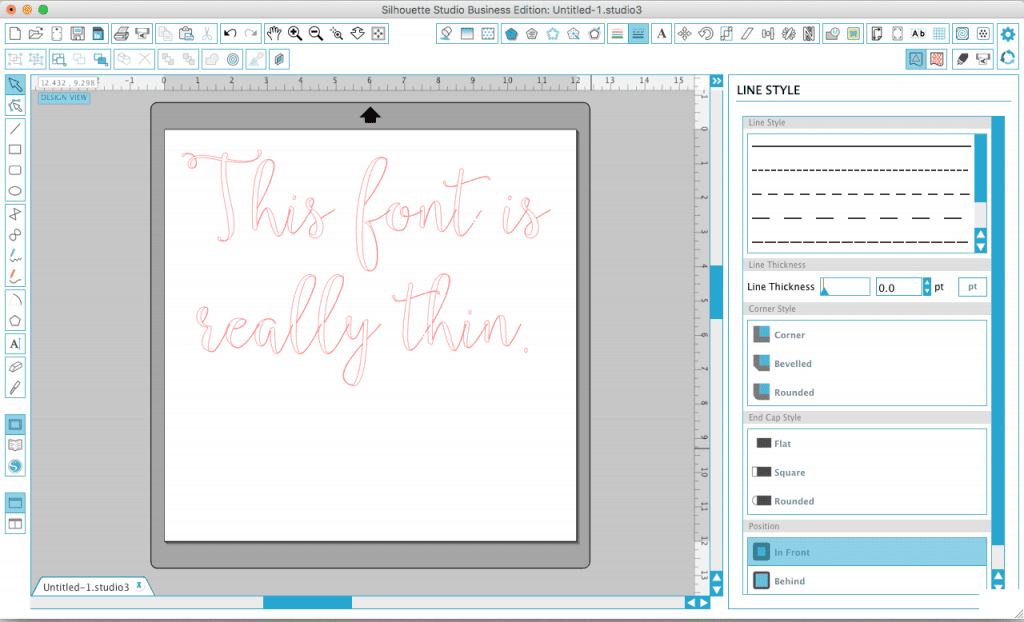
- This time, all you need to do to thicken your font is change the line thickness.
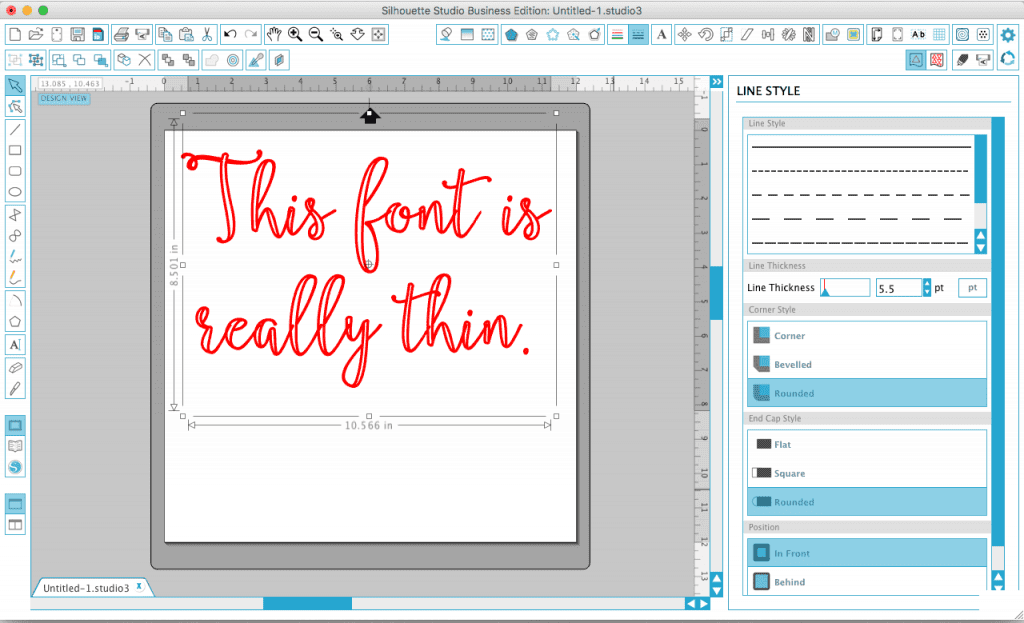
- When you are ready to cut, first fill the font with a color. Then you’ll choose the “Cut Edge” setting.
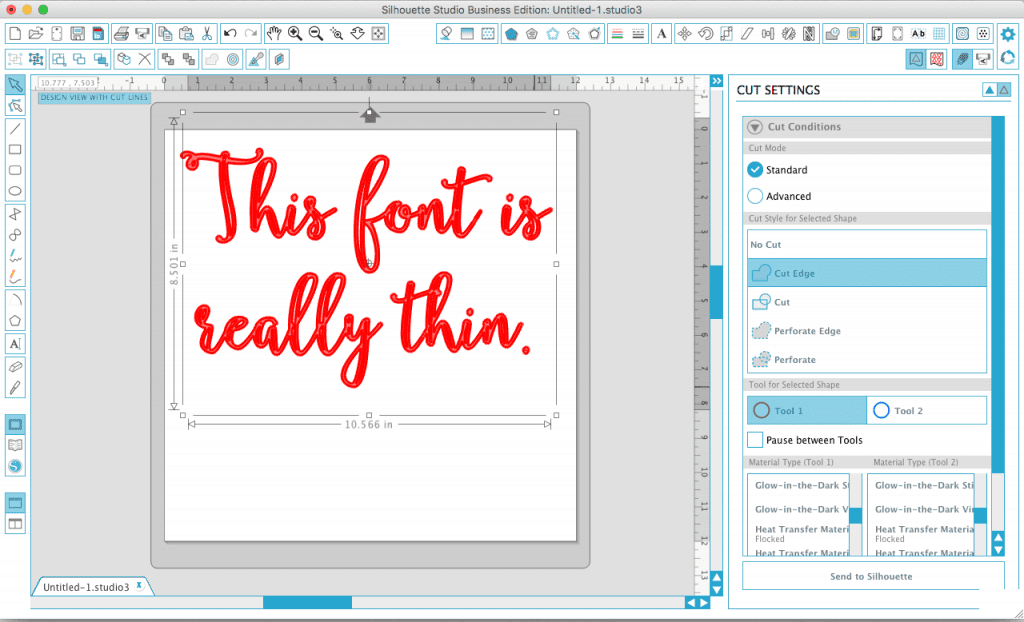
There you go – two ways to thicken fonts to make them easier to cut with your Silhouette. Remember, when you know how to work the software better; your small business will save time and do better.
Save this post to Pinterest:
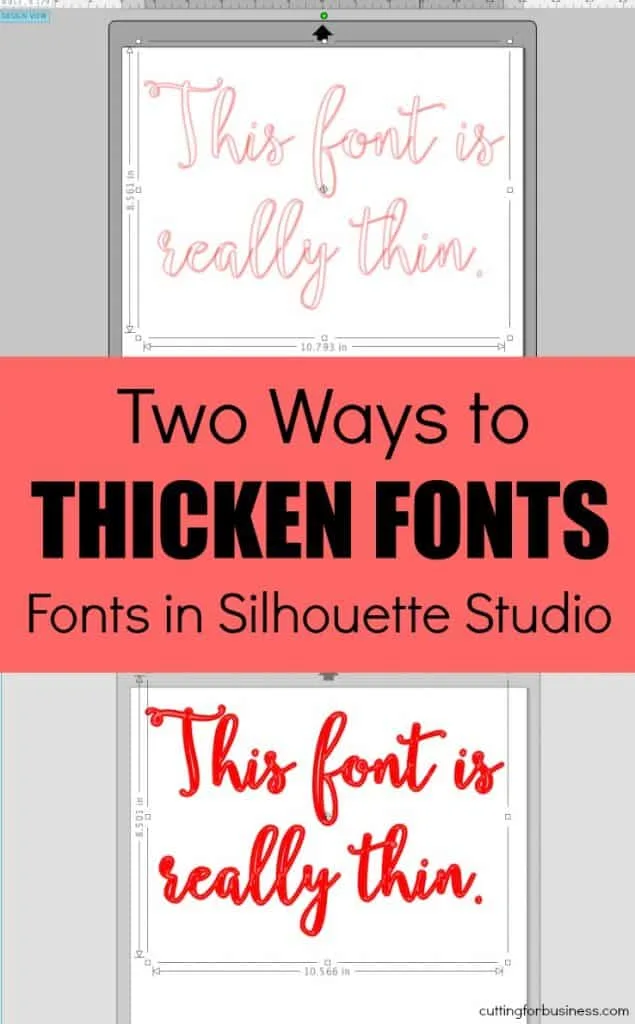
Since 2015, Christine Schinagl has been helping crafters start and run craft businesses through her blog, Cutting for Business. As a Silhouette and Cricut crafter herself, she has a unique take on what works and what doesn’t work in the craft business world. She also enjoys teaching other crafters how to create digital SVG designs, available at through the Design with Me series.

ROSE VICENTE
Monday 3rd of September 2018
Hi Christine Really need your expertise. I know you're quite busy these days!! You are such a inspiration to all of us and love reading all of the things you post even if I don't comment or remark every time.. I am hoping others have the same or similar questions related to mine. I am finally started to use my Cameo 2 again after being for some unknown reason terrified of it for the past year. Yeah no idea why just a me thing!! Thanks to my husband who is building an Arcade, one of many things he's doing and this is his first he needed some letters for his buttons. He begged me to try and do them for him. So I did and they came out great first print and my block was gone. Amazing how our husbands are able to make or break us. So glad mine is always willing to push me to my limits even though sometimes I'm not quite there yet. He's always been a little more ocd than I will ever be but he knew that 40 years ago. He spends his time outside in his shop constantly building stuff he loves to make now that he's retired. The Arcade is something he hopes to make into a future business maybe. We'll see. Anyways he tries to keep me focused on things to do since we retired other than house or one of my favorites traveling, he so much more prefers being home, just us two. Back to my question sorry got a little track. Since getting all these fonts installed on my computer way back when, I now notice i have a few well many, I may never use ever. They don't appear to be in my Cameo library so I can't just delete them like I saw Melissa do on the Silhouette School page. Do you have anything that shows how to remove fonts and to be sure they're not existing fonts that came with the computer so i like don't mess up any existing hardware or software. This way I can add others I know I will truly use now that I am in my crafting mode and I actually and getting a better idea as to what fonts do and are. I am cleaning up my laptop and craft room to motivate myself more and often. Yes this past year he built me entire craftroom so I have no excuses. I need to get busy.
Thank you much and we are keeping all of you in our thoughts and prayers. I just got a reprieve on my cancer stuff this year. My doctor says next year I just need to do blood work finally and if comes back good I won't have to repeat all these special diets and testing maybe for a few years. Praying for good news for y'all too.
Love Rose
Christine
Monday 24th of September 2018
Hi Rose! What a fun project - an arcade! It sounds like your husband is wonderful! I don't have anything on specifically how to delete fonts. However, you wouldn't delete them in Silhouette Studio - you'd need to delete them from your computer. If you are using an Apple computer, you'd delete them from Fontbook. For a Windows computer, here is a link to some instructions: https://www.online-tech-tips.com/computer-tips/install-delete-fonts-in-windows/. Hope that helps!
Susie DeFrancesca
Thursday 19th of April 2018
I used the offset function and lost the interior part of the letters like O. It only outlines around the whole word? What am I doing wrong? I did move the script off and it was only the outter line>
Christine
Saturday 5th of May 2018
Correct, the offset function offsets the outside. After you do the offset, you'd remove the original and group all the parts back together.
Stacy
Sunday 21st of January 2018
So I am such a newbie. I just got my Silhouette Cameo 3 for Christmas. I just tried my first HTV. Haven't gotten to the application part yet but I designed my font in Silhouette Suite and tried to use the Offset function. When I pulled my original from the widened design, it took all my insides with it so my zeros didn't have the circles inside, my D, a, B, g, and e of my design all didn't have the shapes that make it the letter. I also noticed, that even if the insides stayed, that the structure of the letters was lost so that it may have not been legible once it printed. Can Offset only be used with certain fonts or is there something I can do to fix this?
Christine
Monday 22nd of January 2018
Generally, once you offset a font, you remove the original. It doesn't sound like you did this.
Carmela
Tuesday 13th of June 2017
When you use the offset feature and drag it away from the original, which one are you deleting? The original or the offset
Christine
Tuesday 13th of June 2017
You'd delete the original.
Les
Monday 22nd of May 2017
Thank you so much! Very well written that even I COULD UNDERSTAND it! I'm a beginner and have lots of beautiful fonts but they are too thin for cutting. I'm the newly designated bulletin board person at work so I would like to put this silhouette and beautiful fonts to good use!
Christine
Monday 22nd of May 2017
That's great! Don't forget to search Pinterest for bulletin board ideas - there are a lot of them!