Affiliate Disclosure: As an Amazon Associate I earn from qualifying purchases. Additionally, I may get commissions for purchases made through other affiliate links in this post.
Need to convert Studio3 to SVG file? No worries, you can use a free online converter by Ideas R Us to convert a .studio3 file to .svg.
Table of Contents
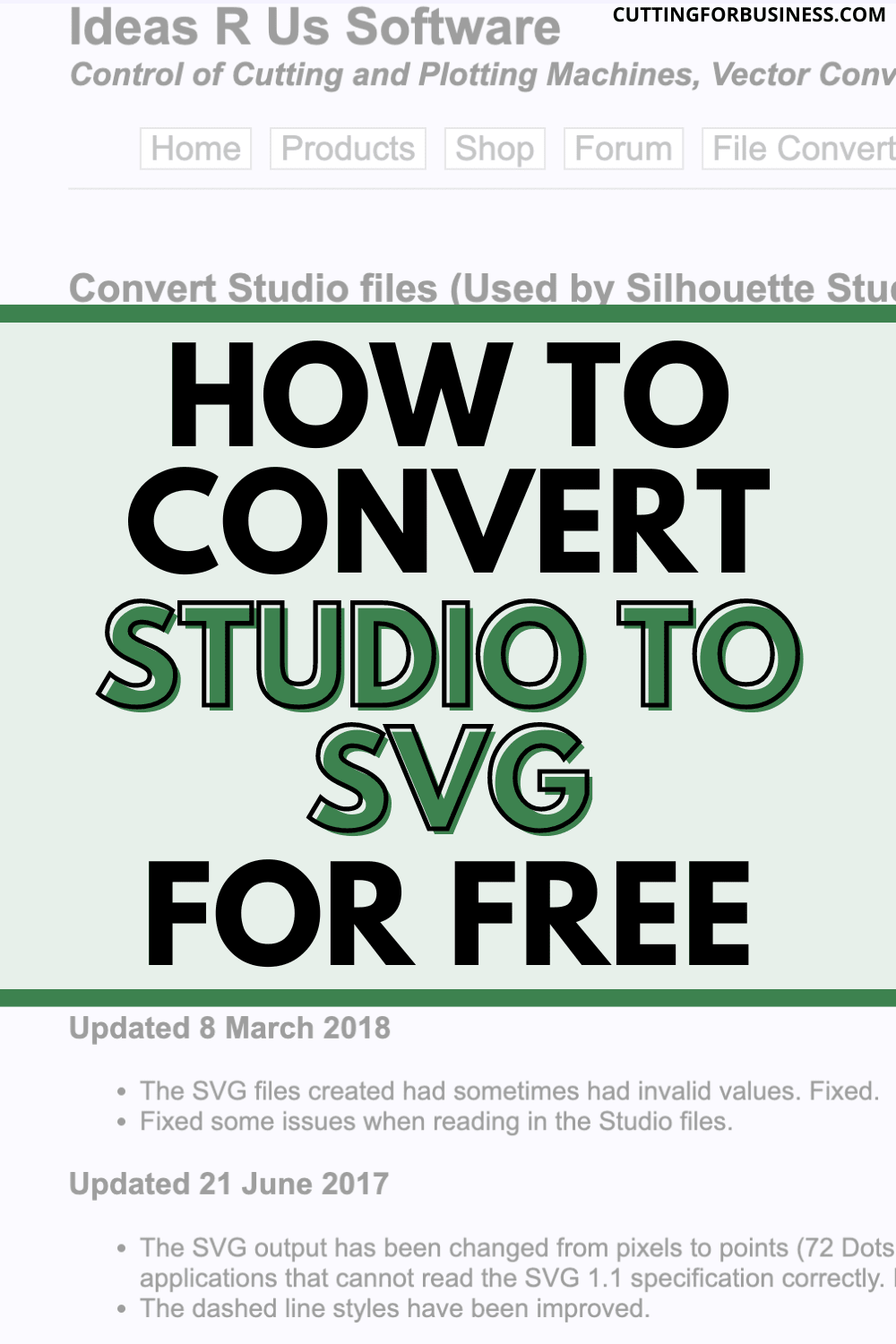
What is a .Studio3 File?
A .studio3 file is a file format used by Silhouette Studio. Silhouette Studio is the design program for users to create designs to be cut on a Silhouette Portrait or Silhouette Cameo machine.
How to Open a .Studio3 File?
.Studio3 files can only be opened with Silhouette Studio.
What About .Studio Files?
Before .studio3 files, Silhouette Studio files were saved as .studio files. .Studio is not used anymore.
Why Would You Need to Convert .Studio3 to .SVG?
Since .Studio3 files can only be used in Silhouette Studio, you would need to convert your .studio3 file to use in other programs like Adobe Illustrator.
You would also want to convert your .studio3 to .svg if you wanted to sell a design made in Silhouette Studio. .Studio3 files are proprietary and cannot be sold. I’ve written an article about selling SVG files.
How to Use the Ideas R Us Studio3 to SVG Converter
- Visit the Ideas R Us Software website. I know in 2023 that it looks a little outdated, but it still works well.
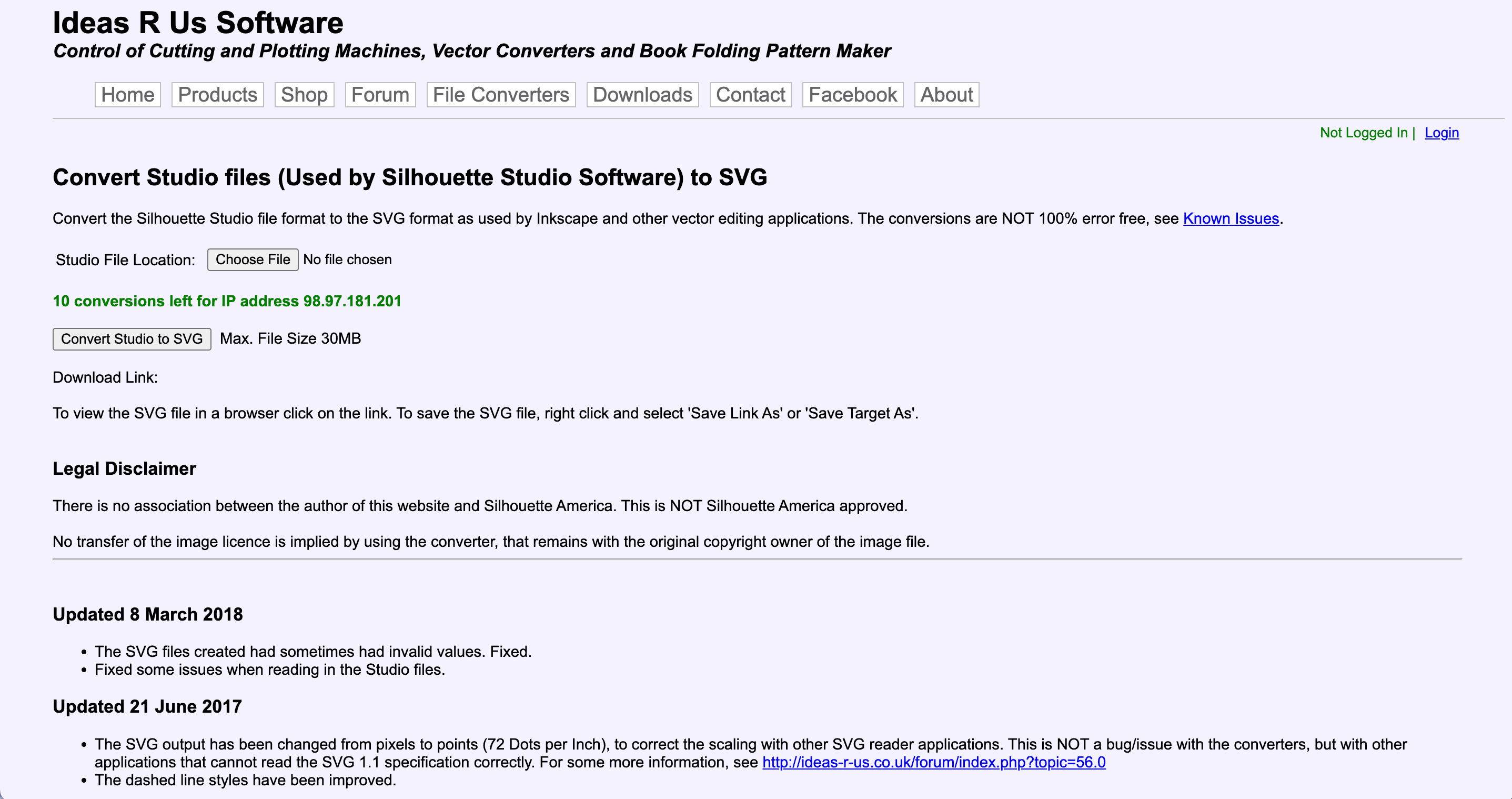
2. Click the ‘Choose File’ button and select your file.
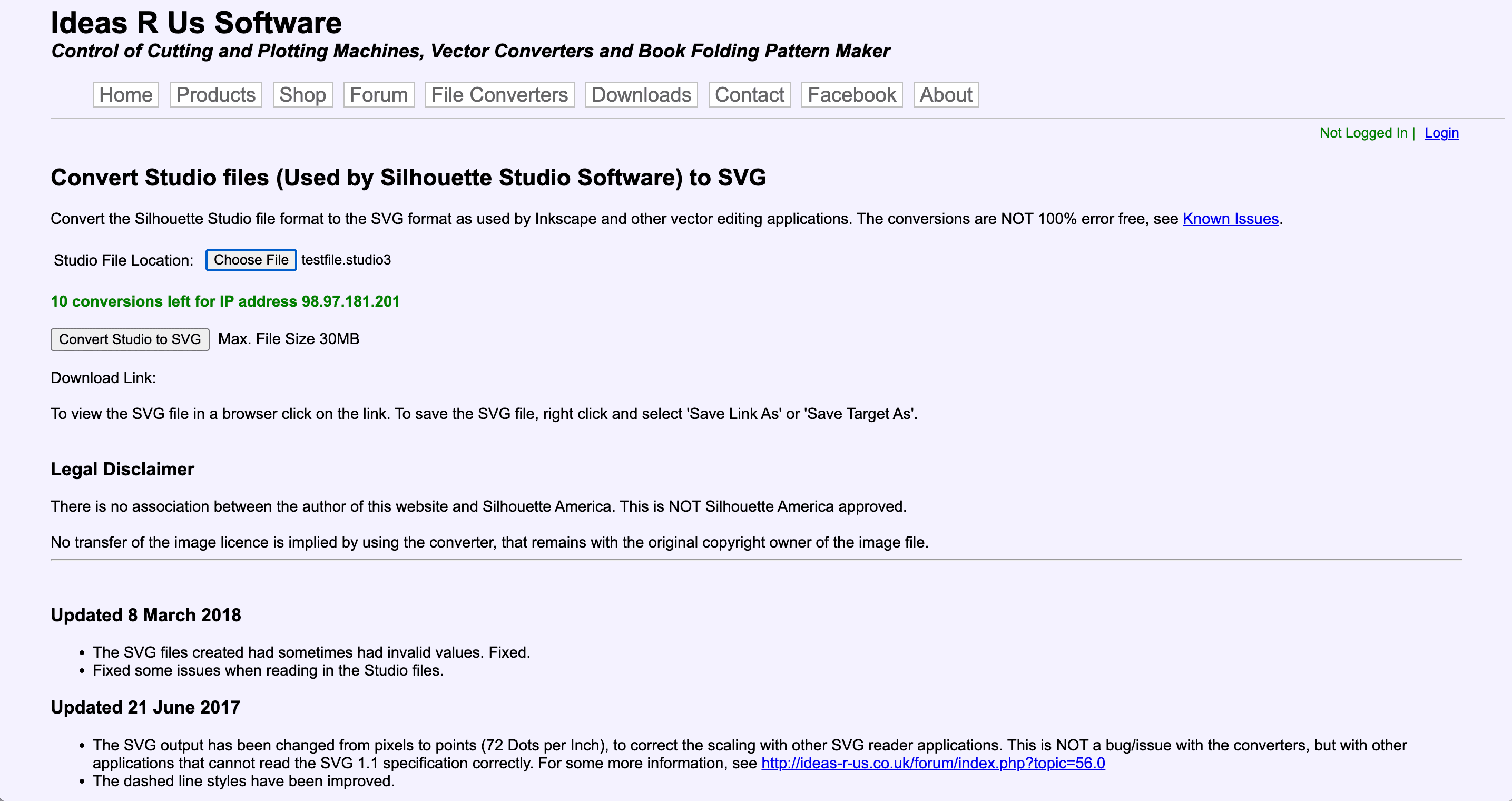
3. Click the ‘Convert Studio to SVG’ button. A download link will appear beneath the button after it processes.
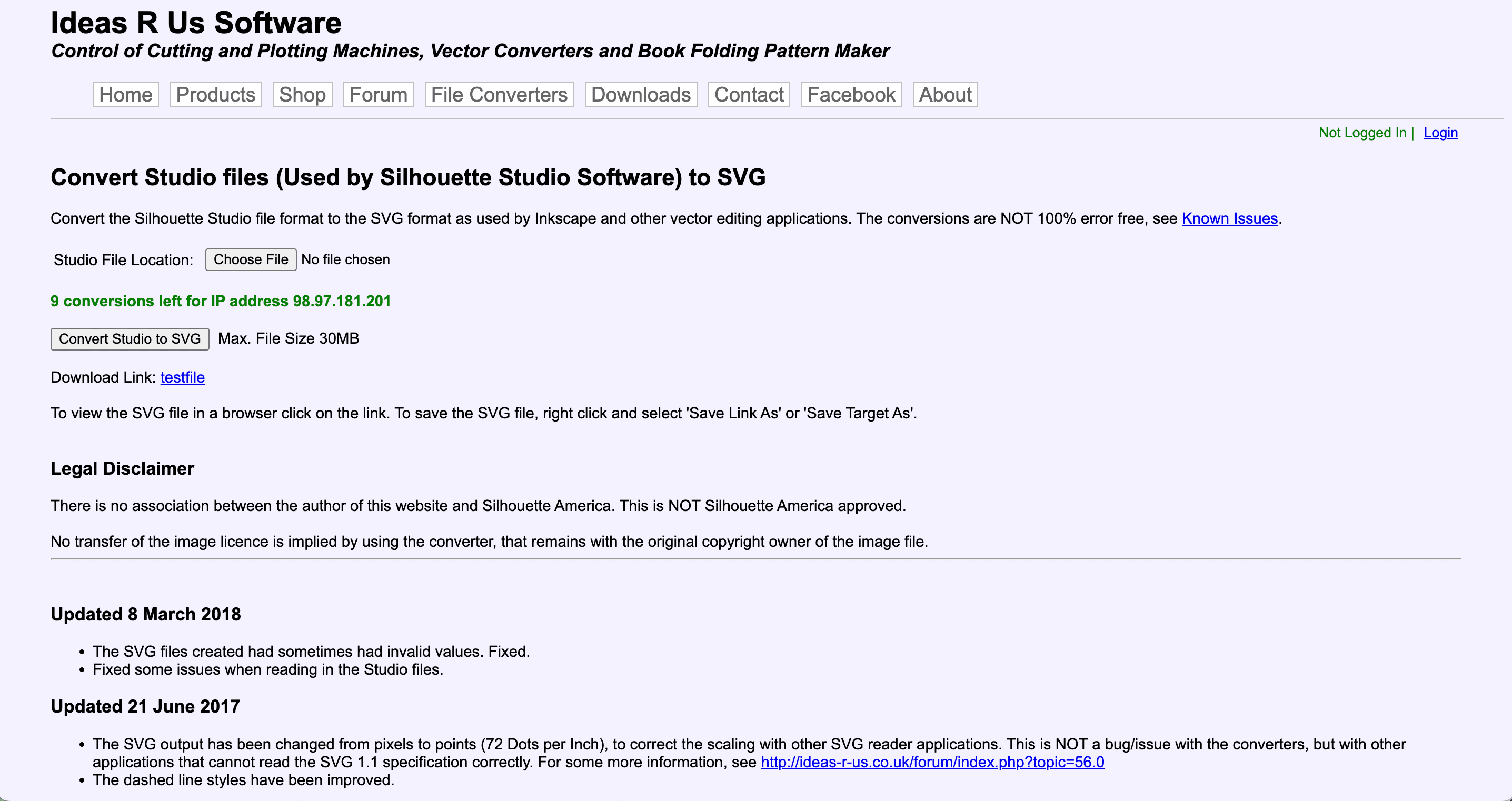
4. Click the link to download the converted file. The file will appear in a browser window. You will right click it, then select ‘Save As’ to download your file.
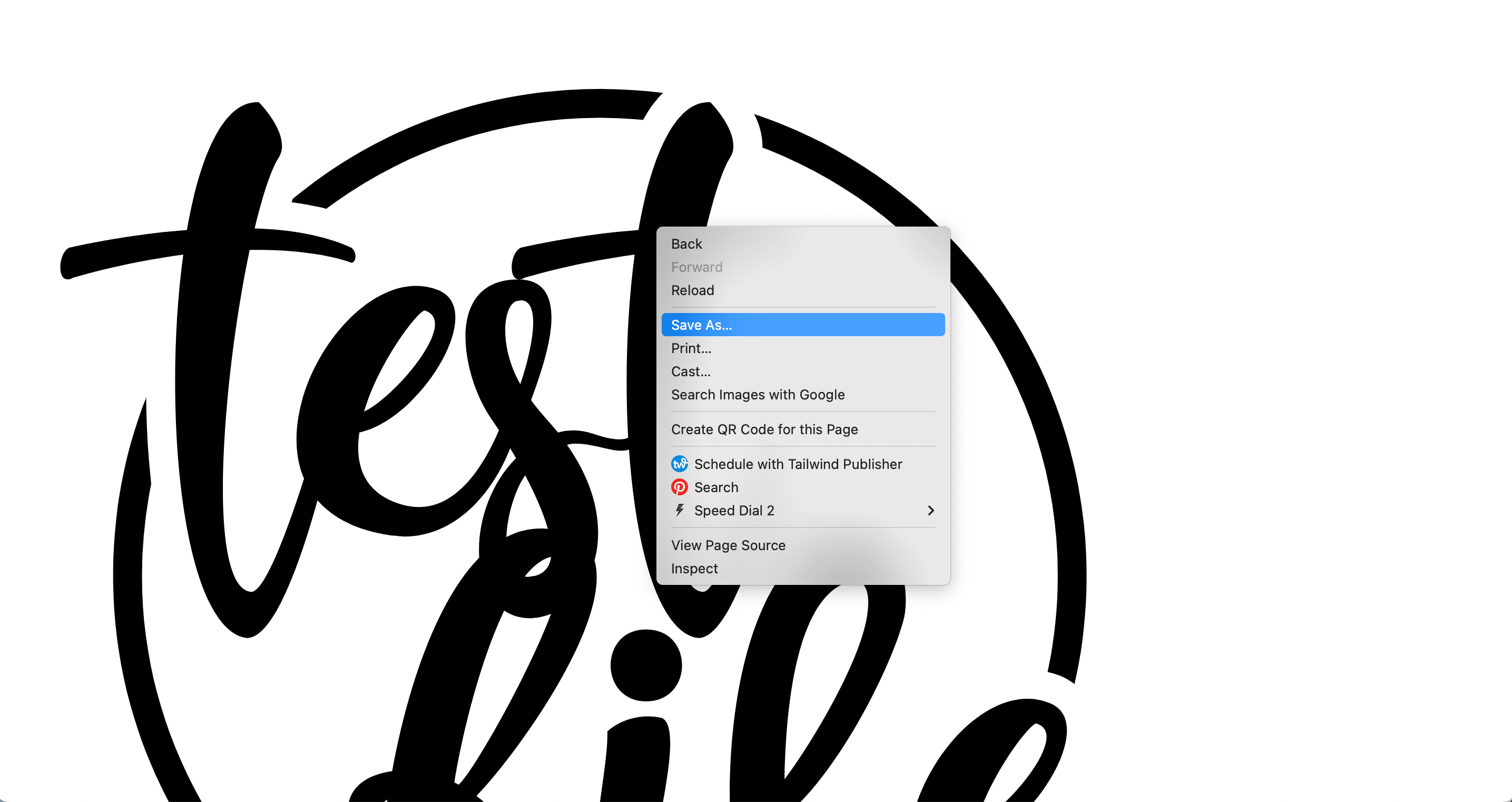
How Much Does the Ideas R Us Studio to SVG Converter Cost
The Ideas R Us Studio to SVG Converter is free. The free option allows 10 conversions per day. Conversion credits are available a la carte if you need more than 10 conversions per day.
My Experience with the Ideas R Us Studio to SVG Converter
I tried several files and had mixed results. On simple files (those with just text or simple line designs) the converter worked fast and well.
For a few layered designs, it didn’t work as well. Ideas R Us does have a list of known issues.
Save as an SVG in Silhouette Studio
You can prevent the need to convert files by saving your design as an SVG right in Silhouette Studio. Pick up a copy of Silhouette Studio Business Edition. It allows you to save as an SVG.
Inkscape Alternative
If you need complex .studio3 files saved as an SVG, use my Inkscape tutorial.
Since 2015, Christine Schinagl has been helping crafters start and run craft businesses through her blog, Cutting for Business. As a Silhouette and Cricut crafter herself, she has a unique take on what works and what doesn’t work in the craft business world. She also enjoys teaching other crafters how to create digital SVG designs, available at through the Design with Me series.

John
Monday 13th of February 2023
this is not good advice as it is promoting a business that is quite unreliable. You also must buy credits to convert.
Probably you get a commission for recommending this crap, you suckers!
Christine, Cutting for Business
Monday 13th of February 2023
Hey John, Thanks for the colorful comment. Actually, you can do 10 conversions a day for free - and no, I don't make any money on the recommendation. Thanks!
Barb
Saturday 2nd of July 2022
Oops! I had left the tab open in my browser so it wouldn't renew. I closed the tab and reopened it and *viola`* I had 10 more conversions for today!
Christine, Cutting for Business
Monday 4th of July 2022
Ok, great!
Barb
Saturday 2nd of July 2022
I used this site and it did just what I wanted it to but there is a limit to how many free files it will convert. I did a bunch til it said none left, then went back the next day and got one free file. Today I checked and it said I have to purchase the conversion.
Kirsten P
Monday 5th of March 2018
For some reason, I am having trouble with this. I tried the Ideas R Us and it didnt convert the entire thing. I do not have a sillhoutte, just a Cricut Explore, yet the image I was sent from another military spouse is from a silhouette. Can you help?
Christine
Tuesday 6th of March 2018
Feel free to email me at christine@cuttingforbusiness.com and I can try to help.
Ani
Monday 13th of November 2017
Thank you this was SO helpful!!!
Christine
Tuesday 14th of November 2017
My pleasure!