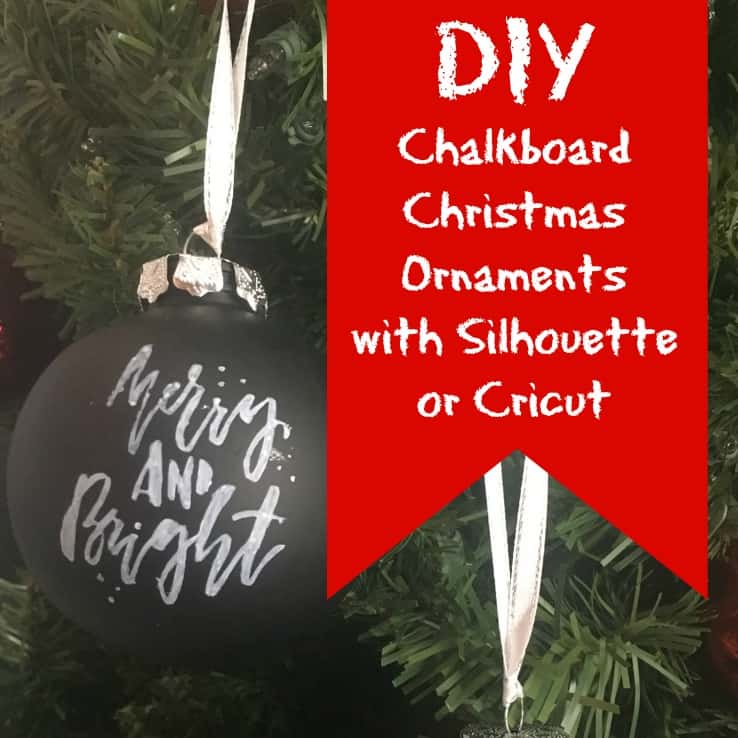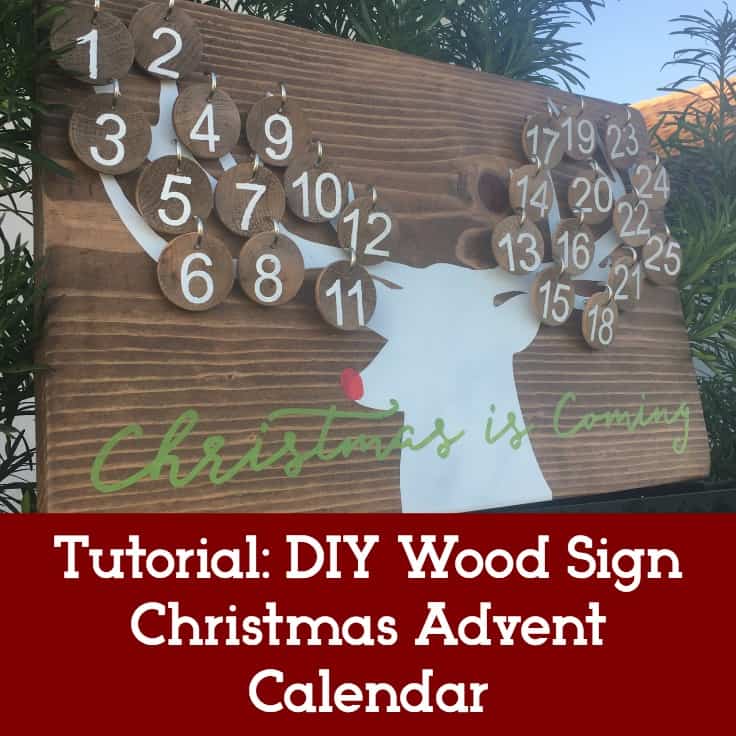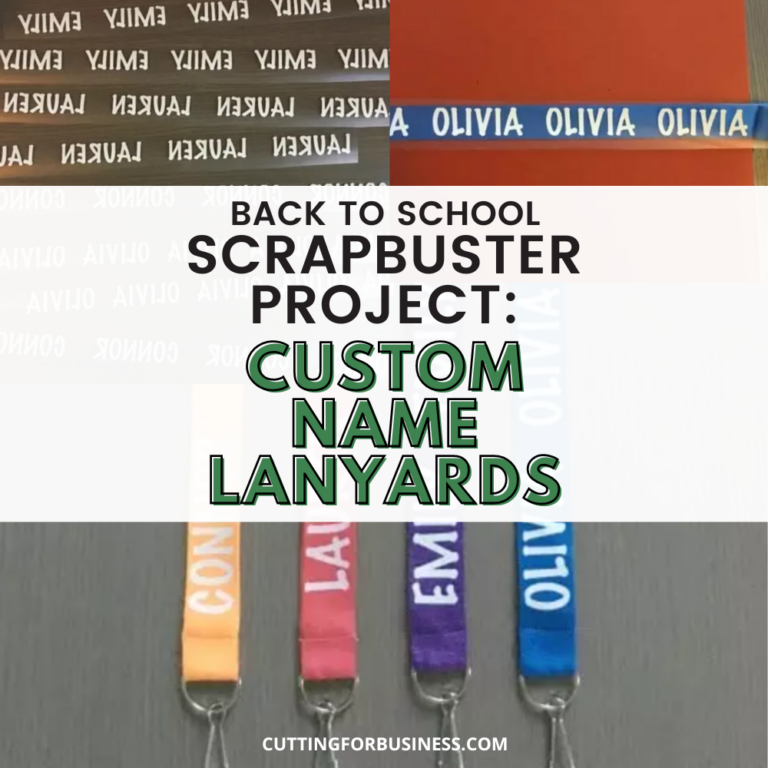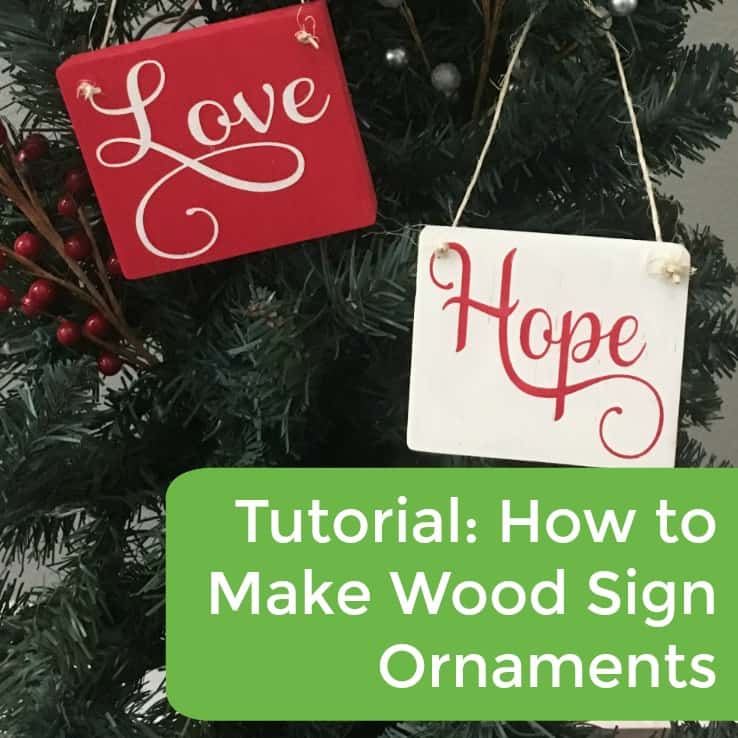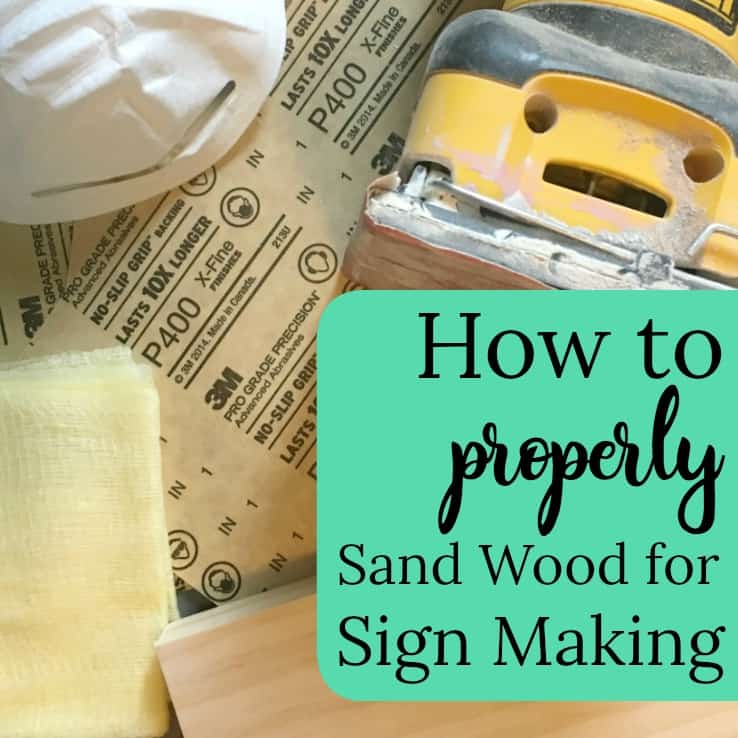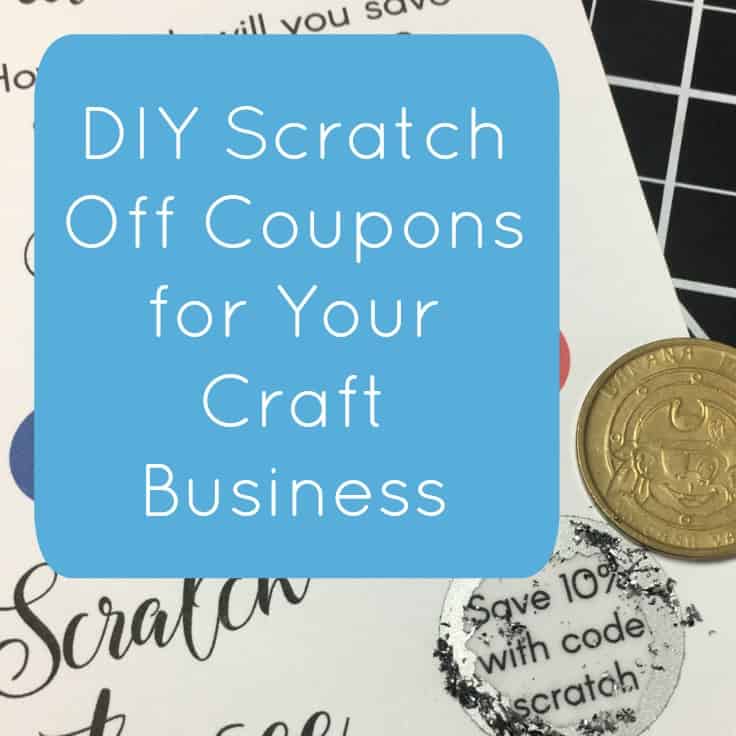Tutorial: How to Etch Acrylic with your Silhouette Curio
Affiliate Disclosure: As an Amazon Associate I earn from qualifying purchases. Additionally, I may get commissions for purchases made through other affiliate links in this post.
In the crafting small business world, I think that the Silhouette Curio is underutilized! To inspire you to try out a Silhouette Curio in your business – I’ve invited Jamie from Craft Chameleon over to show us how to etch with the Curio. I’m turning it over to Jamie now:
Up your game and etch your customer’s acrylic items for a value added product with your Silhouette
Curio. This tutorial assumes you have a working knowledge of your curio machine. Let’s get started!
Supplies Needed
Small platform and mats 2, 1 and top mat (1)
Acrylic Shape
Plastic or cardboard template
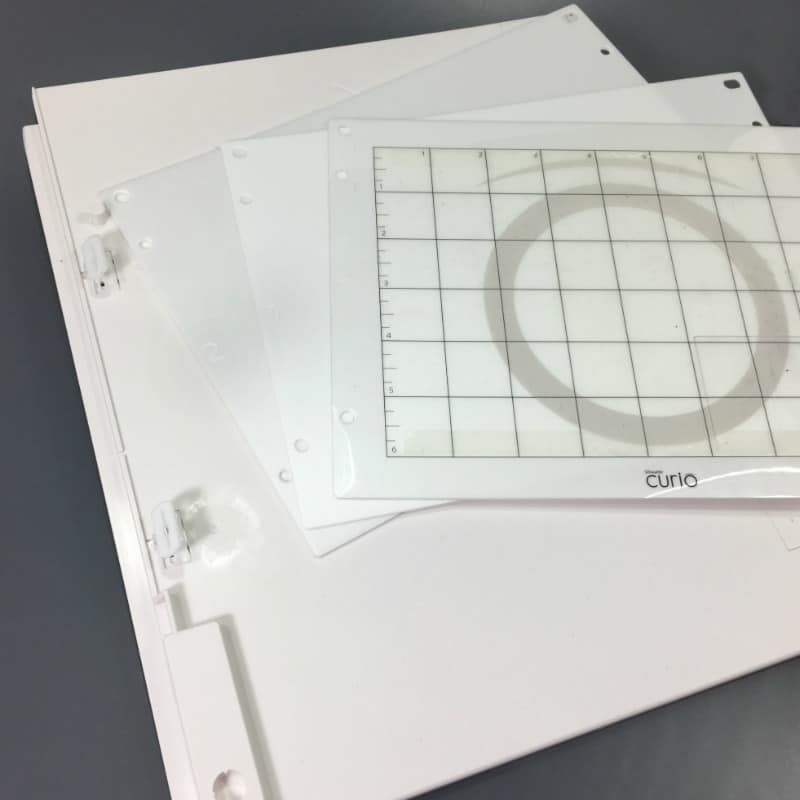

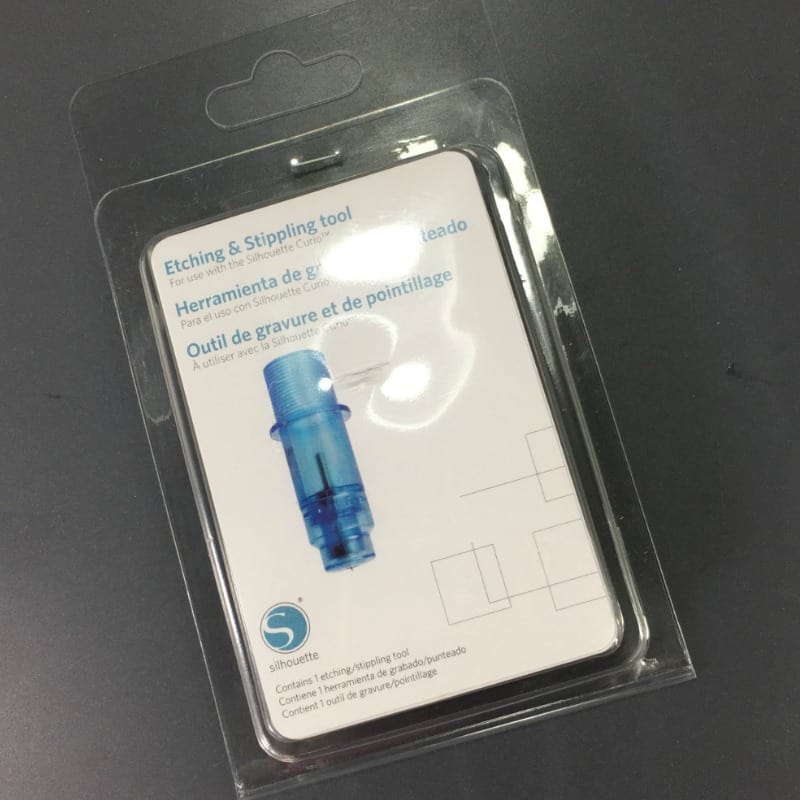
Tutorial: How to Etch Acrylic with a Silhouette Curio
First set up your small platform with mats 2, 1 and the top cutting mat. This will give you a platform of 4.
Next take your acrylics template and determine where to put it on your mat. This needs to be a precise
location. I used the lower right hand corner. Make sure your mat is very sticky. If the mat is not sticky
your template and acrylic will move which will cause a failure in etching your acrylic. Press the template
down firmly.

Remove the protective coverings on top and bottom of acrylics. If the bottom covering is paper it can be
left on, your option.

Load the platform into the curio and add the etching tool into the first or red section of the cutting head.

Place your acrylic inside the template. Press firmly. Then open your file on the curio software. 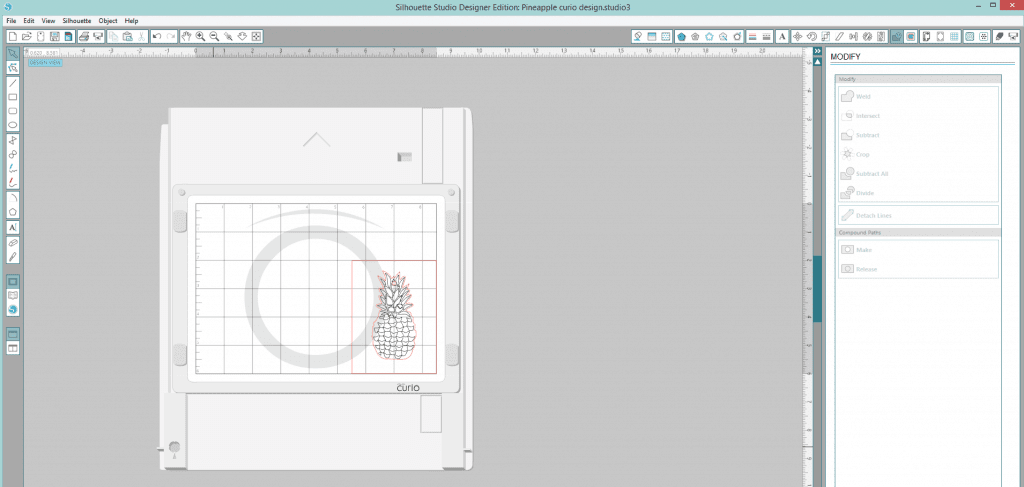
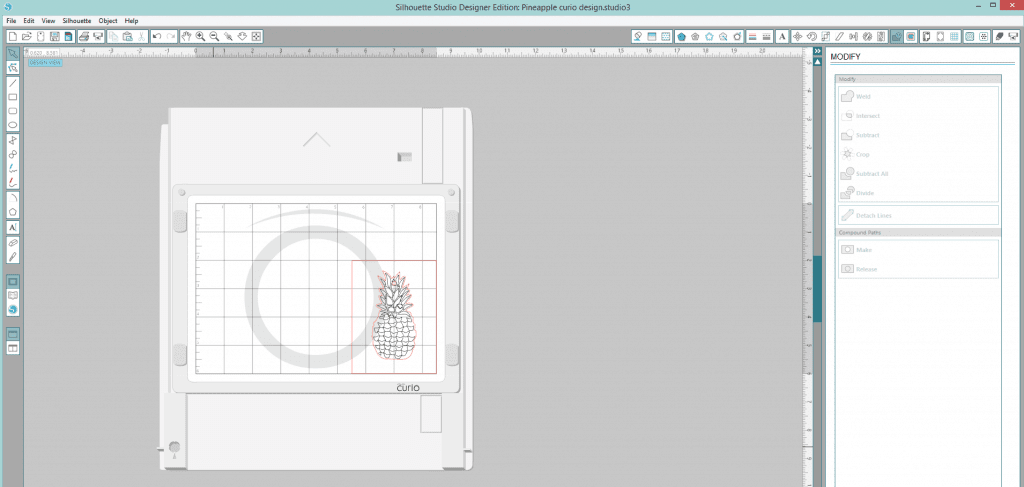
Set up your template and acrylic cut file in your software to match the exact layout on the machine. Remember your rule is your friend in this step. Precision is key!
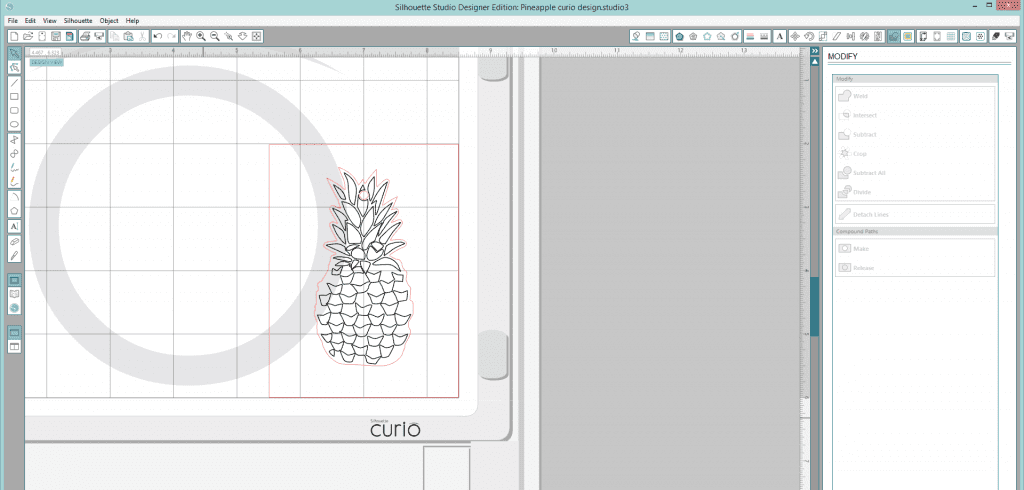
Open the Design Page Settings tab. Using the settings shown in the photo below to set up your page. 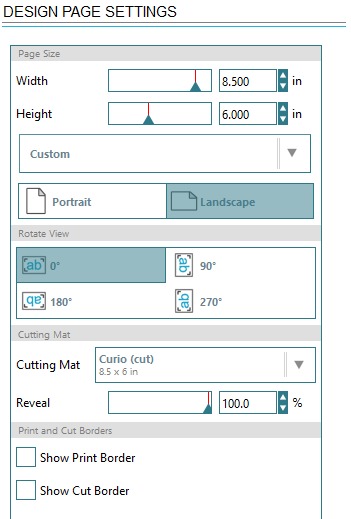
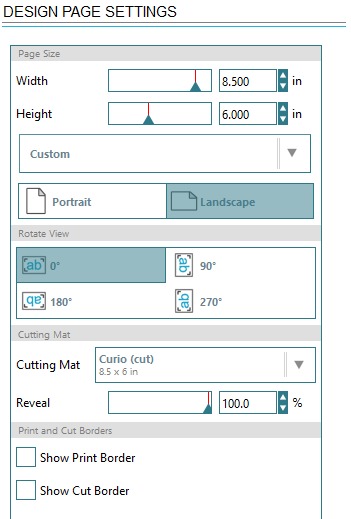
Next open the Emboss/Deboss tab.
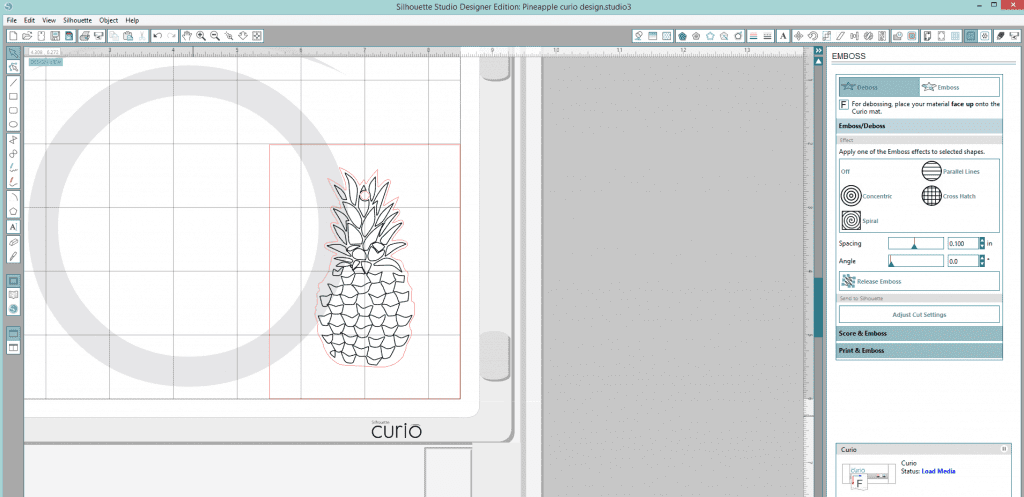
Select the area to deboss or emboss. I use deboss as my setting.
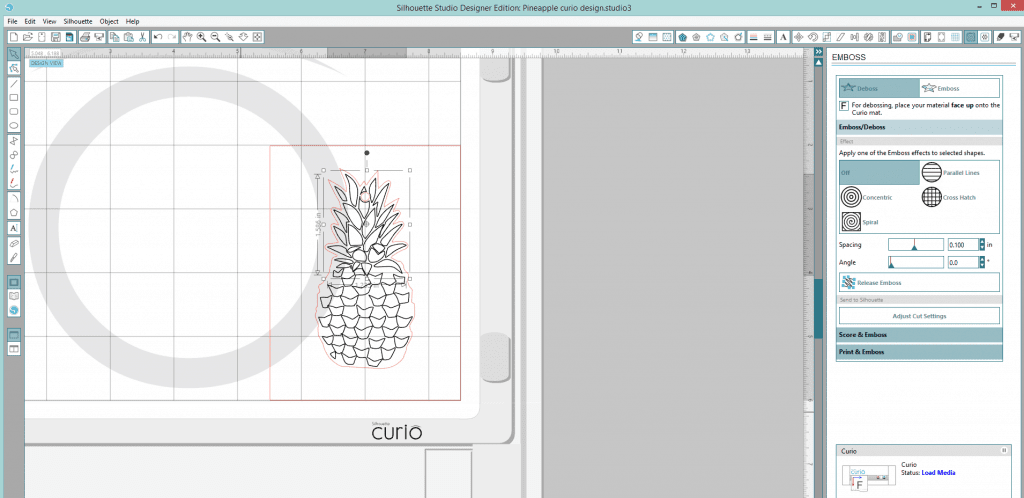
Now choose the effect you want for that section. I choose the spiral for the leaves. Next you will set the
spacing, the smallest spacing is .004 and will need to be typed into the box. The slider and arrows will
not allow you to go this low.
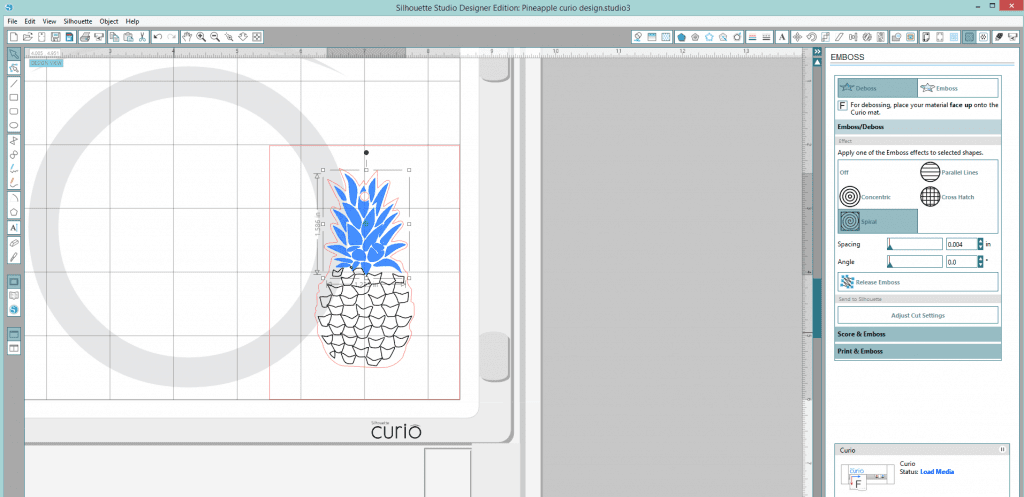
Continue selecting the various sections you want to etch and the effects. Shown below is the cross hatch
for the lower section of the acrylic.
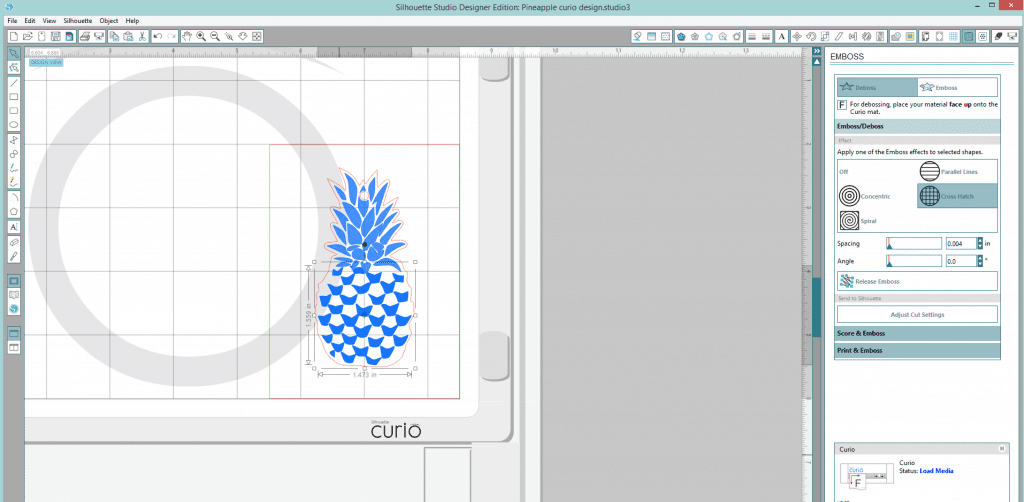
Move over to the Cut Settings tab. Select the Cut setting followed by the Red Tool 1. Next we will
select the material type for the Red Tool 1.
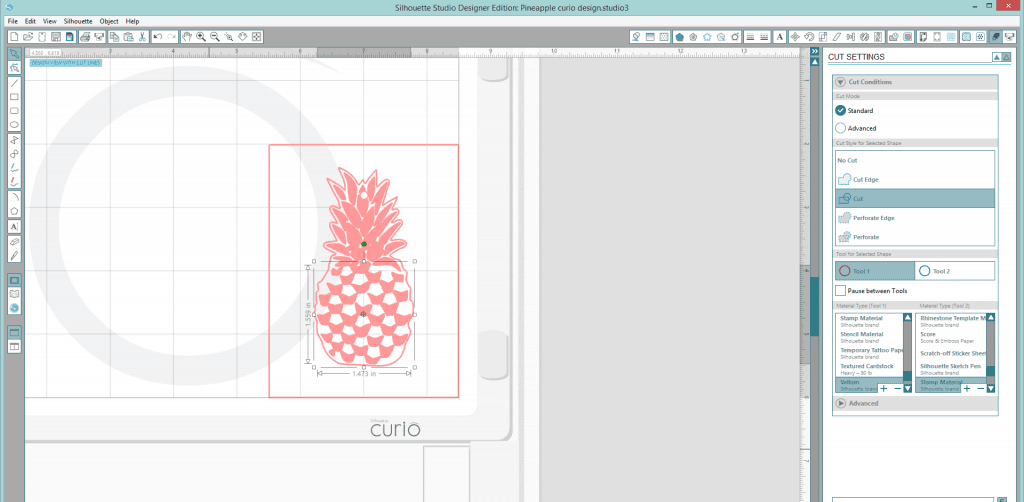
Choose the metal etch settings for the Red Tool 1. We will modify the settings below to accommodate
the acrylic. Our platform is set to 4, the speed is 6 and the thickness is 17.
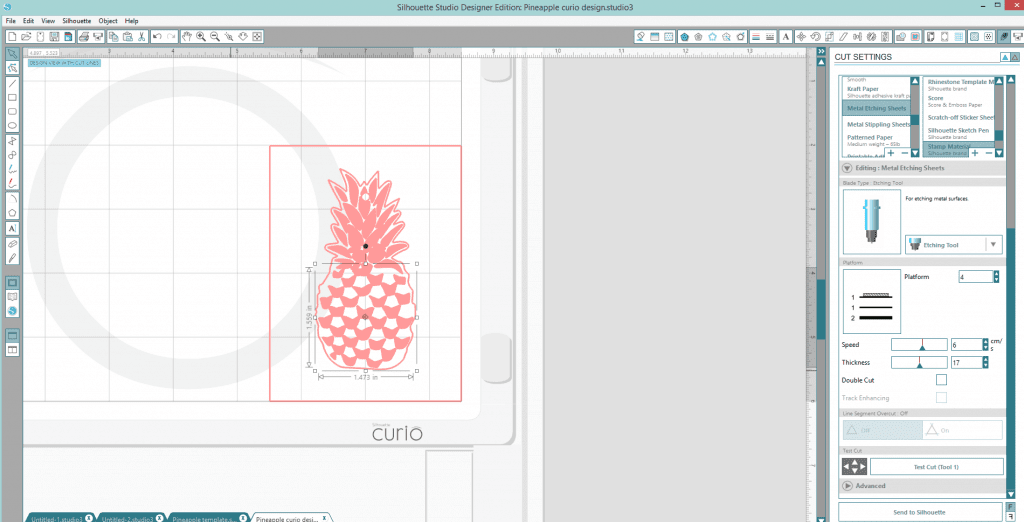
Prior to etching, you will want to cut off the cut lines for your template or move it so it will not be etched. Then send your etching job to your curio.
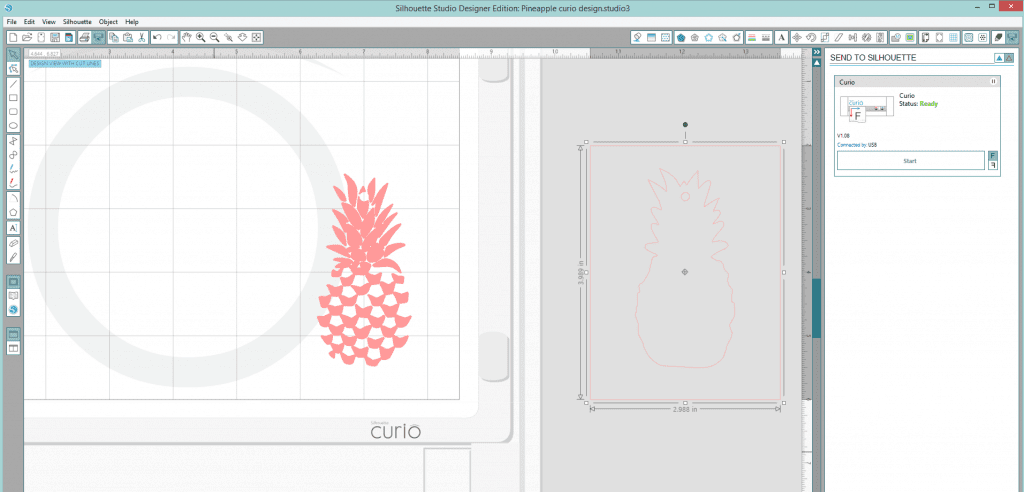

When the item is etched carefully remove from the template with debris in place. You do not want that
to get on your mat as it will affect the mat’s stickiness. Once removed from the Curio, clean the surface of the acrylic with water and a soft rag. Now it is complete or ready to embellish. Shown here we used sharpies and a wet magic eraser to add color.



Now let’s see what you create for your customers using your Silhouette Curio!
Jamie
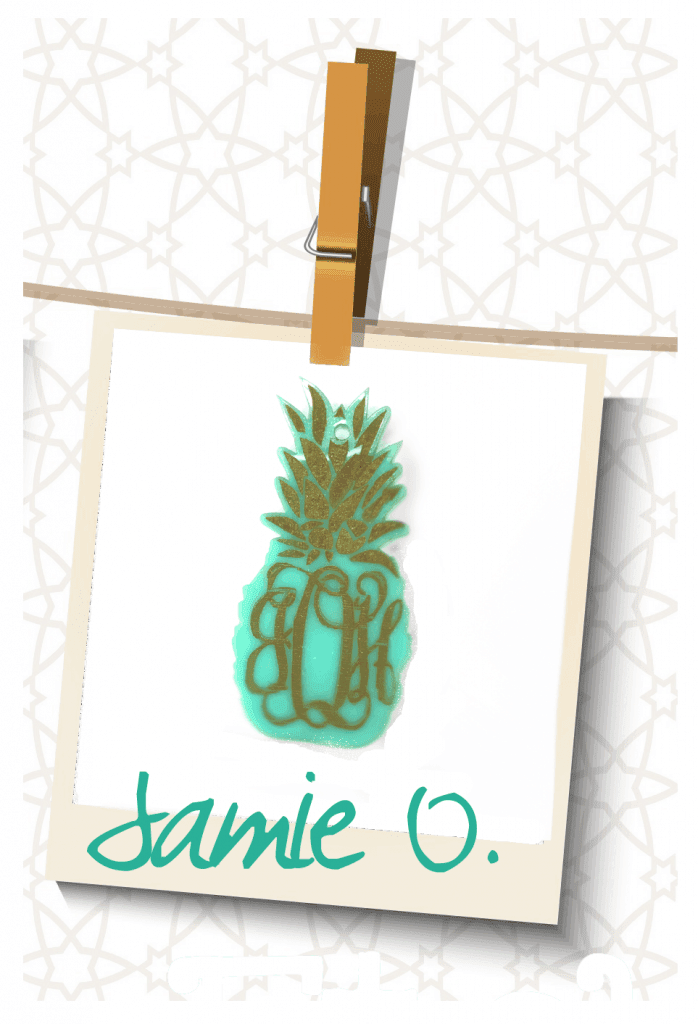
For more information on purchasing acrylics with etching cut files and coordinating plastic templates please join the Craft Chameleon Blanks Facebook group.

Thanks so much Jamie for stopping in today – I can’t wait to try out etching with my Curio!
Save this post to Pinterest:
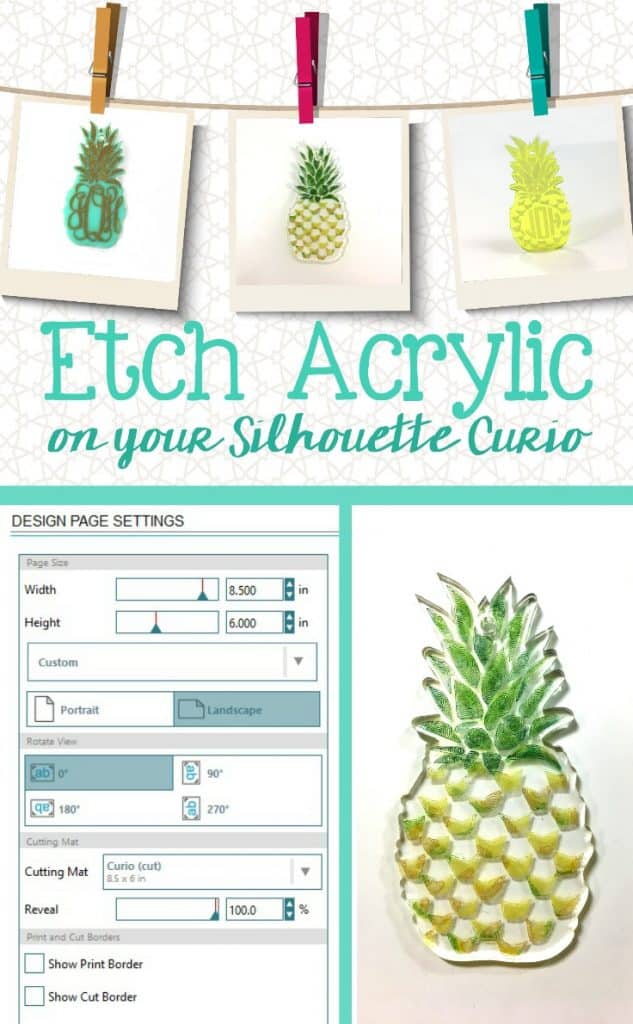
Since 2015, Christine Schinagl has been helping crafters start and run craft businesses through her blog, Cutting for Business. As a Silhouette and Cricut crafter herself, she has a unique take on what works and what doesn’t work in the craft business world. She also enjoys teaching other crafters how to create digital SVG designs, available through the Design with Me series.