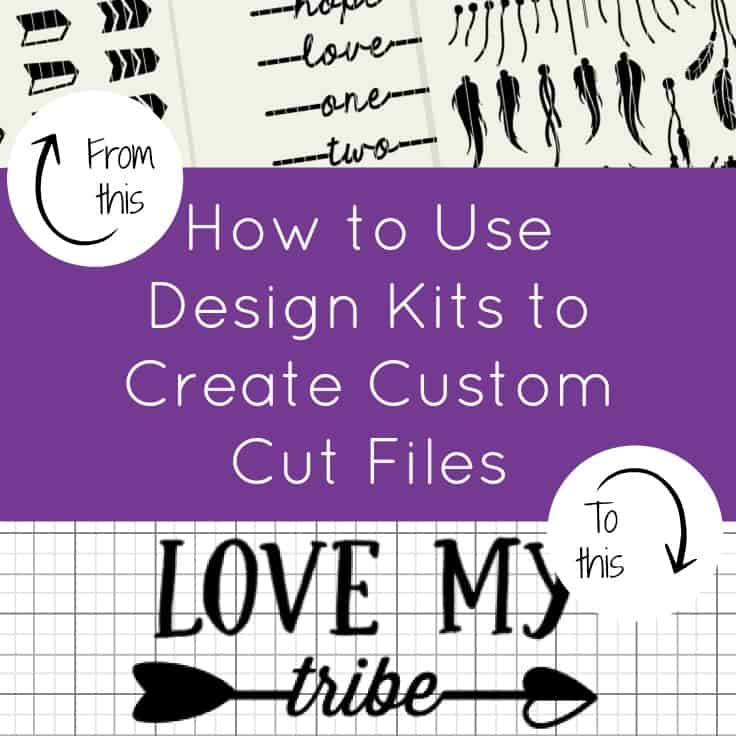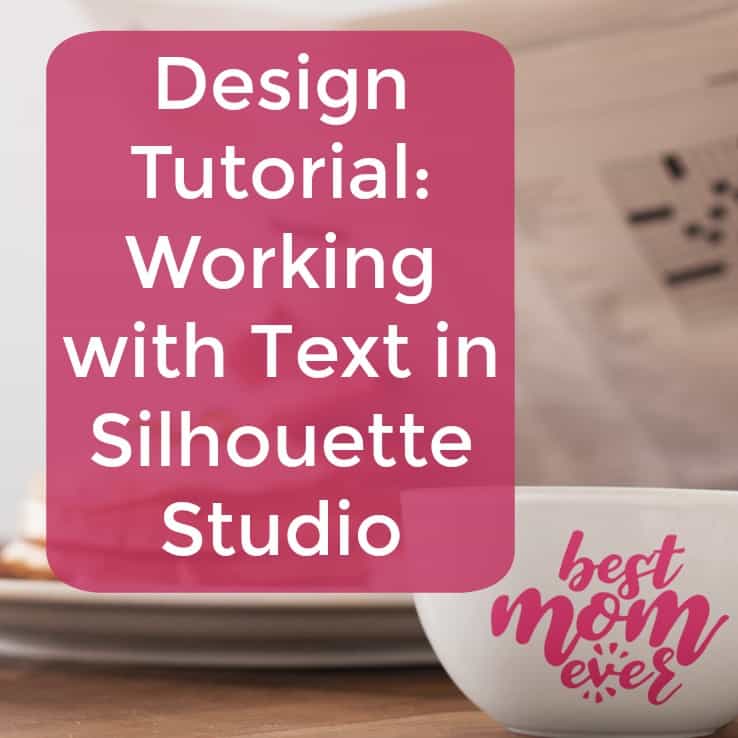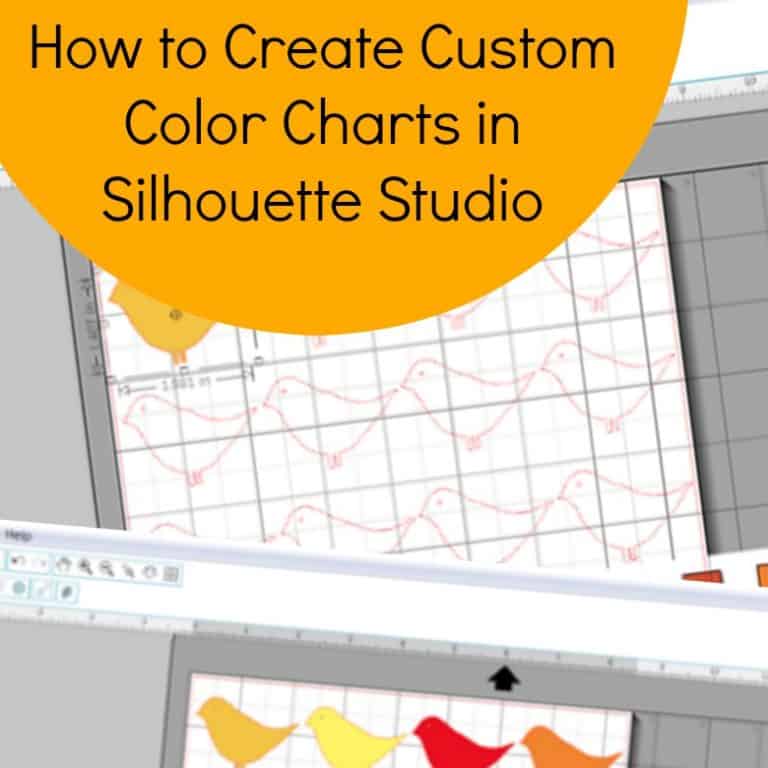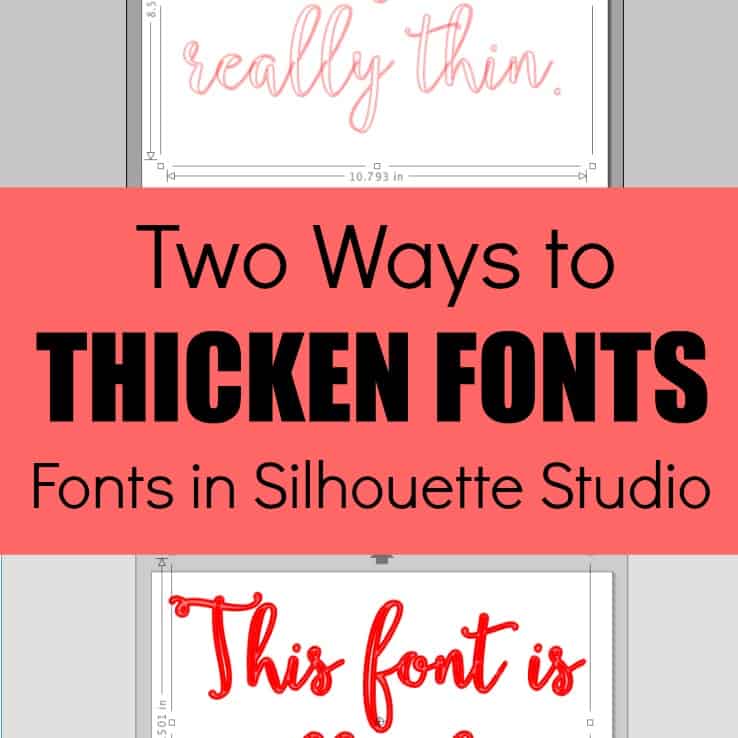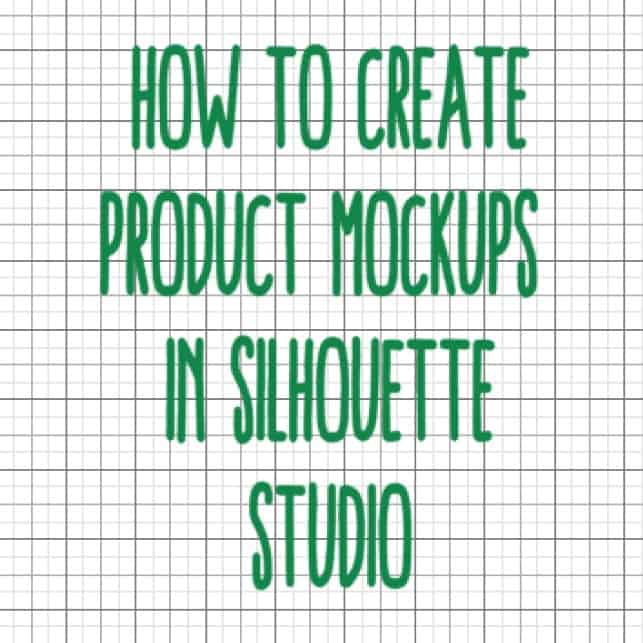Design with Me: Two Color Repeating Text Designs
Affiliate Disclosure: As an Amazon Associate I earn from qualifying purchases. Additionally, I may get commissions for purchases made through other affiliate links in this post.
I’ve said it many, many times: If you want your business to stand out from others online – you should create your own designs. Why? When no one else has the same designs as you, you put your business ahead. Creating your own designs is not hard at all, so today I’m going to walk you through an easy way to create a dramatic text design.
This tutorial uses Silhouette Studio Business Edition, but you can do the same thing in any graphics program.
How to Create Two Color Text Block Designs
- Choose a word that is 3, 4, or 5 letters long and type it as shown in the image below. If your word has 3 letters, type it 3 times; if your word has 4 letters, type it 4 times; if your word has 5 letters, type it 5 times, and so on. (You can use this for any length word, but it looks better with shorter words.)
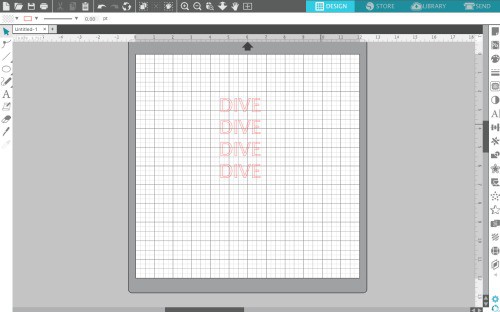
- Choose a block, bold, or chunky font style. For my design, I used Ansley which you can grab here for free with commercial use.
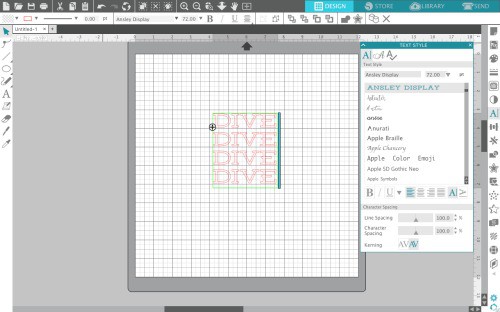
- Depending on your font, you may need to change the line spacing. You can do this from ‘Panels’, ‘Text Style’. You’ll want to make your text close enough together to create a square or rectangle.
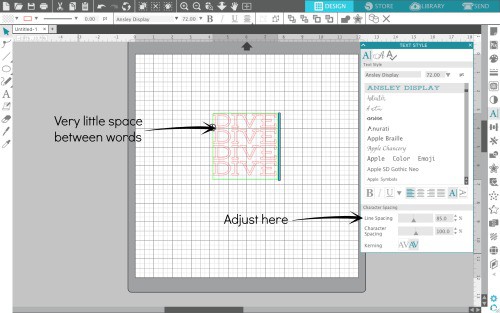
- To prepare for cutting, you’ll want to ungroup the letters so they are single. Select the text, right click, and select ‘Ungroup’. All letters are now independent of each other.
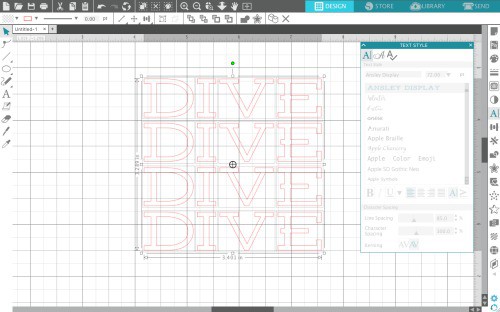
- Now, you’ll need to regroup some of the letters. First, select the letter in the top left hand corner and each letter in your word diagonally (hold the shift key to select multiple letters). Then, right click and choose ‘Group’. Last, fill your diagonal word with a color.
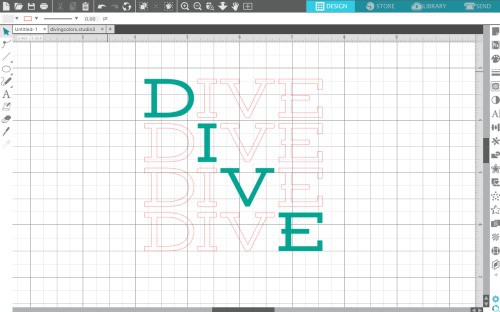
- Repeat step 5 for all the remaining letters. When finished, your design should look similar to this:
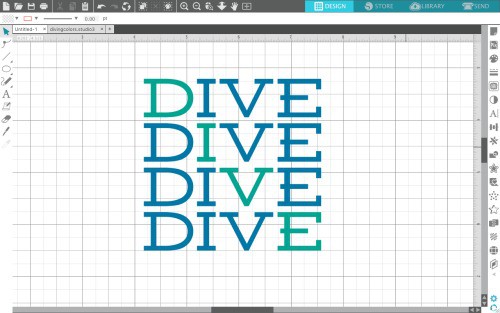
- Add additional text as desired.
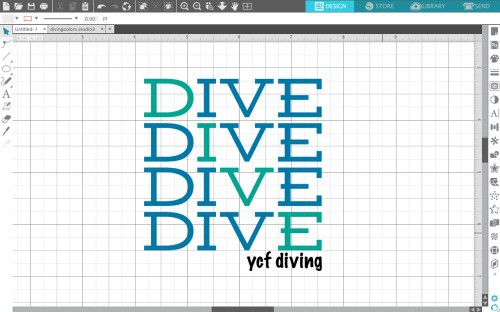
- That’s it! When cutting your design, try cutting by fill color.
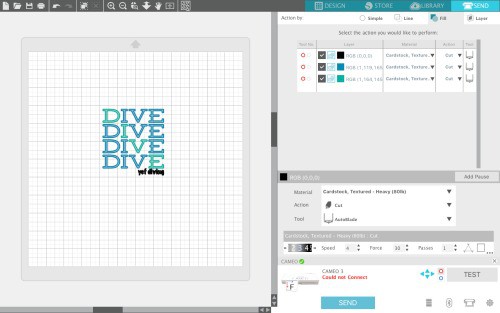
Looking for more designing tutorials? Try here, here, here, or even here.
Here’s my finished shirt – don’t forget to save the tutorial to Pinterest:
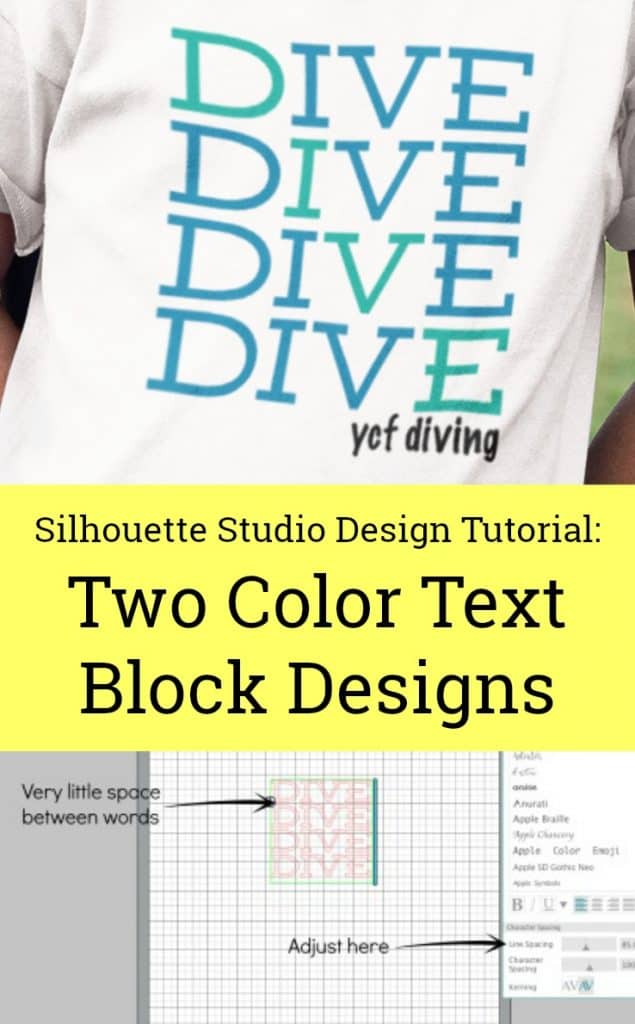
Since 2015, Christine Schinagl has been helping crafters start and run craft businesses through her blog, Cutting for Business. As a Silhouette and Cricut crafter herself, she has a unique take on what works and what doesn’t work in the craft business world. She also enjoys teaching other crafters how to create digital SVG designs, available through the Design with Me series.