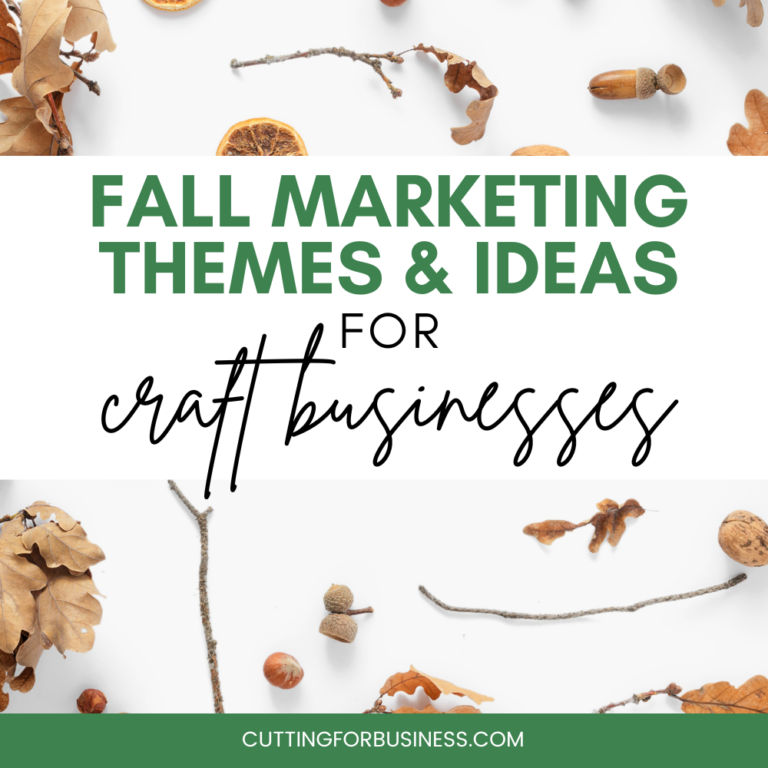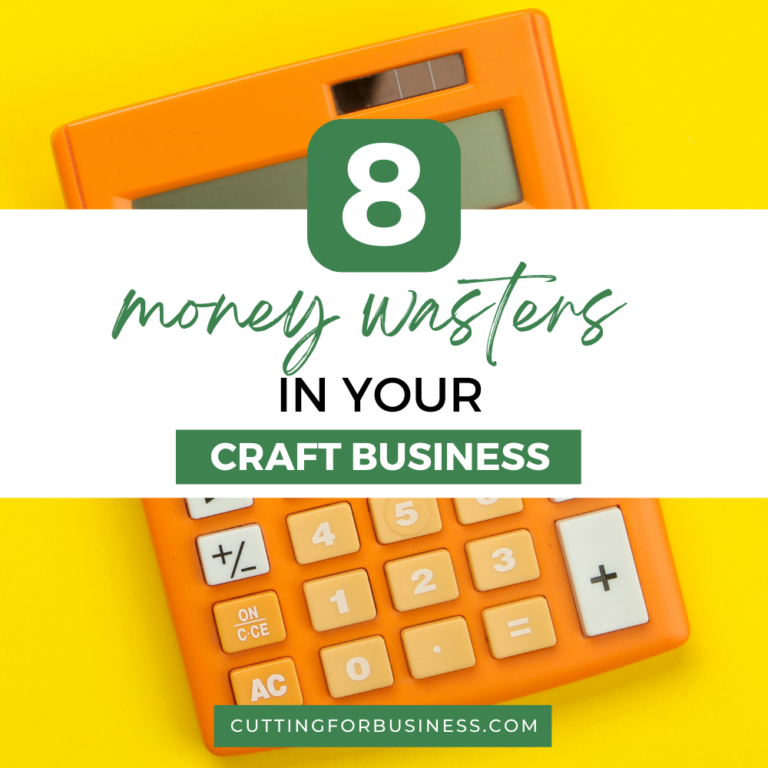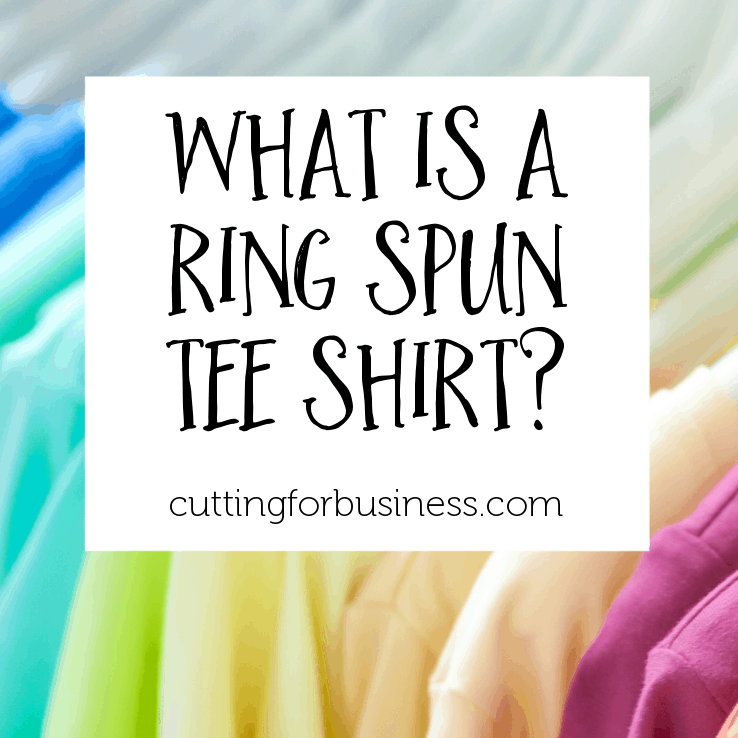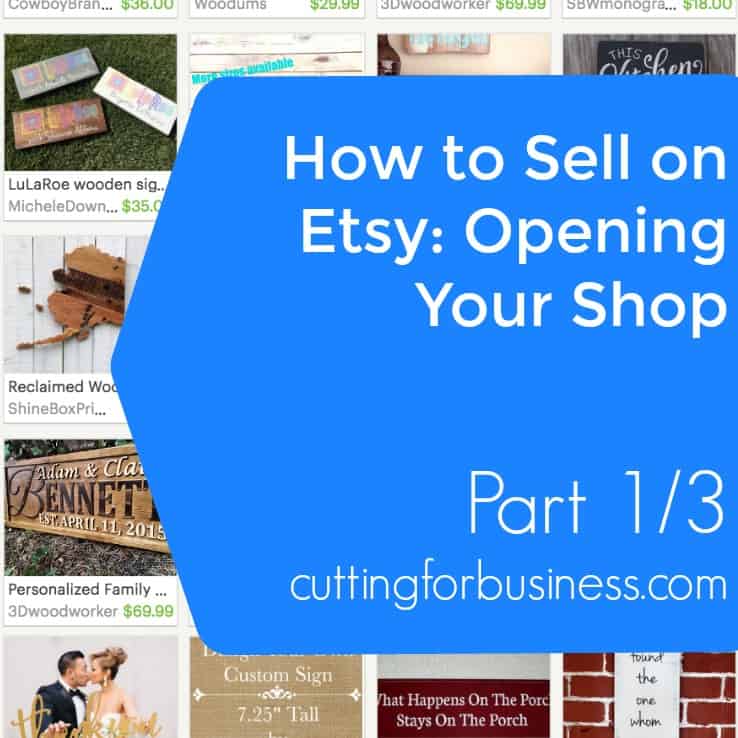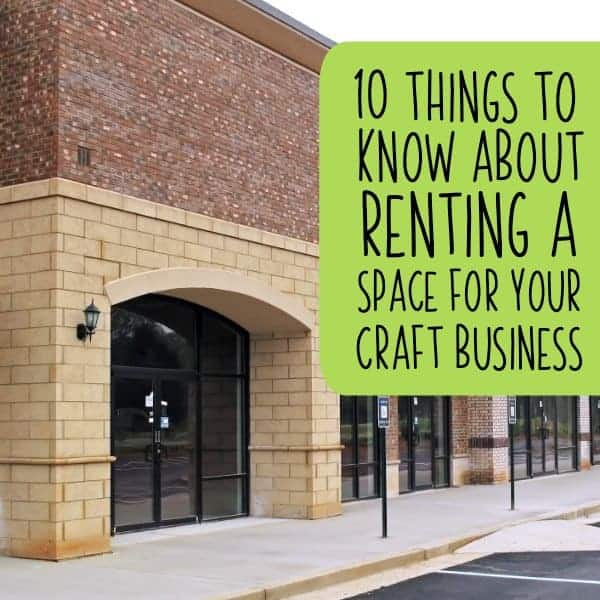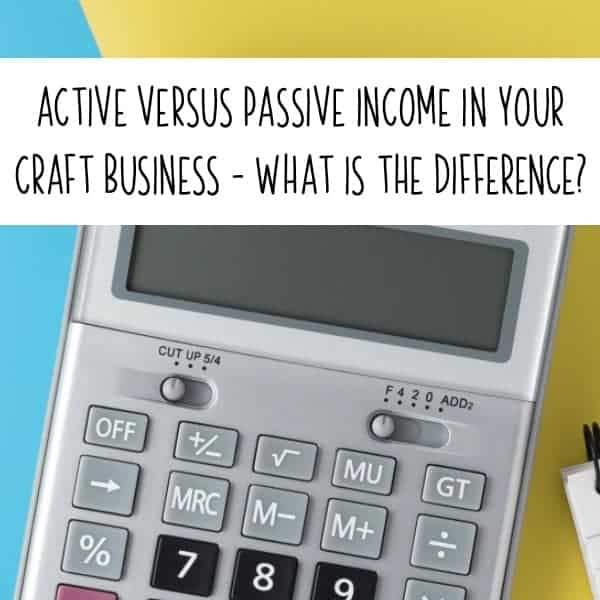How to Connect Google Analytics to Your Etsy Shop
Affiliate Disclosure: As an Amazon Associate I earn from qualifying purchases. Additionally, I may get commissions for purchases made through other affiliate links in this post.
Ever wonder where customers are finding your Etsy shop, or what they are looking at? While Etsy has limited data available – Google analytics can give you more information. Below you’ll find a step by step tutorial to connect Google Analytics to your Etsy shop.
How to Connect Google Analytics to your Etsy Shop
- Sign up for a Google Analytics account or sign into your existing account.
- Click the “Admin” tab at the top of the page.
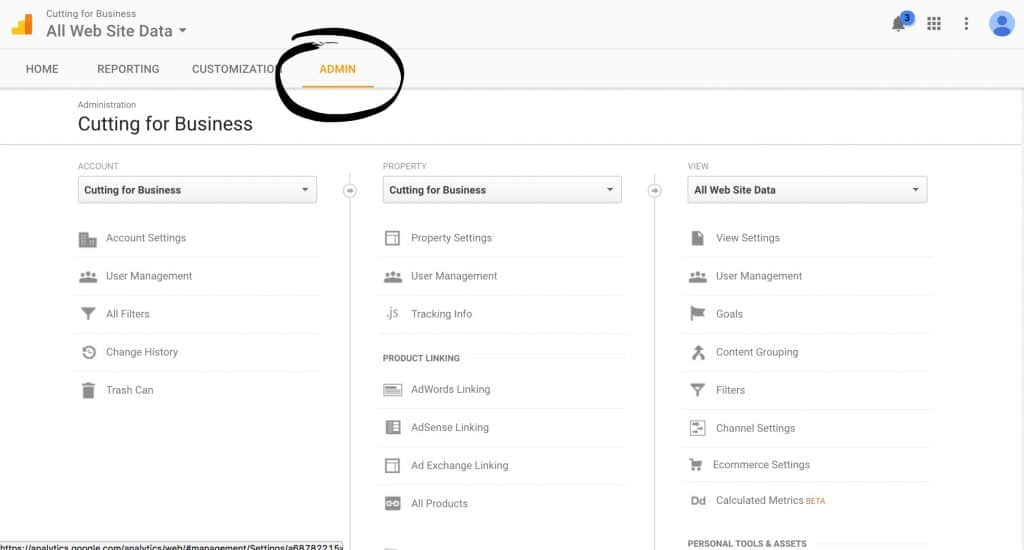
- From the account dropdown, select “Add new account”.
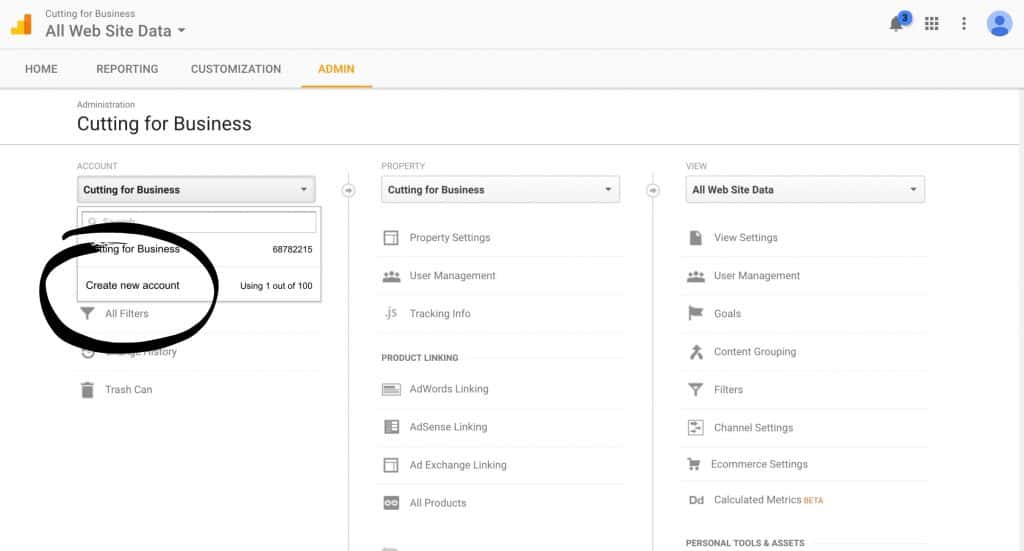
- Fill in the basic information. Your shop URL is yourshopname.etsy.com. Be sure to put your actual shop name where I put “yourshopname”.
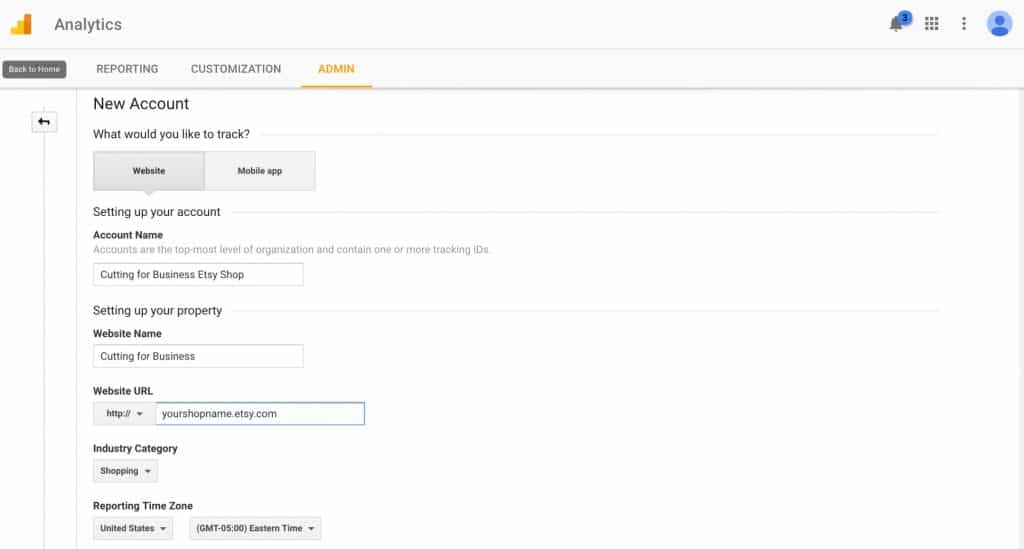
- Next, choose the permissions to give Google. I leave everything checked, but it is your personal preference. Click the “Get Tracking ID” button.
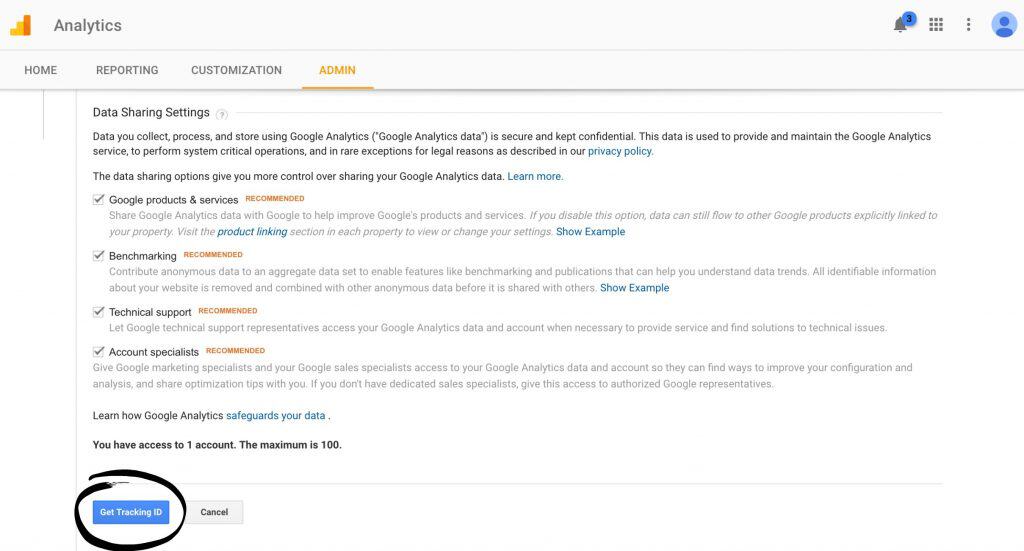
- Read and accept Google’s Terms of Service.
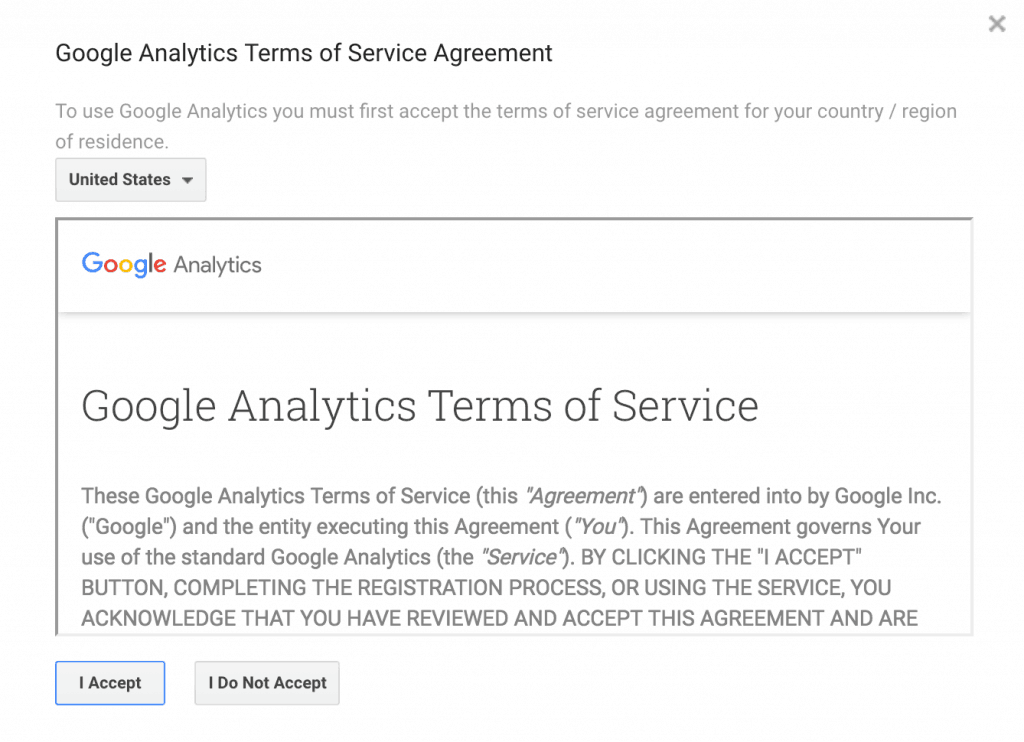
- Copy and paste the Tracking ID which starts with UA, then dashes and numbers. (Mine has been blacked out in the screenshot below.)
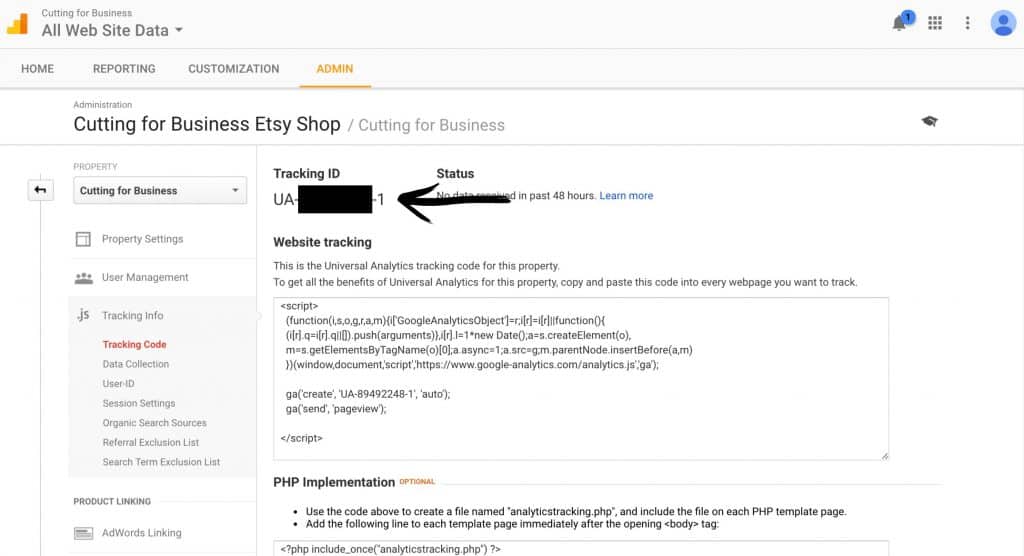
- Now, you’ll head to your Etsy shop. Click “Your Shop”, then “Shop Settings”, then “Options”, then the “Web Analytics” tab.
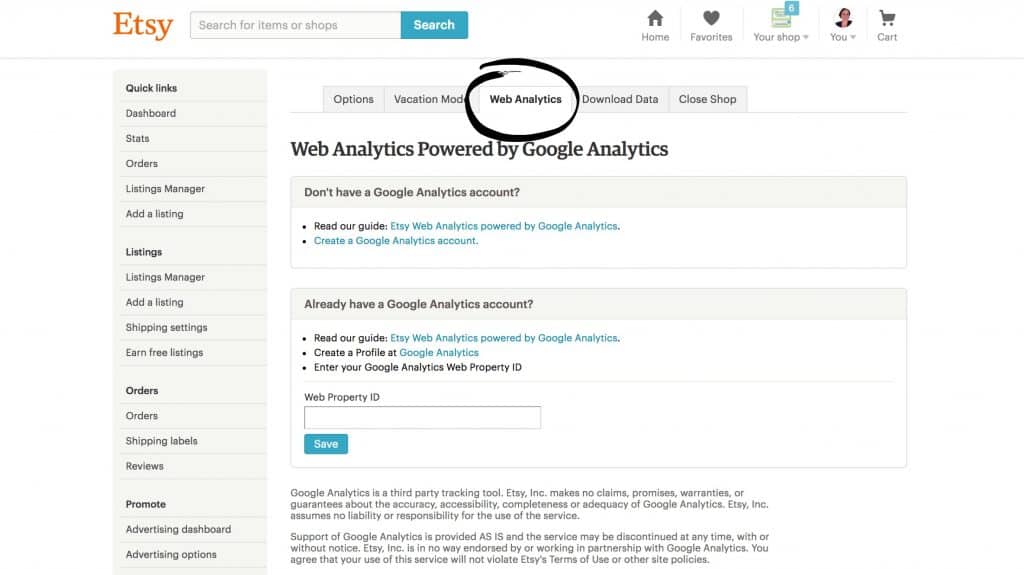
- Last, copy and paste the Tracking ID from Google to the box labeled “Web Property ID” and click the “Save” button.
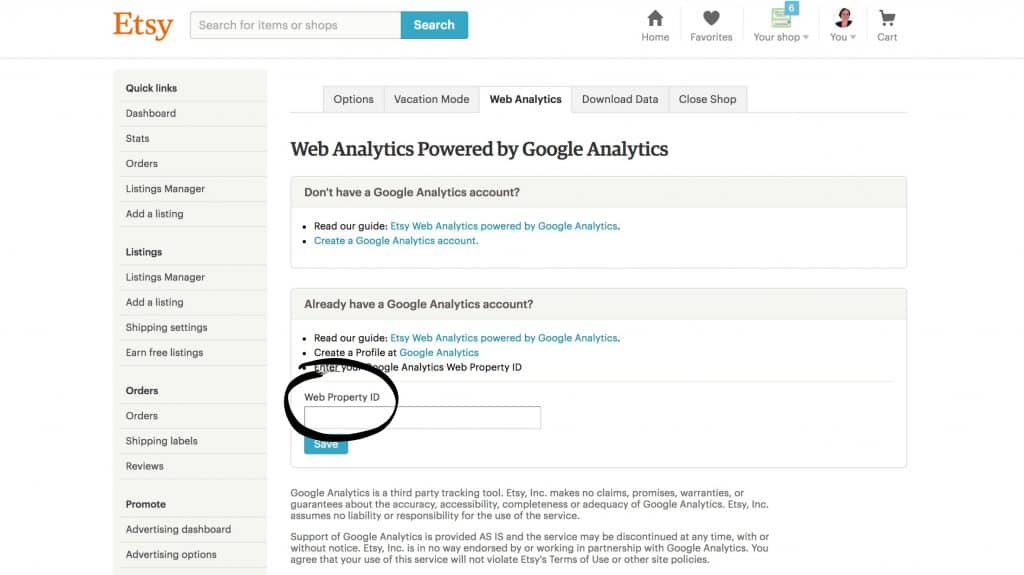
Now What?
Great! You’ve got Google Analytics connected to your Etsy shop. It’ll take about 24 hours to start seeing statistics. To check your statistics, you’ll visit your Google Analytics account. Here’s a quick guide to what you are seeing when you click on the Google Analytics “Reporting” tab:
- Users: This is the number of unique visitors to your Etsy shop. For example, if I visit your shop 10 times, I will be counted 1 time as a user.
- Sessions: These are basically page views. This is the number of page views in your Etsy shop. If I click 5 products in your Etsy shop, I’ll be counted as 5 in the sessions.
- Average Visit Duration: The amount of time I spend in your Etsy shop.
- Direct traffic: These are people that typed in your Etsy shop address to land in your shop.
- Referral Traffic: These are visitors that were referred from a link on another site.
- Search Traffic: This is visitors that landed on your site from search engines.
More
- The “All Traffic”, then “Channels” tells you where customers are finding your site. You can click on “Social”, “Organic Search”, “Direct”, and “Referral”. From the “Social” report, you can see which social media networks are most effective. From “Organic Search” you can see what search terms led customers to your shop, from “Direct” you’ll see the number of people that typed in your address directly, and the “Referral” link tells you what other sites have a link to your site where customers have clicked through and landed in your shop.
I urge you to click around and explore your new Google Analytics account. There is lots of available data for you to sift through.
Was this tutorial helpful? I’d love if you pinned it on Pinterest:
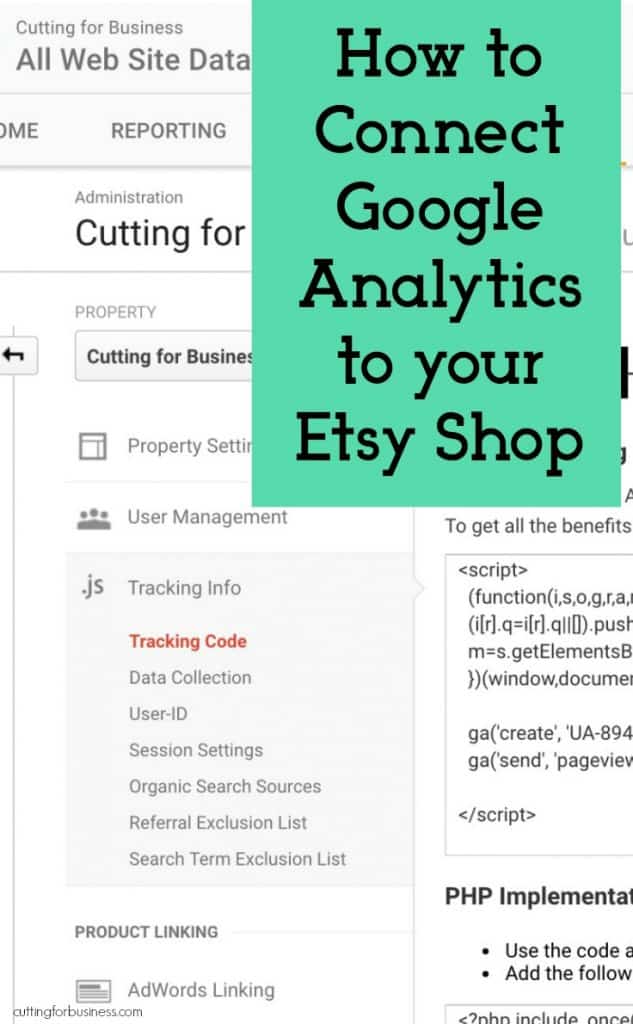
Since 2015, Christine Schinagl has been helping crafters start and run craft businesses through her blog, Cutting for Business. As a Silhouette and Cricut crafter herself, she has a unique take on what works and what doesn’t work in the craft business world. She also enjoys teaching other crafters how to create digital SVG designs, available through the Design with Me series.