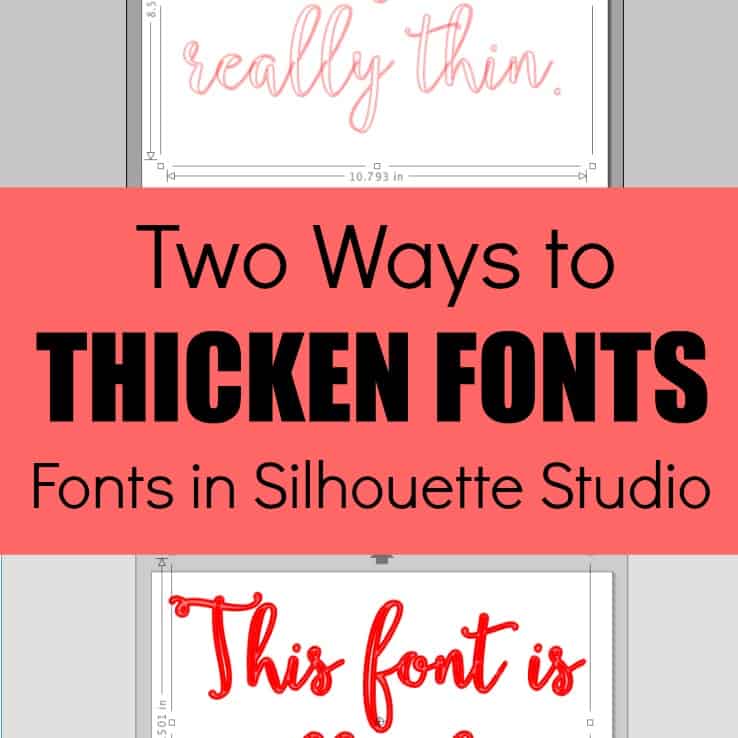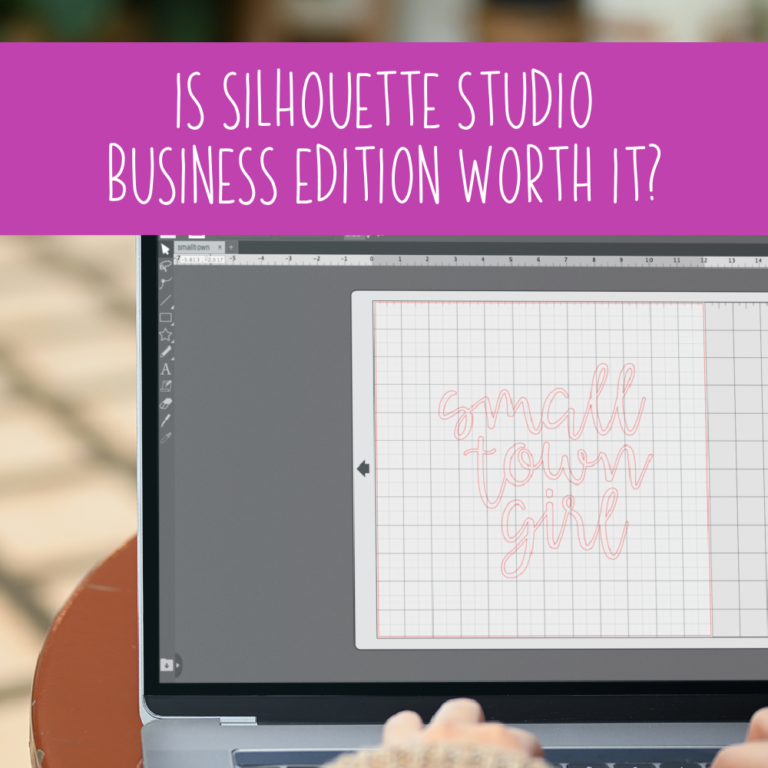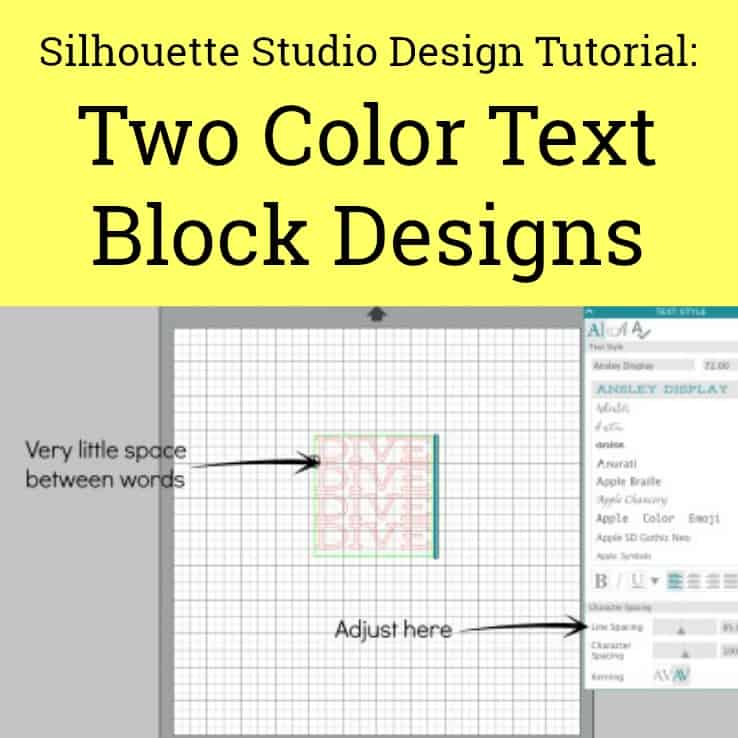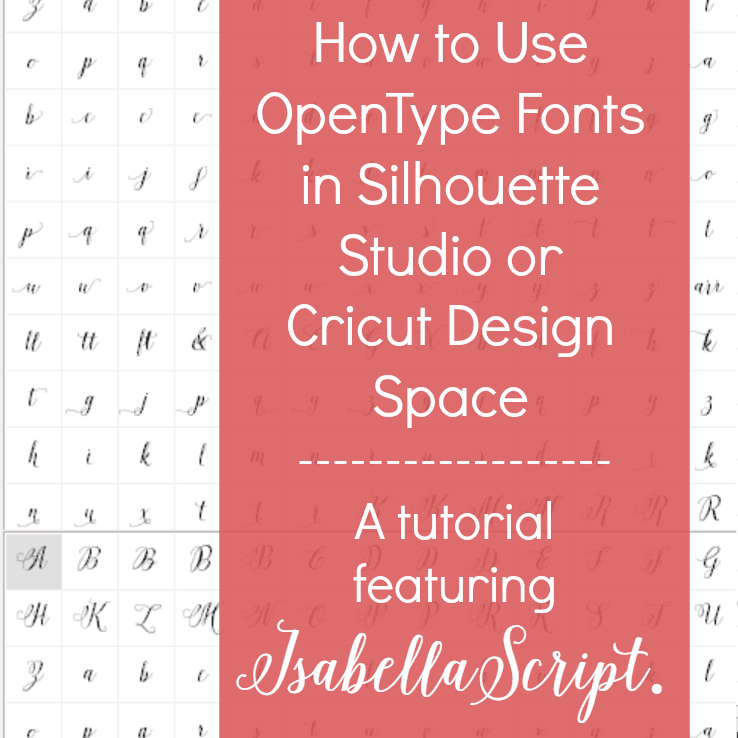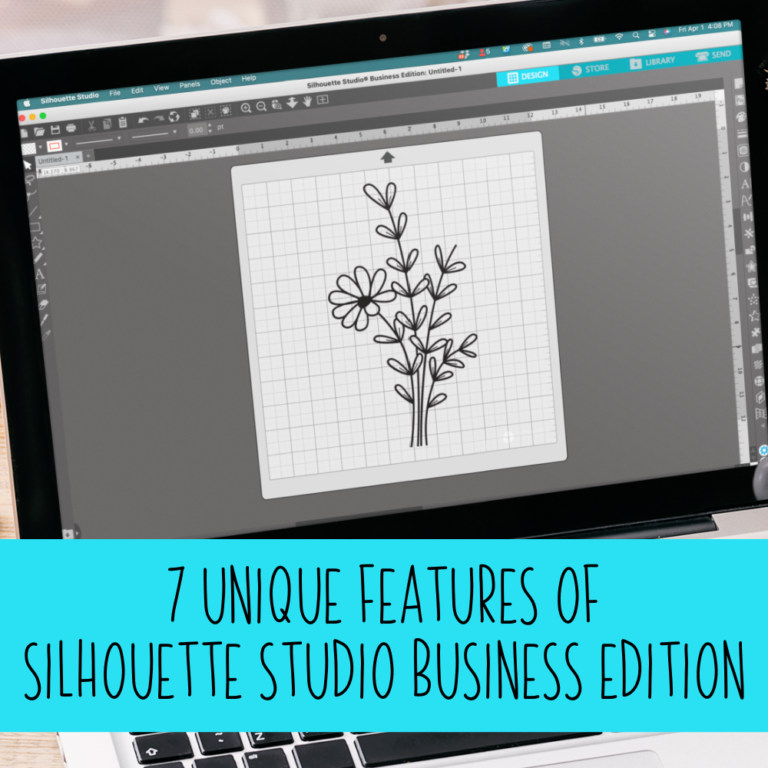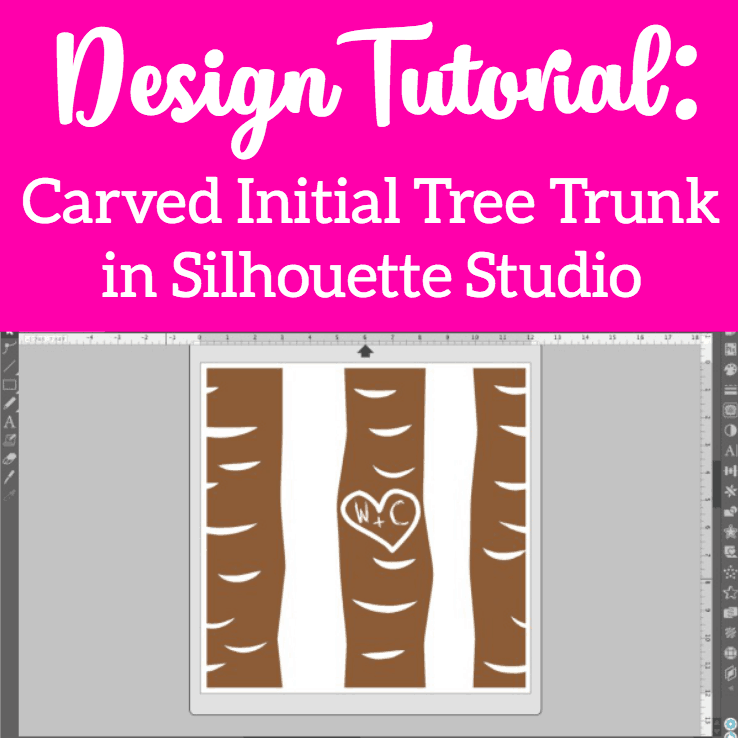How to Cut with 2 Silhouette Cameos at the Same Time
Affiliate Disclosure: As an Amazon Associate I earn from qualifying purchases. Additionally, I may get commissions for purchases made through other affiliate links in this post.
With the release of the Silhouette Cameo 3, I’ve had several readers asking questions about running two machines at once. As I’ve mentioned on the blog before, you’ll need Silhouette Studio Business Edition. I’ve previously written about Business Edition:
- What is Silhouette Studio Business Edition
- An Overview of the features in Silhouette Studio Business Edition
- Is Silhouette Studio Business Edition worth it?
Step by Step Tutorial on How to Cut on Multiple Cameos from the Same Computer
- Plug in both machines and connect them to your computer.
- Load both machines with material. For this tutorial, I’ve got red cardstock in an original Cameo and green cardstock in a Cameo 3.
- In Silhouette Studio, choose the first design you want to cut and select the appropriate cut settings.
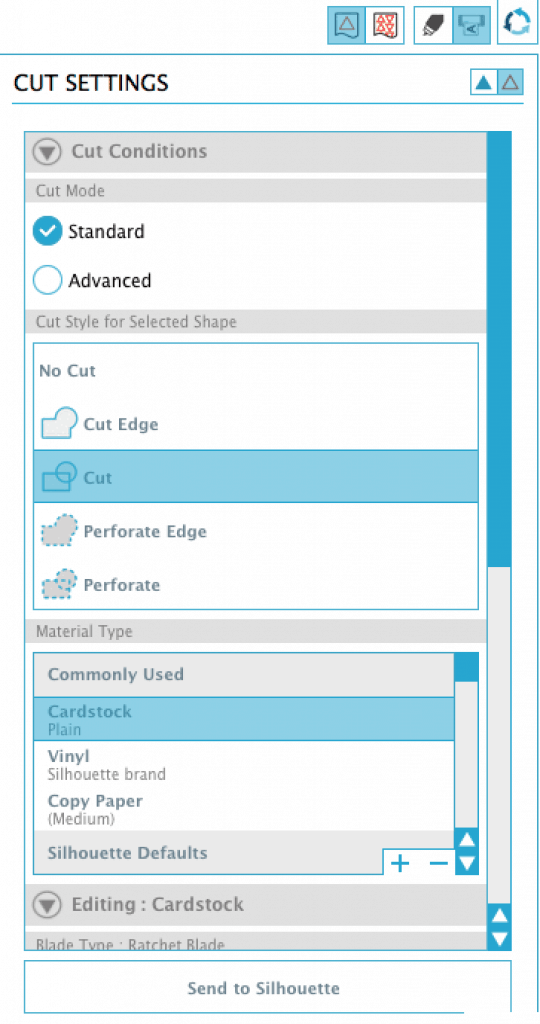
- Instead of clicking “Send to Silhouette”, you’ll use the icon on the toolbar:
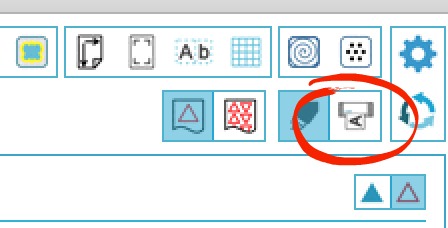
- Now, you’ll be able to choose which machine you want to use. Choose which Cameo to send the design to and click “Start”.
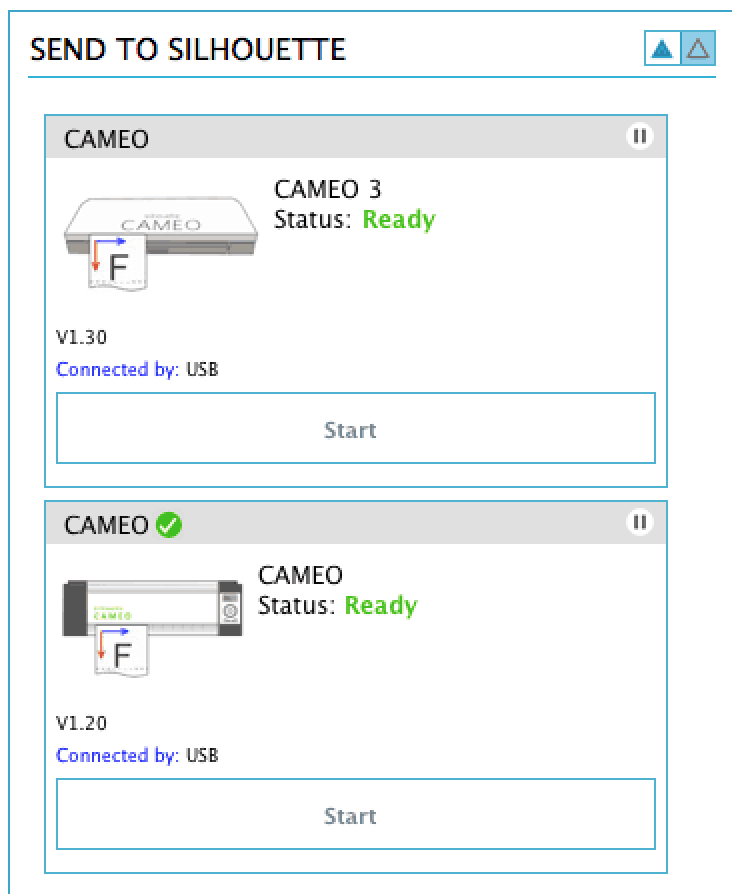
- While the first machine is cutting, you can either cut the same design on a different machine or use an entirely different design. To start the second machine, you’ll repeat steps 3 to 5. That’s it! Here’s a quick photo of the cuts:
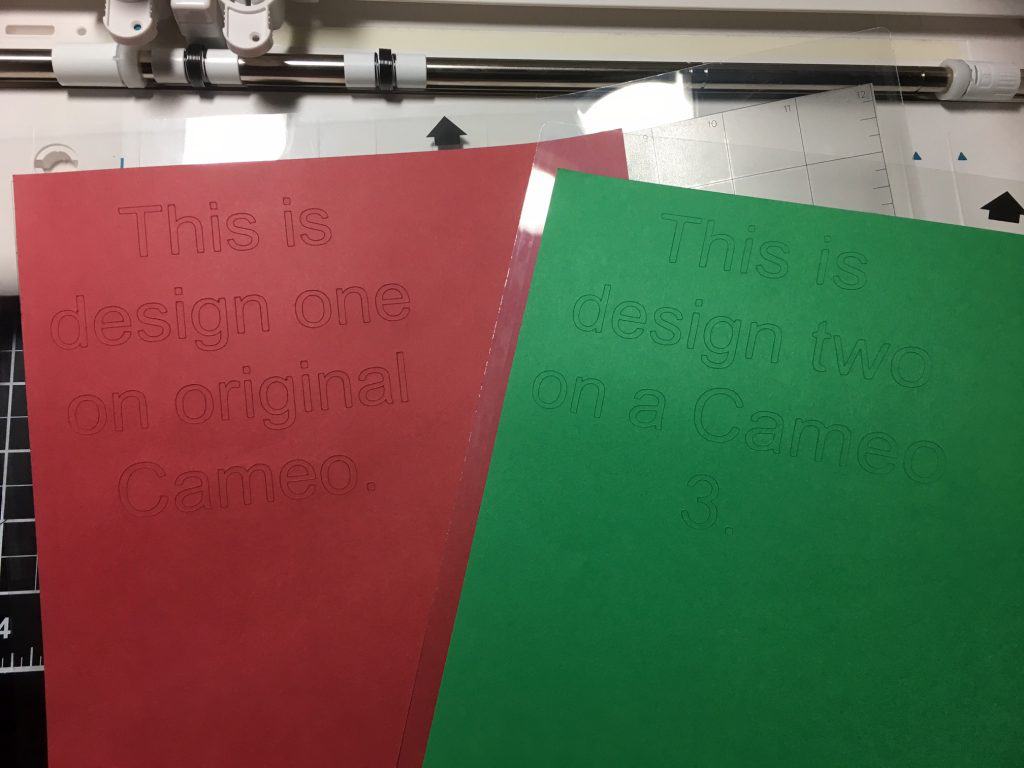
It’s like music to my ears:
FAQ
Q: Can I run an older model Silhouette Cameo with a Silhouette Cameo 3?
A: Yes, you can run any combination of Cameos: Original Cameo with Original Cameo, Cameo 2 with Original Cameo, Cameo 2 with Cameo 3, and so on.
Q: Do I have to cut the same design on both Cameos?
A: No, you can cut different designs on each Cameo or you can cut with one and sketch with another.
Q: How many machines can I run at the same time?
A: This is related to your computer’s ability. I’ve seen four and five Cameos at the same time, but I only have 3 machines.
Did you find this helpful? Save it to Pinterest:
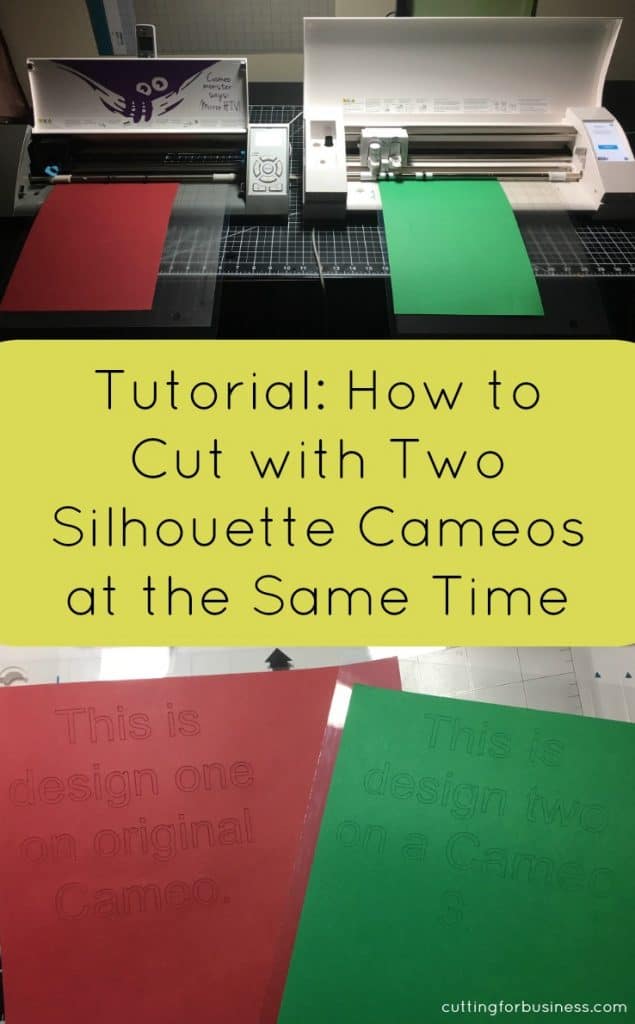
Since 2015, Christine Schinagl has been helping crafters start and run craft businesses through her blog, Cutting for Business. As a Silhouette and Cricut crafter herself, she has a unique take on what works and what doesn’t work in the craft business world. She also enjoys teaching other crafters how to create digital SVG designs, available through the Design with Me series.