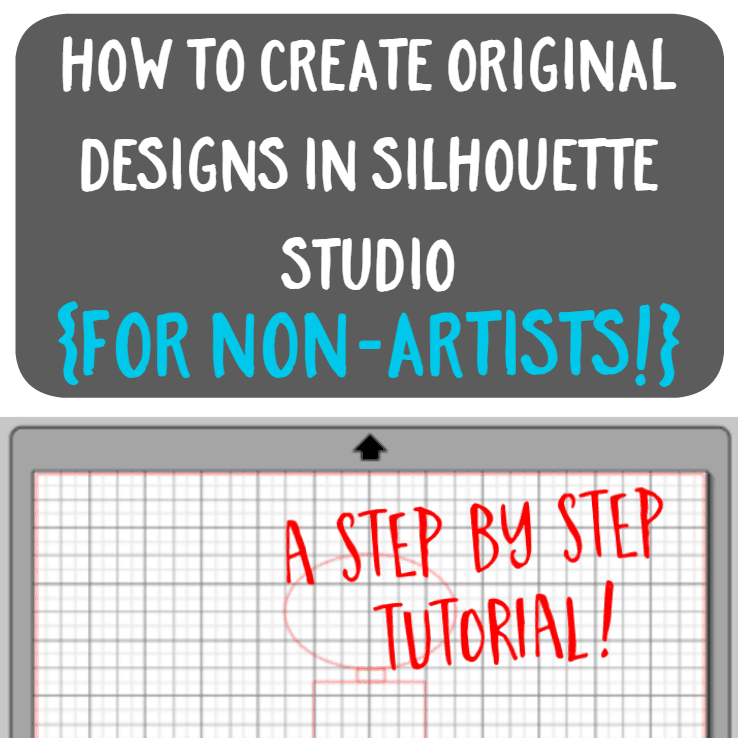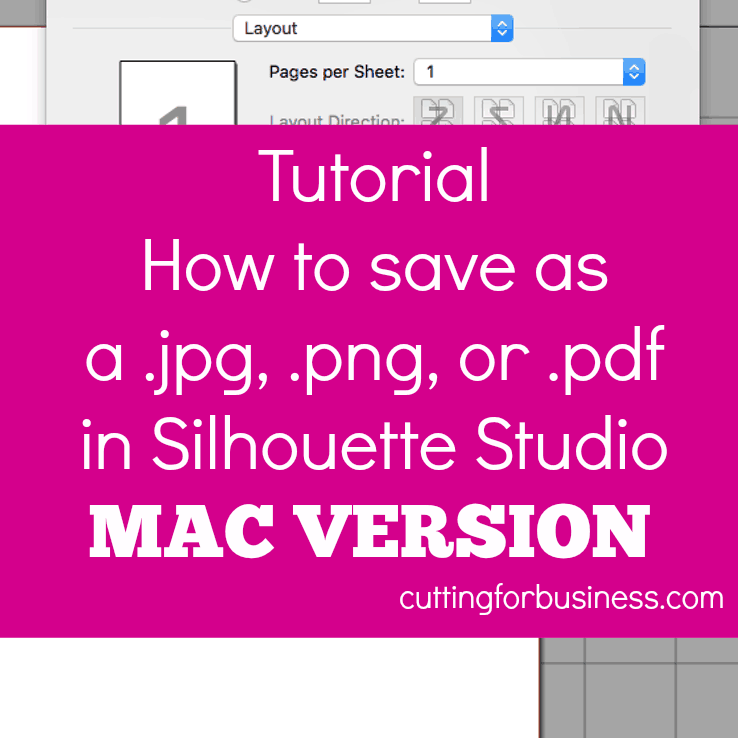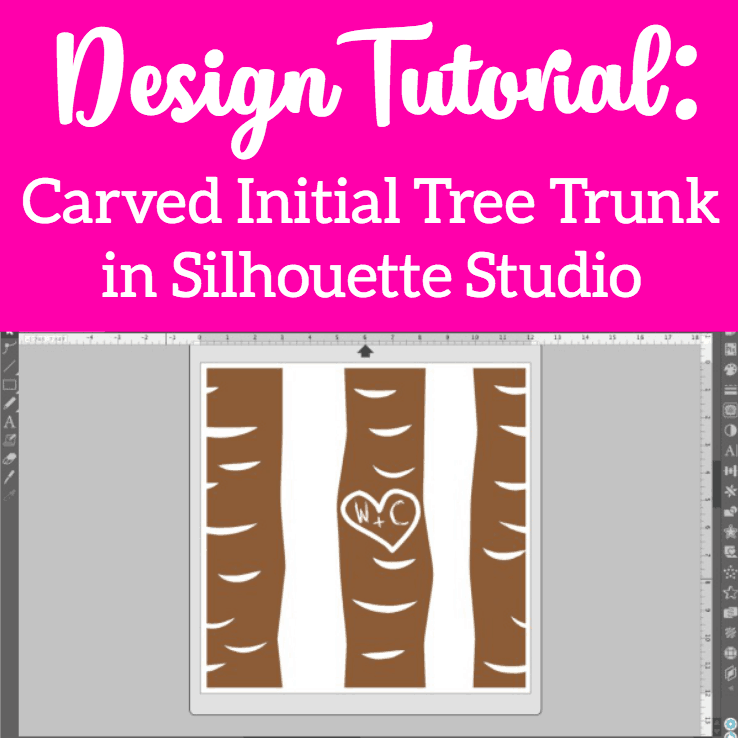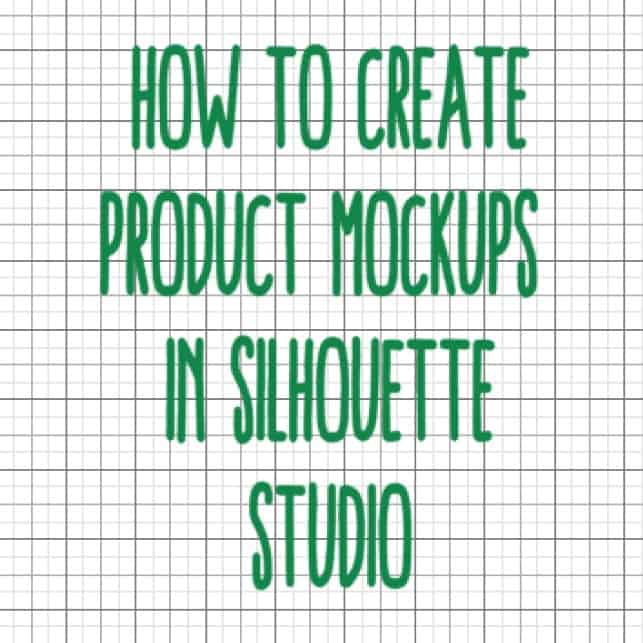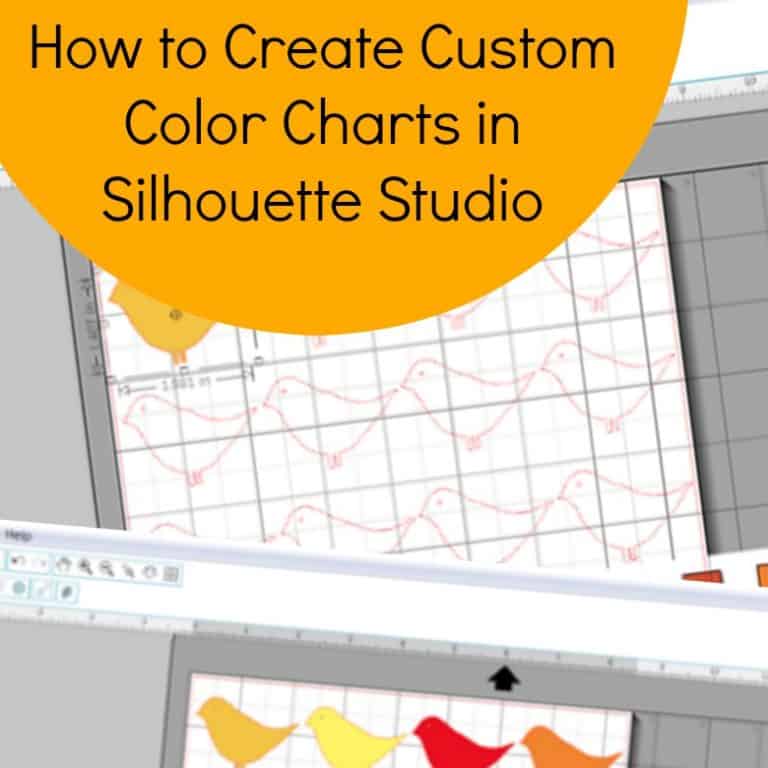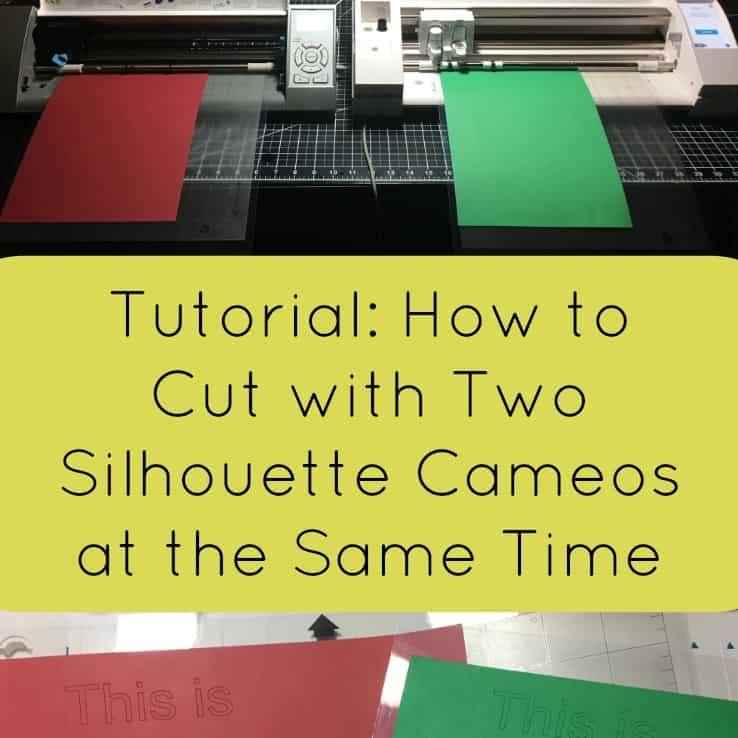Tutorial: How to Use iPad Pro as a Drawing Tablet in Silhouette Studio
Affiliate Disclosure: As an Amazon Associate I earn from qualifying purchases. Additionally, I may get commissions for purchases made through other affiliate links in this post.
Do you draw? Do you use Silhouette Studio? Do you have a Mac computer? Do you have an iPad Pro and an Apple Pencil? If you answered yes to all these – then this tutorial is for you! You can take all these things and combine them together to use your iPad Pro as a drawing tablet in Silhouette Studio!
How to Use Your iPad Pro as a Drawing Tablet with Silhouette Studio
- Enable the onscreen keyboard. Here’s how: Go to “System Preferences” then “Keyboard”. Check the box, “Show keyboard and emoji viewers in menu bar”.
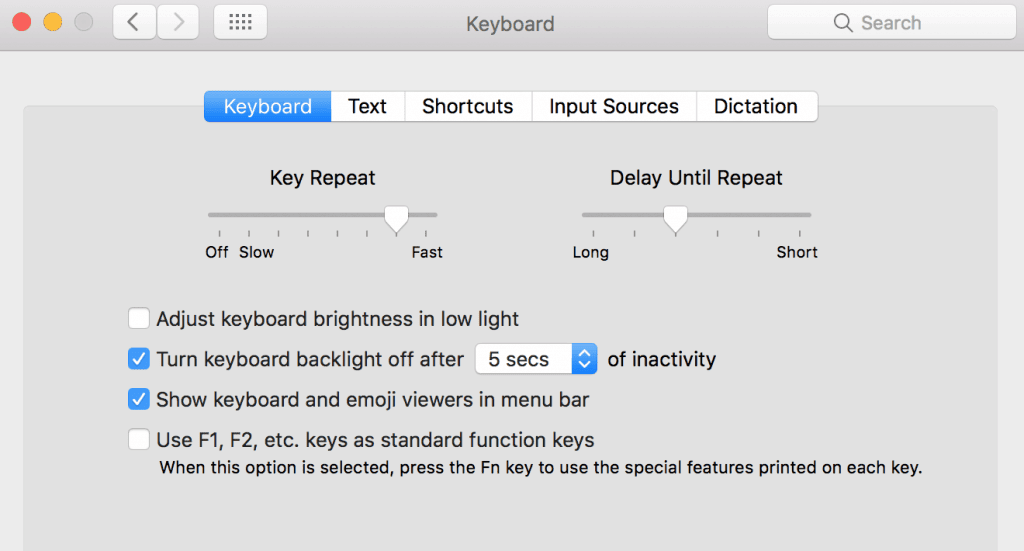
- From the menu bar on your Mac, click the keyboard icon and select “Show Keyboard Viewer”. You’ll now have a mini keyboard on your screen.
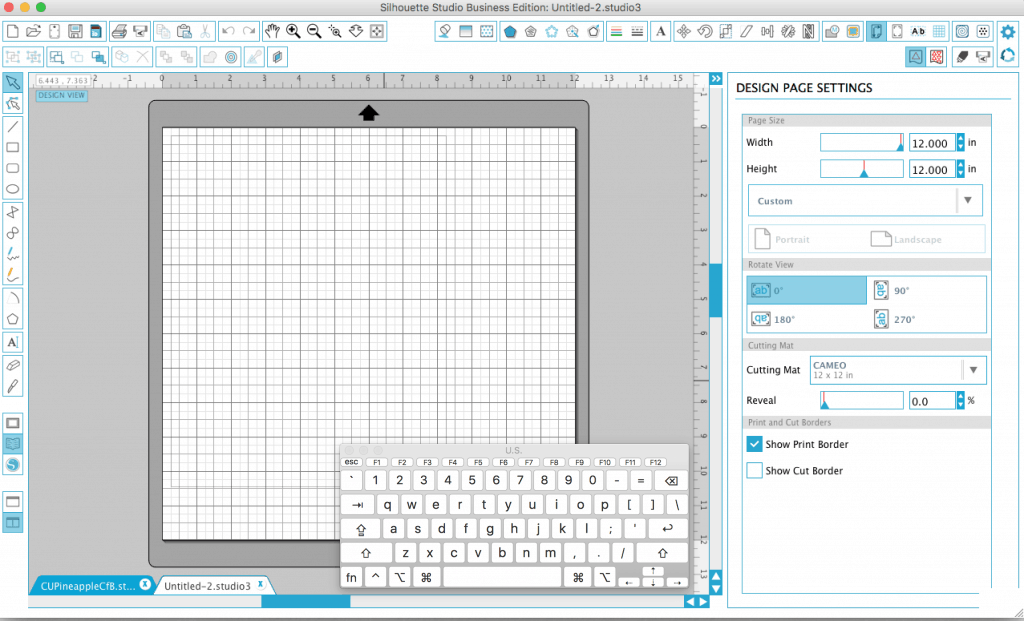
- Open Silhouette Studio on your Mac.
- Install Astropad on your Mac and your iPad Pro.
- Open Astropad on both your Mac and your iPad Pro. You’ll need to make sure that both your Mac and iPad Pro are on the same wifi network.
 Astropad will connect and you’ll see Silhouette Studio displayed on your iPad.
Astropad will connect and you’ll see Silhouette Studio displayed on your iPad. 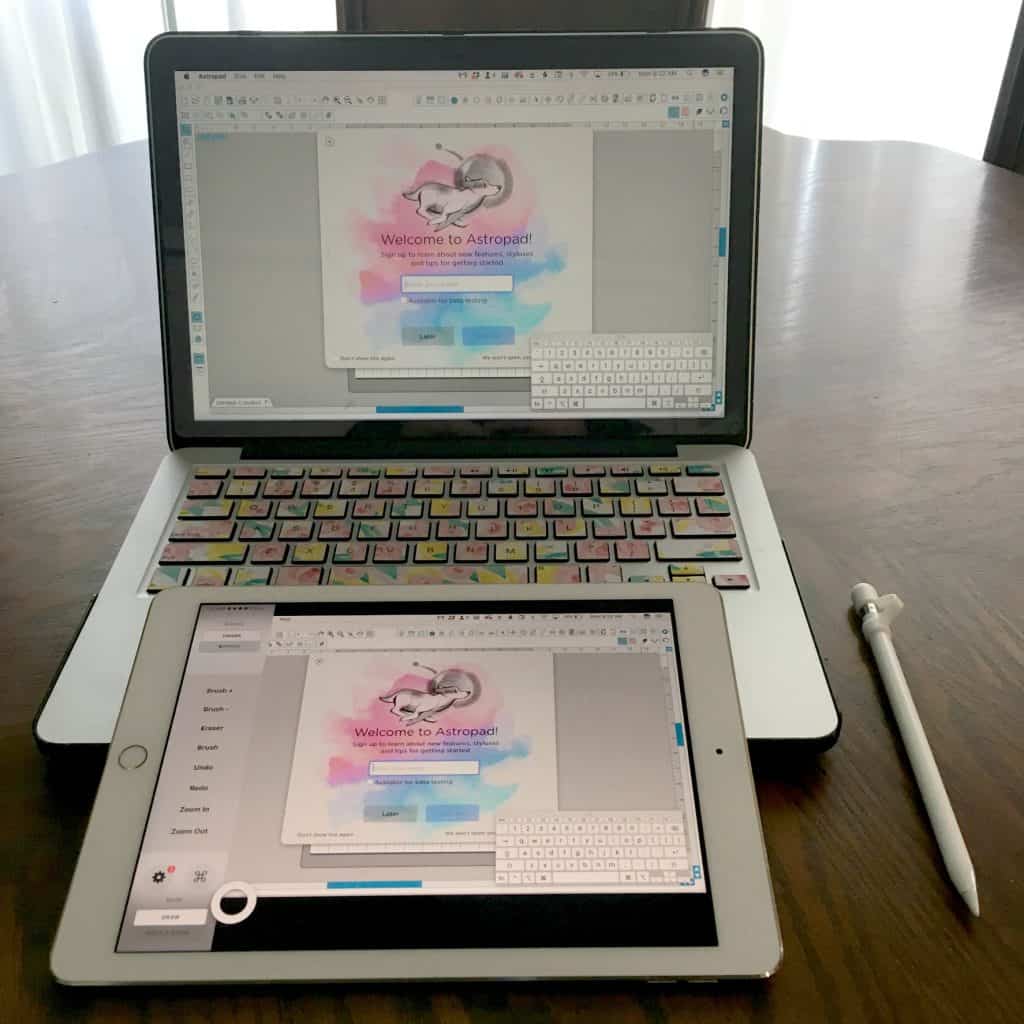
- Close the welcome screen, and you can start drawing – right in Silhouette Studio! You’ll use all the same tools and all the functions you know in Silhouette Studio, but they will be right on your iPad Pro. These next photos show me designing a pineapple cut file. (As a side note – I’m not a great artist – but I’ll show you my process.)
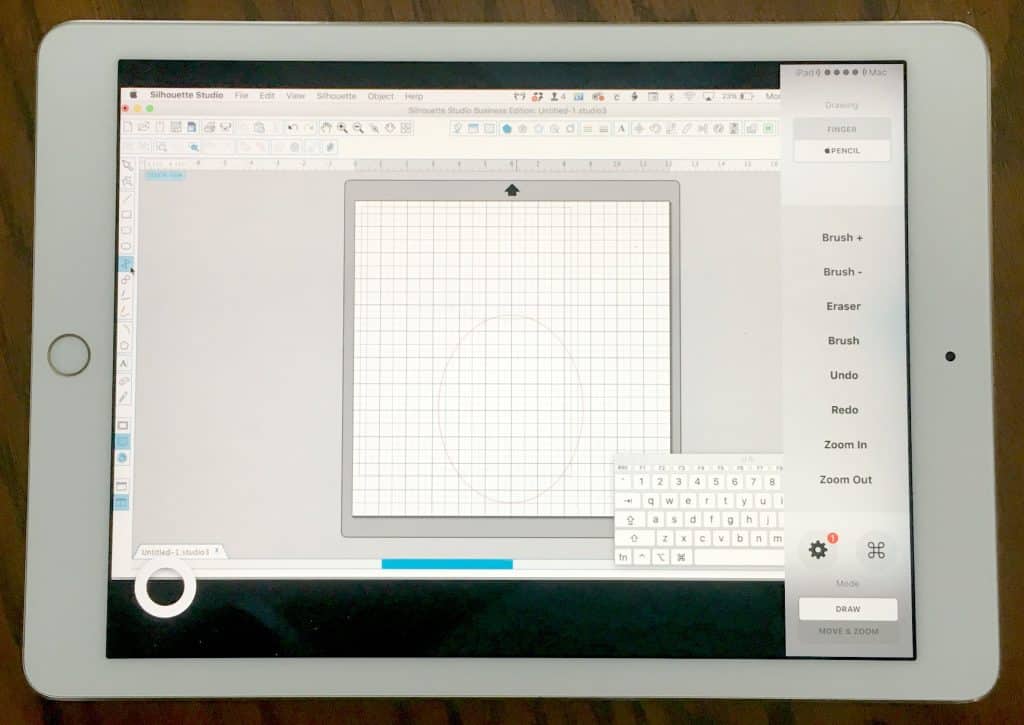
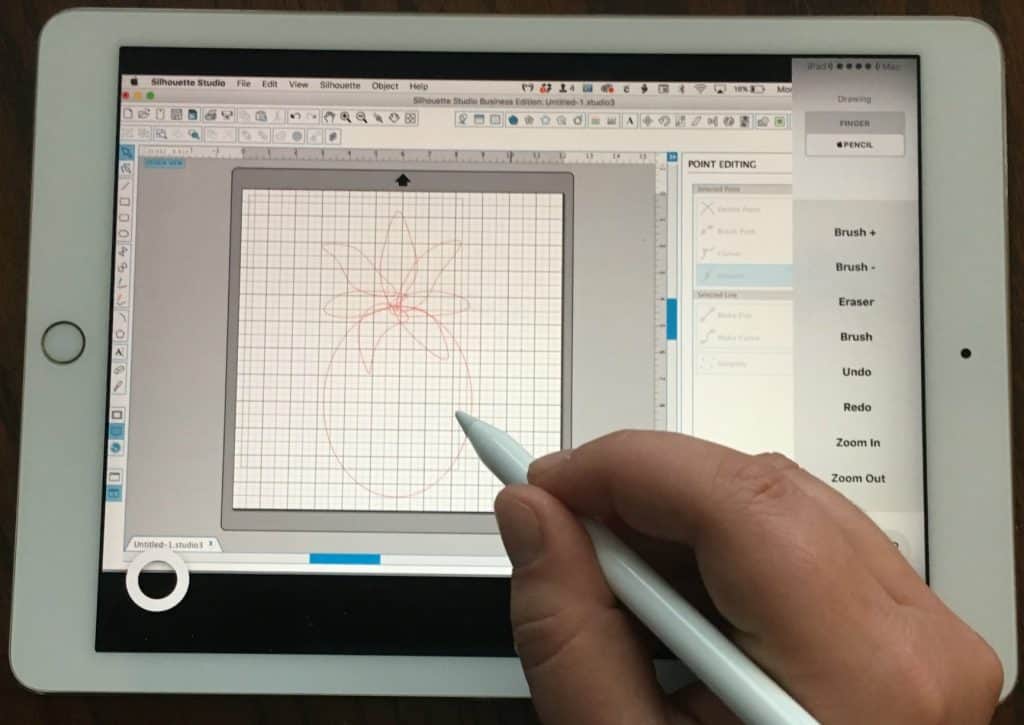
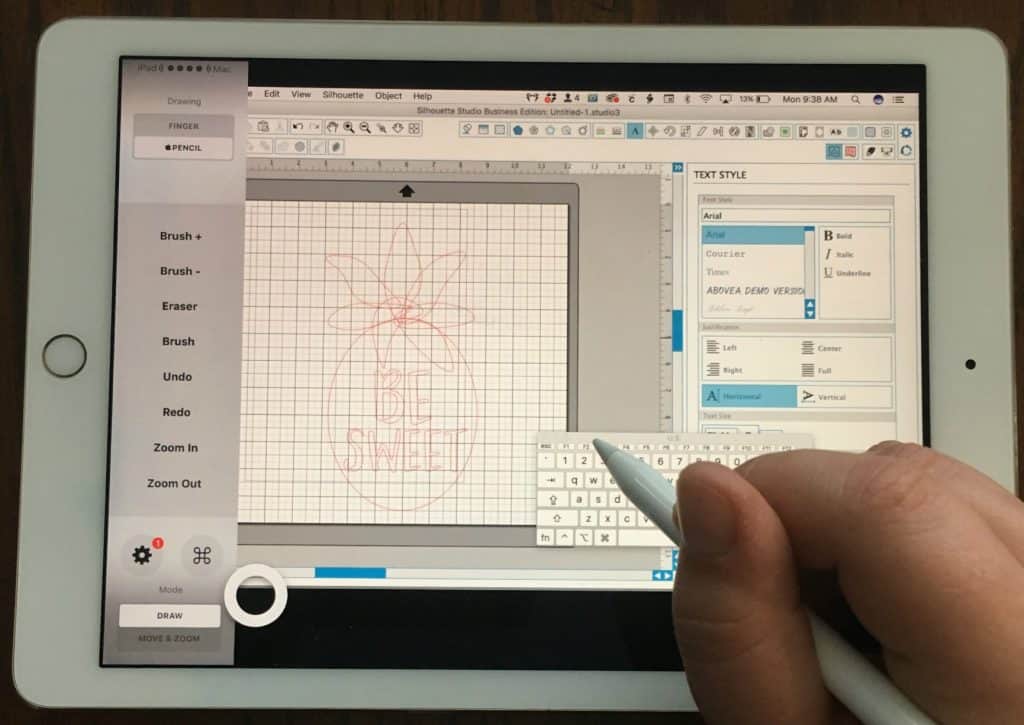
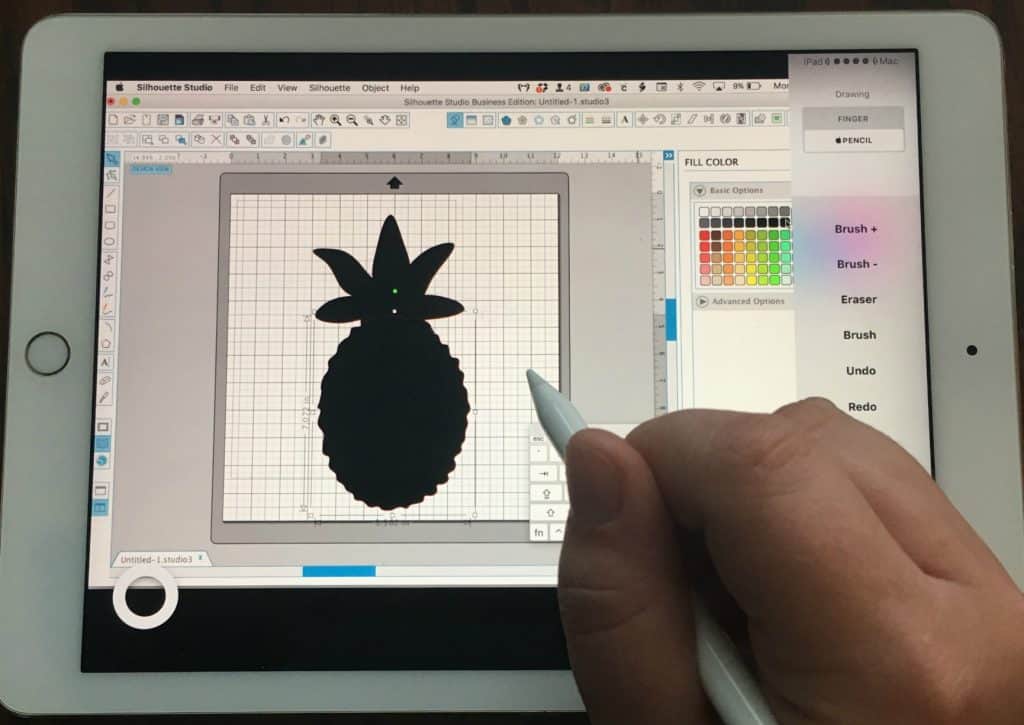
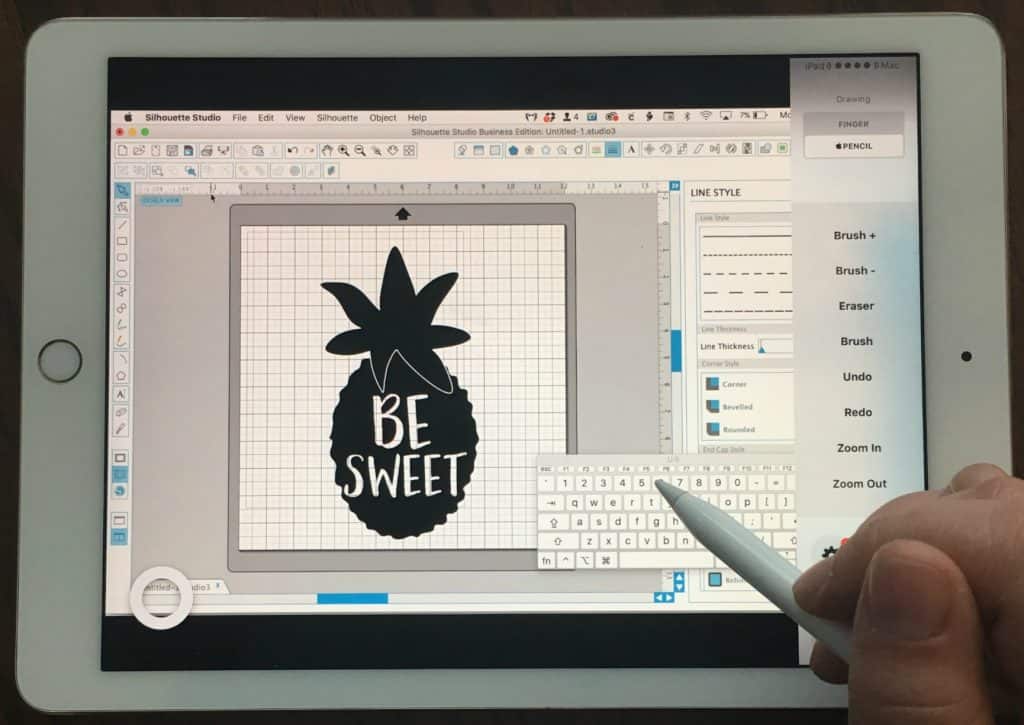
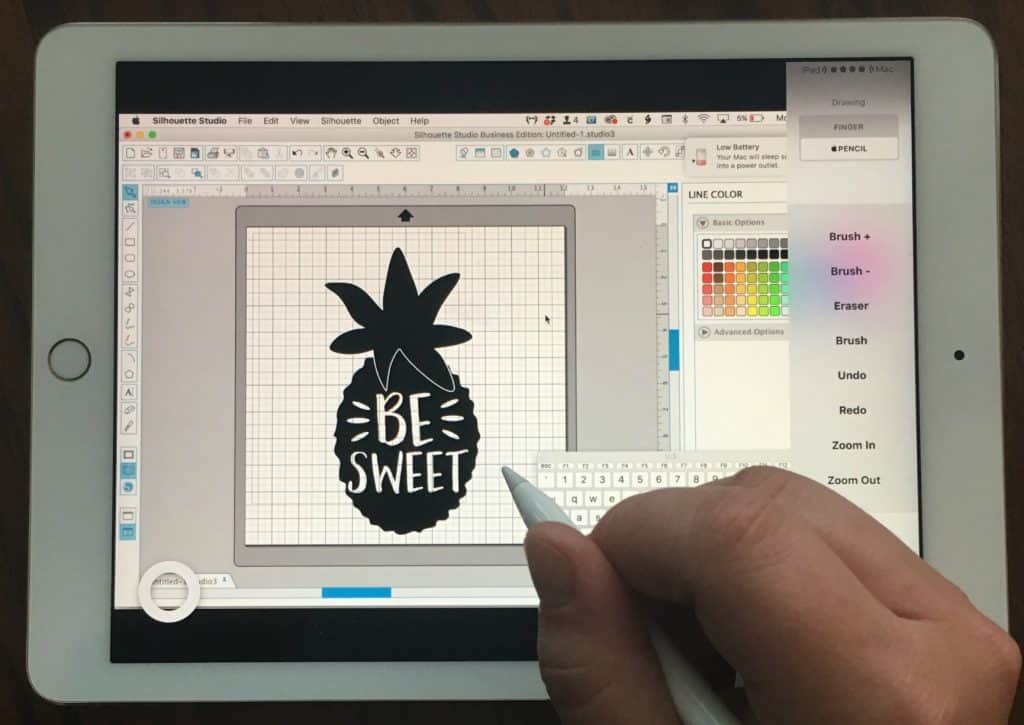
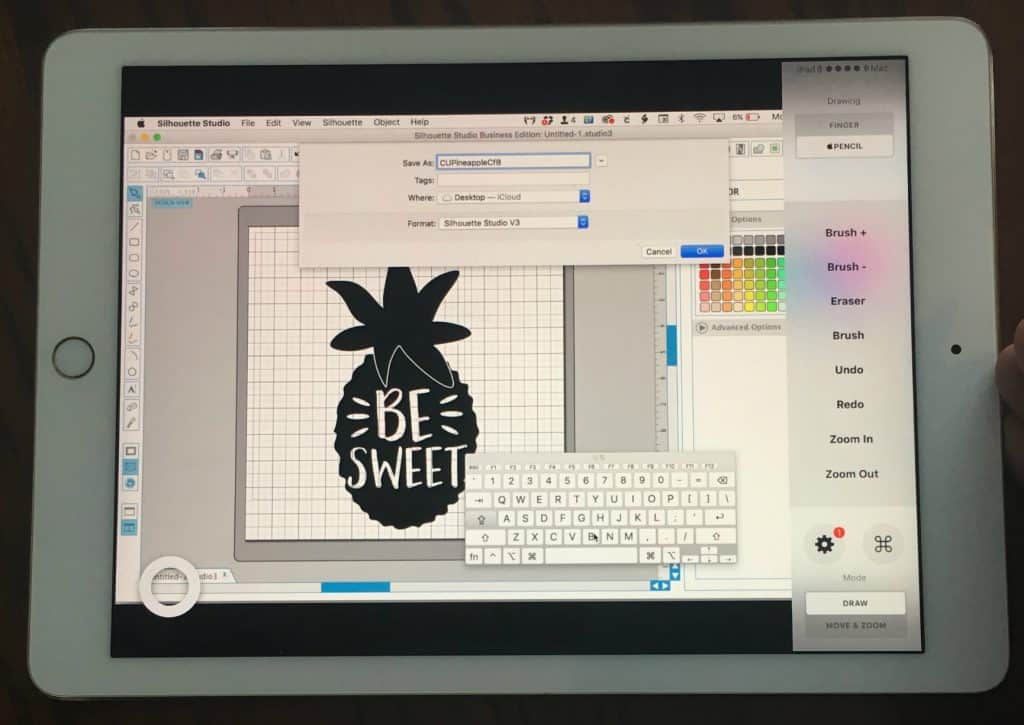
Pretty neat, huh!? A few notes before you run off to try it yourself:
- I use Astropad Standard which costs a one time fee of $29. While this is expensive for an app, this is cheaper than a drawing pad and it works great. Astropad also works on iPhones and other iPads, but you wouldn’t be able to use the Apple Pencil unless you have an iPad Pro.
- Astropad says that they are working on adding in program keyboards for 2017. Until this happens, you’ll need to turn on the Mac keyboard viewer to type anything.
- You should be able to do this with Cricut Design Space as well as many other programs.
- Special thanks to Beau Lindsly Studio for originally introducing me to Astropad.
- If you don’t have a cap to keep up with your Apple Pencil top, grab one here.
Save this post to Pinterest:
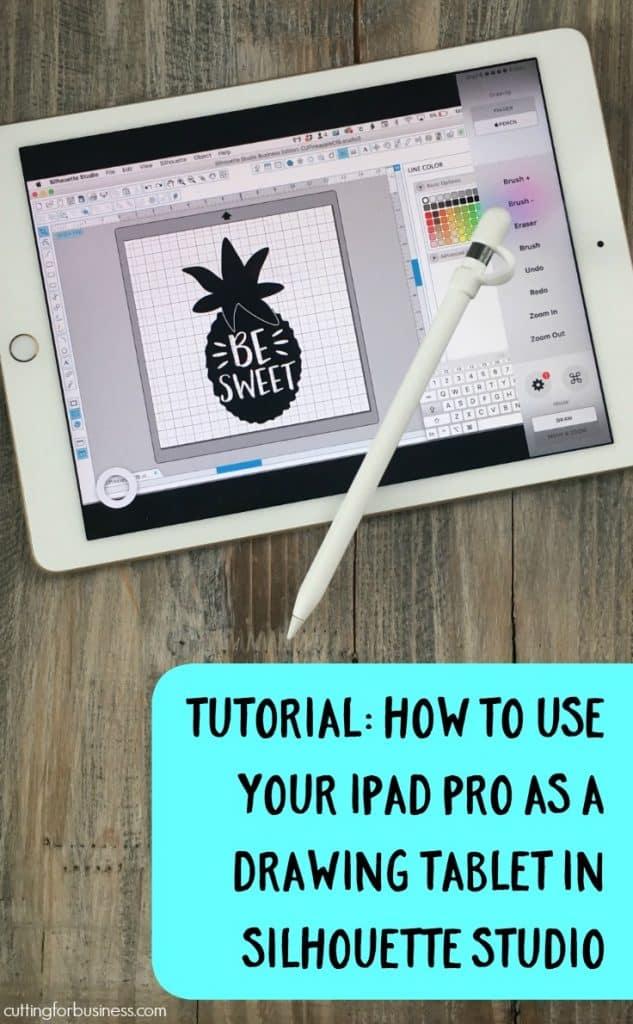
Since 2015, Christine Schinagl has been helping crafters start and run craft businesses through her blog, Cutting for Business. As a Silhouette and Cricut crafter herself, she has a unique take on what works and what doesn’t work in the craft business world. She also enjoys teaching other crafters how to create digital SVG designs, available through the Design with Me series.