Affiliate Disclosure: As an Amazon Associate I earn from qualifying purchases. Additionally, I may get commissions for purchases made through other affiliate links in this post.
I share a lot of freebies on the Cutting for Business Facebook page – and one of the things that I regularly share are PNG files. I get asked all the time – “What can I do with this file in Silhouette Studio?” Today, I’ll share 2 ways to use a PNG file.
Note: During this tutorial, I’m using a free bundle from Creative Market. You can pick it up this week at this link.
What is a PNG file?
PNG stands for Portable Network Graphics and is a format for pictures. It was originally created to replace GIF images because you can compress the file without losing quality.
Two Ways to Use PNG Files in Silhouette Studio
Print and Cut Images.
- You can open a PNG file in Silhouette Studio by going to “File, then “Open”. Resize your graphic as needed.

- Turn on registration marks by going to the “Registration Marks” icon in the top panel. Then selecting “Type 1”.
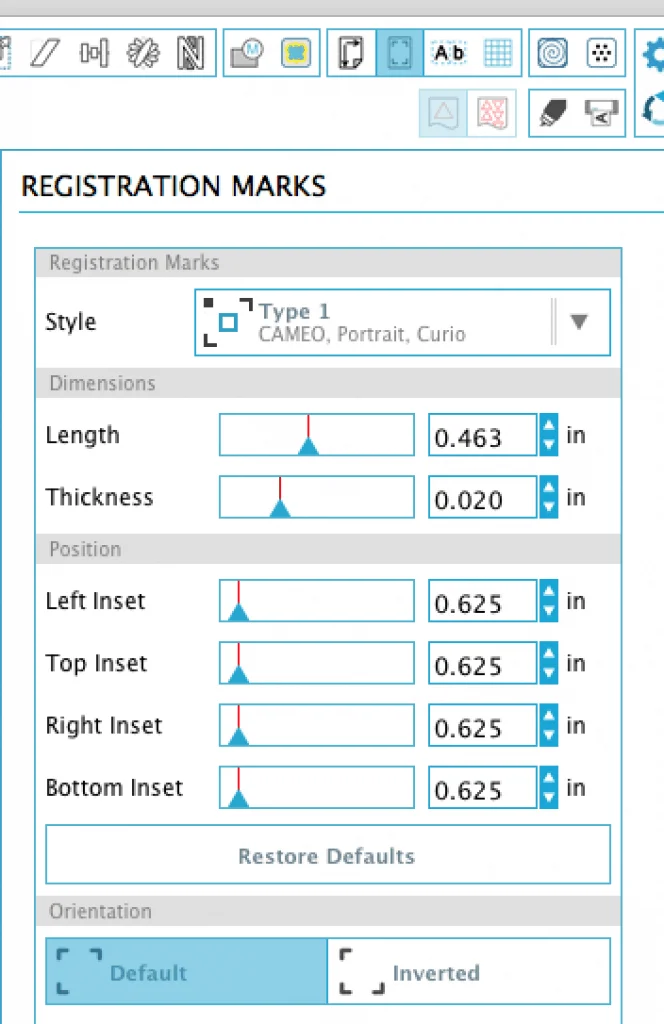
- Duplicate the graphic as many times as you need by going to “Object”, then “Replicate”.
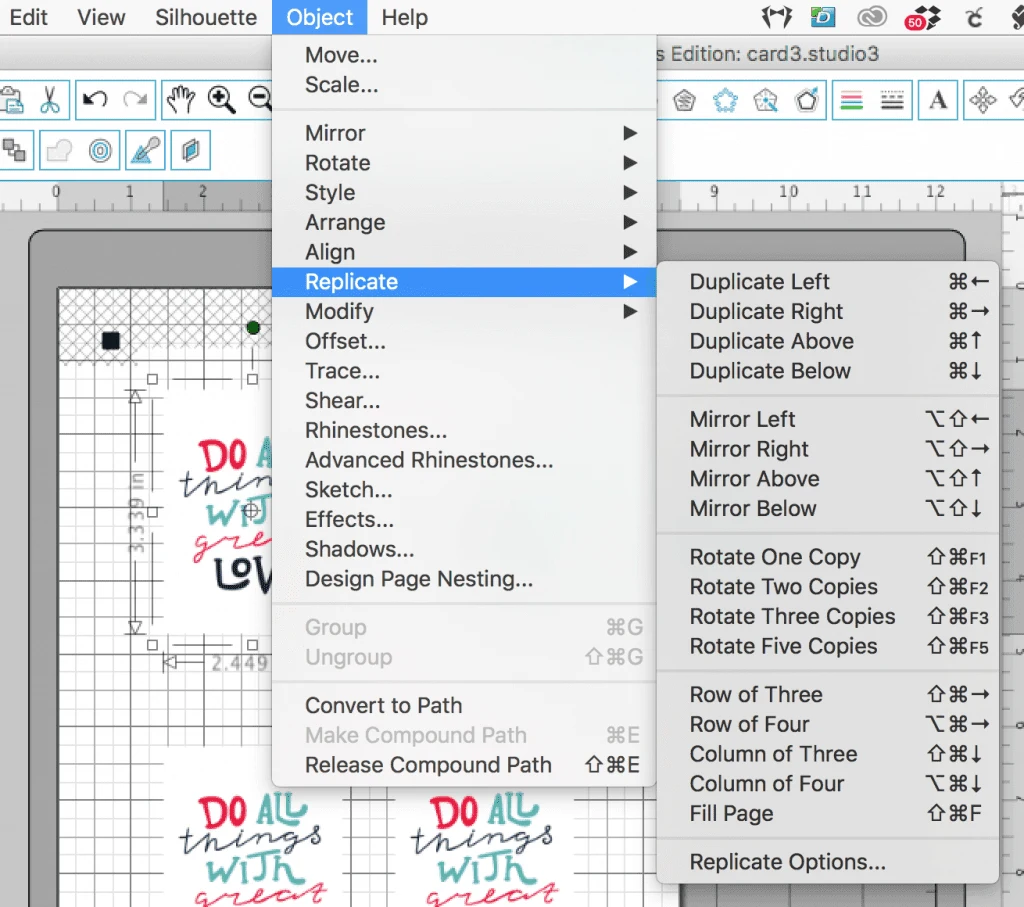
- Your files are ready are ready to print and cut.

Cut Files
- After opening the PNG file in Silhouette Studio, go to “Object”, then “Trace”.
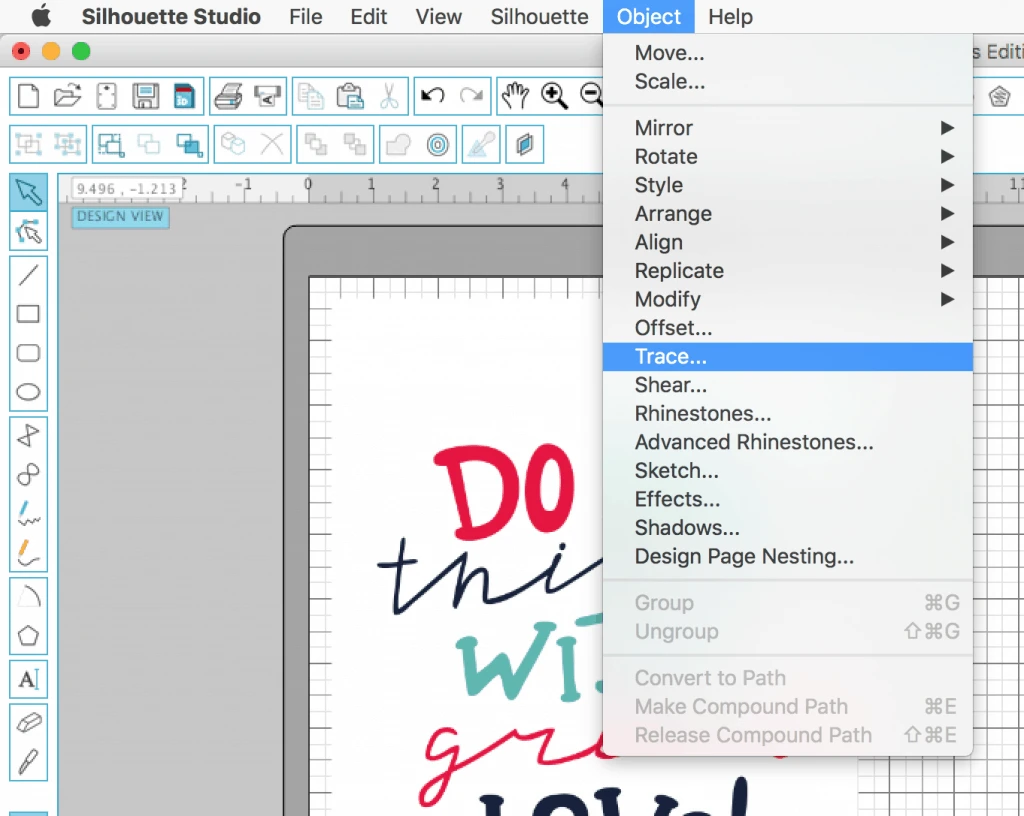
- On the right hand side, click “Select Trace Area”.
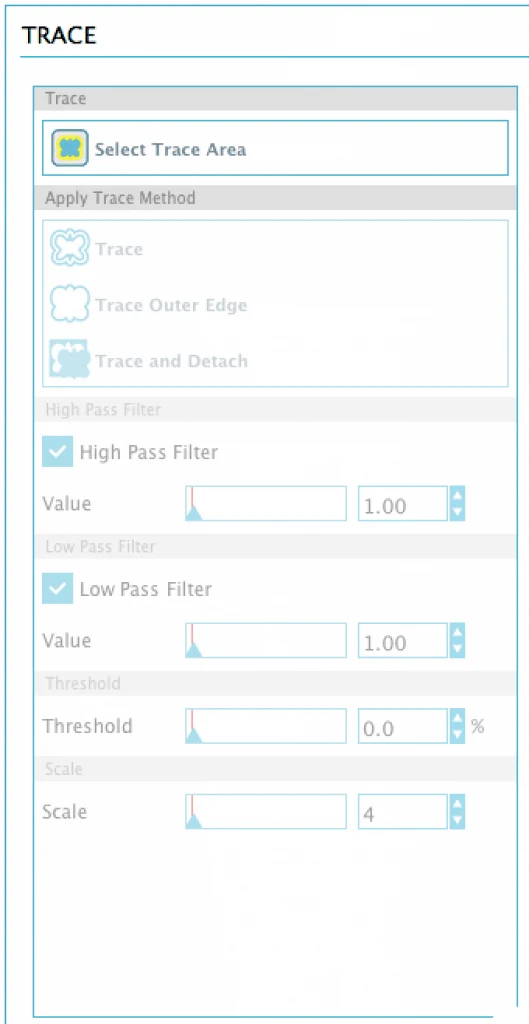
- Draw a tracing box around the design.
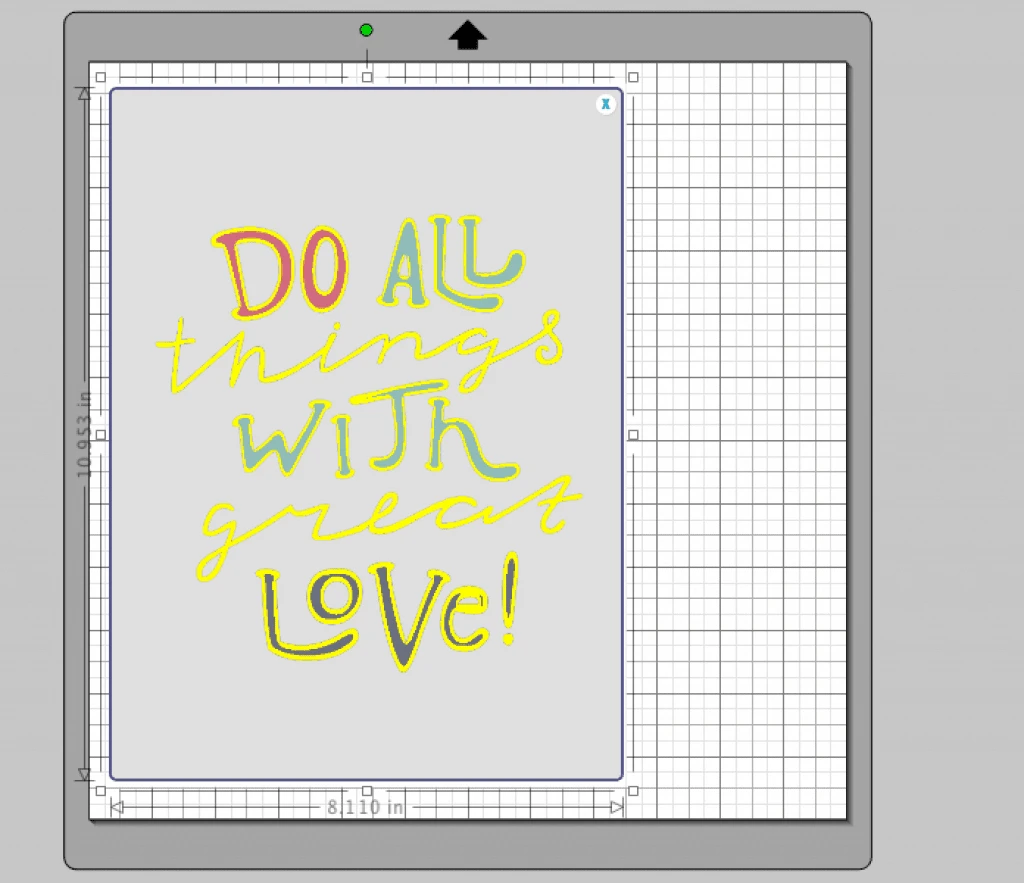
- On the right hand side, adjust the “High Pass Filter” until the entire design turns yellow. Then click “Trace”.
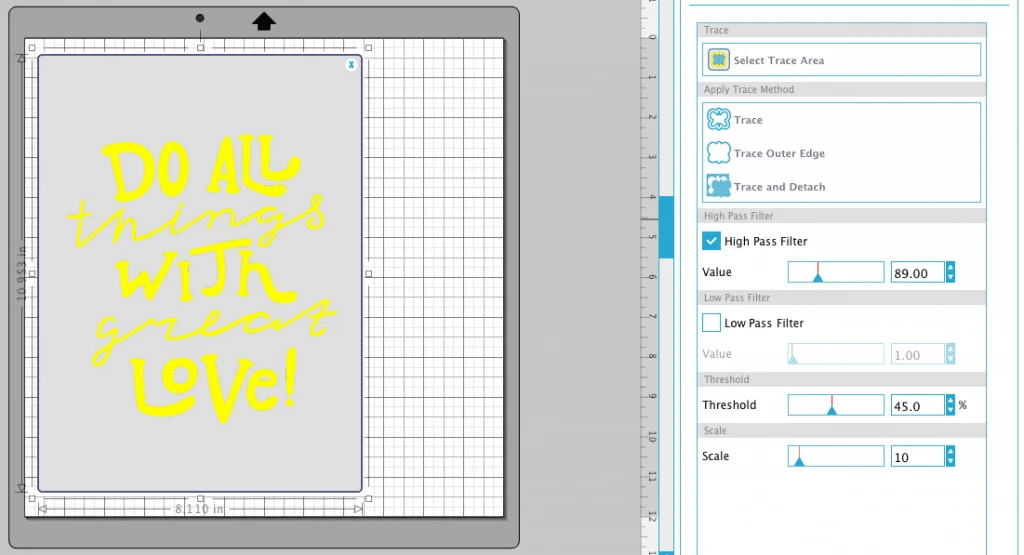
- Move over the original design file and – voila! – you’ve got the same design ready to be cut out in paper, vinyl, or another material.

Now, be sure that you follow Cutting for Business on Facebook so I can share a lot of freebies with you!
Save this post to Pinterest:
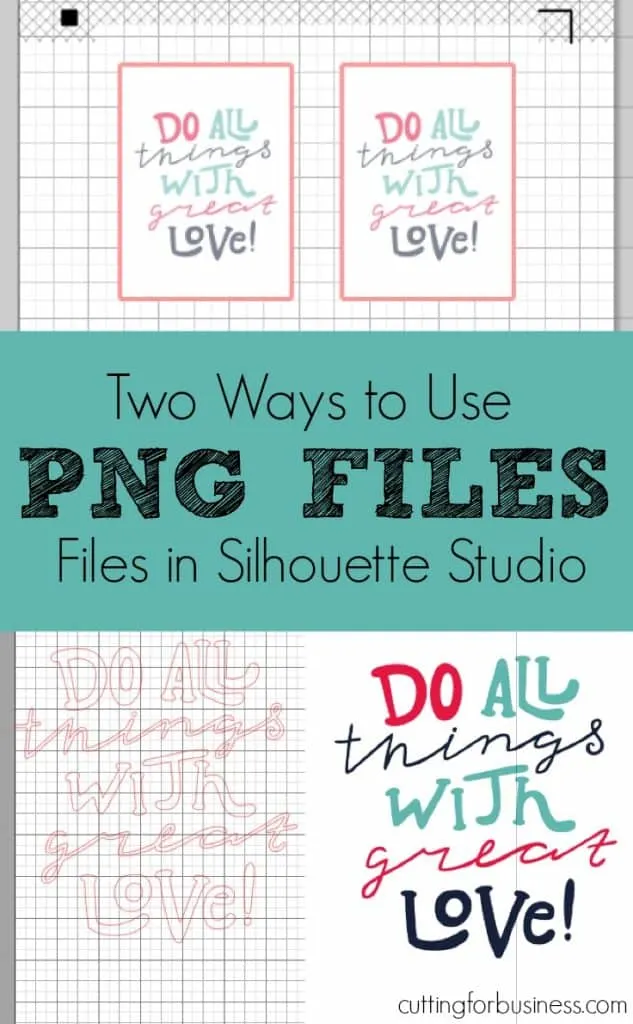
Since 2015, Christine Schinagl has been helping crafters start and run craft businesses through her blog, Cutting for Business. As a Silhouette and Cricut crafter herself, she has a unique take on what works and what doesn’t work in the craft business world. She also enjoys teaching other crafters how to create digital SVG designs, available at through the Design with Me series.

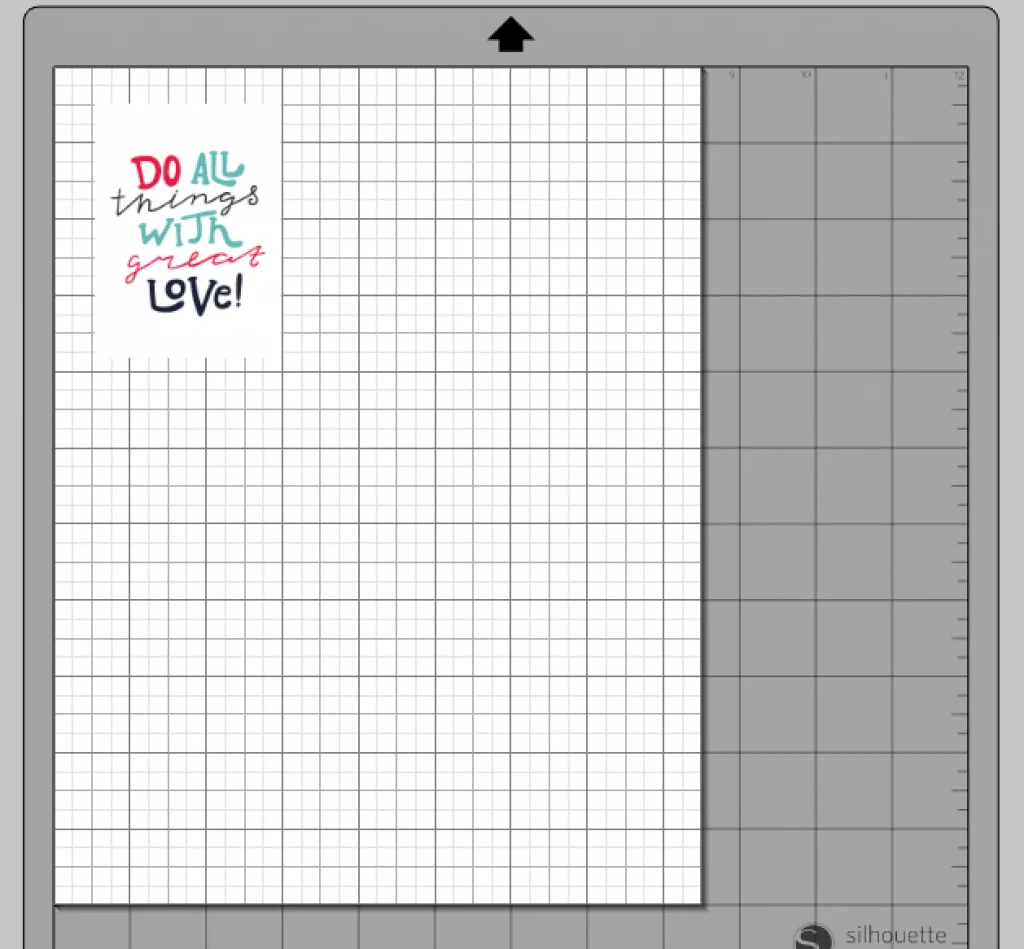
Elisabeth
Thursday 22nd of June 2017
Once it has become a png file, can I edit it? How do I convert it back to an editable file?
Thank you!
Christine
Sunday 25th of June 2017
No, once it is a PNG it is flattened an uneditable. You can't go back.
Lucia Gonzalez
Saturday 28th of January 2017
Thank you so much, I just learn something really usefull for me, you're so king for sharing.
Christine
Monday 30th of January 2017
Happy to help!
Sharon Quinn
Thursday 19th of January 2017
I have a PNG file sent to me by a client. It has 3 colors in it and I would need to layer it onto a sweatshirt. When I trace it the one layer will not trace. It does not turn yellow no matter what adjustment I do to it. What am I doing wrong?
Christine
Friday 20th of January 2017
Some pictures don't trace as well. You could use an outside photo editor to try to bring out the layer you need and retrace.