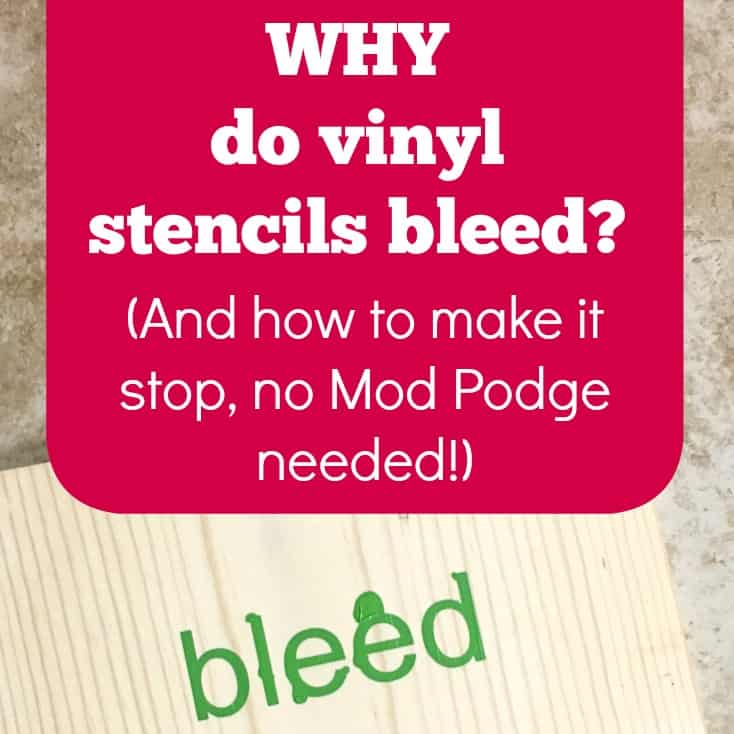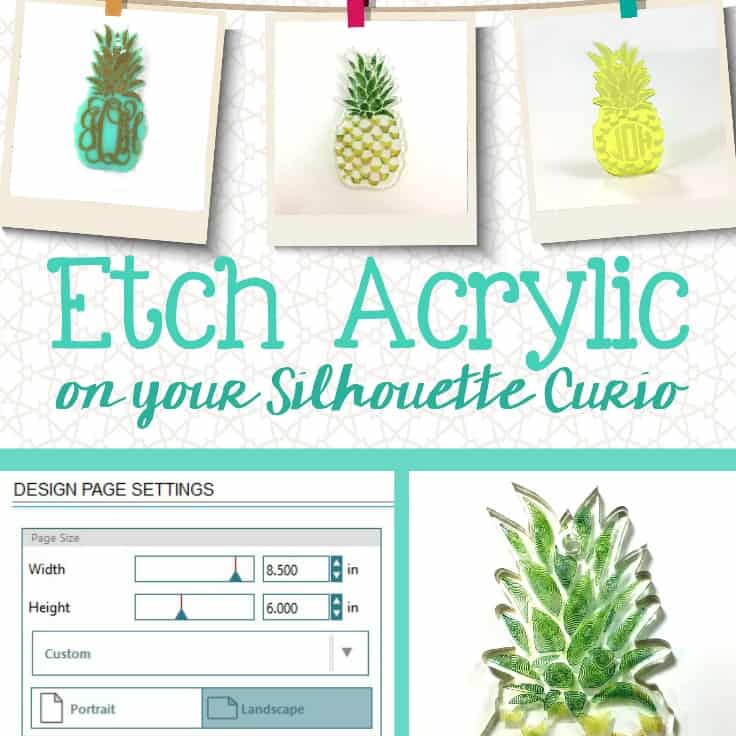Tutorial: How to Cut Out Wood Words & Shapes Using a Scroll Saw
Affiliate Disclosure: As an Amazon Associate I earn from qualifying purchases. Additionally, I may get commissions for purchases made through other affiliate links in this post.
Last year, I shared a tutorial on using your Silhouette or Cricut and a scroll saw to cut out shaped blanks that you could paint or stain. (Missed it? Read it here.) I’ve been meaning to add another, and today I finally got around to it!
In the first tutorial, I kept the scroll saw cuts super simple. This time, this tutorial features more difficult cuts – like cutting out the centers of text. You’ll also notice that I used a thicker wood – 1/2 inch select pine.
How to Cut Out Wood Words & Shapes Using a Scroll Saw
- Use your Silhouette or Cricut to cut a template from cardstock. I used the Hello Wedding font and the word Craft. After cutting your cardstock template, trace around it on your wood using a pencil.

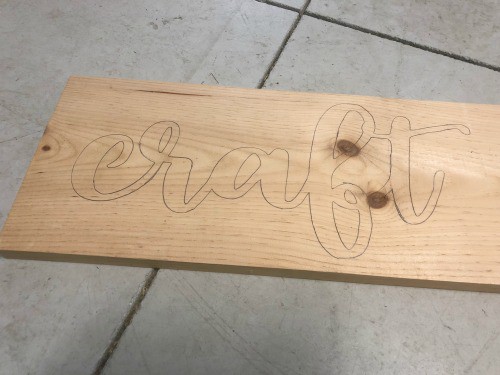
- Begin your scroll saw cuts and cut around the entire outside of your word or shape. Cutting with a scroll saw is much like using a sewing machine. As you complete more projects, you’ll get better at doing smooth rounded edges and corners. The one thing that helps me is to constantly keep my wood moving. (If you are curious, I don’t have a fancy scroll saw. Read more about it here.)

- After you’ve cut around the outside of the design, drill holes into the insides of the text (these are called islands). Now, consult your scroll saw manual to find out how to remove the blade. On my scroll saw, I turn a knob which releases the tension in the blade and allows me to remove and rethread the blade through my drilled hole. Then, you’ll cut out all of the islands.
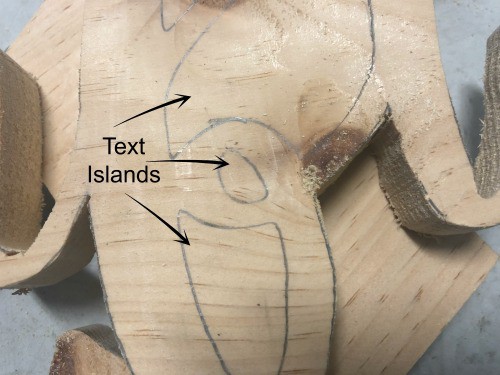

- After you’ve cut your shape, sand down any rough edges. (Need tips for sanding? Head to this post.) I used my palm sander for the front, back, and edges and sandpaper for the islands and other nooks and crannies.

- Stain or paint your wood word or shape. I used spray on stain (wood stain that comes in a spray paint can). This is the first project that I’ve used it and was happy with the results. Here’s the exact one I used. After staining and painting, your wood word is ready to add a hanger to the back and hang on the wall. I usually use screw in sawtooth hangers.
- I decided to mount my word onto a frame on made with some wood scraps laying around my garage. I used basic wood nails to nail everything together. Here’s a link to a tutorial on the blog if you’d like to make a frame, too. Oh! I painted the background white using this.

Love this tutorial? Save the image below to Pinterest!
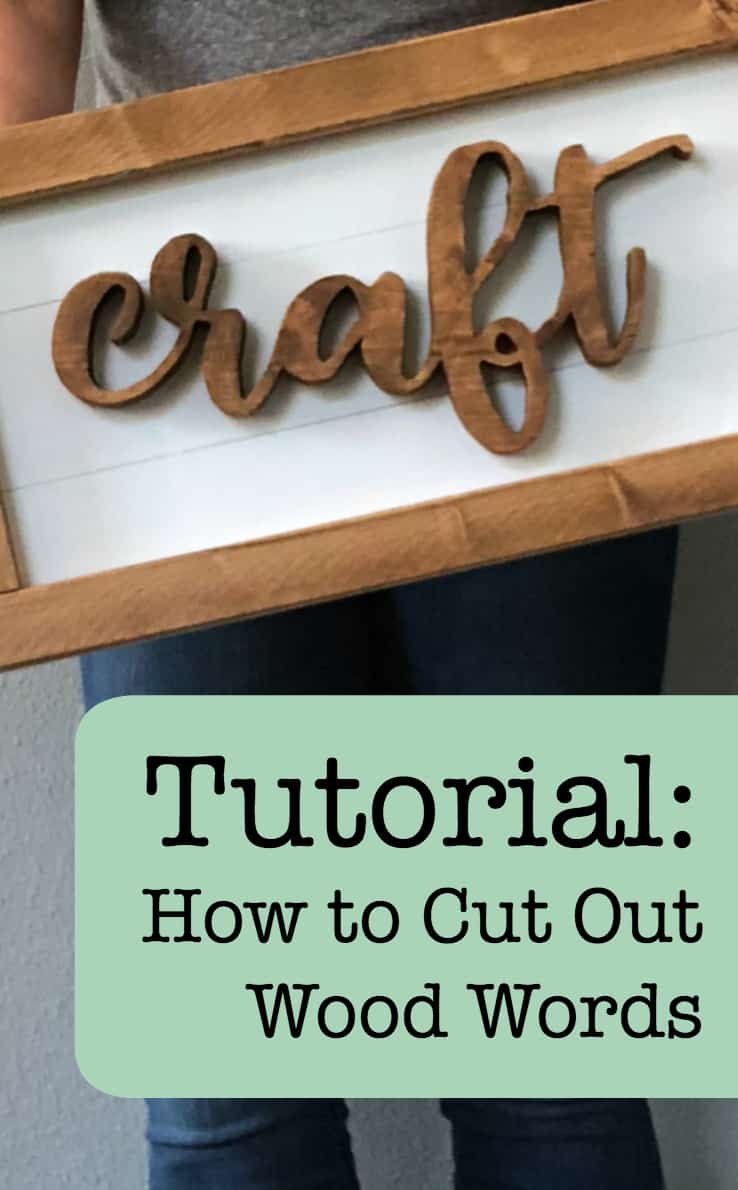
Since 2015, Christine Schinagl has been helping crafters start and run craft businesses through her blog, Cutting for Business. As a Silhouette and Cricut crafter herself, she has a unique take on what works and what doesn’t work in the craft business world. She also enjoys teaching other crafters how to create digital SVG designs, available through the Design with Me series.