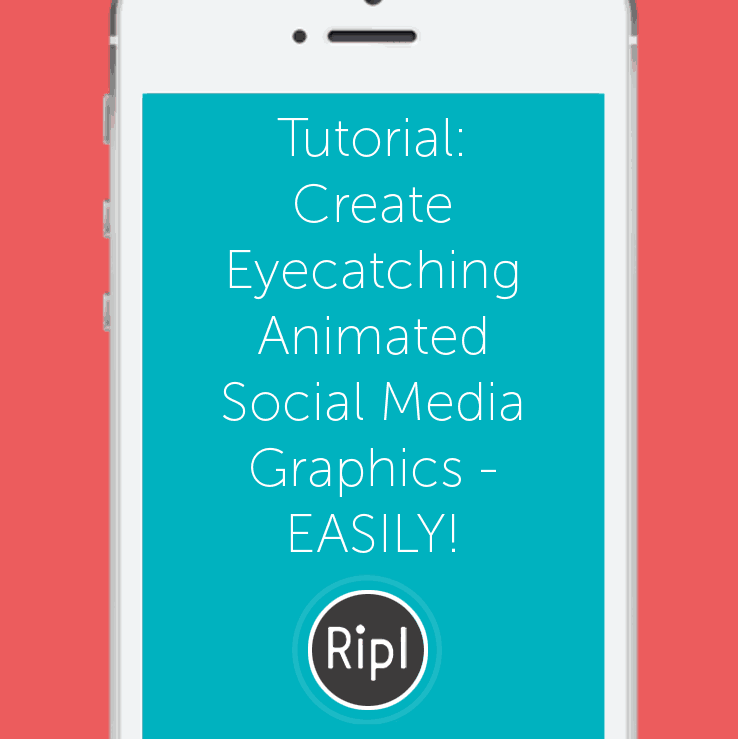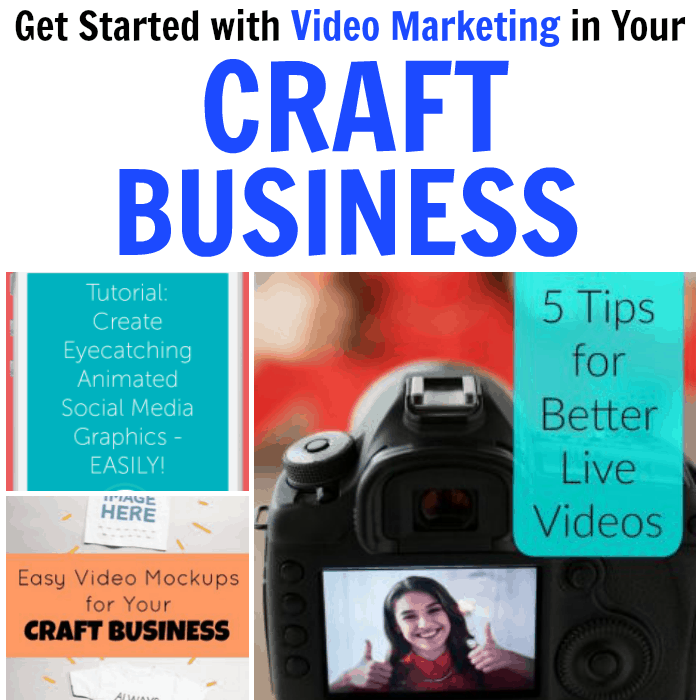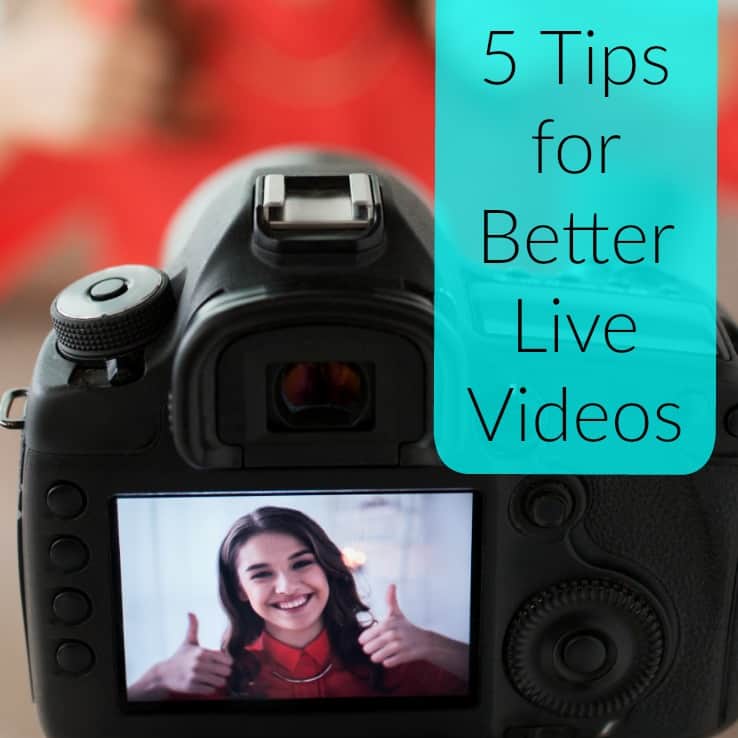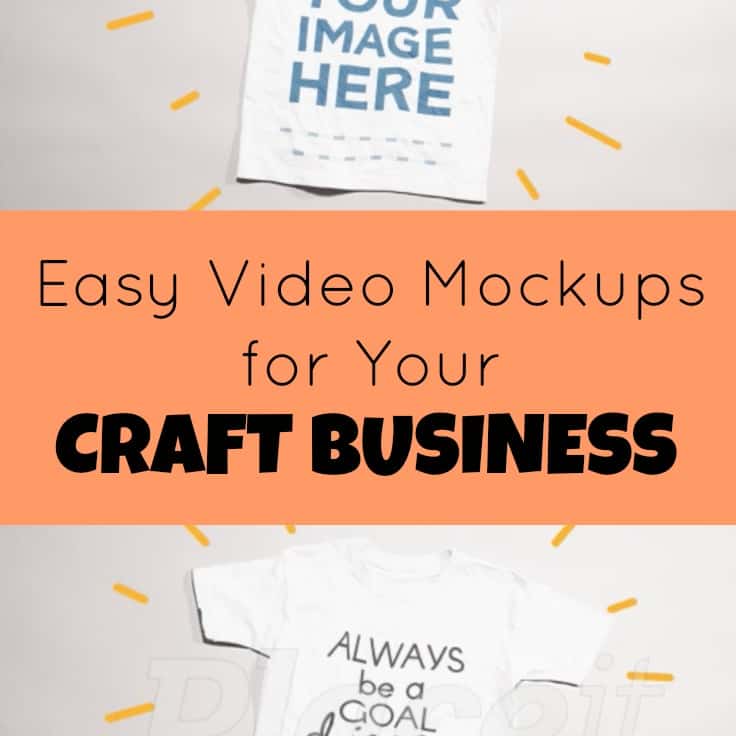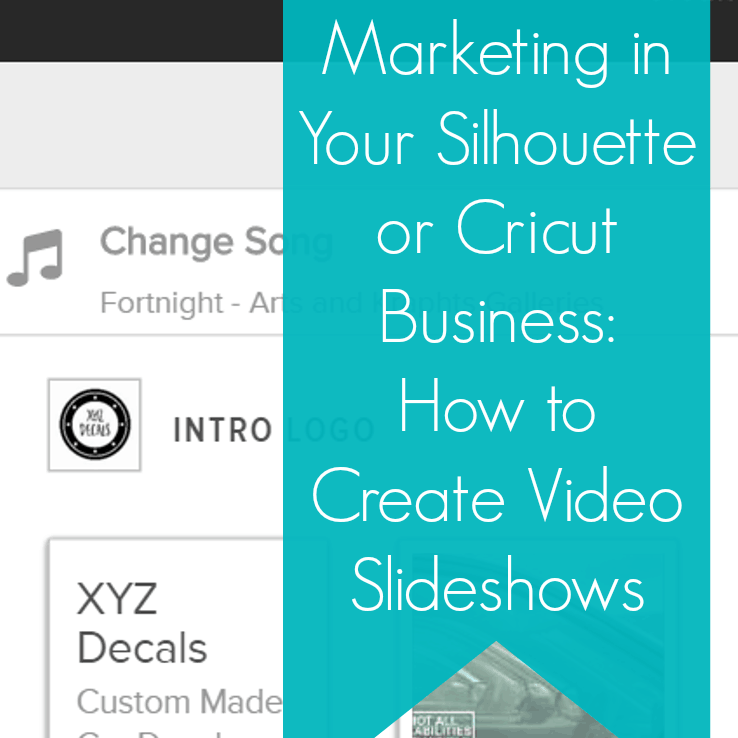How to Easily Add Sparkle to Your Product Videos
Affiliate Disclosure: As an Amazon Associate I earn from qualifying purchases. Additionally, I may get commissions for purchases made through other affiliate links in this post.
I’ve told you before: Videos are the “thing” on social media right now. Today, I’m sharing a quick (and fun!) way to add a sparkle effect to your videos. But first, Let’s look at the posts related to videos on Cutting for Business:
- 5 Tips for Better Live Videos
- Easy Video Mockups in Your Craft Business
- Tutorial: How to Create Animated Social Media Graphics
- Tutorial: How to Create a Video Thank You in Your Craft Business
- Advertising with Stop Motion Videos in Your Silhouette or Cricut Business
- How to Create Slideshows for Advertising Your Craft Business
- How to Use Flipagram in Your Silhouette or Cricut Business
Now, bring on the sparkle! Don’t you hate it when you photograph a specialty material and it looks dull in the photo but shines in real life? There’s an app for Apple devices called Kirakira+ that allows you to take video and it automatically adds a sparkle to anything reflective. (For the Android users, I couldn’t find anything that works similarly. I’m sorry. Although there are a few apps that look similar in your store.)
Tutorial to Use Kirakira+
It’s really simple: After downloading it in the Apple App Store, open it and choose the “kirakira” effect. Once open, you’ll simply record a video within the app. Here’s what the app interface looks like, along with a few notes:
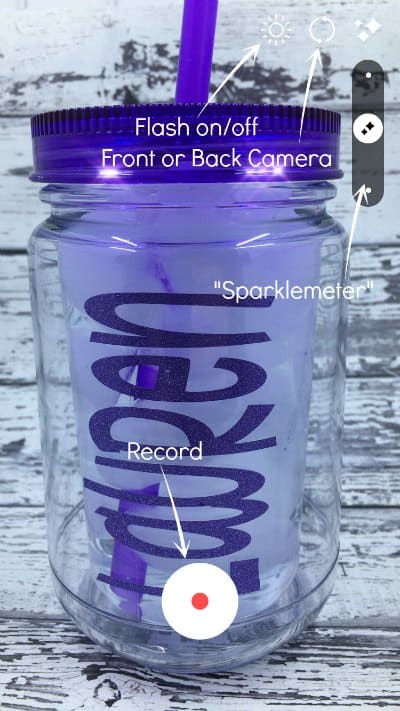
After recording your video, it will be saved to your camera roll and you can use it.
Here’s my sample video:
A few tips for using Kirakira+
- Use this sparingly! Everyone loves a little sparkle, but too much of a good thing is bad!
- Try this app with glitter materials, holographic materials, and reflective materials.
- The sparkle placement is automatic, however, you can manipulate it somewhat using the “Sparklemeter”. Also, for more sparkle, use a bright light and move the product or camera a lot. For less sparkle, use a darker room and keep the camera still (or move it only slightly).
- Unfortunately, you have to record your video using the app. At this time, it does not support importing existing videos.
- There’s other settings in the Kirakira+ App, go explore!
Wondering about the video? I shot the video in my Shotbox (read more here), the mason jar tumbler is this one (straw included) from Save A Cup, and the adhesive glitter vinyl is from this pack. The font I used can be picked up here.
Love this post? Save it to Pinterest:
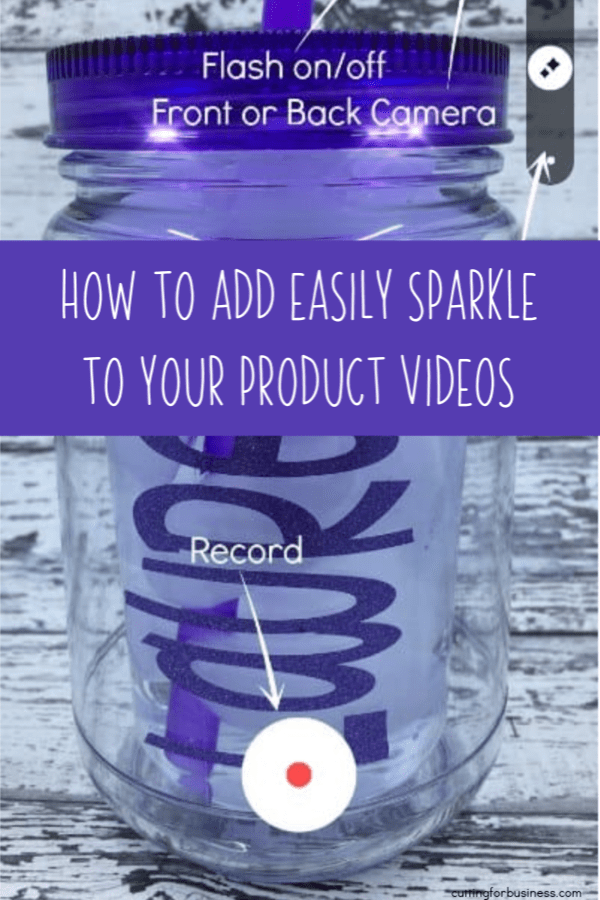
Since 2015, Christine Schinagl has been helping crafters start and run craft businesses through her blog, Cutting for Business. As a Silhouette and Cricut crafter herself, she has a unique take on what works and what doesn’t work in the craft business world. She also enjoys teaching other crafters how to create digital SVG designs, available through the Design with Me series.