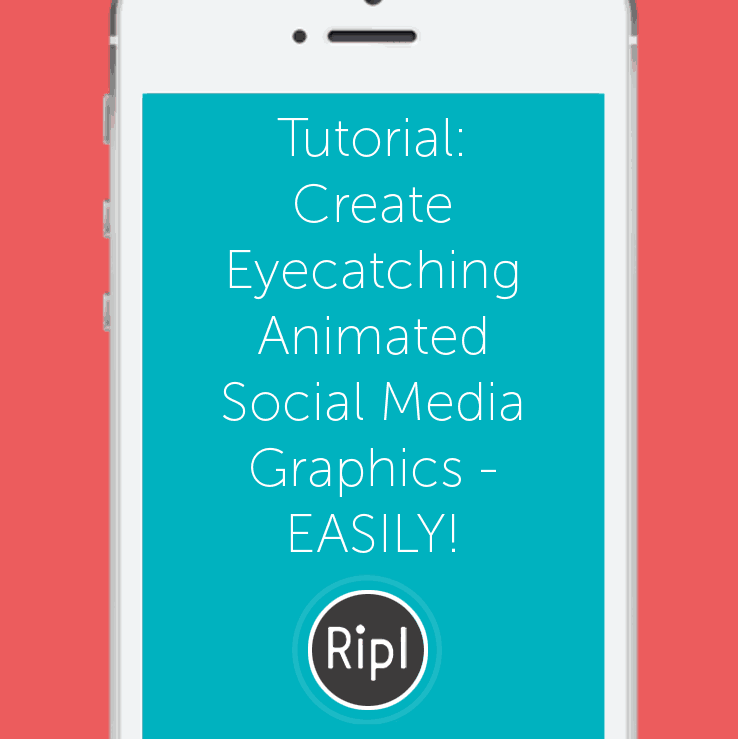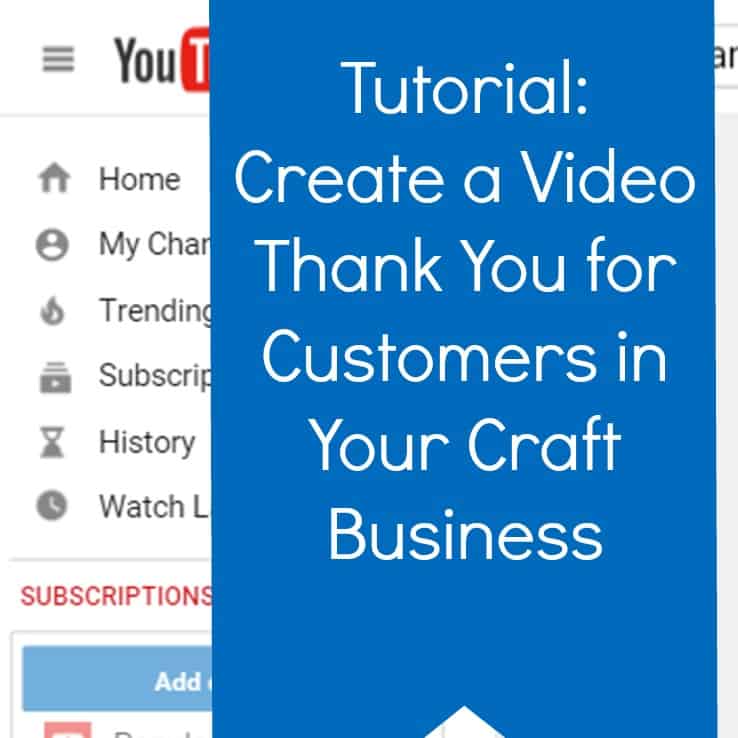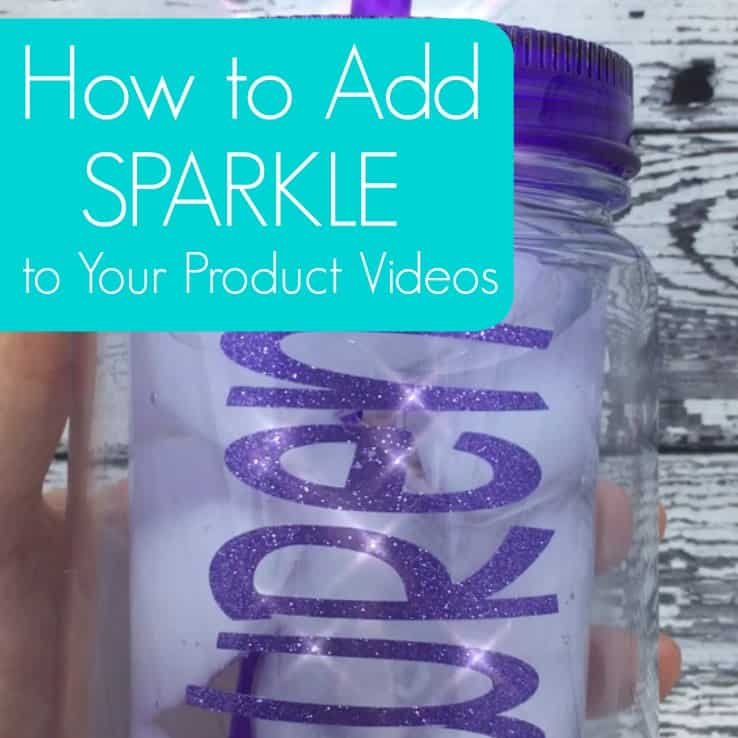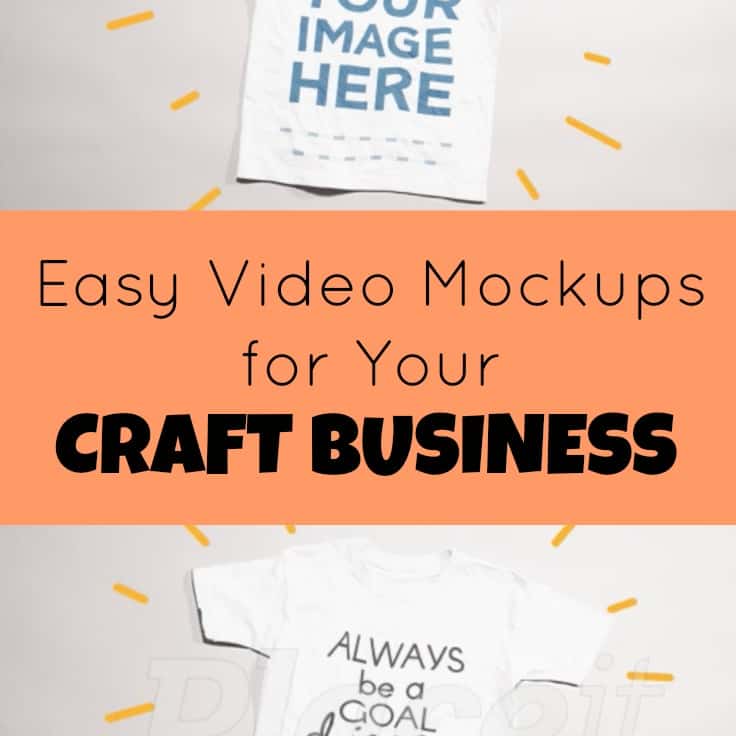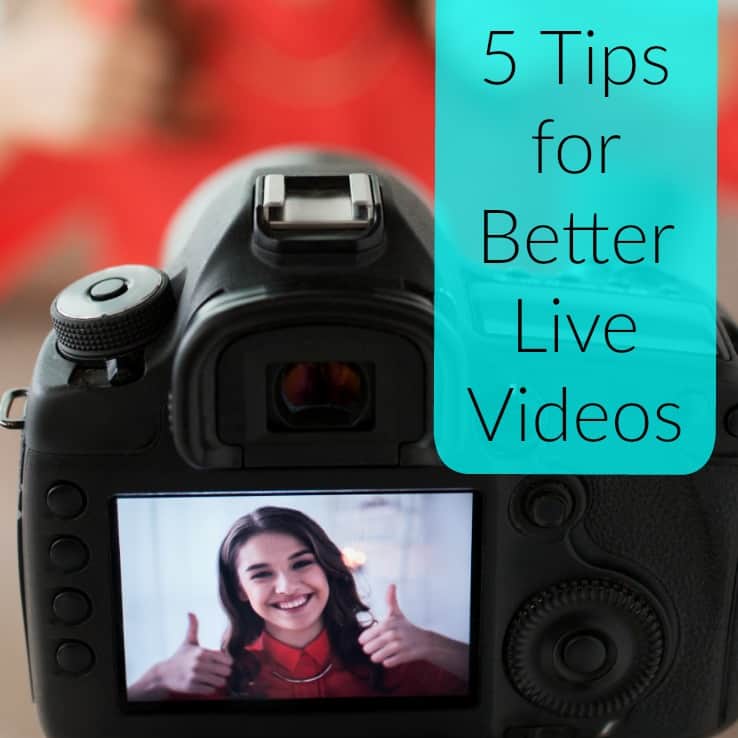How to Create Slideshows for Advertising Your Craft Business
Affiliate Disclosure: As an Amazon Associate I earn from qualifying purchases. Additionally, I may get commissions for purchases made through other affiliate links in this post.
Today we are continuing with easy types of video advertising for your Silhouette Cameo or Cricut small business. As I mentioned yesterday when we looked at slideshows with Flipagram, video marketing has become more popular than ever! Did you know that statistics show that video promotion is 600% more effective than print and direct mail combined? Let’s look at another style of slideshows that you can use in your Silhouette Cameo or Cricut small business.
Sample Video Slideshow:
How to Create Your Own Slideshow
- Visit Animoto and create an account. I tested out several different slideshow makers for this post and found that Animoto was the most user friendly.
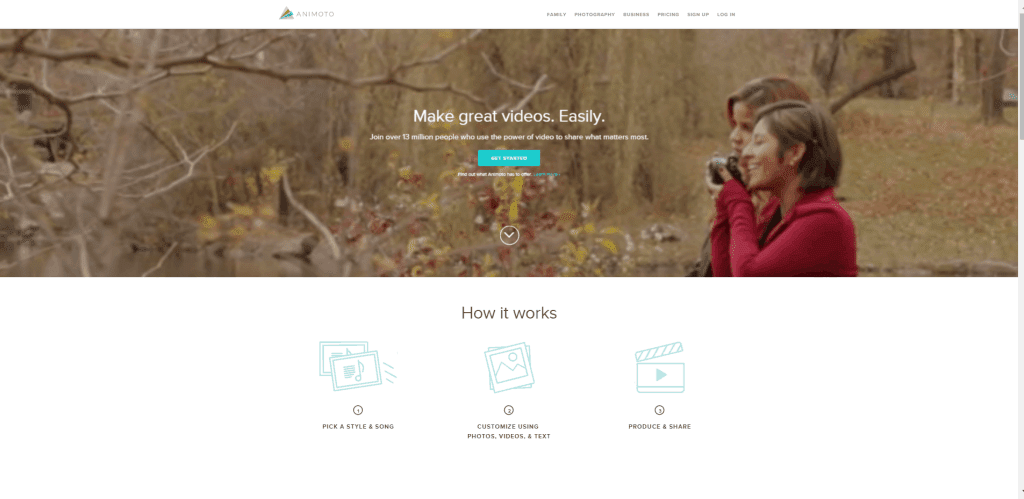
- Choose a theme for your slideshow. One of the things that I like best about Animoto is the premade themes that work well for small business advertising. The sample slideshow above uses the Clean Lines theme. When choosing a theme, go for something minimal that makes your photos stand out rather than the slideshow effects.
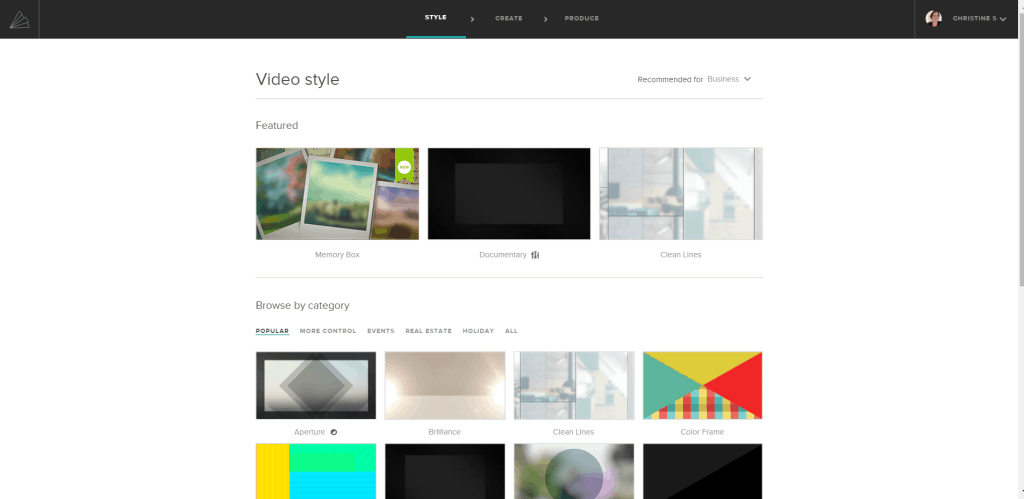
- Next, from the left hand side of the screen, you’ll upload photos and your logo. You can also change the soundtrack if you’d like. When you are finished, you can preview your slideshow.
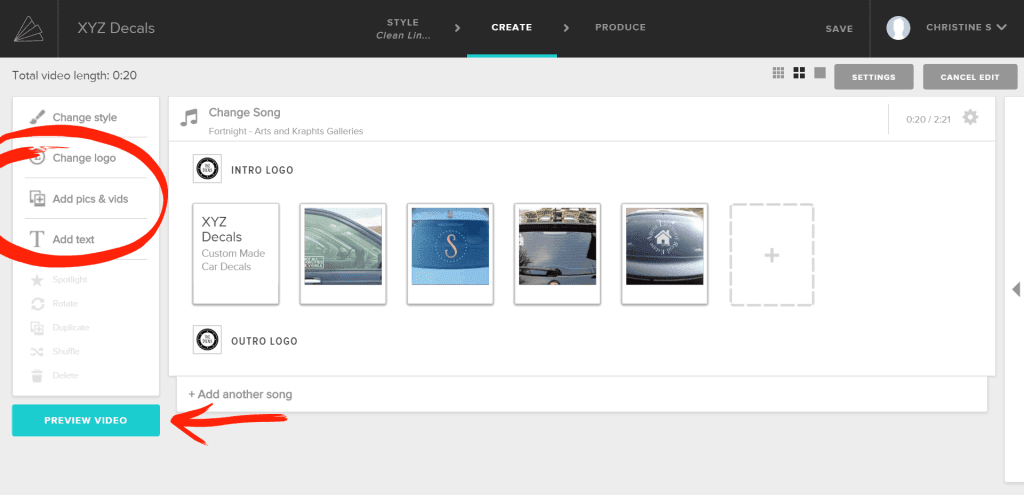
- If you want to edit your photos, there is a basic photo editor built into Animoto. Click on the gear under any photo. (I circled it in red in the photo below.)
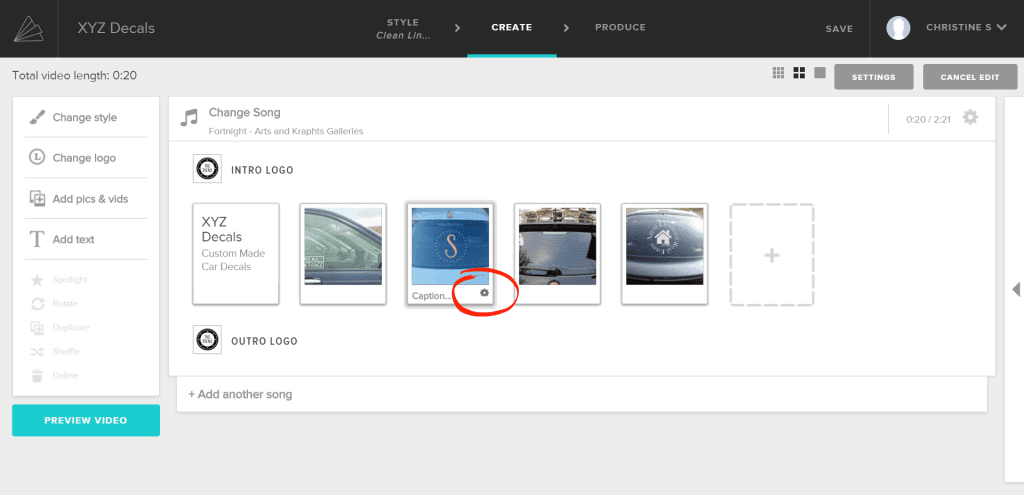
- When you are ready to publish your slideshow, click “Preview Video”, then “Produce”.
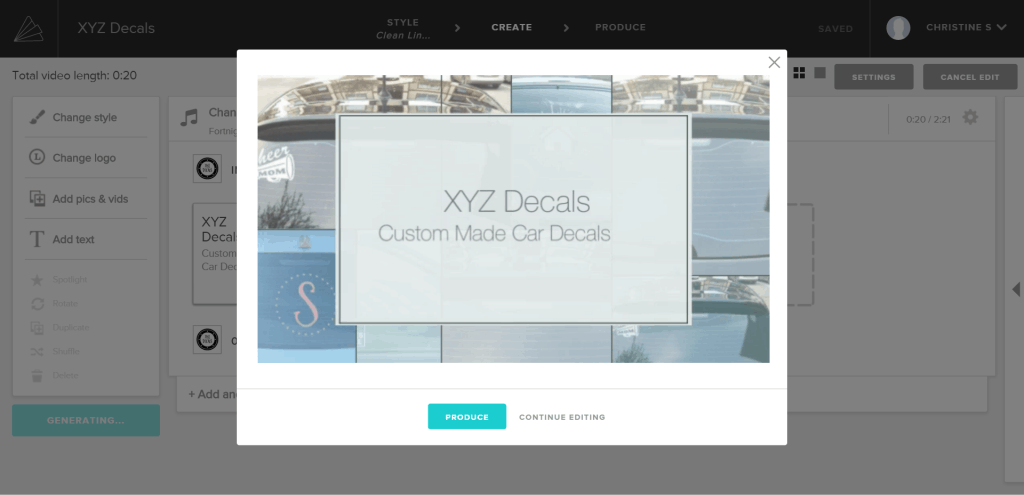
- You’ll now be able to save your video slideshow and click “Finish”.
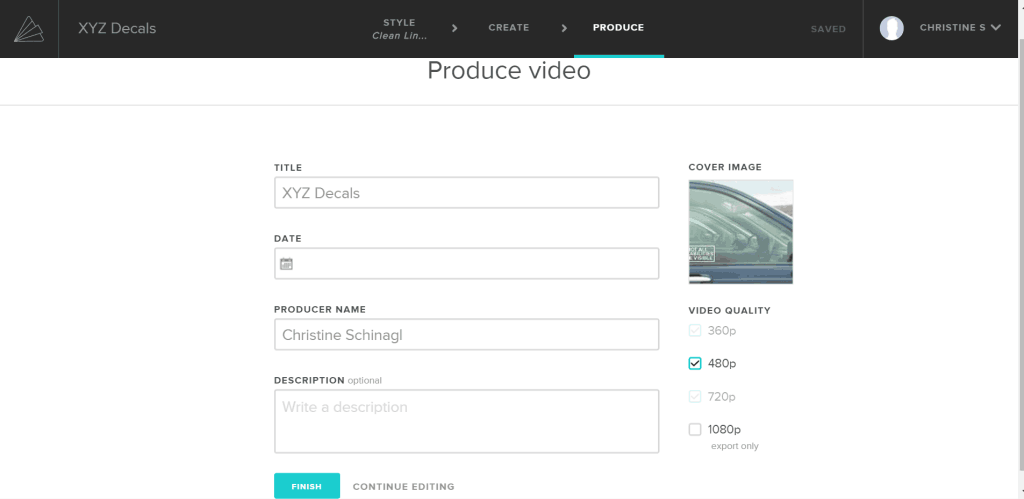
- After you produce your video slideshow, you can share it using the icons on the right hand side of the screen.
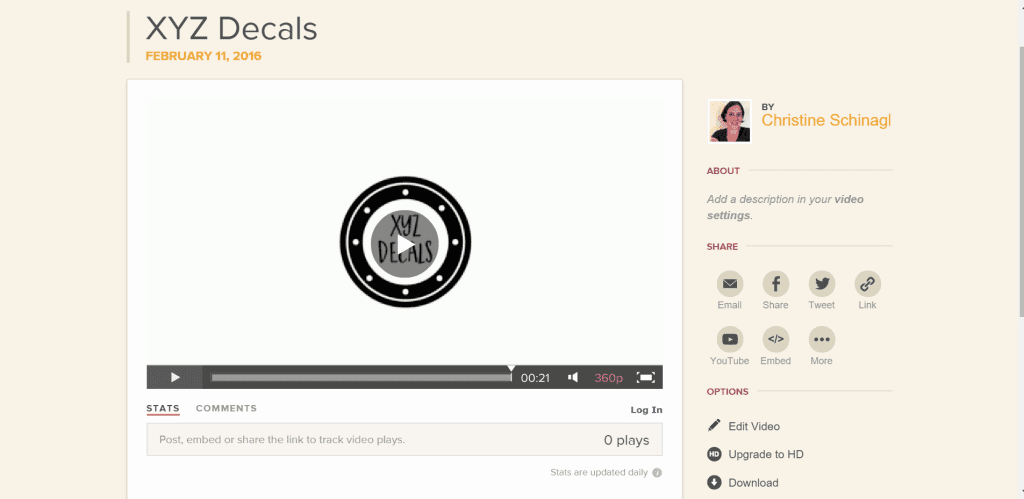
A few tips before you start creating your video slideshow in Animoto: 1) Remember, your video should be a teaser that introduces your products quickly. For Facebook slideshows, I like to keep them under 59 seconds maximum and under 30 seconds if possible. For Instagram videos, your limit is 15 seconds. 2) Keep your slideshow to a theme. For example, if you sell many different types of products make several slideshows to use in advertising (one for decals, one for tumblers, one for shirts, one for decor). So, what slideshow will you create first? Let me know in the comments.
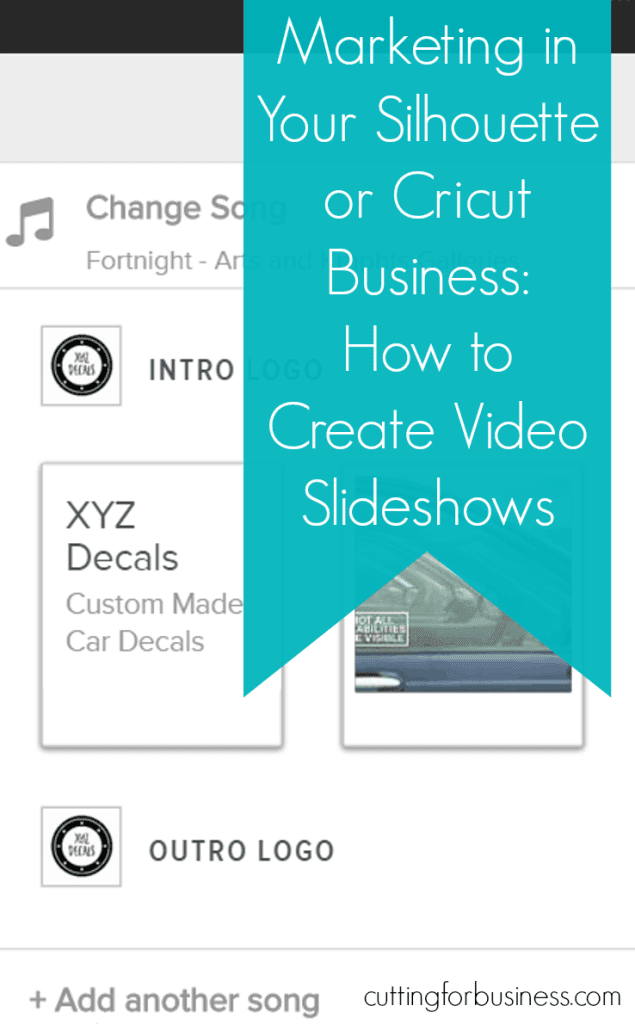
Since 2015, Christine Schinagl has been helping crafters start and run craft businesses through her blog, Cutting for Business. As a Silhouette and Cricut crafter herself, she has a unique take on what works and what doesn’t work in the craft business world. She also enjoys teaching other crafters how to create digital SVG designs, available through the Design with Me series.