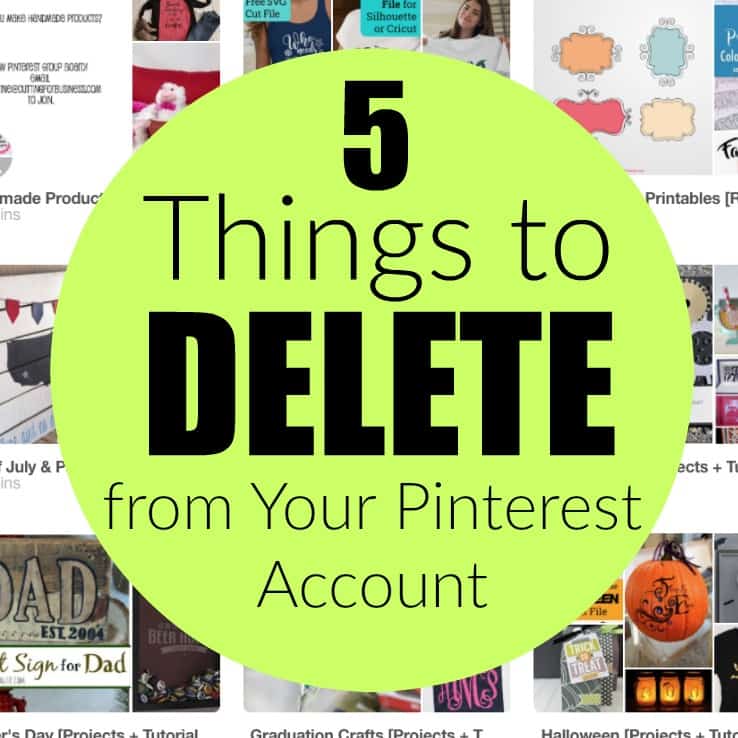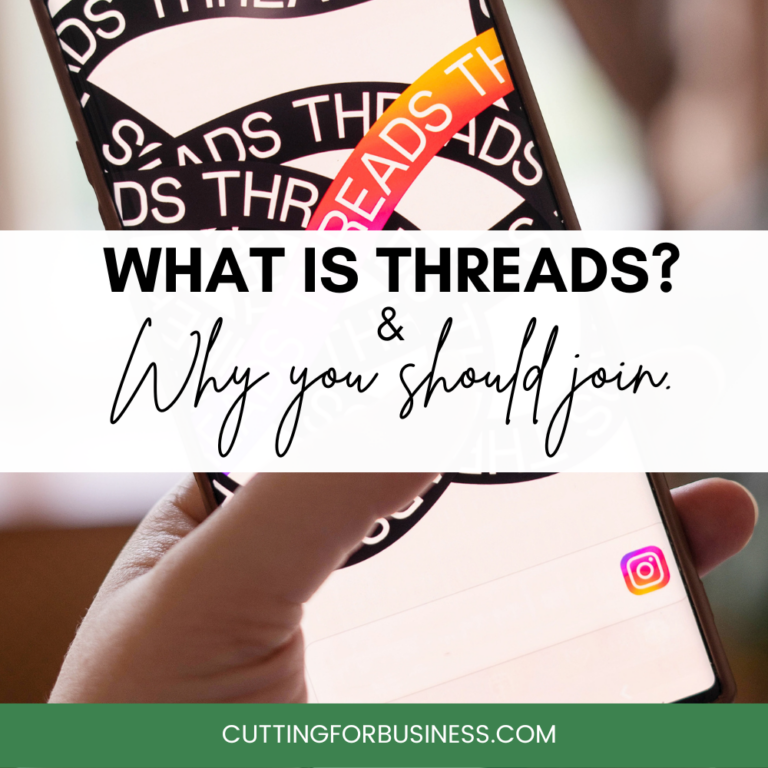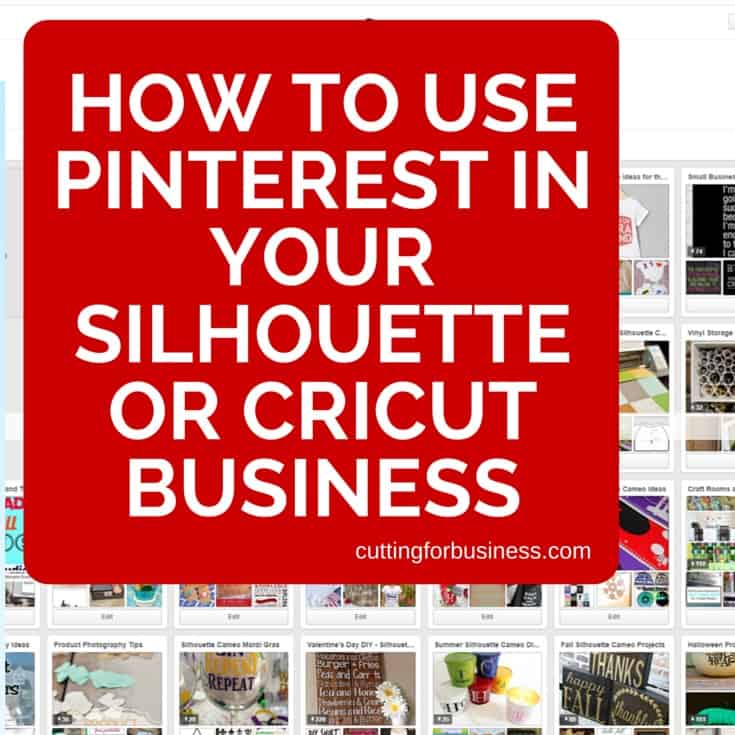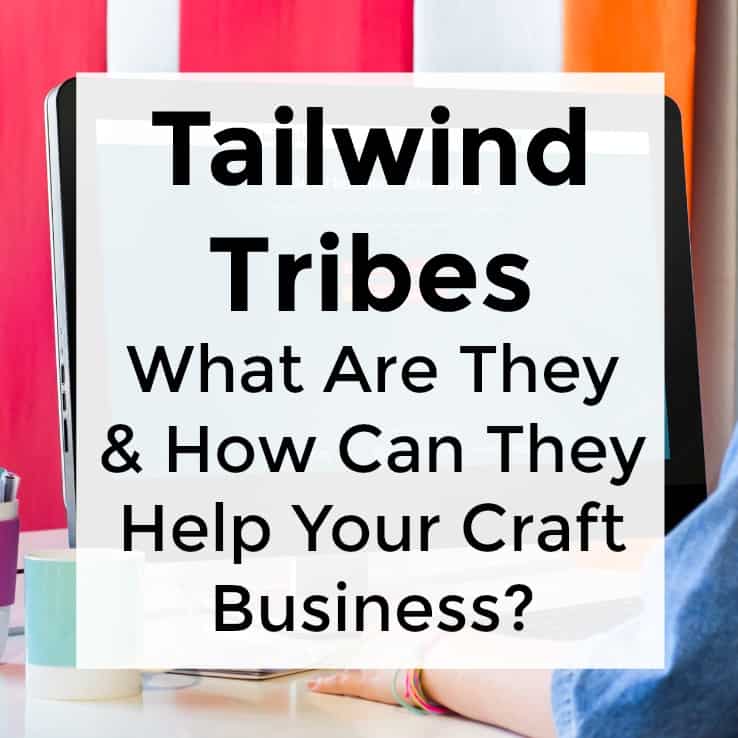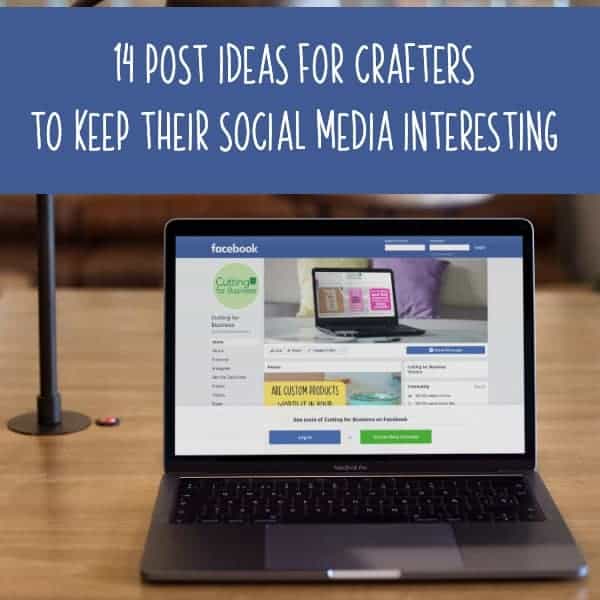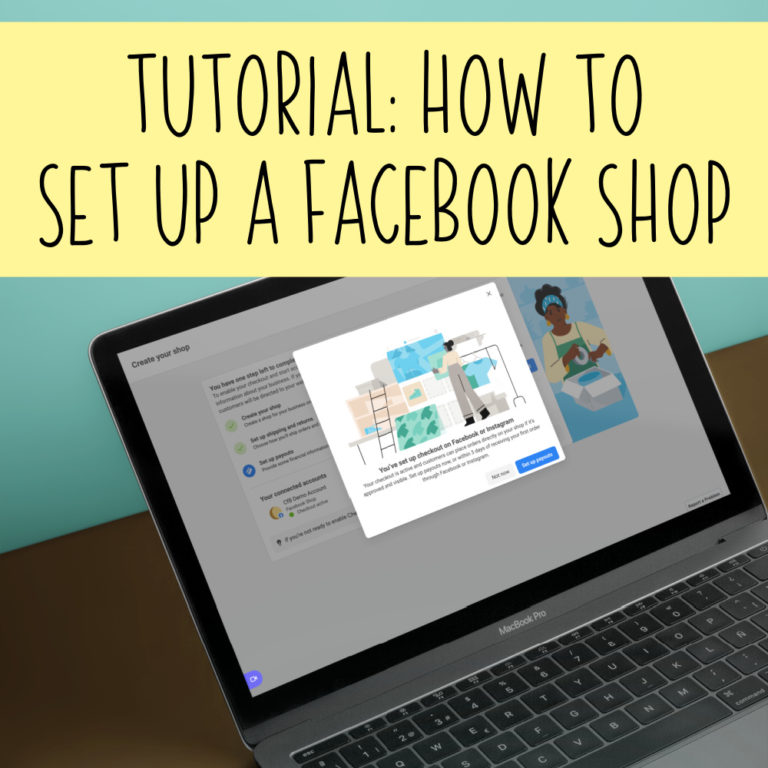Tutorial: Facebook Cover Videos
Affiliate Disclosure: As an Amazon Associate I earn from qualifying purchases. Additionally, I may get commissions for purchases made through other affiliate links in this post.
I’ve said it a million times before and it bears repeating: Facebook is pushing to get themselves into the video aspect of the online world. With engagement being the key to success on Facebook, it’s no surprise that they recently introduced cover videos for pages. Let’s take a look today.
What are Cover Videos?
Just like your cover photo on your Facebook page, you can now add a video instead.
Video Specifics of Facebook Cover Videos
- Facebook suggests a ratio of 820 pixels by 312 pixels. Now, this is a really odd ratio that I was concerned about, but Facebook allows you to move the video around once uploaded, so it turned out to not be a big deal. Make sure your video is larger than these dimensions.
- Videos can be between 20 and 90 seconds long.
- You can loop a short video.
- The cover video automatically plays when a visitor visits your page.
- The bottom corner features a mute/unmute button.
- Videos are muted to start. To hear the audio, a user must turn the sound on. This is important, because it implies that you shouldn’t have important audio with the video. Users are likely to miss it. (Example: a video of you talking wouldn’t be ideal.)
- Videos are shown on both desktop and mobile sites, but a still shot from the video is shown if a visitor is using the Facebook app.
- Facebook cover videos are still being rolled out to all pages, but most people are reporting the option. If you don’t see the option, watch for it to roll out to your page soon.
Tutorial to Create a Facebook Cover Video
- Record a video related to your brand. If you aren’t much of a videographer (raising my hand!), you can create a brand related video mockup through Placeit like I did. (Save 15% on purchases through this link.) Learn more about Placeit video mockups in this previous post.
- Edit your video as needed. I used iMovie to simply loop the video to make it at least 20 seconds. Feel free to use the video editor of your choice.
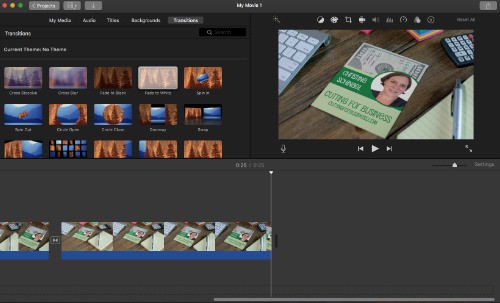
- Head to your Facebook page. In the top left corner of your Facebook page cover photo, click “Change Cover”.
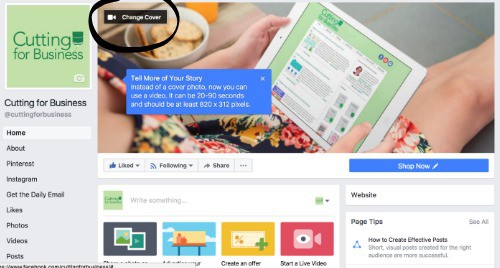
- Your video will take a few minutes to upload.
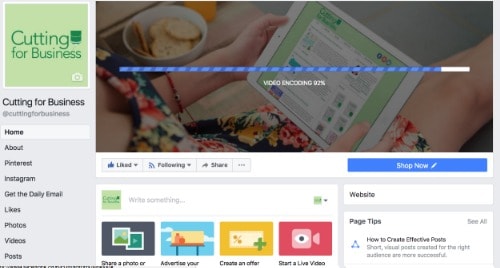
- After uploading, you can drag the video around. Then, you’ll choose a thumbnail to be shown from the video if the video is unavailable and within the Facebook app. After selecting, click “Next”.
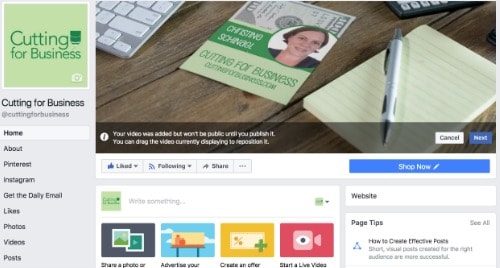
- Finally, click “Publish” to put your video live on your Facebook cover.
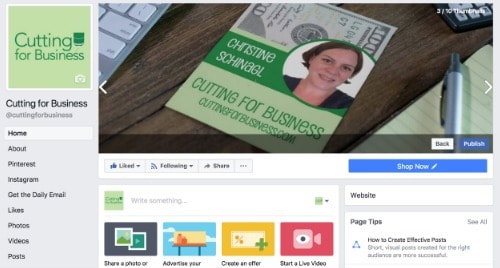
Ready to see my Placeit video live on my page? Click here to visit the Cutting for Business Facebook page.
Tell me in the comments, will you use this new Facebook feature in your Silhouette or Cricut small business?
Save this post to Pinterest so you can find it later!
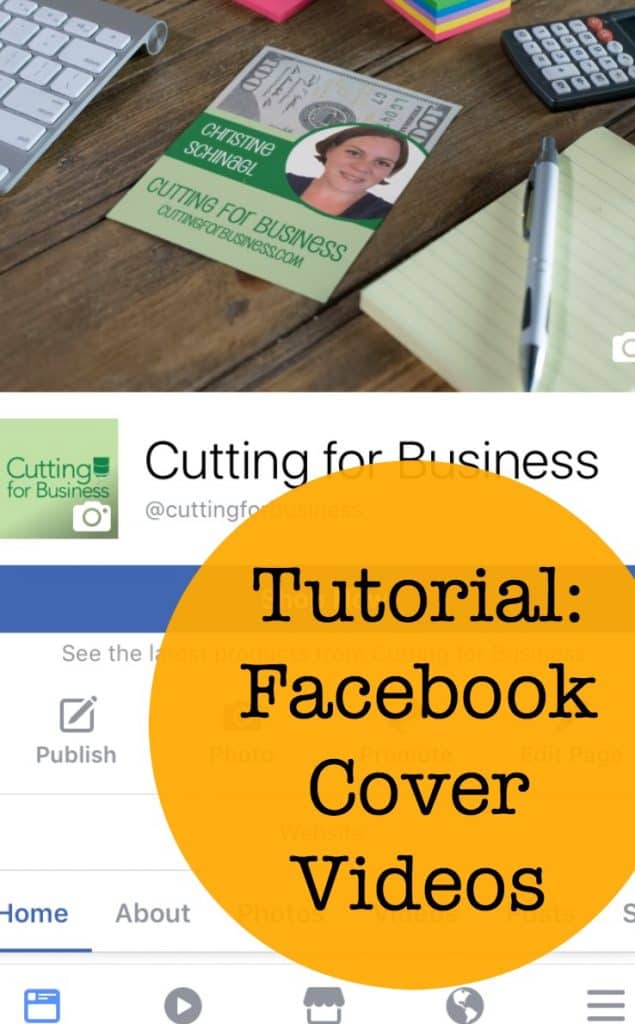
Since 2015, Christine Schinagl has been helping crafters start and run craft businesses through her blog, Cutting for Business. As a Silhouette and Cricut crafter herself, she has a unique take on what works and what doesn’t work in the craft business world. She also enjoys teaching other crafters how to create digital SVG designs, available through the Design with Me series.