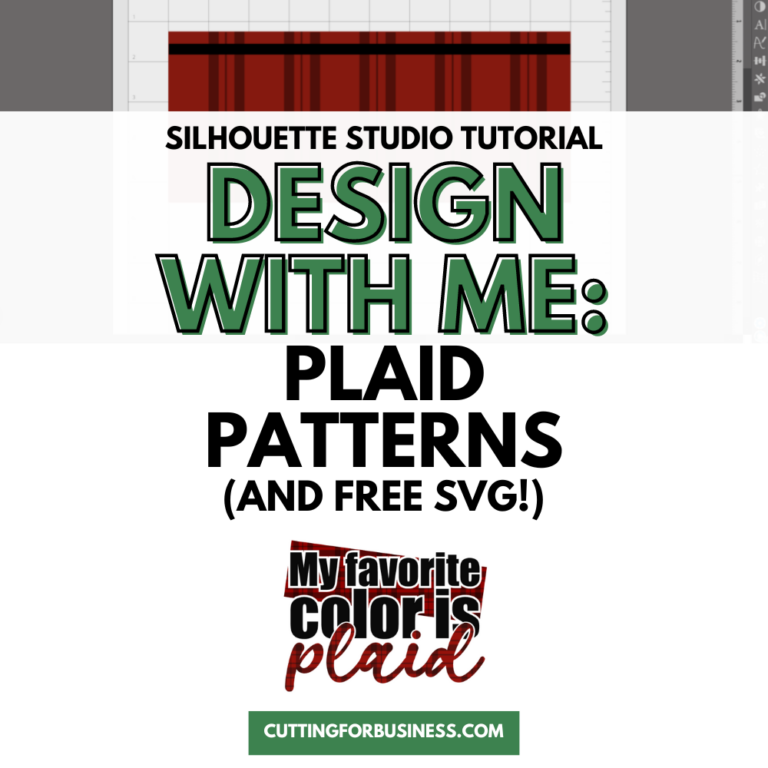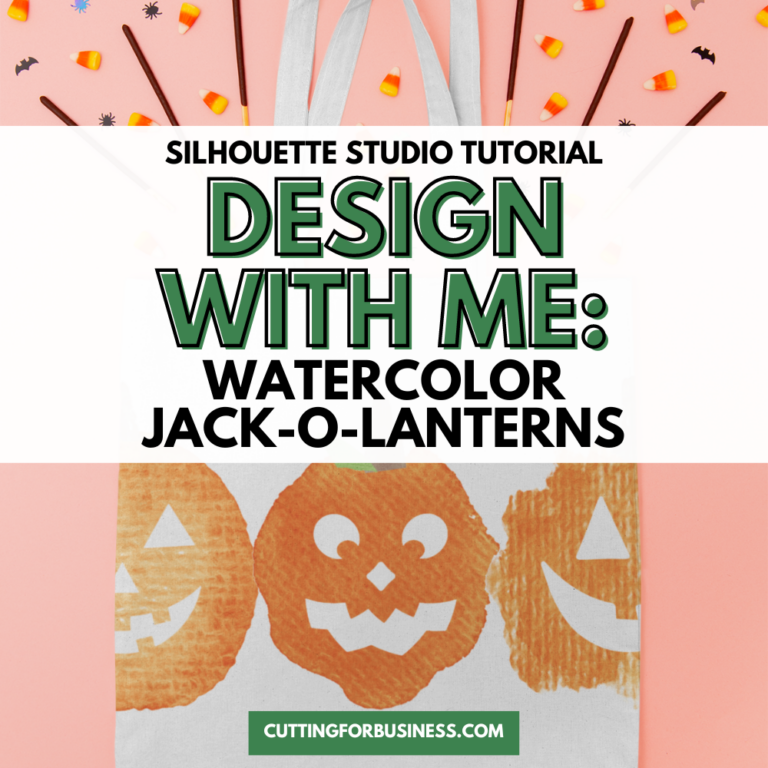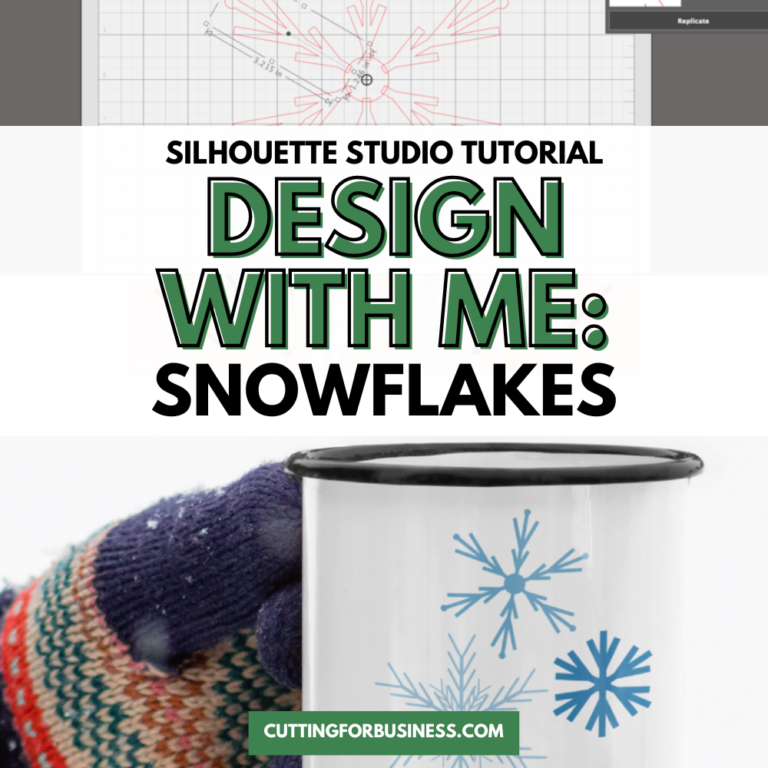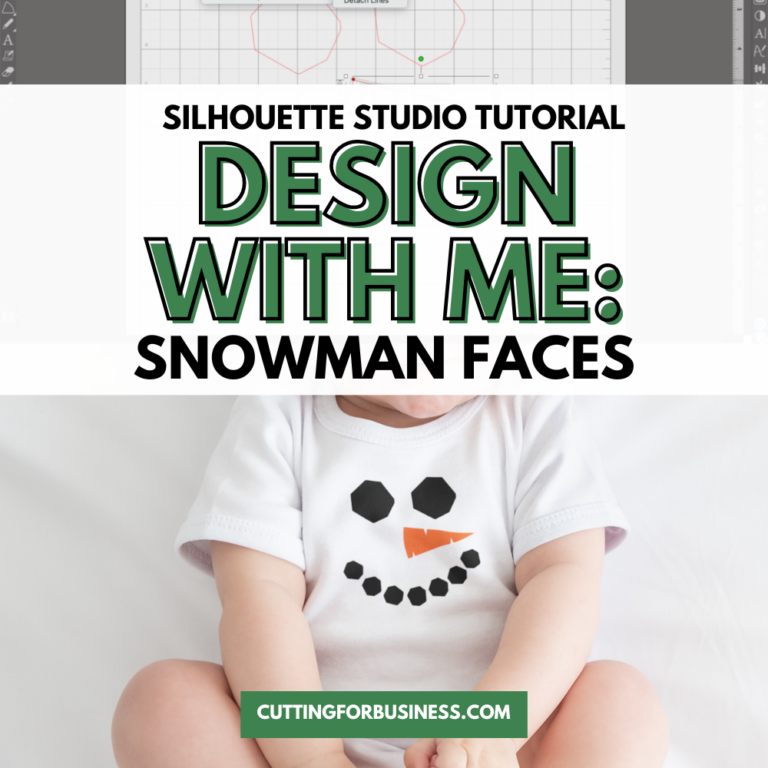Silhouette Studio Tutorial: Floral Mother’s Day SVG
Affiliate Disclosure: As an Amazon Associate I earn from qualifying purchases. Additionally, I may get commissions for purchases made through other affiliate links in this post.
Mother’s Day is less than a month away! Let’s make a floral Mother’s Day SVG today.
Before you get started, you’ll need some line art flowers. I purchased this set of hand drawn flowers.

About Design with Me Tutorials
Design with Me Tutorials are created with intermediate Silhouette Studio users in mind. It’s helpful to know the basics of designing in Silhouette Studio before starting the tutorials.
All Design with Me tutorials use Silhouette Studio Business Edition. If you do not have Silhouette Studio Business Edition, some tools may not be available in your Silhouette Studio Edition. Get Silhouette Studio Business Edition.
Tutorial: Floral Mother’s Day SVG
- Open your line art flowers in Silhouette Studio. I’ve found the easiest way to open multiple designs on the same mat in Silhouette Studio is to just drag them from the download location onto the mat. (I have a Mac, so this may or may not work for you.)
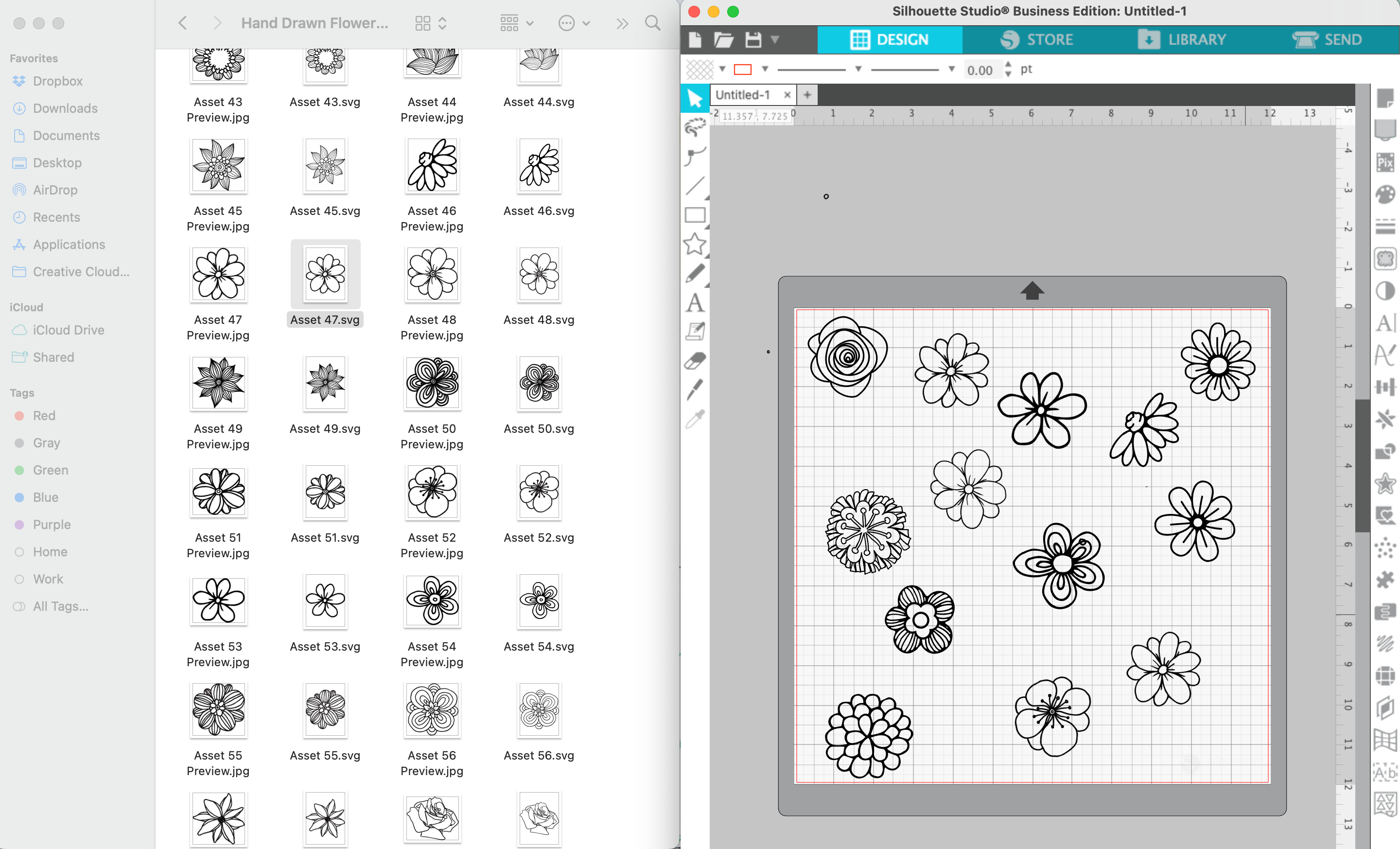
2. Once you’ve got all the designs open, arrange them into a cluster. Duplicate, resize, and rotate as needed.
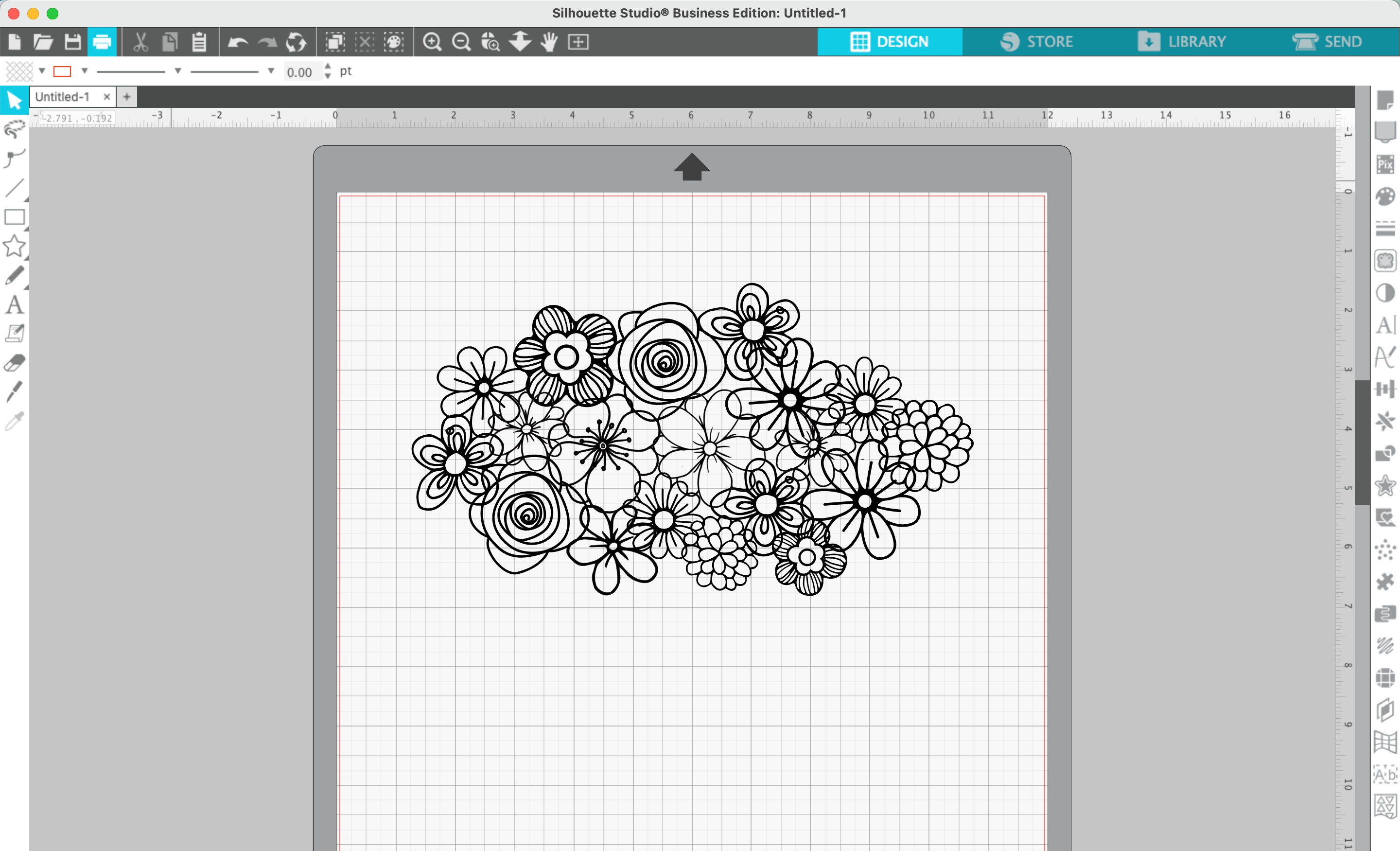
3. Select everything, right click, and ‘Weld’ together.
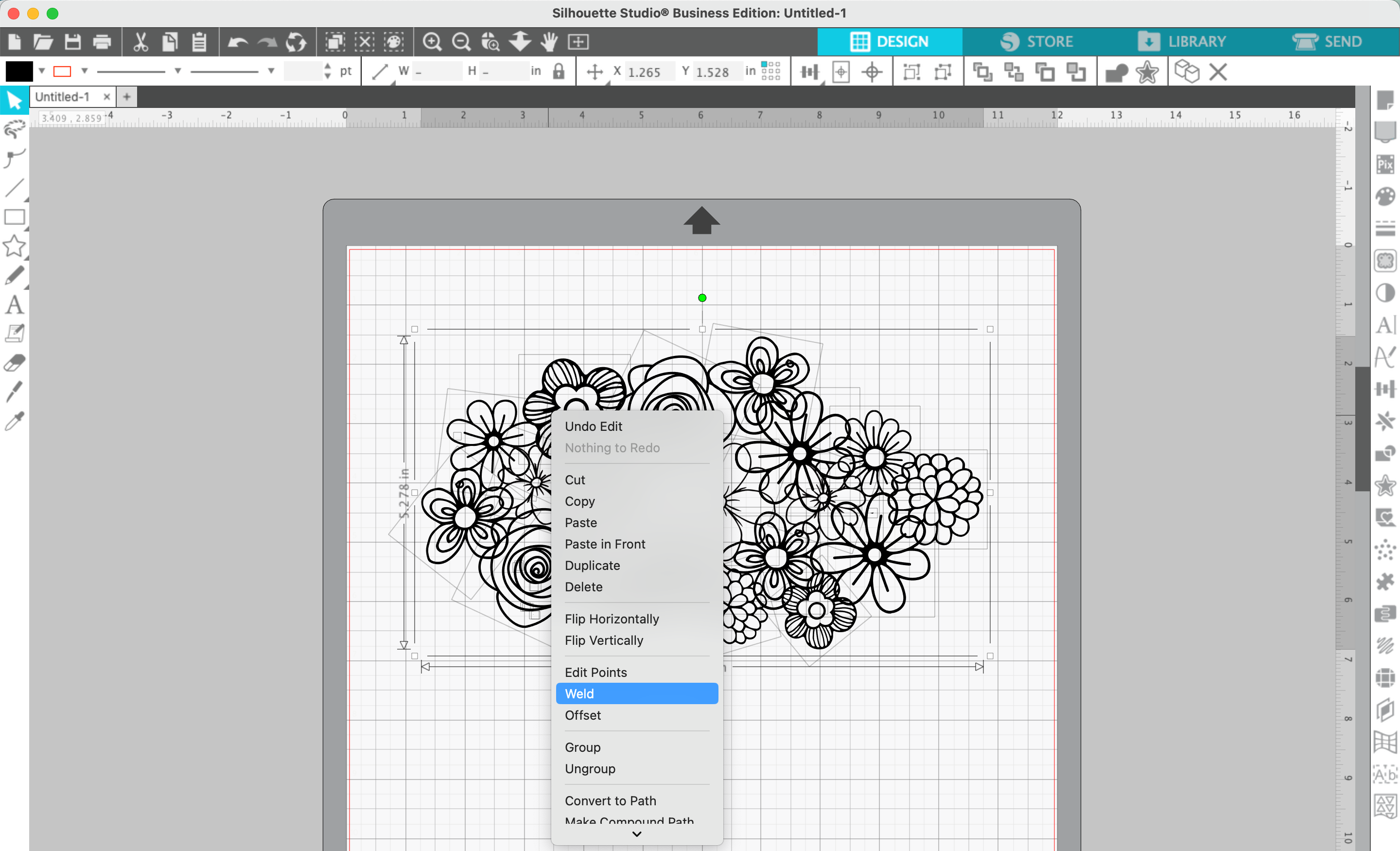
4. Type the word ‘Mother’, ‘Mom’, ‘Grandma’, ‘Nana’, and so on in a script font. In this tutorial, I’m using Amastery Script. Weld the text if needed.
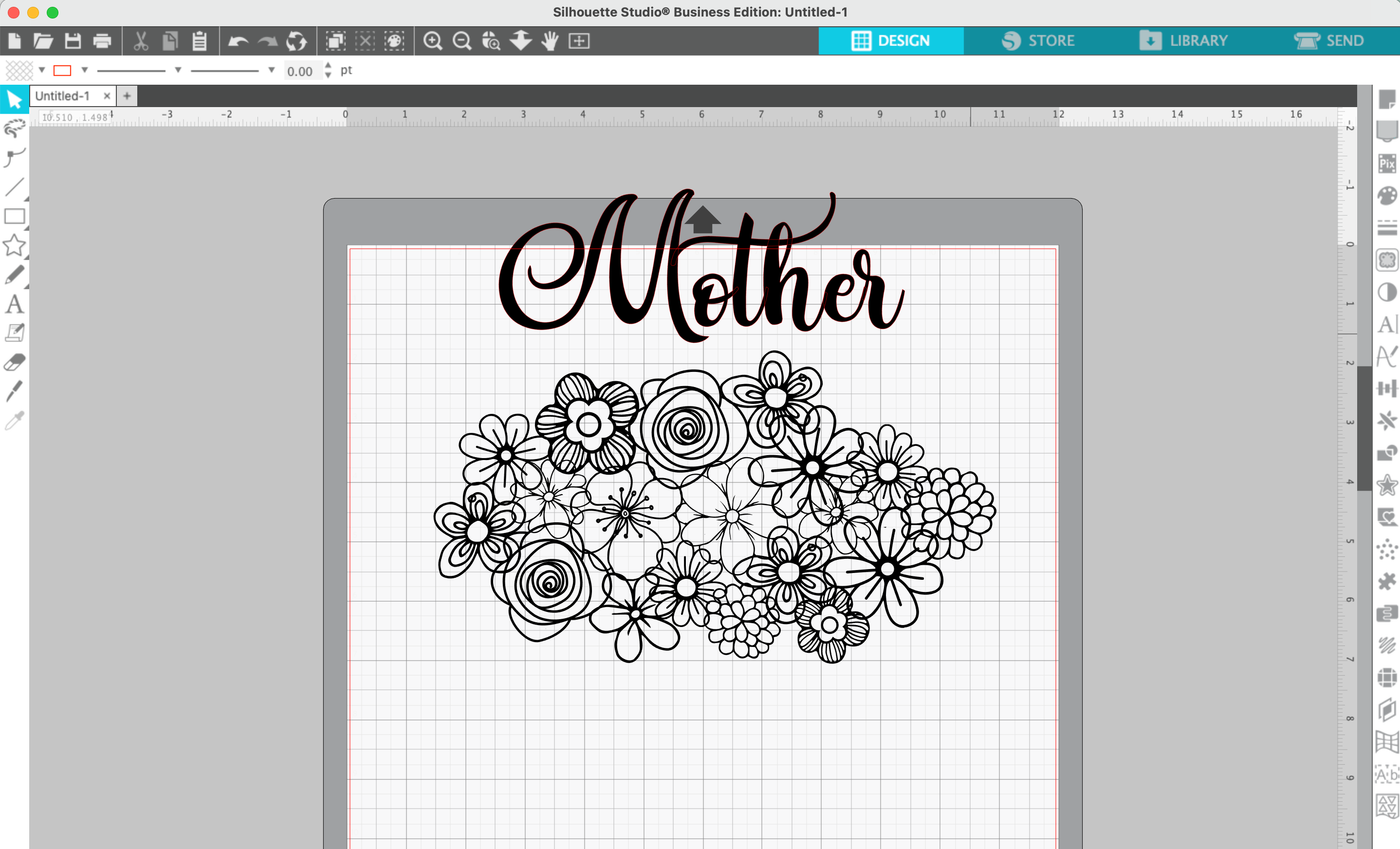
5. Drag your text onto the floral cluster.
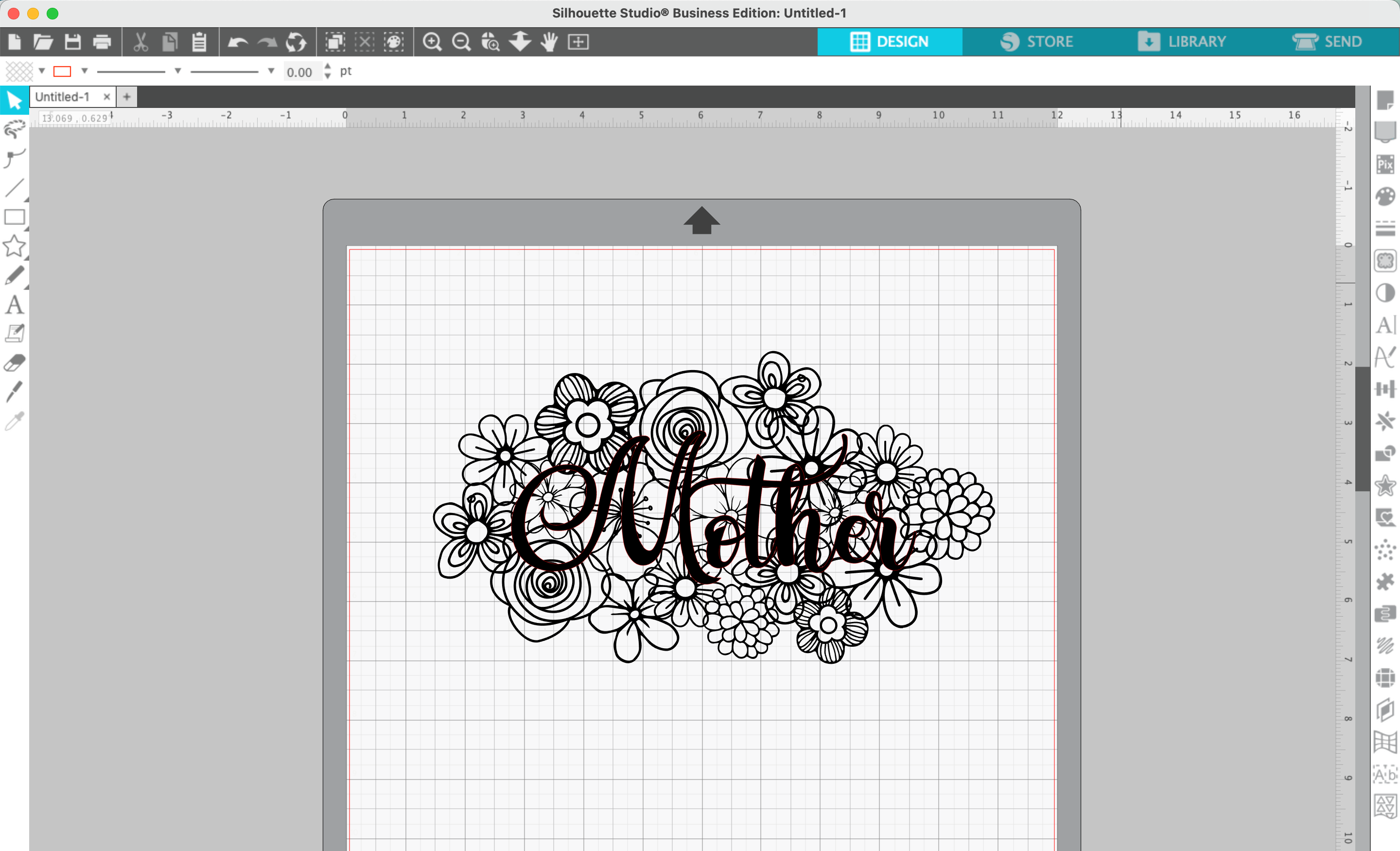
6. Navigate to ‘Panels’, then ‘Offset’, and offset your text.
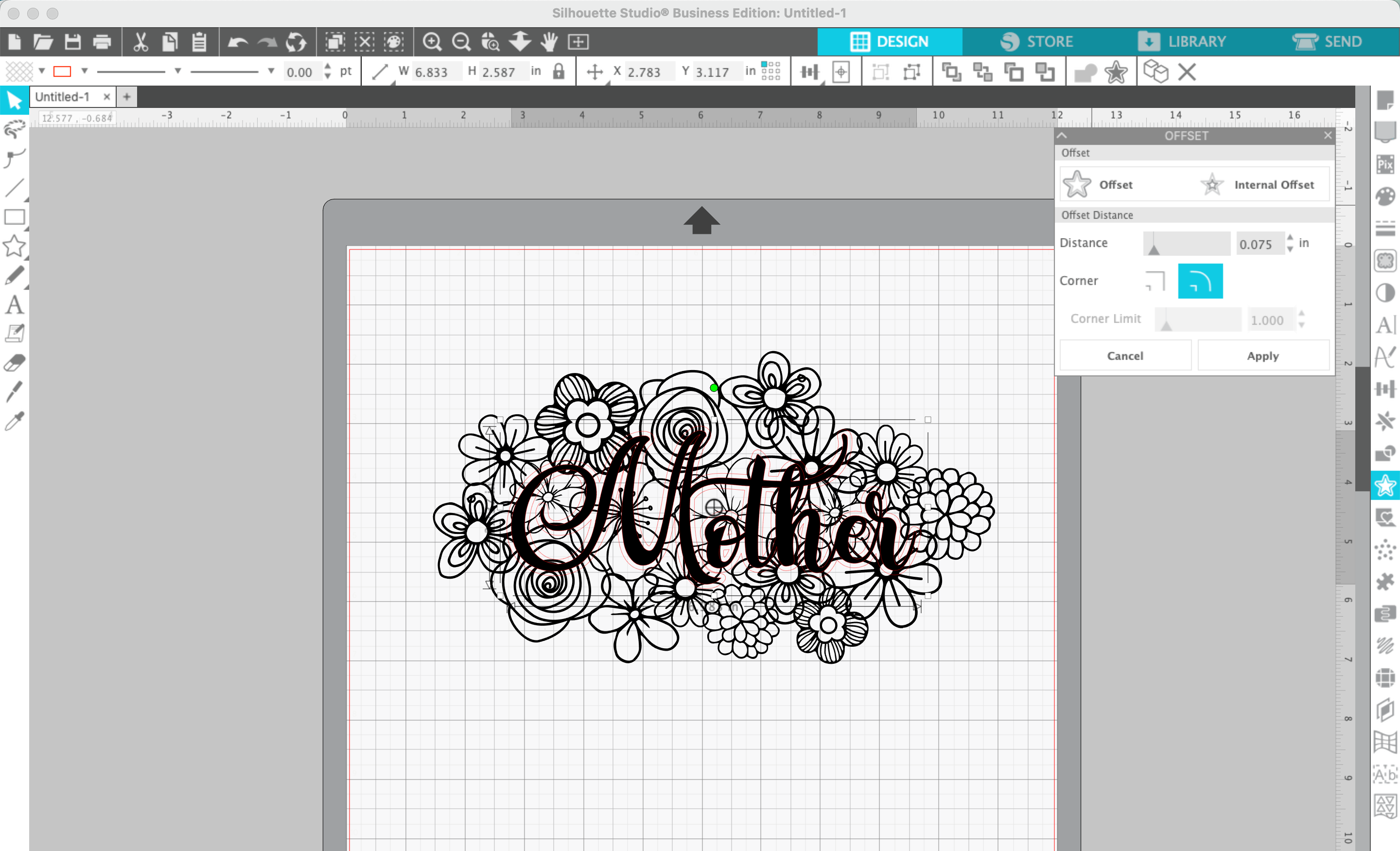
7. Select the floral cluster, then the text offset. Navigate to ‘Panels’, ‘Offset’, ‘Subtract’.
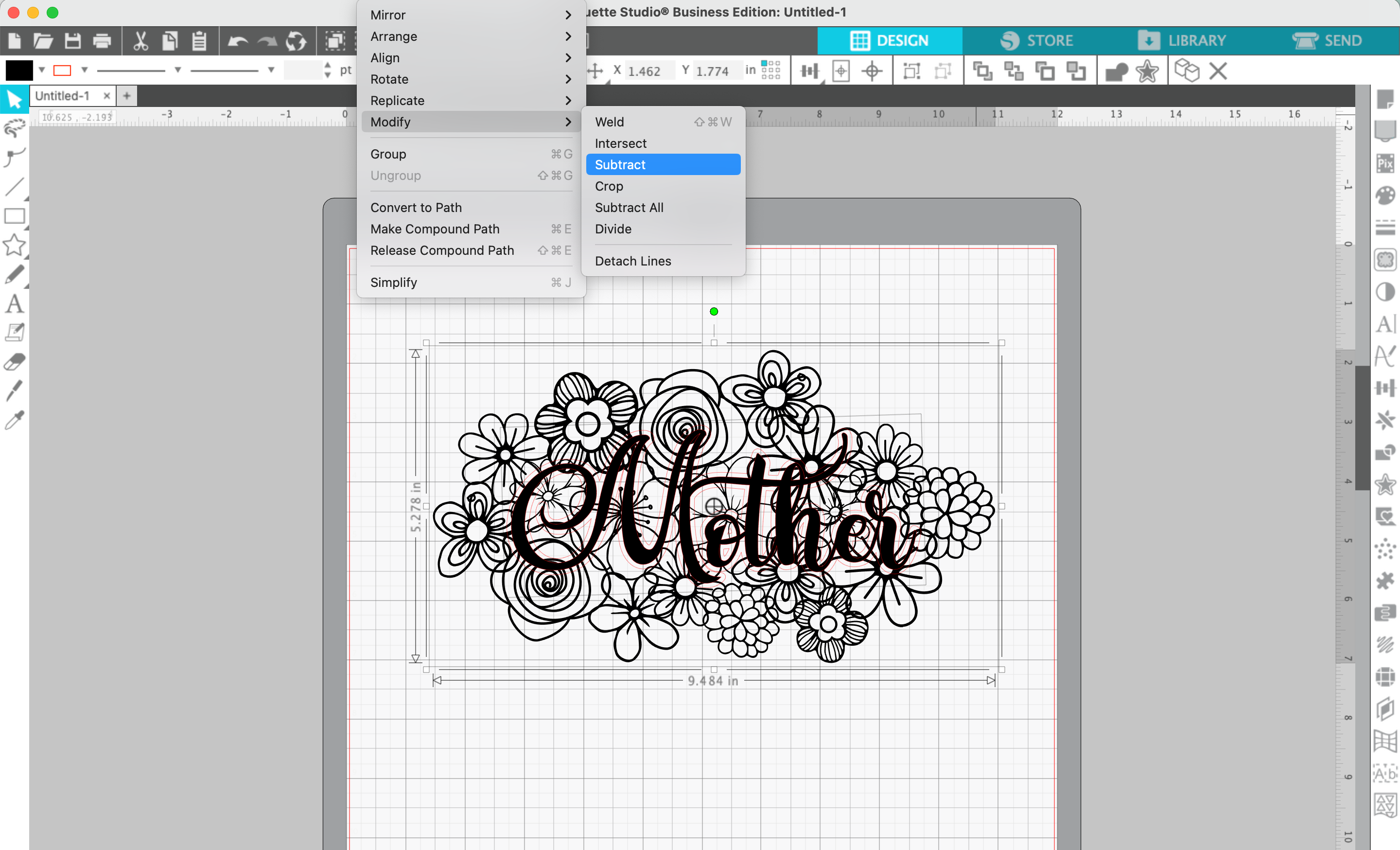
8. Add color if you’d like.
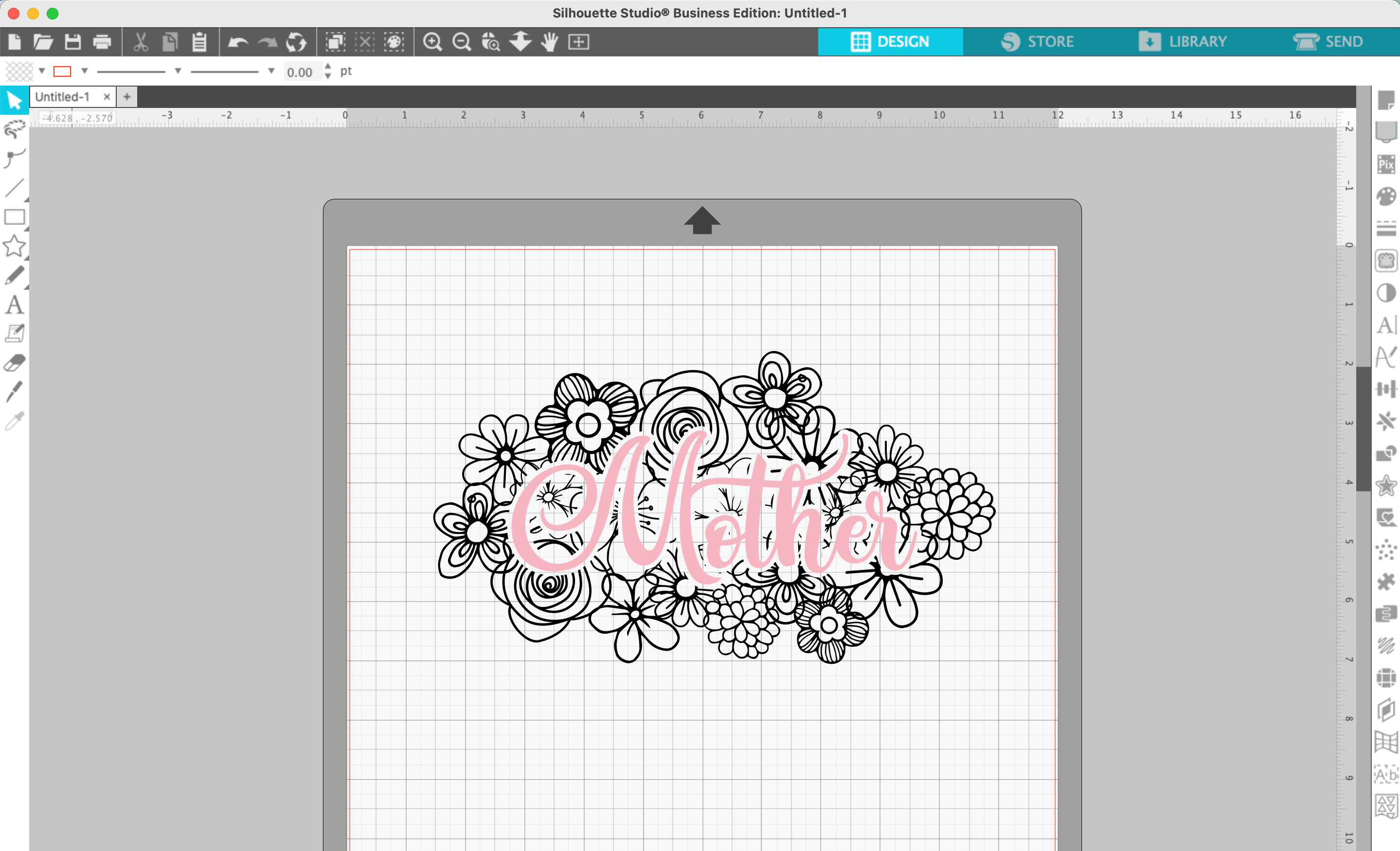
That’s it! Your design is ready to go!

Don’t Forget to Save!
To save your new SVG creation, head to ‘File’, ‘Save As’, ‘Save to Hard Drive’, name the file, then select ‘SVG’ from the dropdown menu.
Want More SVG Tutorials?
View more Design with Me SVG tutorials.
Download Free Mother’s Day SVG
Don’t have time to design it yourself? This SVG design is available free to Cutting for Business mailing list subscribers. Download it.
Since 2015, Christine Schinagl has been helping crafters start and run craft businesses through her blog, Cutting for Business. As a Silhouette and Cricut crafter herself, she has a unique take on what works and what doesn’t work in the craft business world. She also enjoys teaching other crafters how to create digital SVG designs, available through the Design with Me series.