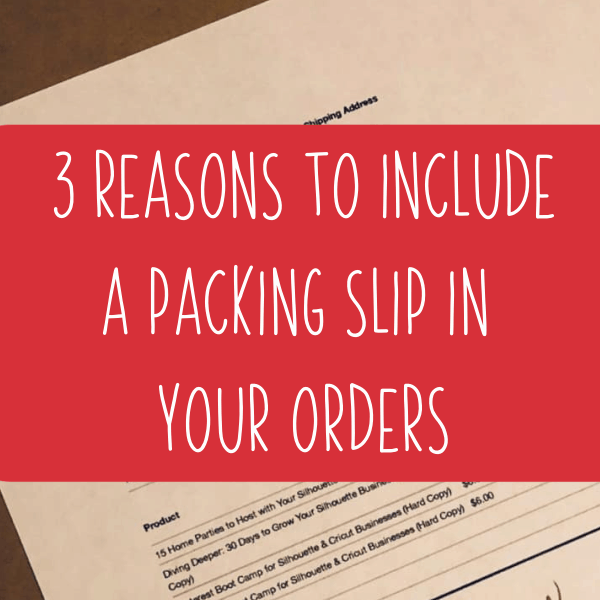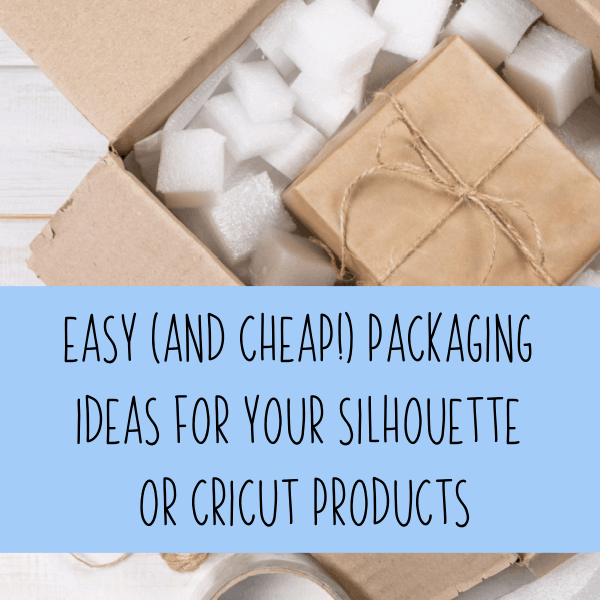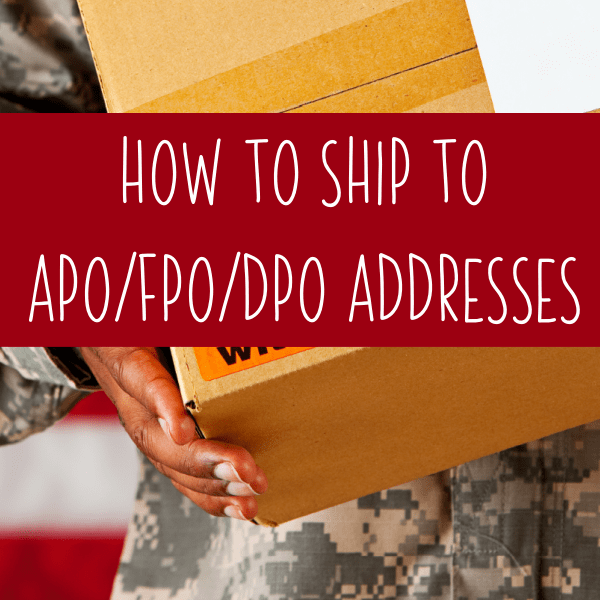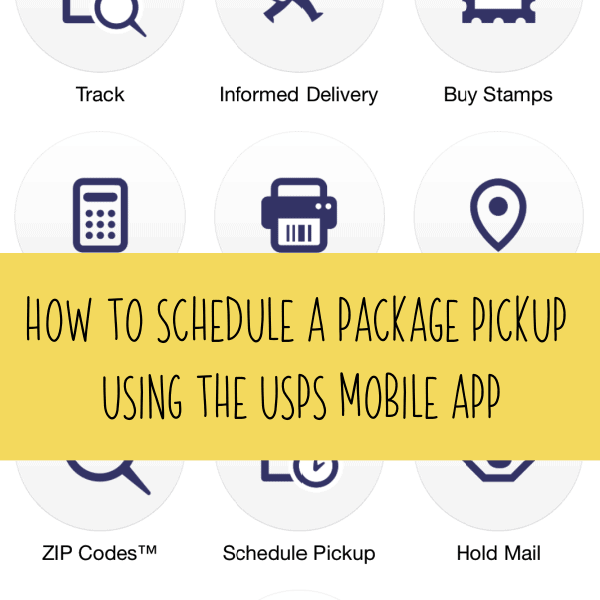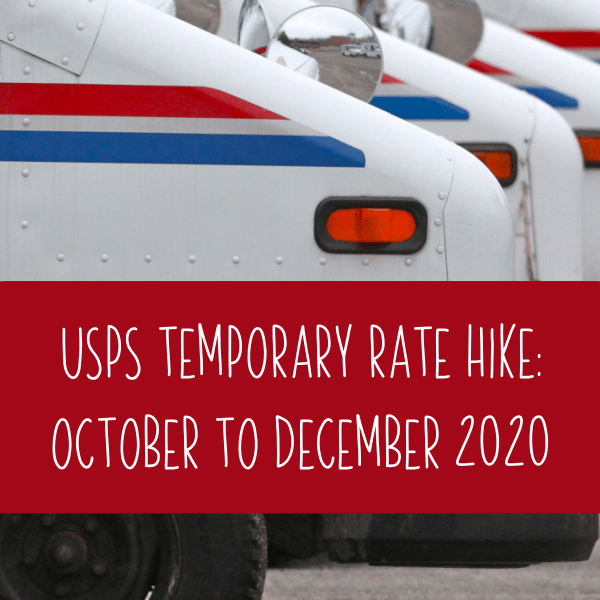Tutorial: How to Create Custom Packaging Stickers with a Dymo 4XL
Affiliate Disclosure: As an Amazon Associate I earn from qualifying purchases. Additionally, I may get commissions for purchases made through other affiliate links in this post.
You probably already know that I’m in love with my Dymo 4XL label printer. If you aren’t familiar with them, it’s a printer that prints shipping labels on sticker paper. My favorite thing? The Dymo 4XL uses thermal paper and heat to print – so it doesn’t require ink! A few years ago when I got it, I wrote about how much I loved it – read that post here.
Recently, I’ve been doing more with my Dymo 4XL – like printing stickers to put on the outside of the packages I ship. Today, I’m sharing how I create these stickers.
How to Create Custom Packaging Stickers with a Dymo 4XL
- Head to your favorite photo editor. For this tutorial, I’m using PicMonkey.
- Set your canvas size to 4 inches by 6 inches (1500 pixels by 1000 pixels for vertical layout or 1000 pixels by 1500 pixels for horizontal layout).
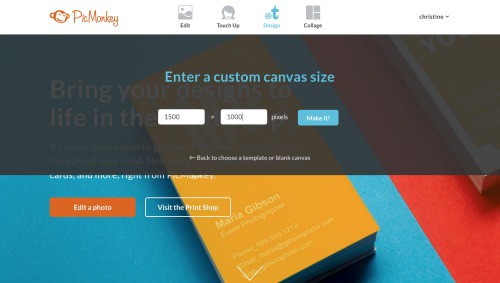
- Create your design. When creating, remember that the Dymo 4XL only prints in black. I used the Berrylicious font to create my sticker.
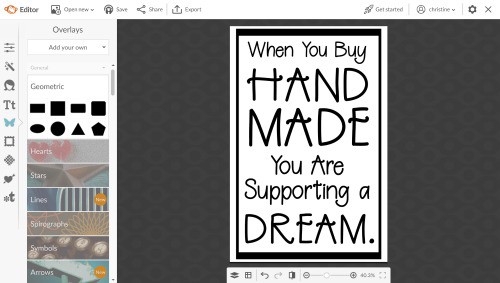
- Once you’ve designed your sticker, save it to your computer using the ‘Export’ button. Then, print it!
Ideas for Stickers with the Dymo 4XL
- Thank your customer for shopping handmade (or local).
- Tell your customer that you loved creating their handmade order.
- Announce the arrival of their happy mail!
- Remind your customer to leave you a five star review.
- Use your business logo, name, and website to help promote your brand.
Get out there, and get creative! Your Dymo 4XL doesn’t have to be just for printing shipping labels.
Love this idea? Save the image below to Pinterest.
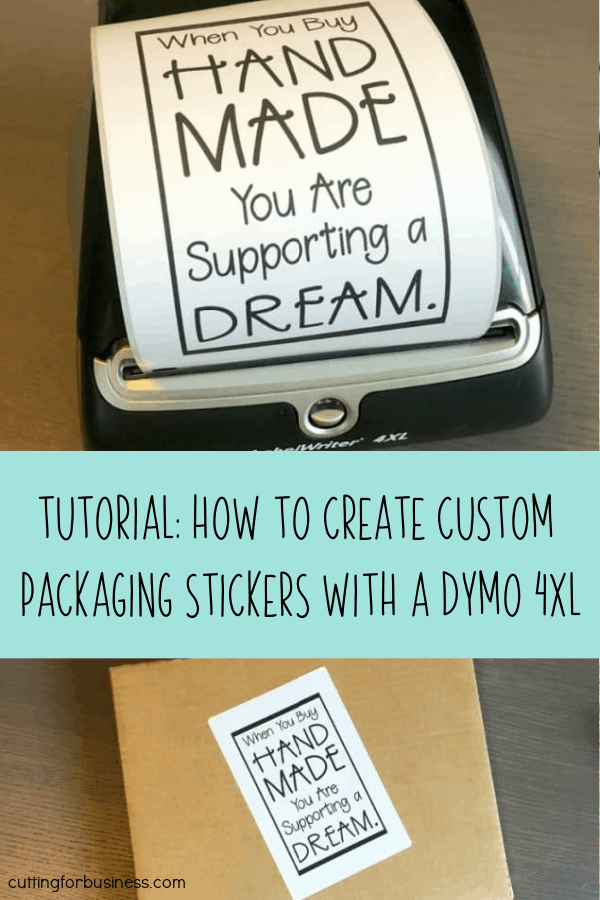
Since 2015, Christine Schinagl has been helping crafters start and run craft businesses through her blog, Cutting for Business. As a Silhouette and Cricut crafter herself, she has a unique take on what works and what doesn’t work in the craft business world. She also enjoys teaching other crafters how to create digital SVG designs, available through the Design with Me series.