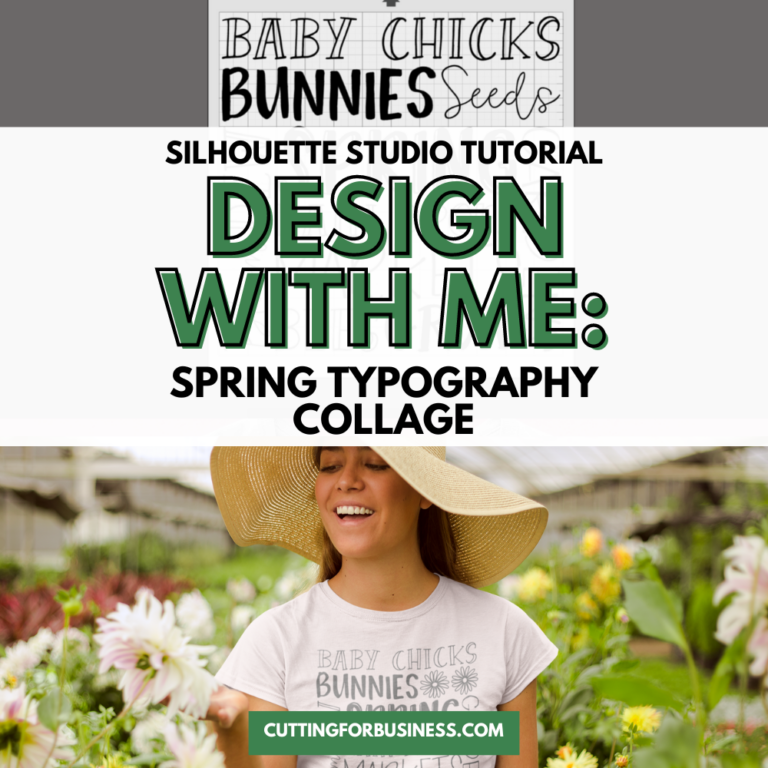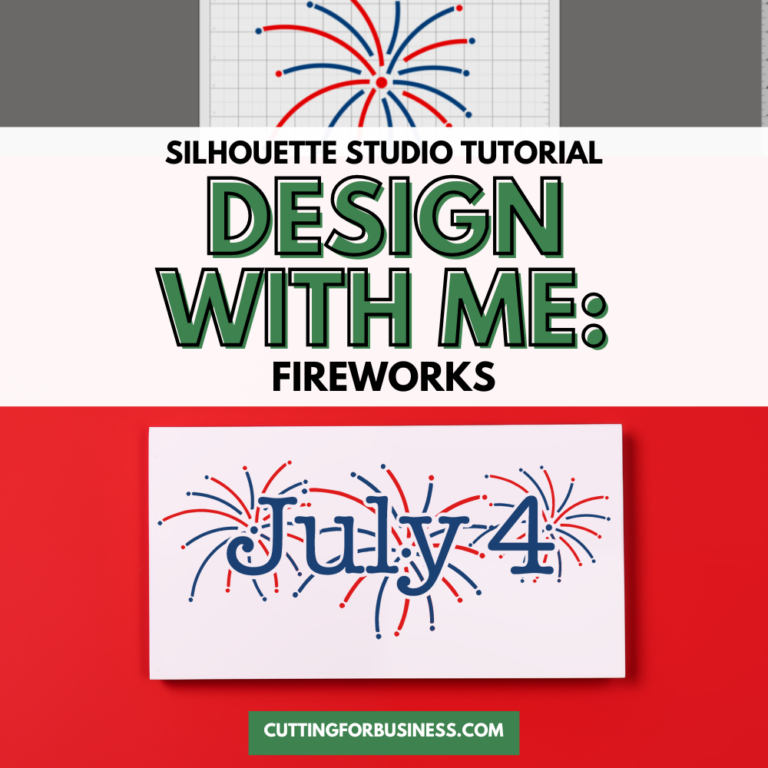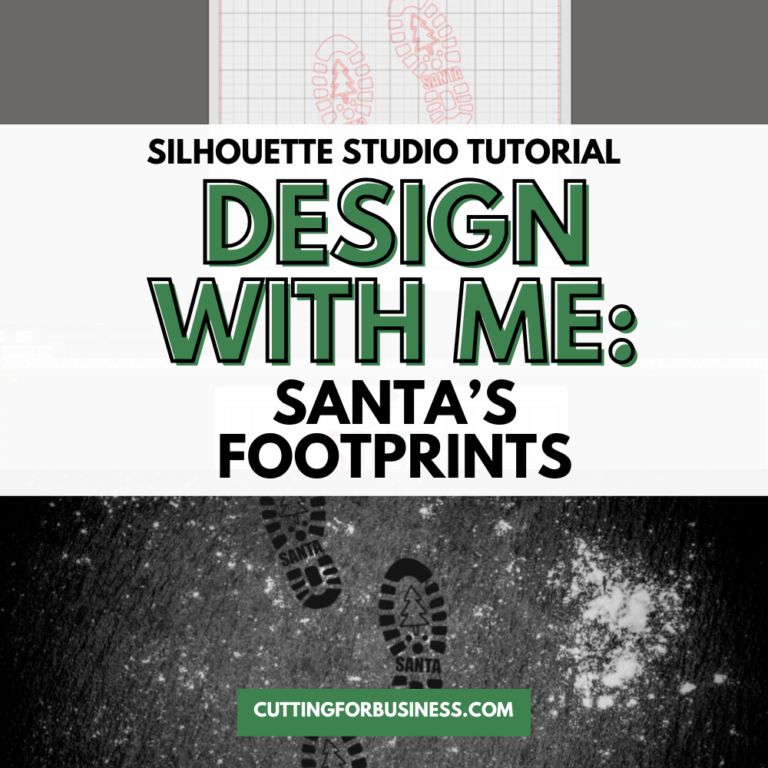Silhouette Studio Tutorial: Easy Stretched Letter Christmas Ornament SVG
Affiliate Disclosure: As an Amazon Associate I earn from qualifying purchases. Additionally, I may get commissions for purchases made through other affiliate links in this post.
Design with Me is a new regular feature on Cutting for Business! Each Friday, I’ll bring you a new Silhouette Studio tutorial featuring how to design an SVG.
Today, let’s make a stretched letter Christmas ornament SVG. In general, it’s not a good idea to stretch fonts. However, if you use the right font, you can bend the rules a little bit.
So what font should you use? I find that fonts advertised as “hand lettered”, “hand drawn”, and “skinny” can be usually be stretched and not look weird. Let’s take a look.
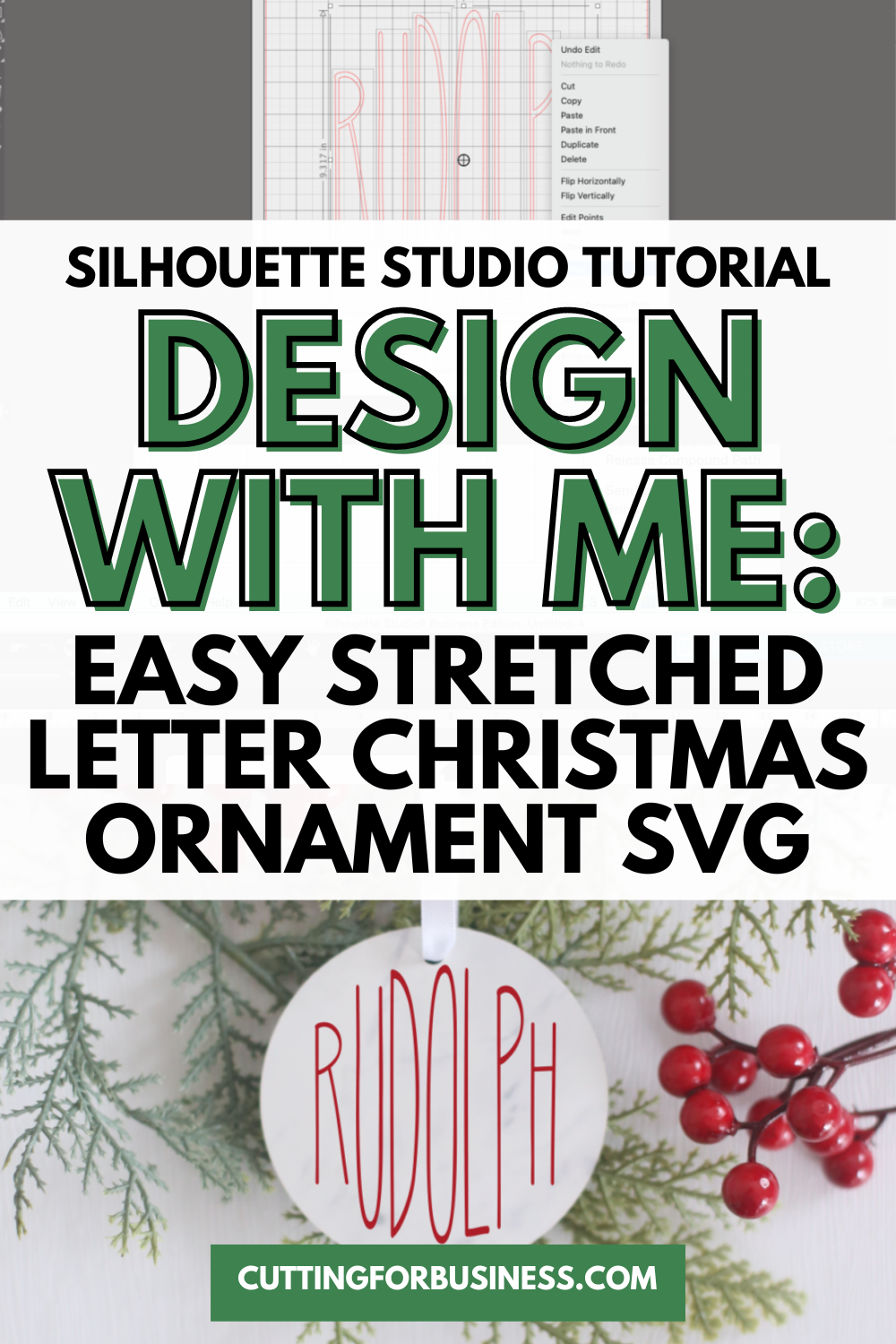
About Design with Me Tutorials
Design with Me Tutorials are created with intermediate Silhouette Studio users in mind. It’s helpful to know the basics of designing in Silhouette Studio before starting the tutorials.
All Design with Me tutorials use Silhouette Studio Business Edition. If you do not have Silhouette Studio Business Edition, some tools may not be available in your Silhouette Studio Edition. Get Silhouette Studio Business Edition.
Silhouette Studio Tutorial: Easy Stretched Letter Christmas Ornament SVG
- Draw a large circle in Silhouette Studio. We will end up deleting this at the end, it is just going to be a guideline.
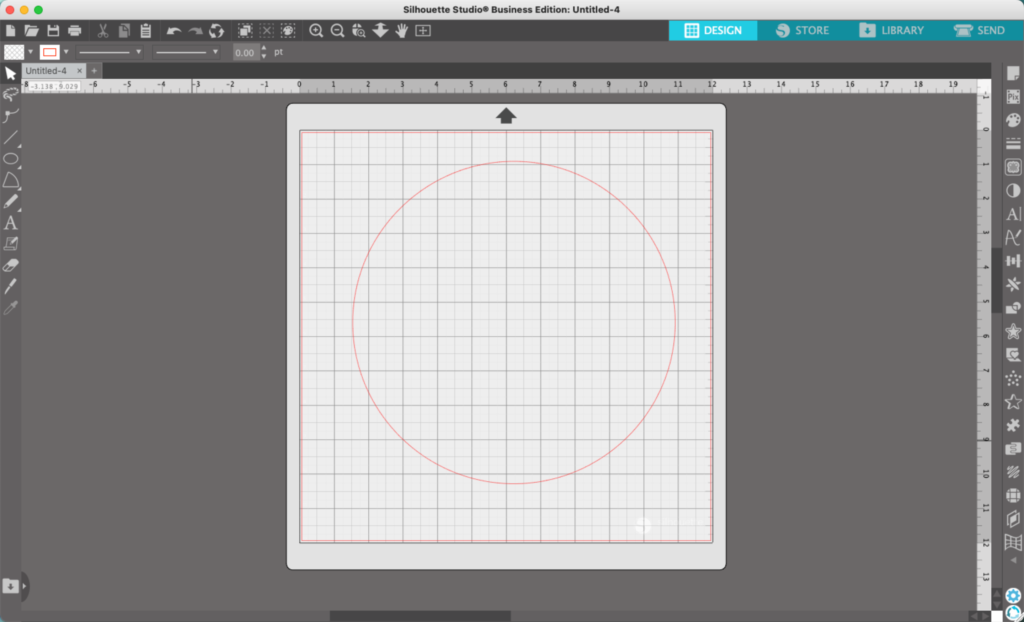
2. Write a single Christmas-y word in the circle. Use a font style that I talked about at the beginning. In this tutorial, I’ll use Rudolph – my favorite reindeer.
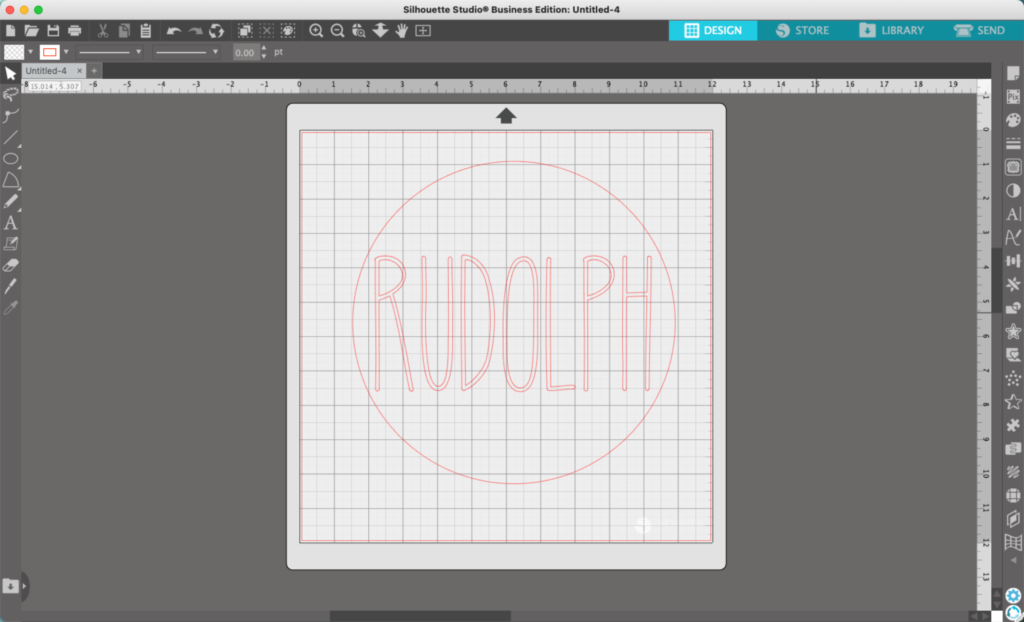
3. Right click on your text and select ‘Ungroup’.
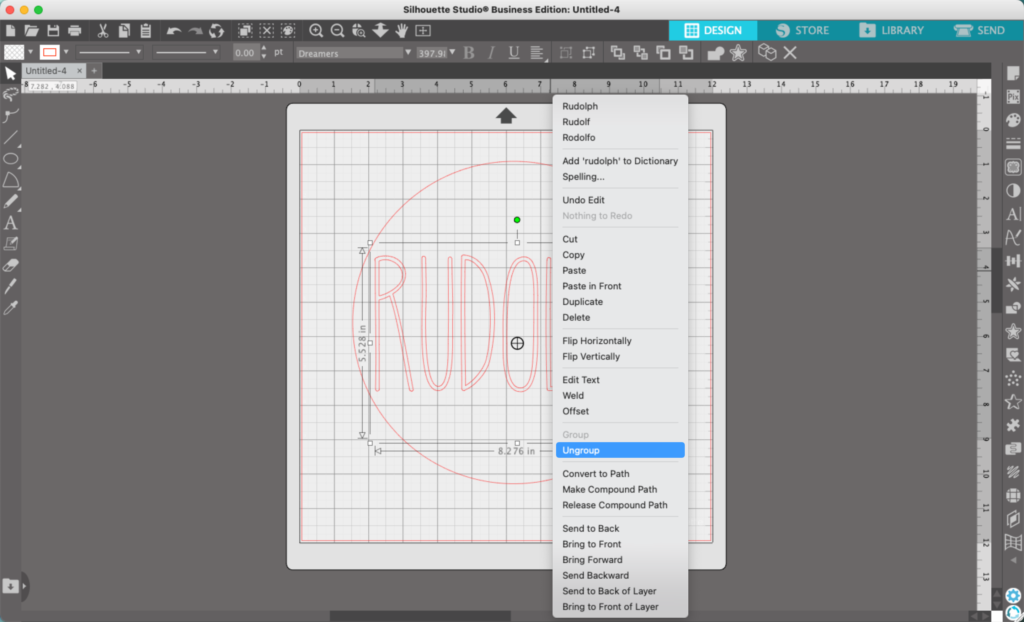
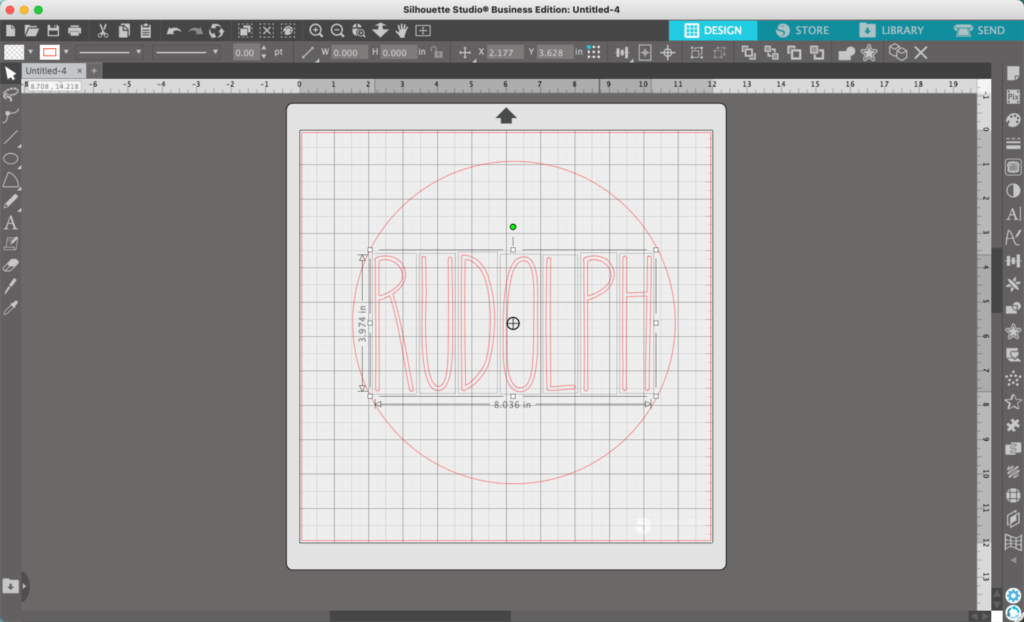
4. Drag each letter so that it is touching both the top and bottom of the circle.
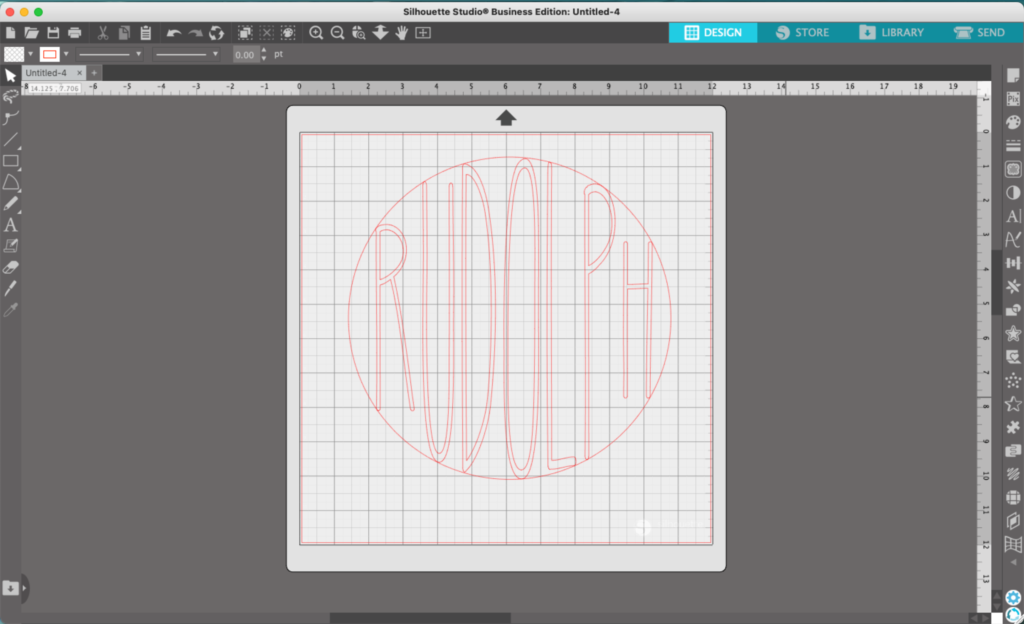
5. Delete the circle.
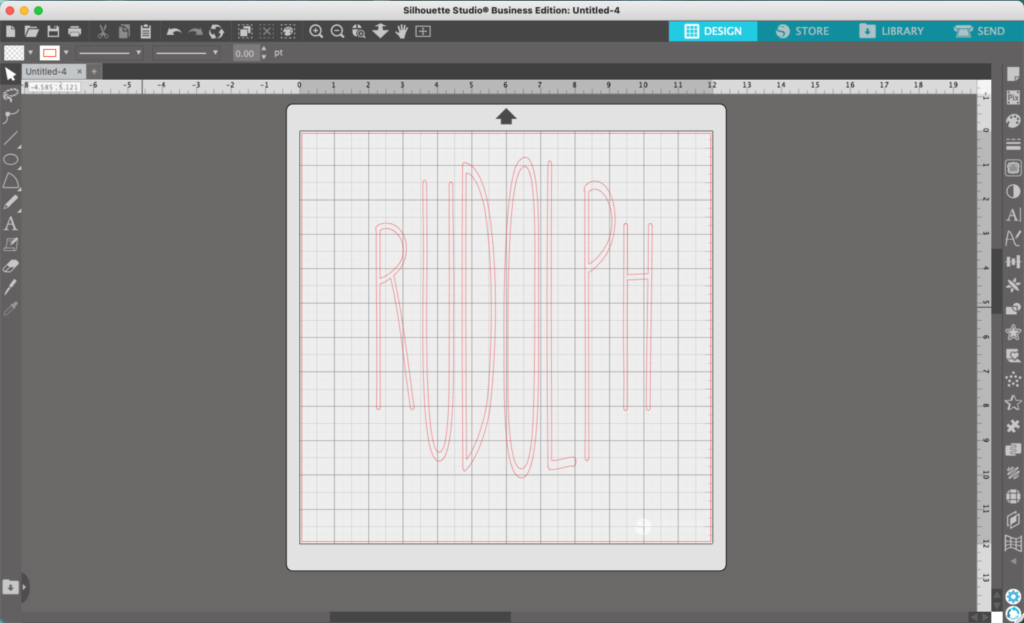
6. Select all the letters and group them back together.
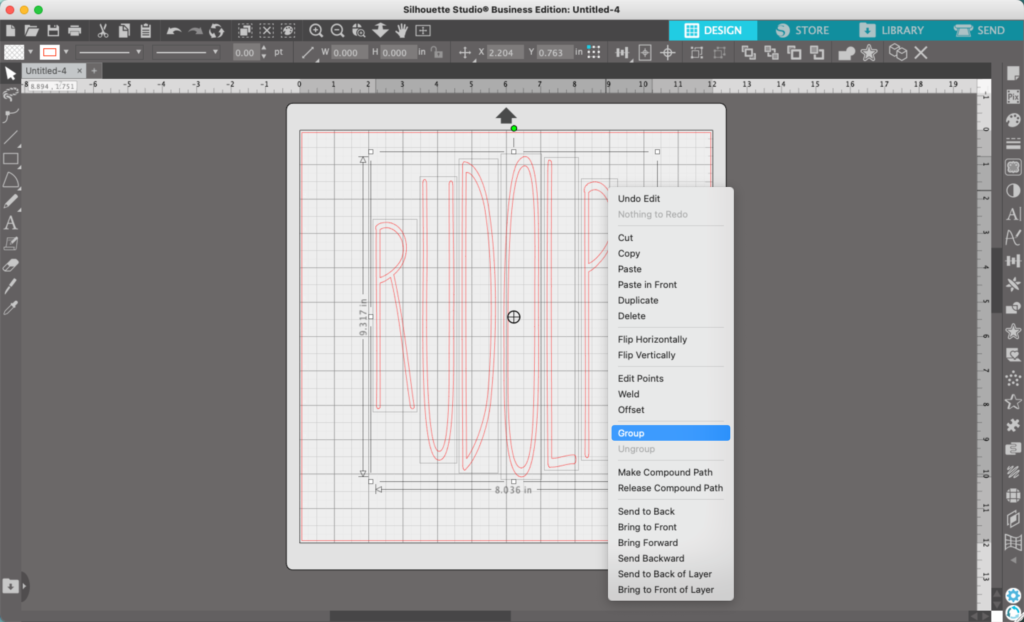
7. Add color to finish the design. My finished project looks like this:

Font used: Dreamers.
Don’t Forget to Save!
To save your new SVG creation, head to ‘File’, ‘Save As’, ‘Save to Hard Drive’, name the file, then select ‘SVG’ from the dropdown menu.
Want More SVG Tutorials?
View more Design with Me SVG tutorials.
Since 2015, Christine Schinagl has been helping crafters start and run craft businesses through her blog, Cutting for Business. As a Silhouette and Cricut crafter herself, she has a unique take on what works and what doesn’t work in the craft business world. She also enjoys teaching other crafters how to create digital SVG designs, available through the Design with Me series.