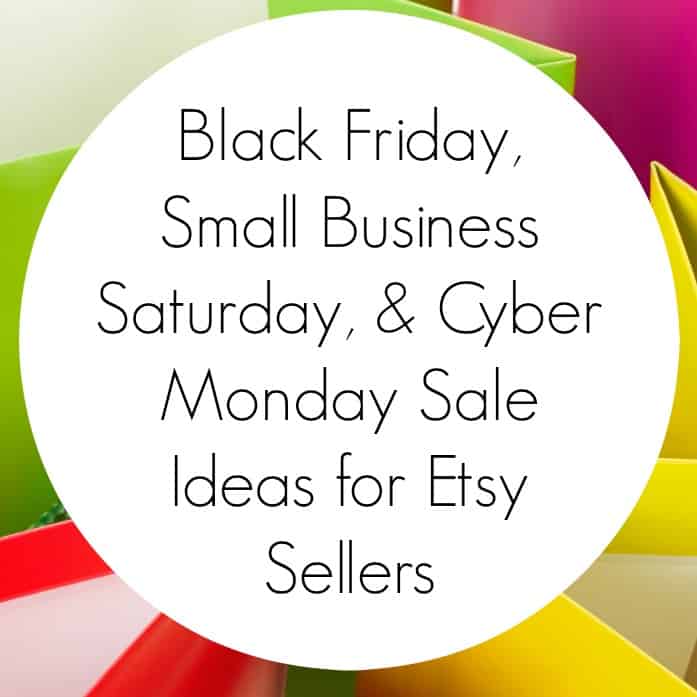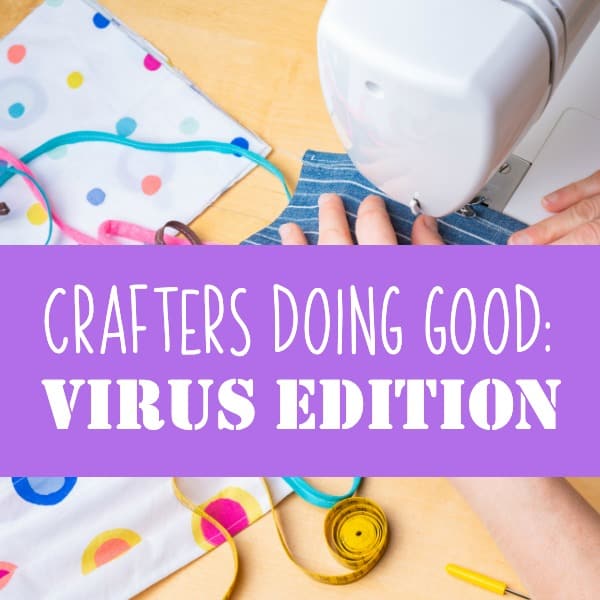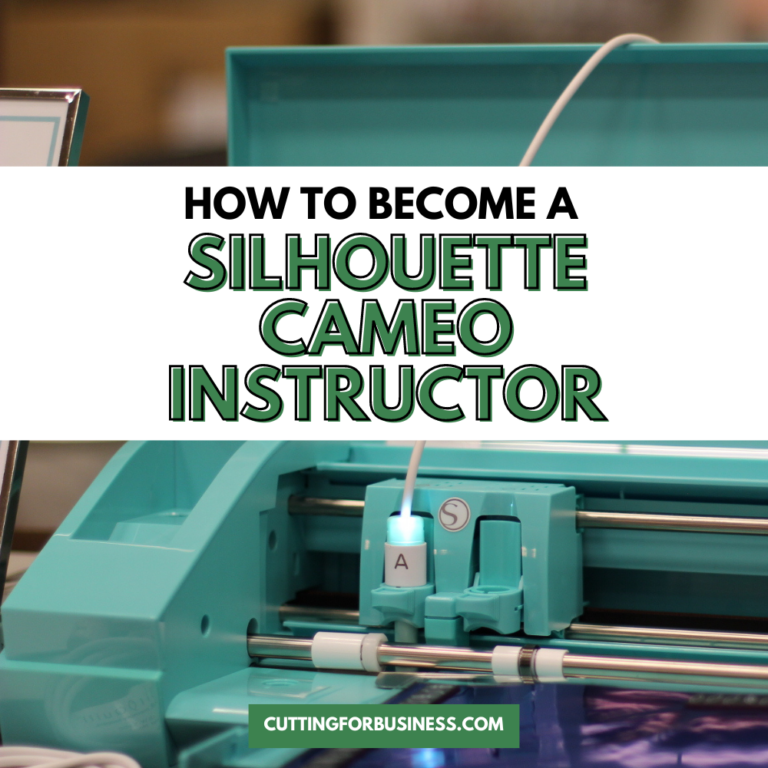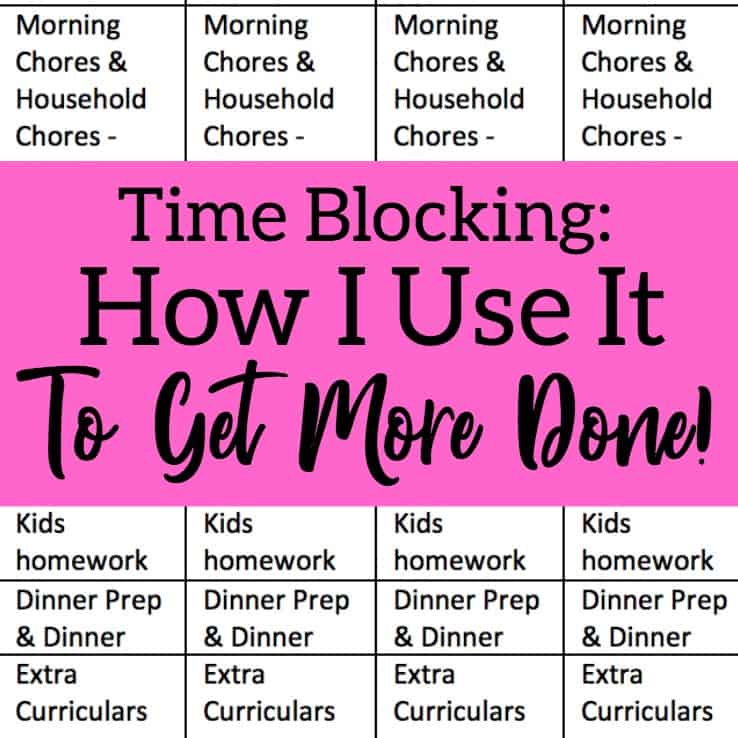How to Create an Electronic Calendar for Family or Small Business
Affiliate Disclosure: As an Amazon Associate I earn from qualifying purchases. Additionally, I may get commissions for purchases made through other affiliate links in this post.
With the start of a new school year, it’s the time to get organized. And, with 2 adults and 4 kids with different schedules – our days tend to get a little crazy.
Today, I’m going to share how I (cheaply!) created an electronic calendar. The more organized my family life is, the more successful my small business is. Of course, you could use the calendar for your business, too.
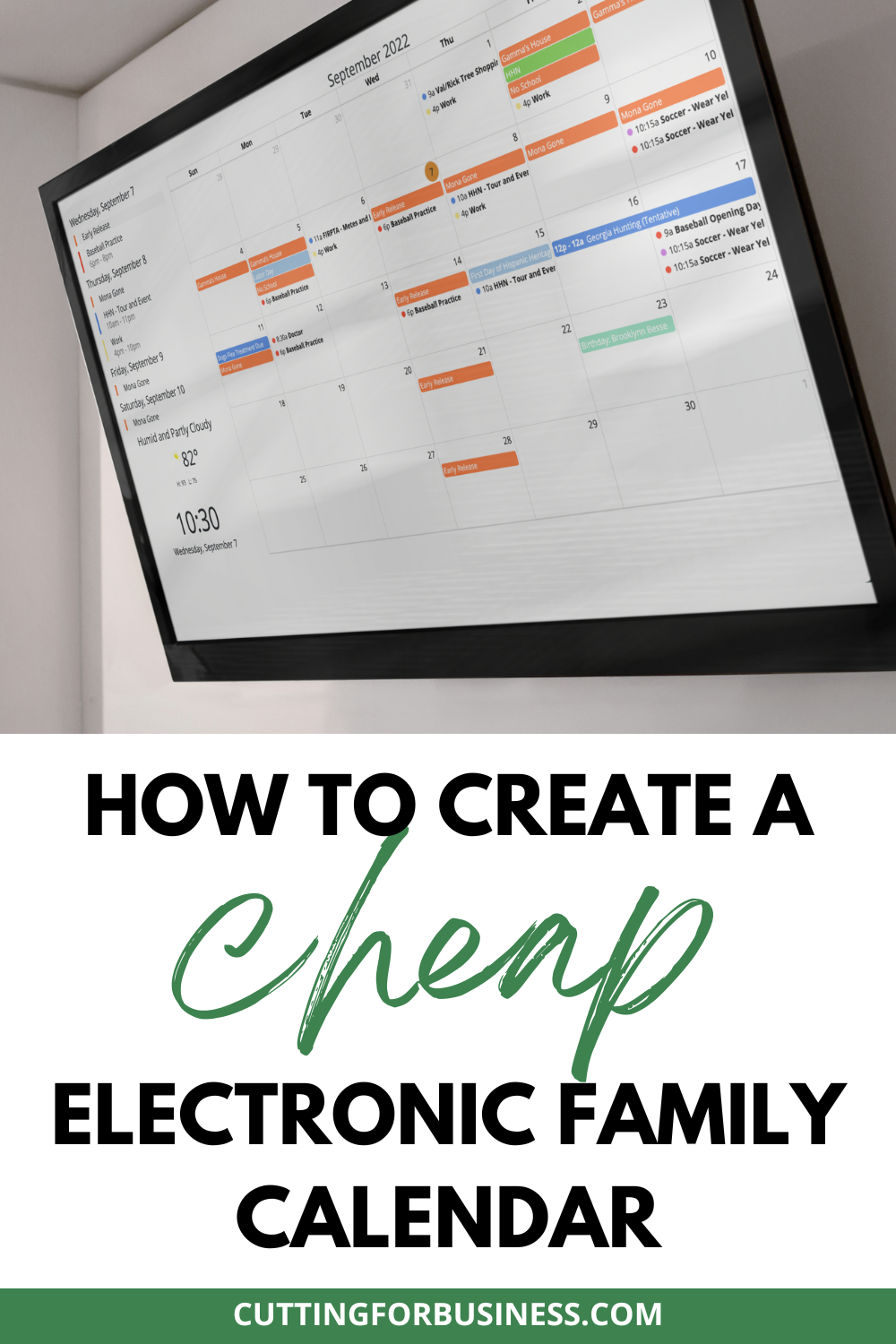
My previous solution was a framed dry erase calendar similar to the one below. (Amazon link: https://amzn.to/3ex8kaE.)
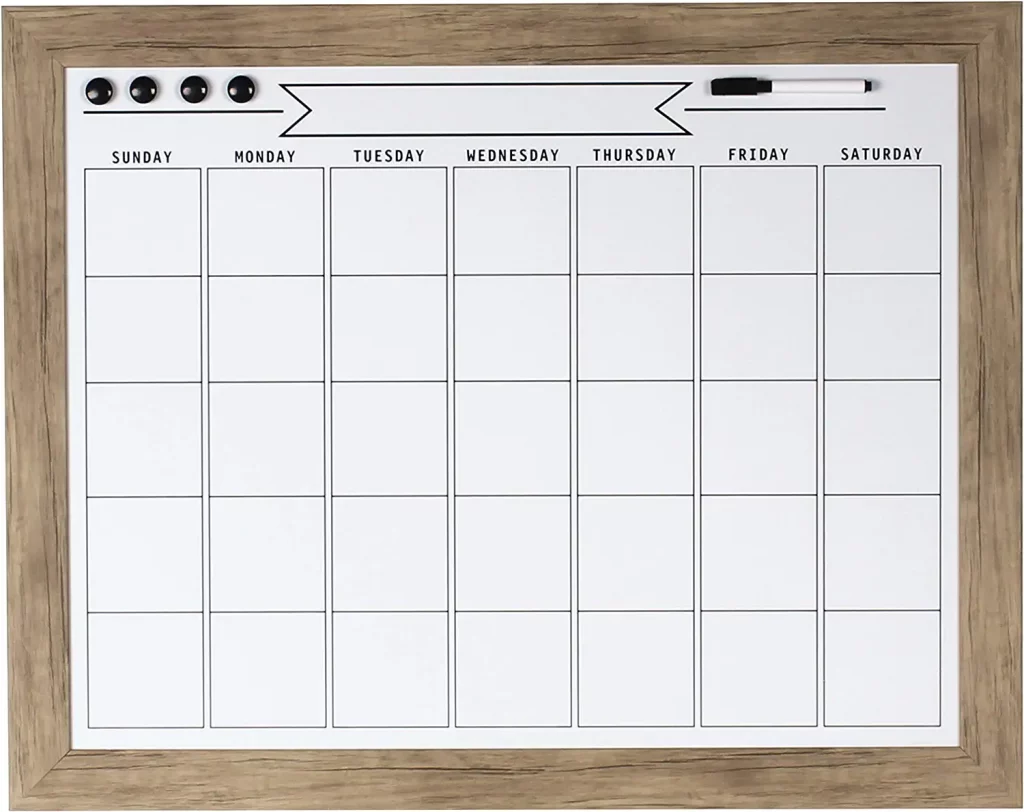
This calendar worked well – when I could get the family members to use it. And, when there were no last minute changes and the calendar didn’t get updated. The biggest problem though? I was constantly chasing down family members to write their events on the calendar. Quite often, the events never made it to our dry erase calendar.
So, I was in the market for a better solution. I kept seeing Facebook ads for the Skylight Calendar. If you aren’t familiar with it, Skylight is an electronic calendar that you can access through their screen and a phone app. I loved the calendar, but it doesn’t hang on the wall – and it is expensive at $300 and an optional monthly plan.
Like many families right now, we’ve tightened down our household budgets with the rising prices of life. But, I still needed a calendar.
What I did have was an old tv sitting around not being used. After some research, I found some software called Mango Display. It allows you to build a custom calendar and integrate it with your Apple Calendar, Google Calendar, or Microsoft Calendar.
Step-by-Step Tutorial to Create an Electronic Calendar
- Find a screen to use. You could use an iPad, an Android tablet, or a tv, depending on how large of a screen you want to use. I used an old flat panel tv that didn’t have a browser. This means that I needed to buy an Amazon Fire Stick – or something else to connect to the internet.
- Head to the Mango Display. Before you commit to a plan, know that all plans have a 30 day free trial.
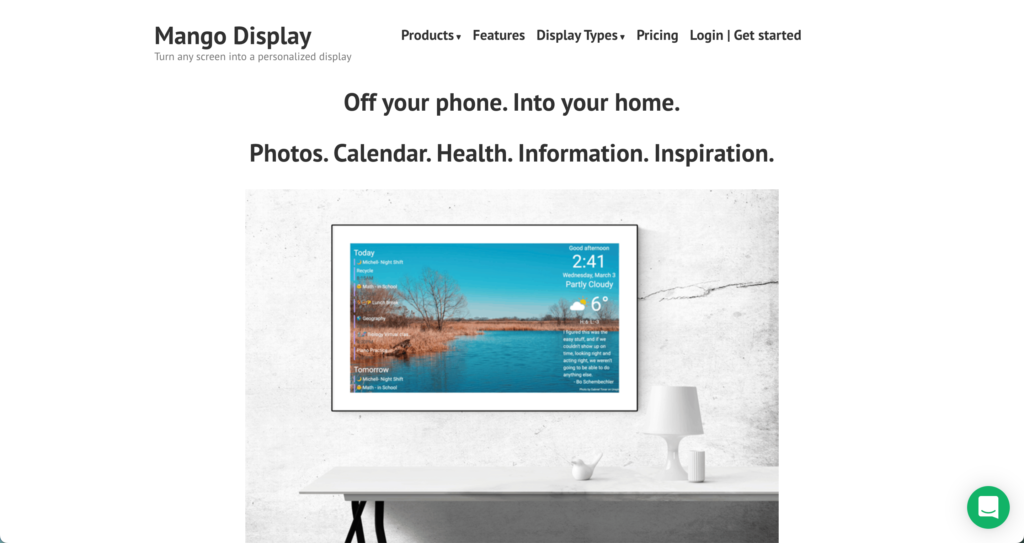
3. Click the ‘Get Started’ button in the top right corner. After setting up your account, click ‘Add New Display’.

4. Choose the screen type you will be using. For my calendar, I used ‘Mango Display Amazon Fire App’.
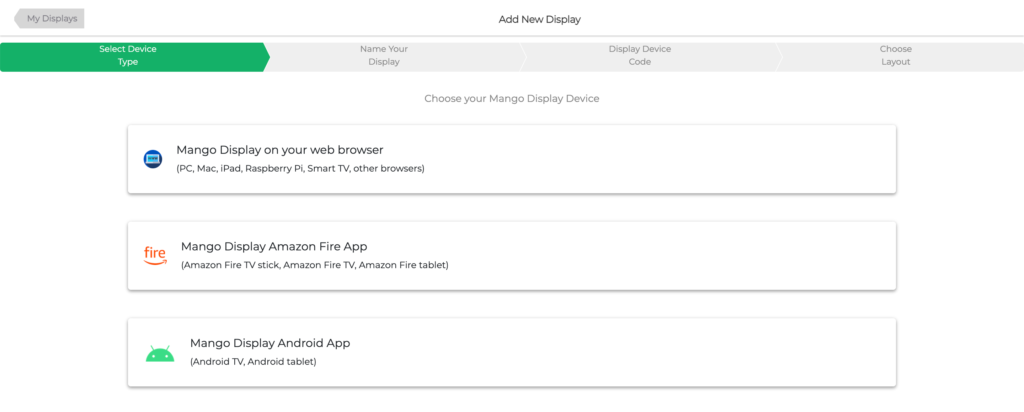
4. Name your calendar, choose a theme, and click the ‘Next’ button.
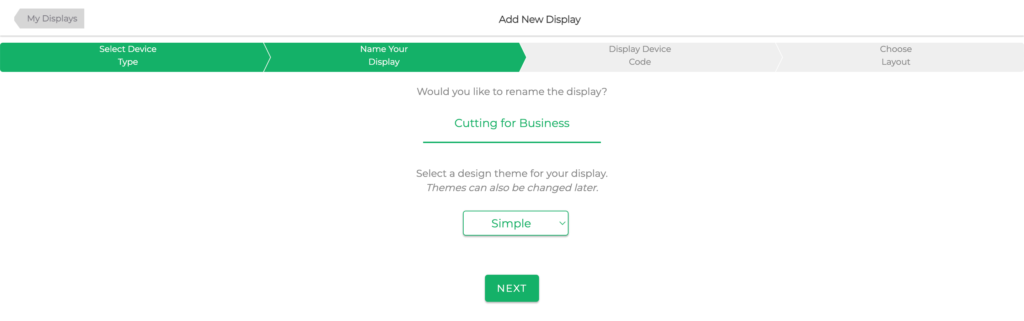
5. Download the Mango Display App on your device, open it, and get your code. Enter the code and click the ‘Next’ button.
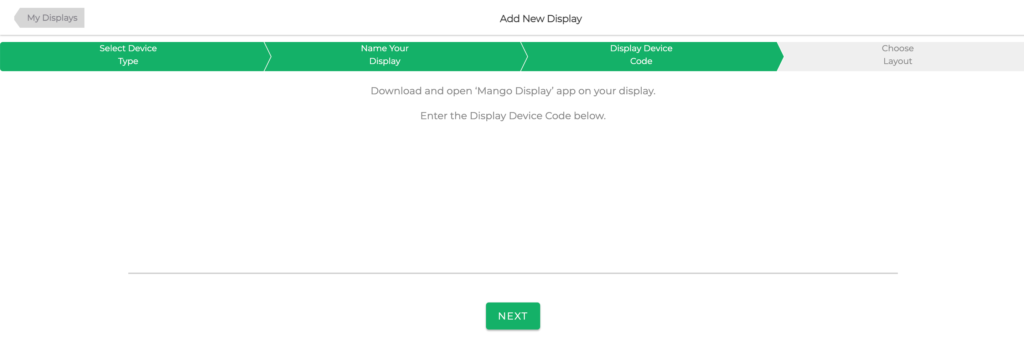
6. Choose your layout. To set up my calendar, I chose a blank layout.
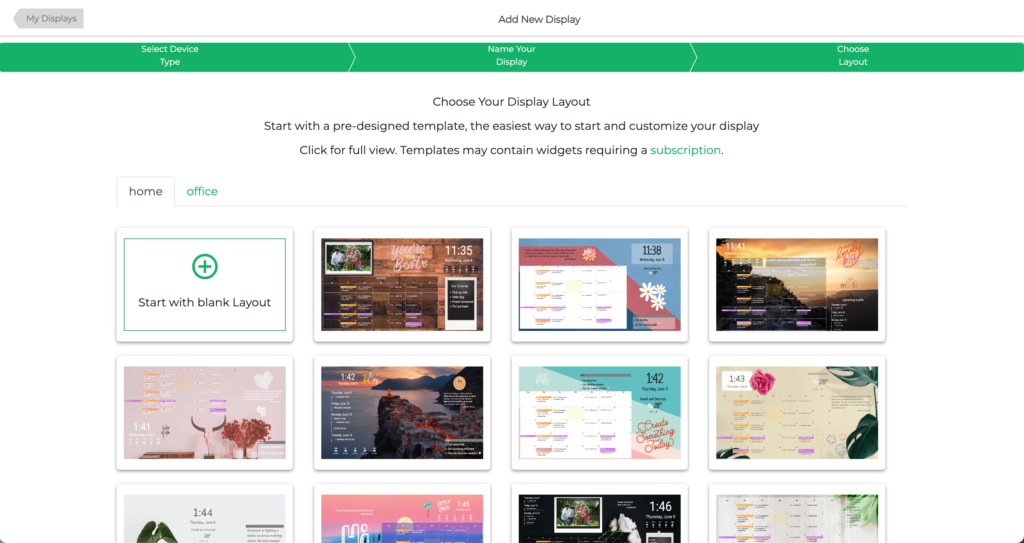
7. Click the green ‘+’ symbol in bottom corner to add widgets. Drag the widgets around to rearrange them. Click each widget, then click the pencil icon to control how the information in the widget displays or click the trash can to delete the widget. My calendar looks like this:
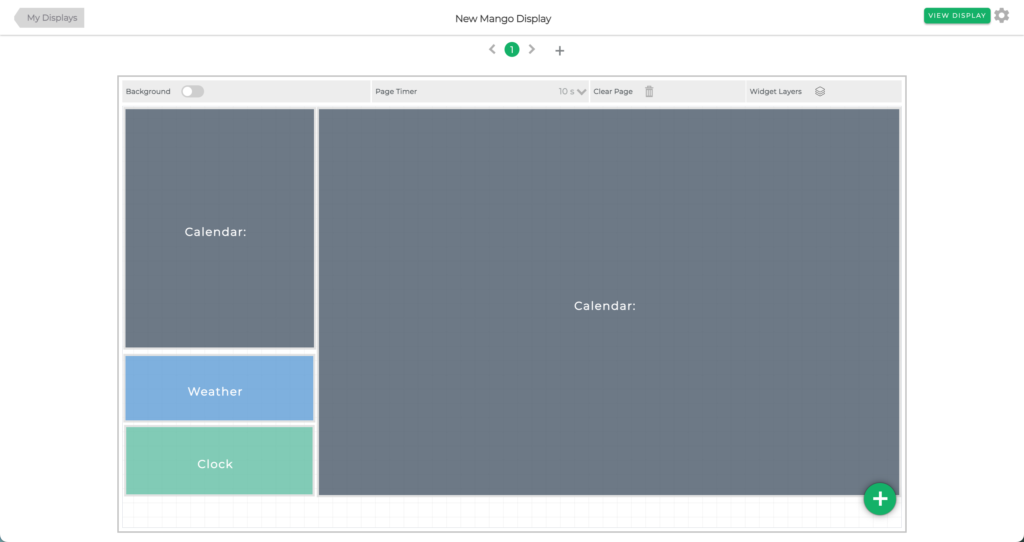
My calendar when displayed looks like this:
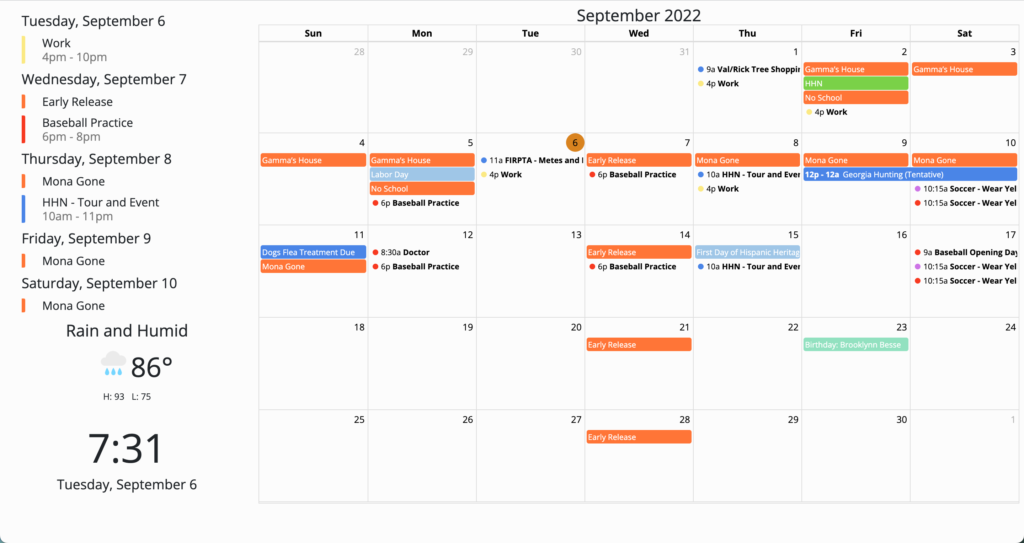
The top left widget is a calendar that is displayed as a list. It displays the next handful of events. The widget below this is the weather. The widget below the weather is the clock. The large calendar is connected to my Google Calendar.
9. To add events to my Google Calendar, I can either access calendar.google.com on a browser or through the phone app. I also added the Google Calendar app to my kid’s devices and they can add events as well. For our family of 6, it was easiest to use a family calendar on Google since we have a mix of Apple and Android phones.
Pricing for Mango Display
View full pricing options for Mango Display.
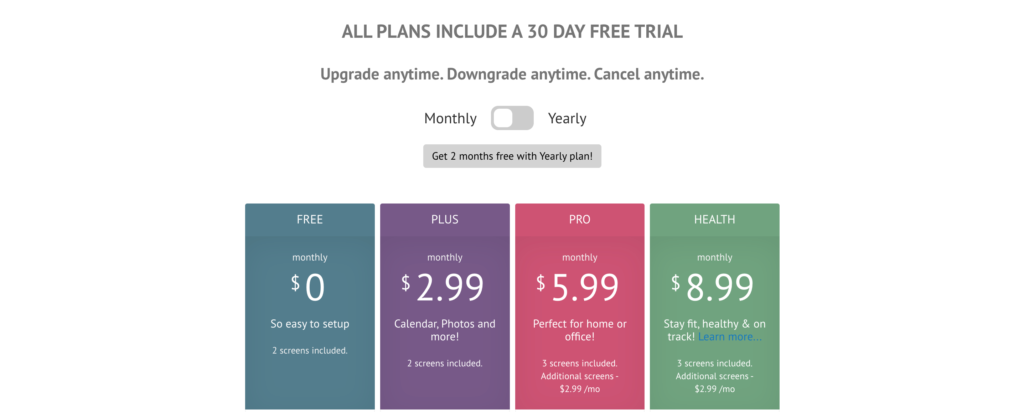
So, will you be creating an electronic calendar? Or maybe you will just buy one? Or are you sticking with a more traditional calendar? Let me know in the comments.
One more thing. This post is not sponsored by Skylight or Mango Display. I created an electronic wall calendar for my family and everyone that comes to our home asks about it. So, I’m sharing it with you.
Since 2015, Christine Schinagl has been helping crafters start and run craft businesses through her blog, Cutting for Business. As a Silhouette and Cricut crafter herself, she has a unique take on what works and what doesn’t work in the craft business world. She also enjoys teaching other crafters how to create digital SVG designs, available through the Design with Me series.