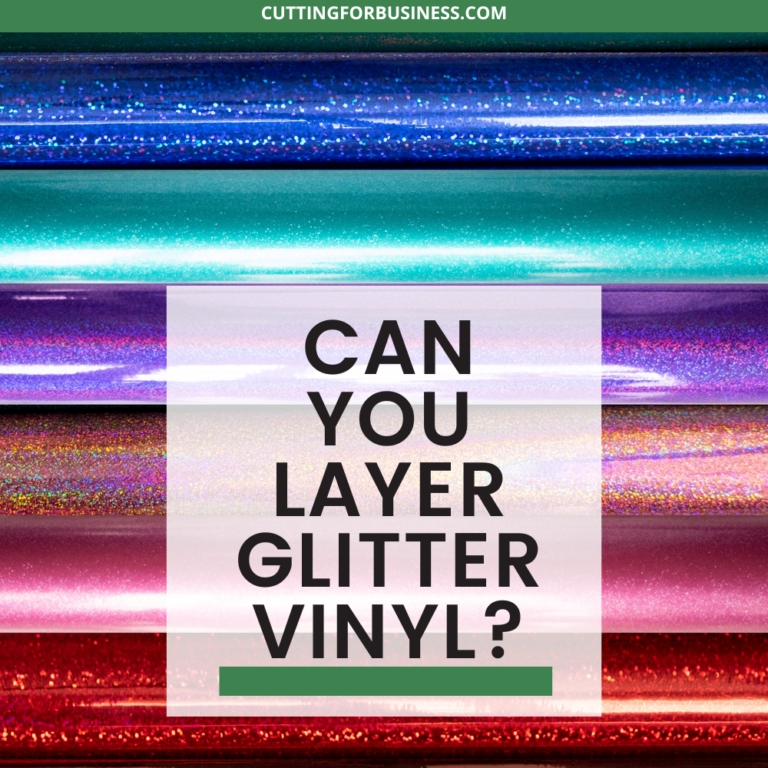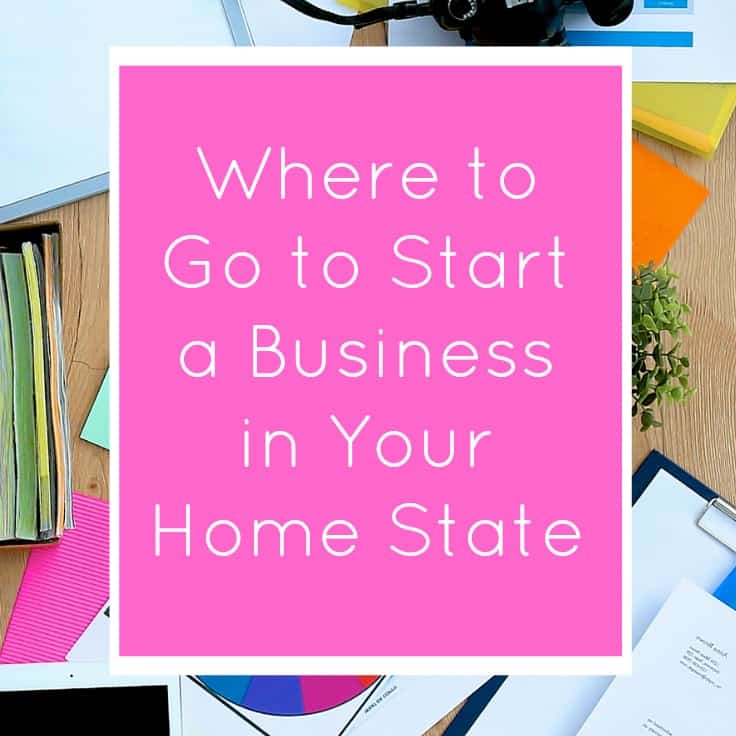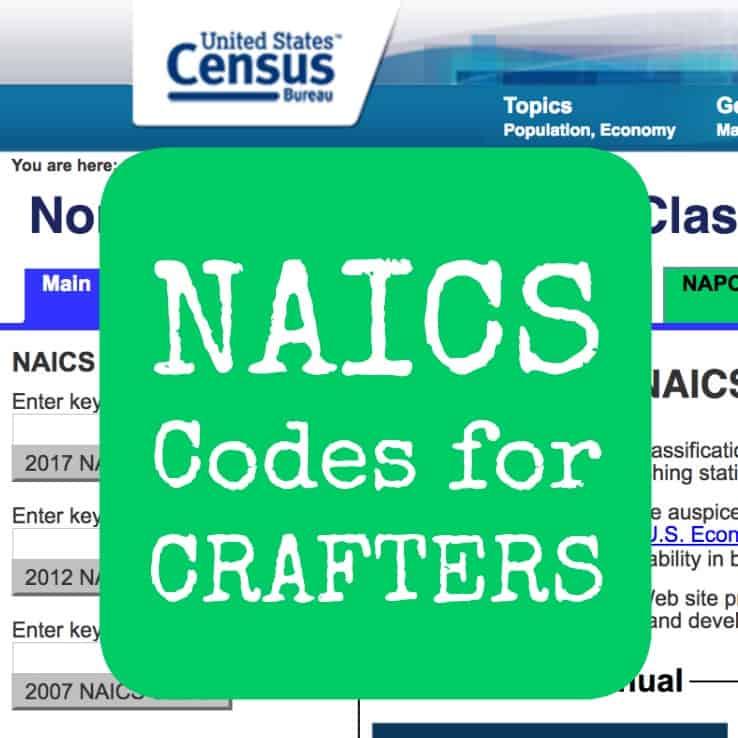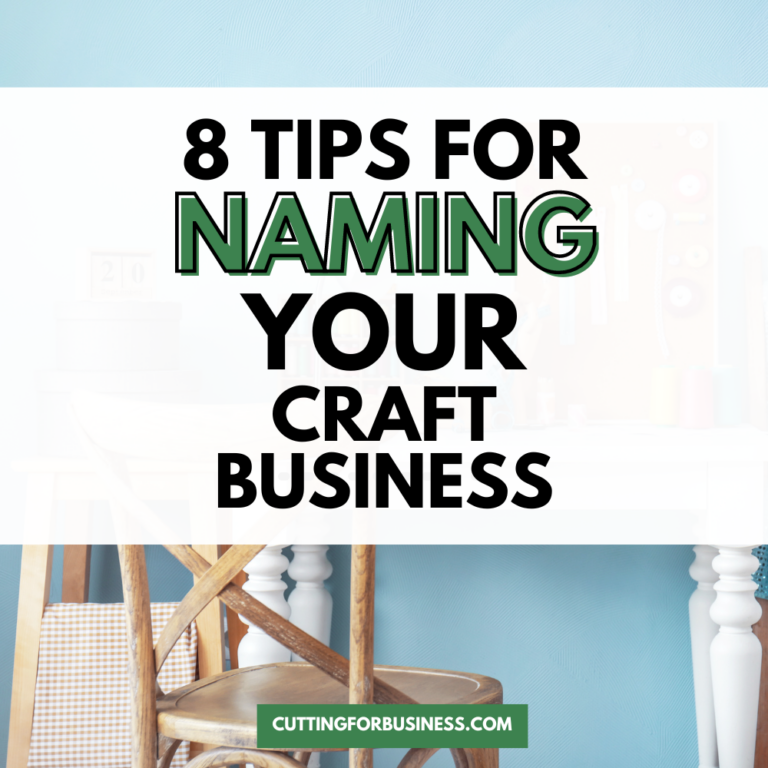Four Ways to Backup Your Silhouette or Cricut Cut Files
Affiliate Disclosure: As an Amazon Associate I earn from qualifying purchases. Additionally, I may get commissions for purchases made through other affiliate links in this post.
Imagine this: It’s Monday morning and you just sat down in your craft workspace to pump out orders for your Silhouette or Cricut small business. You turn on your computer and nothing happens – your computer is dead. No warning signs – just completely and entirely dead. You haul your computer off to the nearest computer repair shop and the technician tells you that it cannot be repaired or restored. You break down and purchase a brand new computer. All of your cut files are now gone – including the ones you use in your business.
If you don’t think that one will happen, what about all the online horror stories of updating to the newest version of software only to realize that all of your previously saved designs are gone? In a panic, you contact the company and they say they can’t restore them!
In either case, if you had backed up your files, you wouldn’t have an issue.
Let’s face it, good business owners have a backup plan. Today, I’m sharing four ways to back up your Silhouette or Cricut files.
4 Ways to Back Up Your Cut Files
- Buy an external drive. A lot of people store all of their cut files on an external hard drive. Personally, I don’t like this idea because external drives can fail just as a computer does.
- Purchase a service that backs up your files daily. There are many, many services that will scan and backup all your files to their servers. In the event that your computer fails, you just log in and download everything from their server. The downfall to this is that you have to pay a monthly subscription fee. (Examples: Carbonite, IDrive, or Crashplan.)
- Use Silhouette’s Cloud or store your files in Design Space. In my opinion, Silhouette Cloud has had some issues – and Design Space can be quite buggy. For that reason, I simply don’t store my designs in either.
- So, what do I do? I use a cloud storage program and store all of my cut files and font download folders (actually, I store everything from my computer in it). There’s another benefit to using a cloud, too: I can access all of my files from my phone, tablet, or any other computer. (Examples: Google Drive, iCloud, Dropbox.) Most of these start free, and then have a fee as you use more space.
No matter which method you choose, please choose one and regularly use it. I can’t tell you how many emails I receive where a Silhouette or Cricut seller has recently lost all their files and is seeking advice on how to get back up and running.
How do you backup your Silhouette or Cricut cut files? Let me know in the comments.
Did you find this information helpful? Save the image below to Pinterest and spread the word.
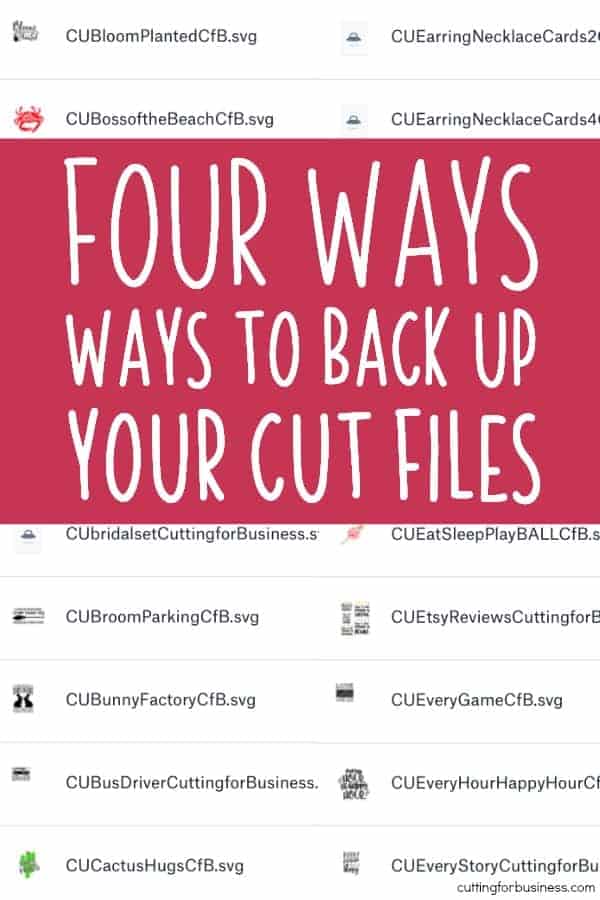
Since 2015, Christine Schinagl has been helping crafters start and run craft businesses through her blog, Cutting for Business. As a Silhouette and Cricut crafter herself, she has a unique take on what works and what doesn’t work in the craft business world. She also enjoys teaching other crafters how to create digital SVG designs, available through the Design with Me series.