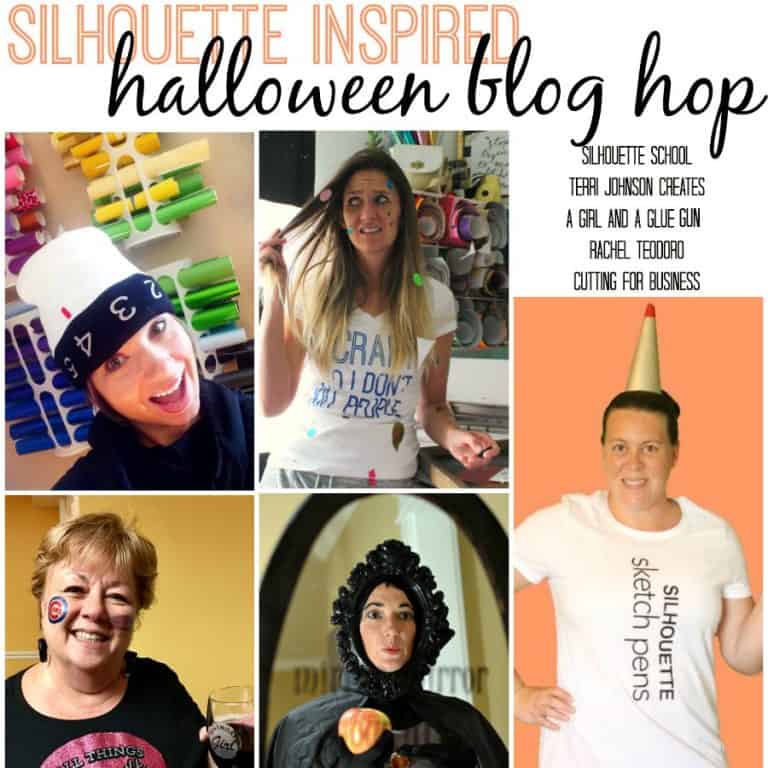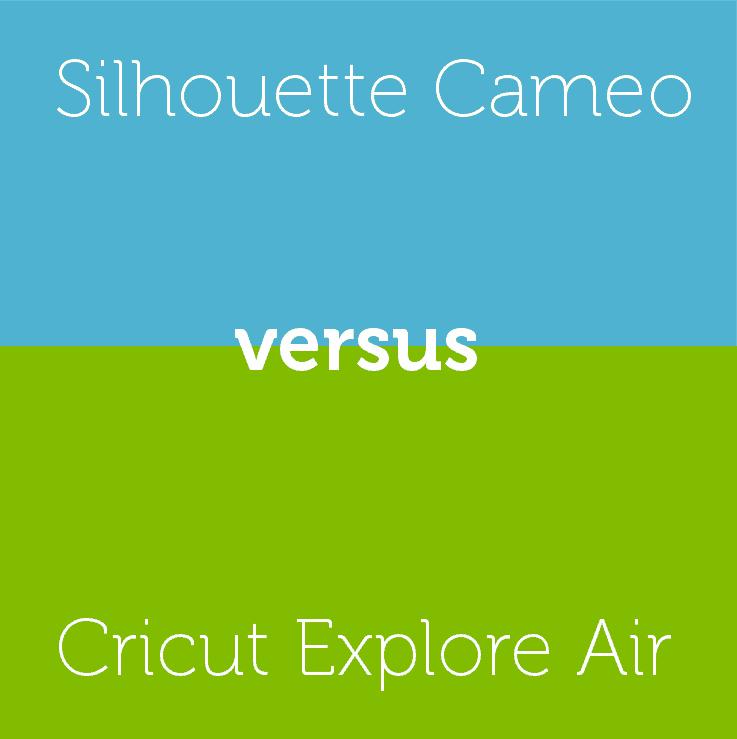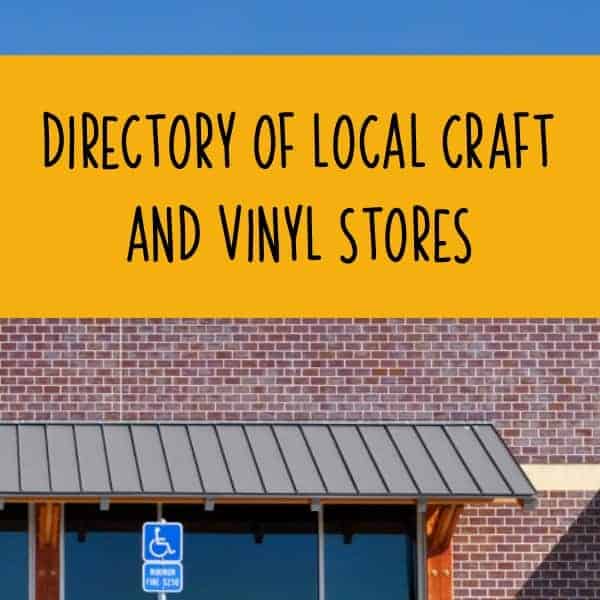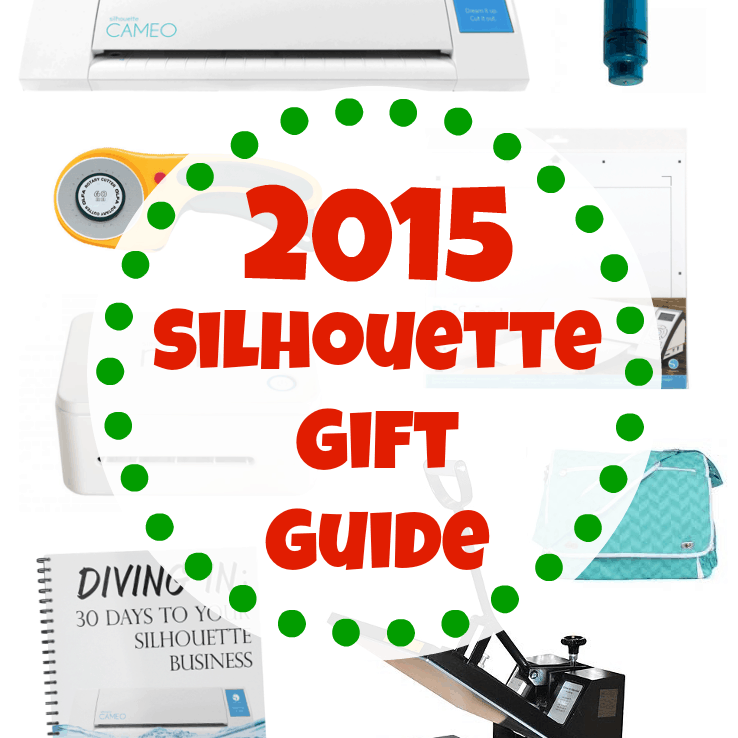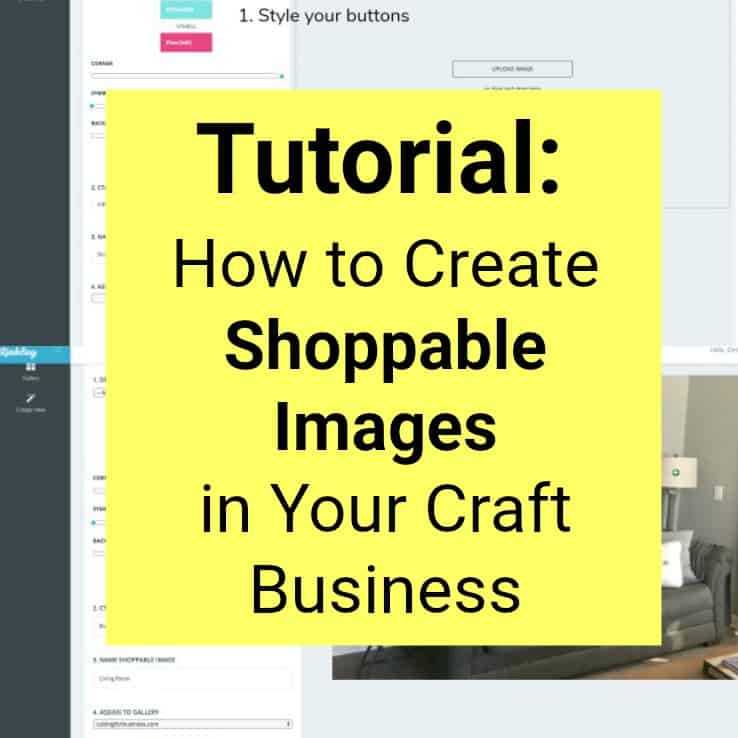What are Lottie Files?
Affiliate Disclosure: As an Amazon Associate I earn from qualifying purchases. Additionally, I may get commissions for purchases made through other affiliate links in this post.
I’ve talked a lot about the new love of my life lately, my xTool P2, but let’s move onto something else: Lottie Files.
Table of Contents
What are Lottie Files?
Lottie Files are an open-source animation file format that enables designers and developers to seamlessly integrate high-quality animations into their projects. Put simply: Lottie Files are fun animations that you can use on social media and your website it grab attention.
Are Lottie Files New?
No, Lottie Files aren’t new – but we are just seeing them in more mainstream projects in the last year. Lottie Files have actually been around since 2015.
What Type of File are Lottie Files?
Much like SVGs, Lottie Files are vector based. This means they can be scaled across different screen sizes and resolutions. So, your Lottie Files will look crisp whether they are displayed on a mobile device, tablet, or computer.
Where Can You Download Lottie Files?
The best place to download Lottie Files is right on lottiefiles.com. There, you’ll find both free and paid animations.
Why Would You Want to Use Lottie Files?
In a fast paced world where you only have a few seconds to capture a customer’s attention, Lottie Files might just be the jazz you are looking for!
But, you’ll want to use Lottie Files sparingly – just one here or there will do the job!
Tutorial: How to Use Lottie Files on Canva
Canva is my preferred platform for designing social media and blog graphics. So, I’m going to show you a quick tutorial on how to use Lottie Files in Canva, then post to social media.
- Click to install LottieFiles for Canva. The LottieFiles App will install in Canva.
- Open your project, or a new one in Canva.
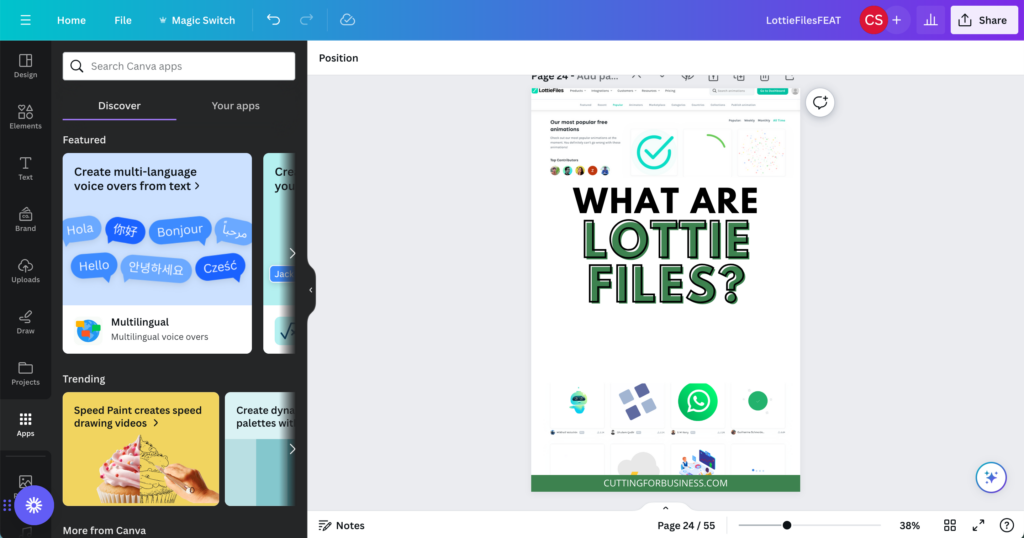
3. On the left hand side toolbar, navigate to ‘Apps’, then ‘Your Apps’.
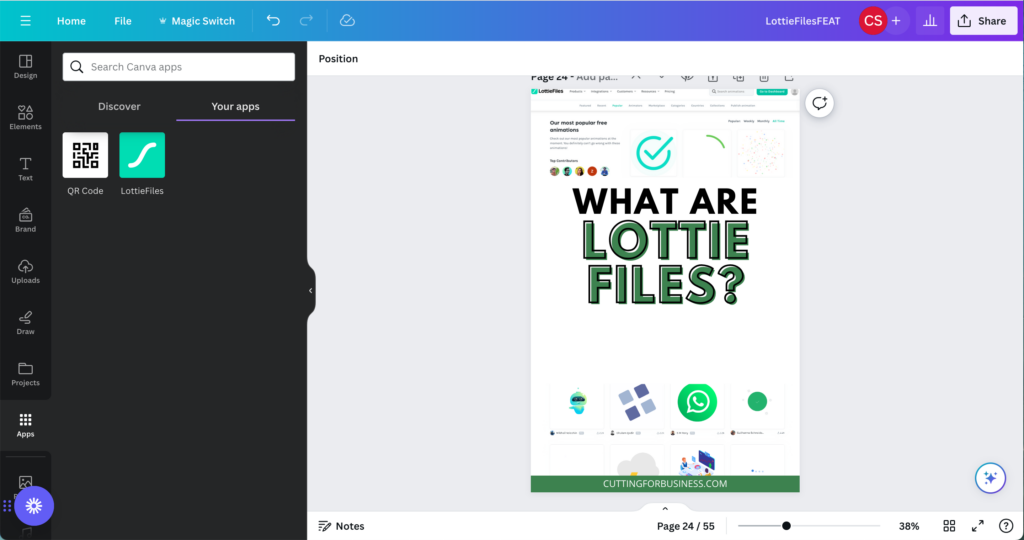
4. If you’ve installed the LottieFiles App, it’ll appear in Your Apps. When you click it, you’ll see lots of small animations.
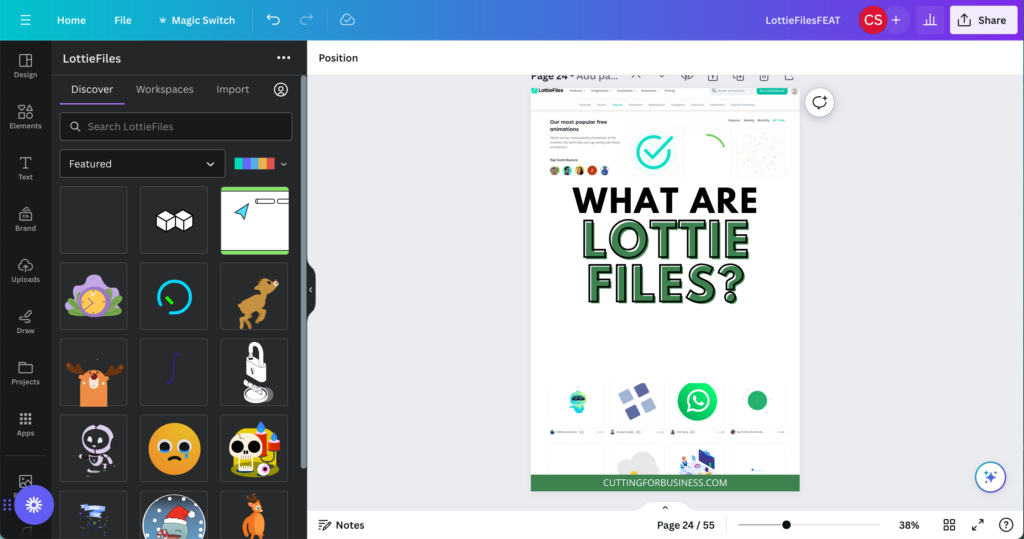
6. Scroll or search for a Lottie File to add to your project. When you find the one you want to use, click the ‘Add to design’ button.
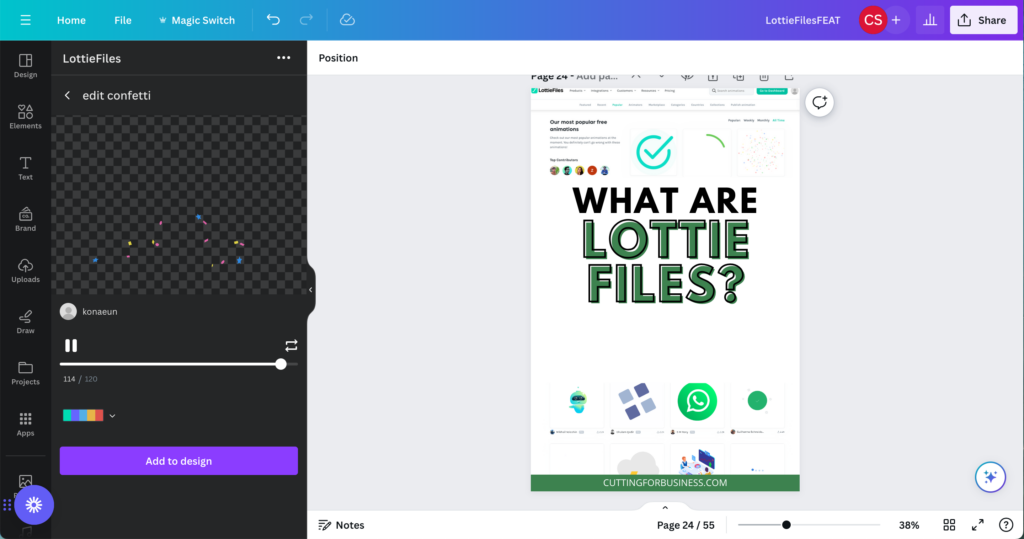
7. Drag the animation to move or resize it.
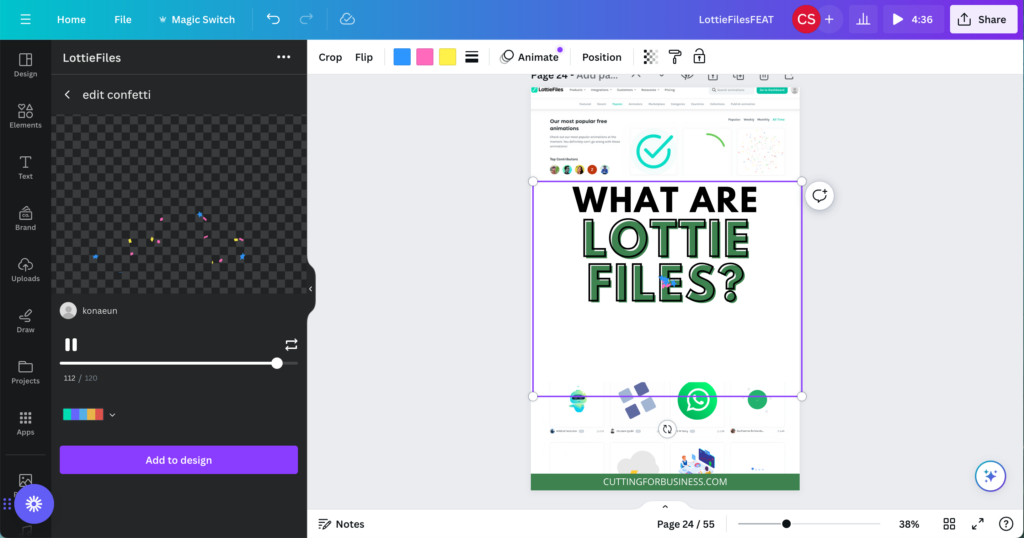
8. Finish your design and save your project. Then, post it wherever you want.
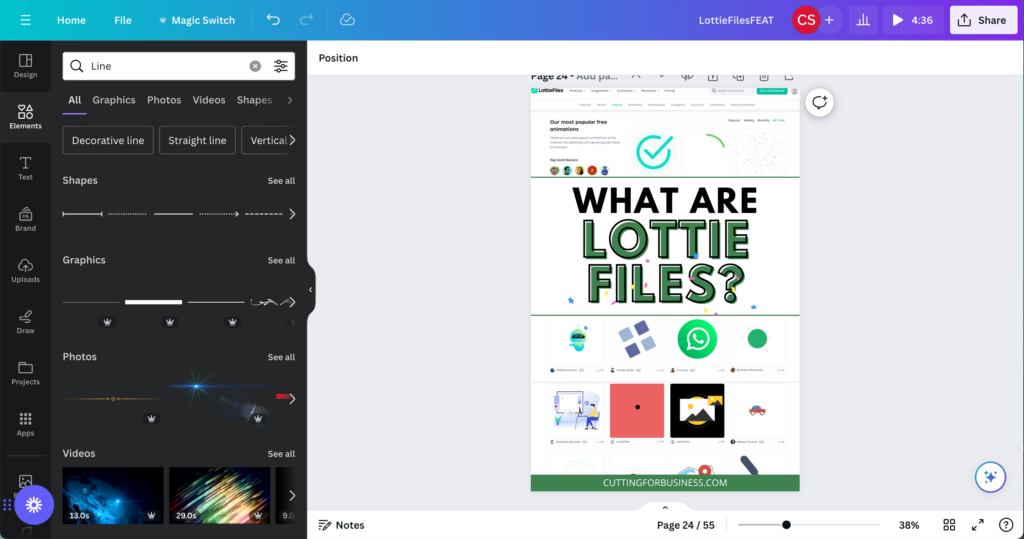
What do you think of Lottie Files? Will you try them out in your small business?
Since 2015, Christine Schinagl has been helping crafters start and run craft businesses through her blog, Cutting for Business. As a Silhouette and Cricut crafter herself, she has a unique take on what works and what doesn’t work in the craft business world. She also enjoys teaching other crafters how to create digital SVG designs, available through the Design with Me series.