How to Make Cut Files with Google AutoDraw
Affiliate Disclosure: As an Amazon Associate I earn from qualifying purchases. Additionally, I may get commissions for purchases made through other affiliate links in this post.
I’ve been watching speculation in the tech world about this tool for months, and am thrilled that Google recently released their AutoDraw experiment. Let me tell you, if you aren’t an artist – this is for you. Google AutoDraw is a machine led tool that recognizes what you are drawing as you draw it and turns your doodle into something – recognizable! It’s free and works on phones, tablets, and computers. Let’s take a look at how to use this up and coming technology to make cut files for Silhouette or Cricut:
How to Make Cut Files with Google AutoDraw Experiment
- Click here to visit AutoDraw. Then, click the “Launch Experiment” button.
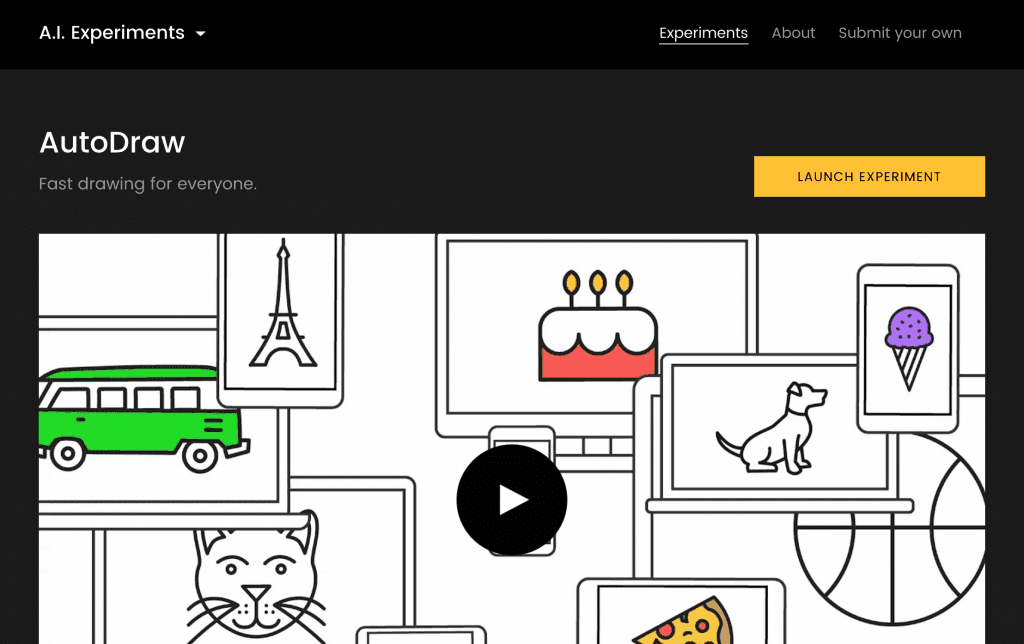
- Draw a doodle (Oh, that’s a monster in case you are wondering!):
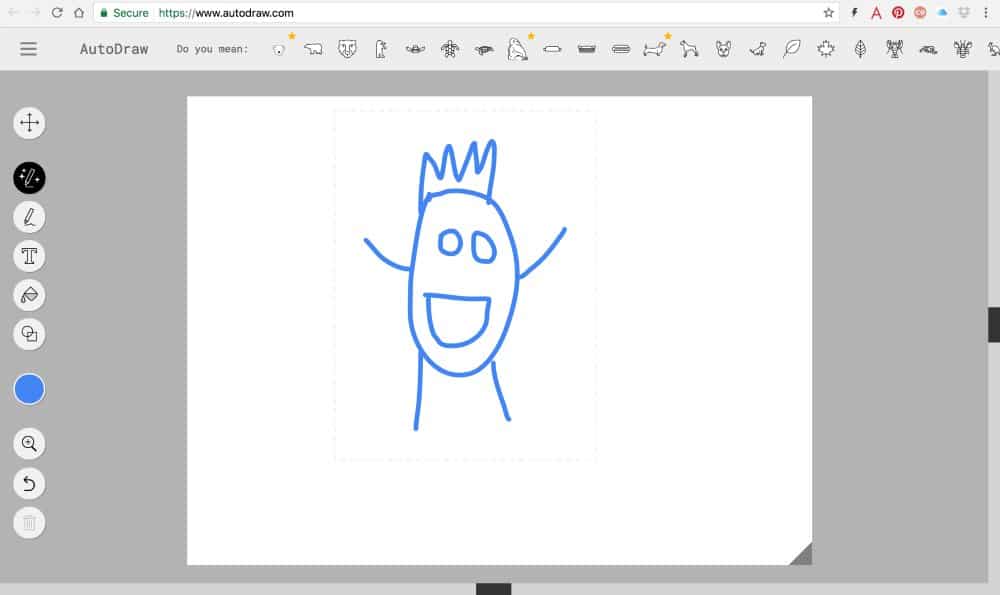
- Once you complete your drawing, look at the top menu bar and AutoDraw will make suggestions. When you click on one, your doodle will be transformed:
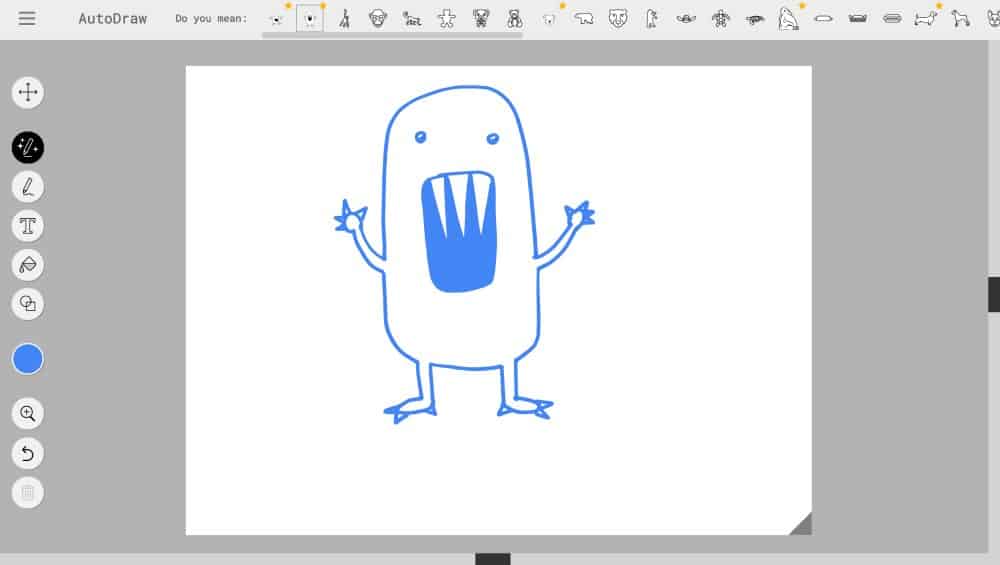
- Pretty cool, huh?! Now, you’ll save your image by clicking “Download” on the left hand side and you can bring it into Silhouette Studio or Cricut Design Space.
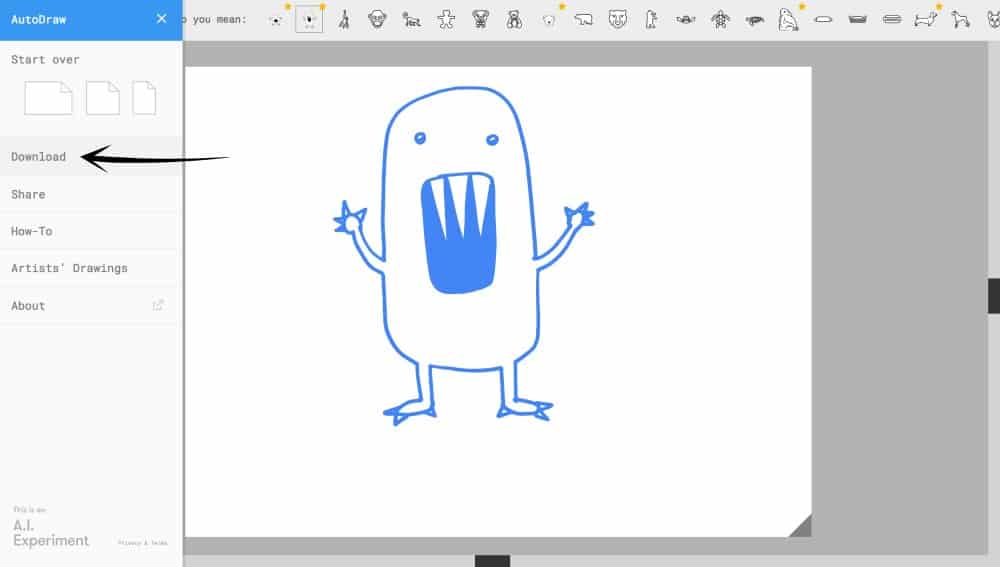
If you are using Silhouette Studio
- Open the PNG file and trace it. For more information about working with PNG files, see this post.

- Add additional text or colors, then cut it!
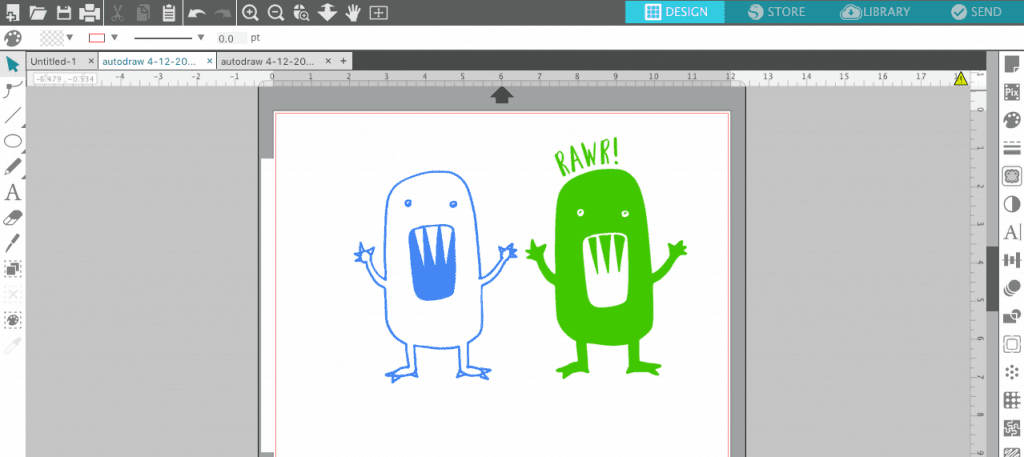
Wondering why my Silhouette Studio looks different from yours? I’m using version 4 beta.
If you are using Cricut Design Space
- Click “Upload Images” from Design Space.
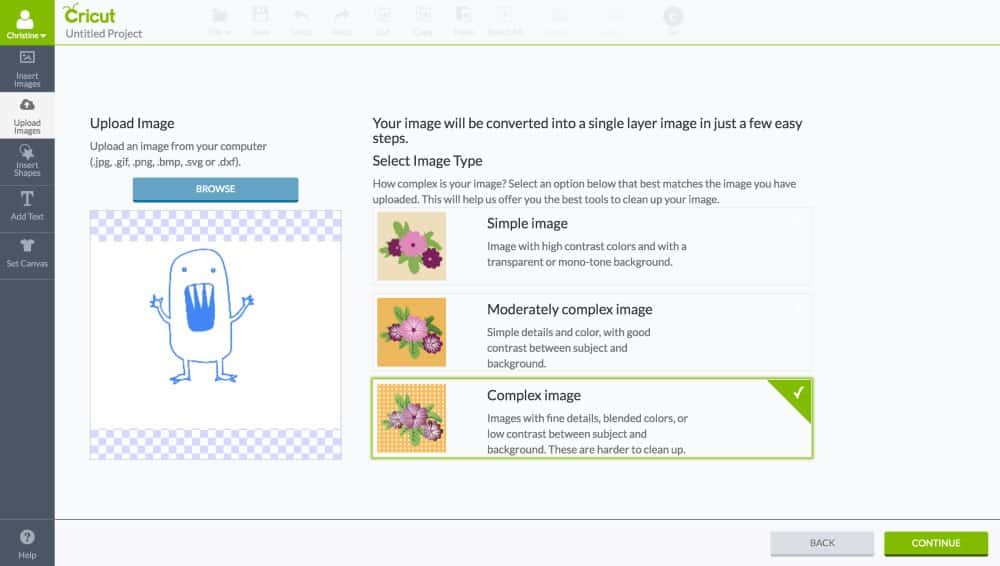
- Choose “Save as a Cut image”, then add additional text or details.
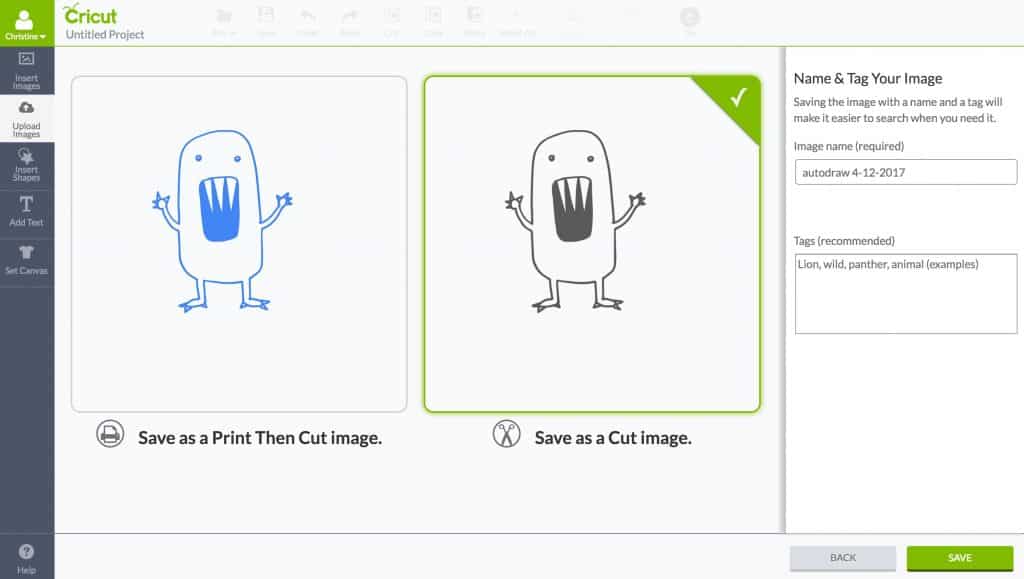
I can’t wait to see what you create with Google AutoDraw! Before you go, the terms and conditions for the AutoDraw tool are nearly non-existent. It is advertised as “Fast drawing for everyone”. I’m trying to get a solid answer on the commercial use applications – so right now, you may want to stick with personal use. I’ll update this post here if I find out anything else.
Save this post to Pinterest, then download a freebie cut file below:
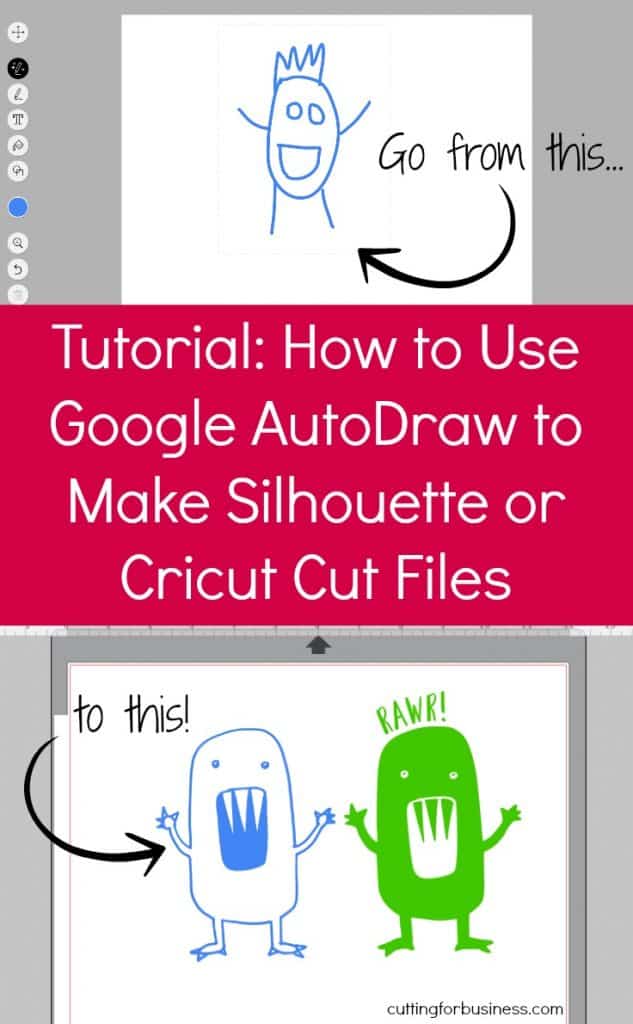
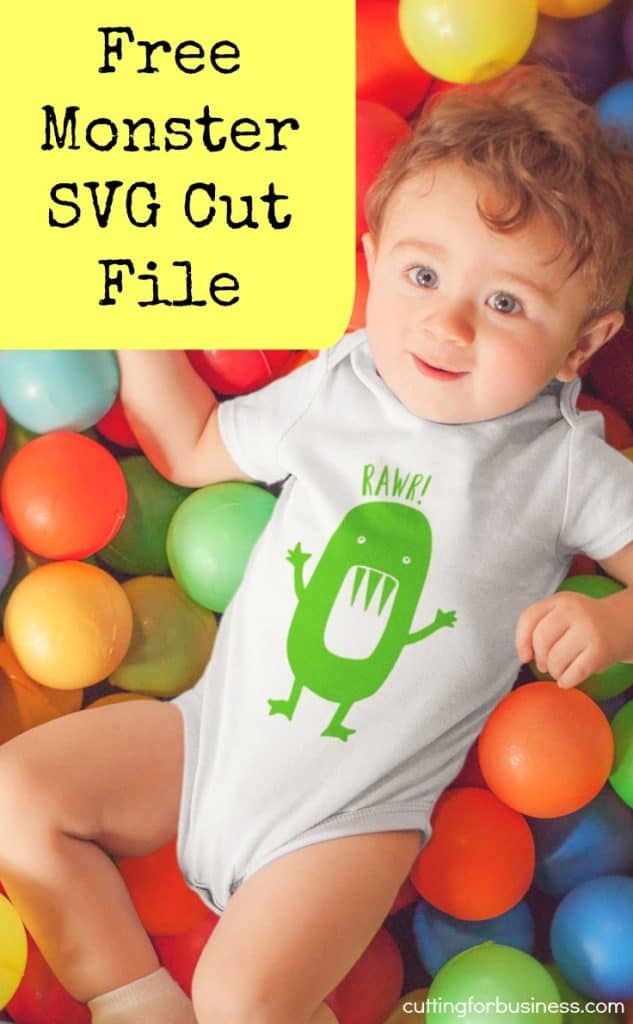
Since 2015, Christine Schinagl has been helping crafters start and run craft businesses through her blog, Cutting for Business. As a Silhouette and Cricut crafter herself, she has a unique take on what works and what doesn’t work in the craft business world. She also enjoys teaching other crafters how to create digital SVG designs, available through the Design with Me series.





