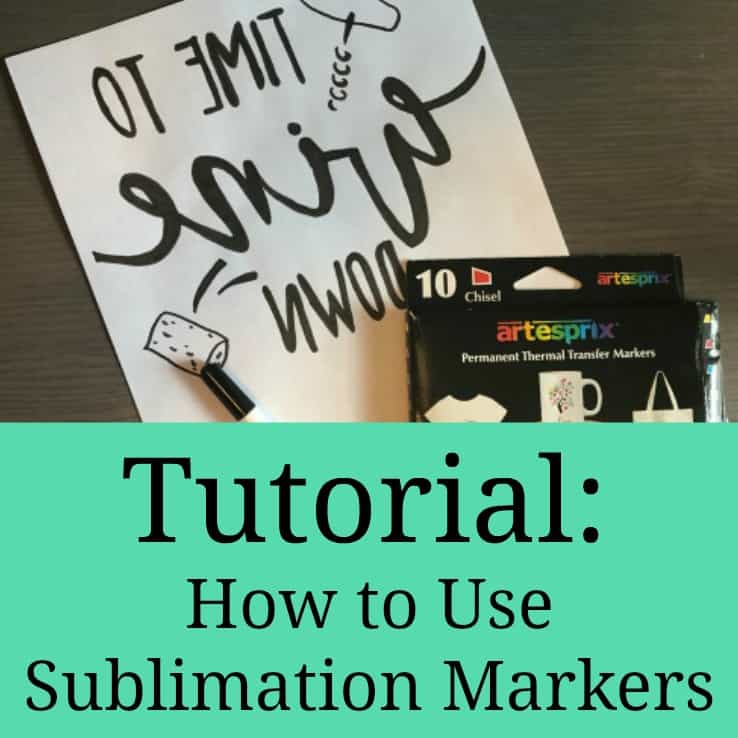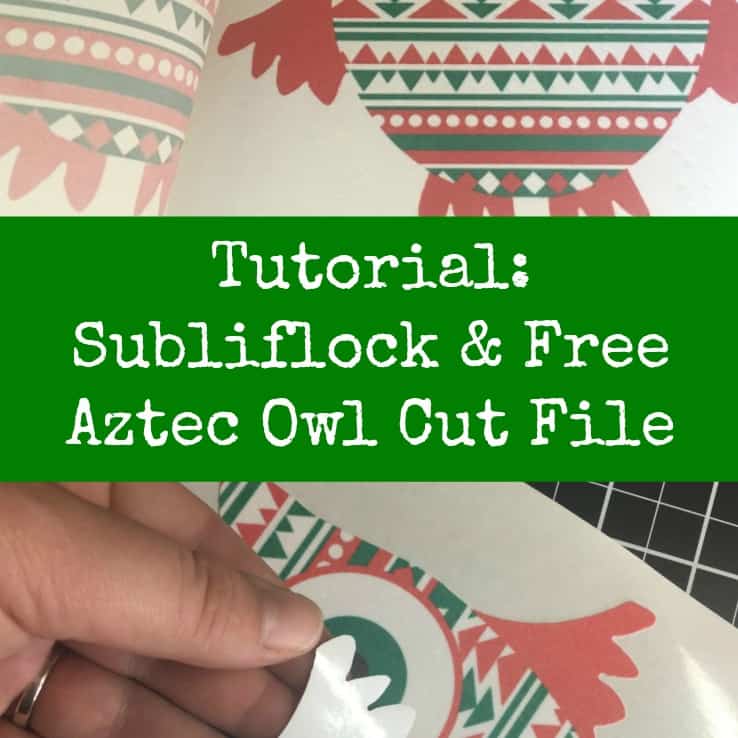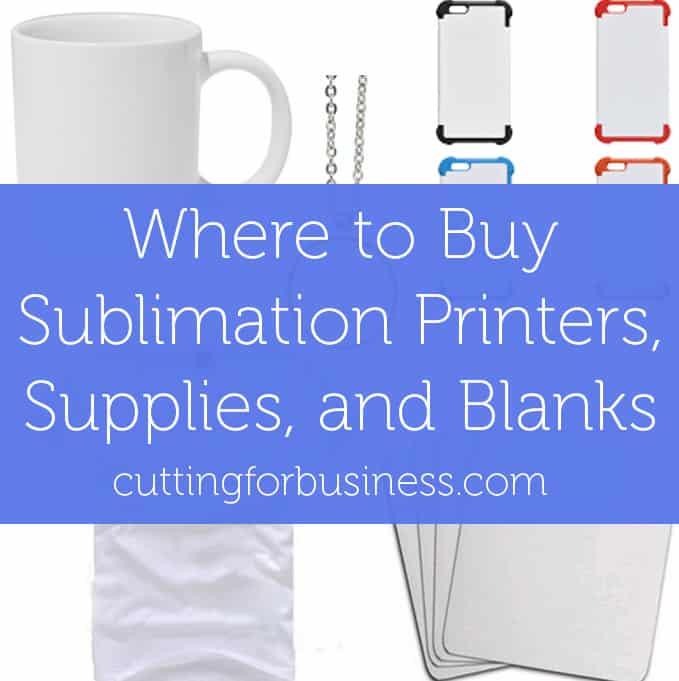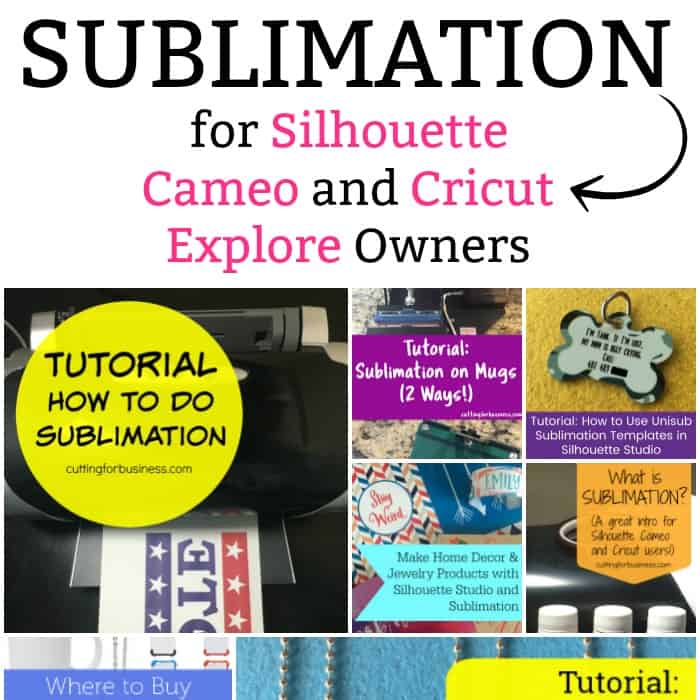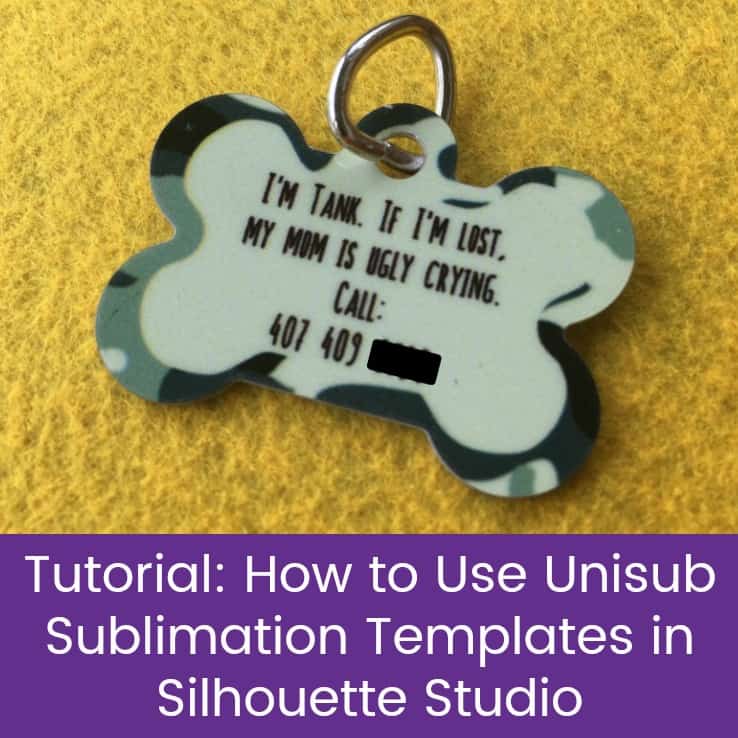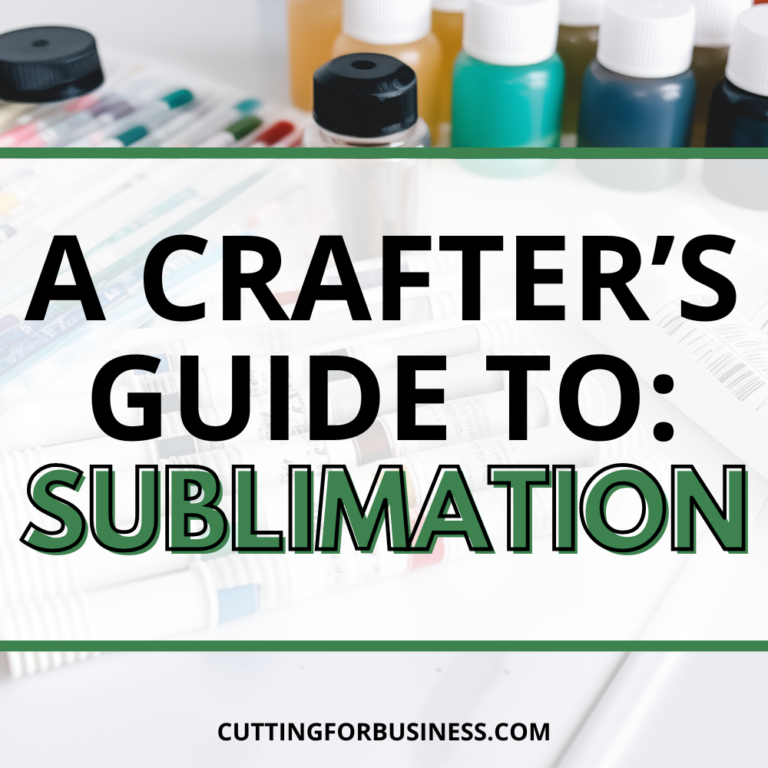Tutorial: How to Sublimate T-shirts or Apparel
Affiliate Disclosure: As an Amazon Associate I earn from qualifying purchases. Additionally, I may get commissions for purchases made through other affiliate links in this post.
Yesterday we talked about what sublimation is and today I’m showing you how to sublimate onto tee t-shirts, apparel, or other soft goods.
Table of Contents
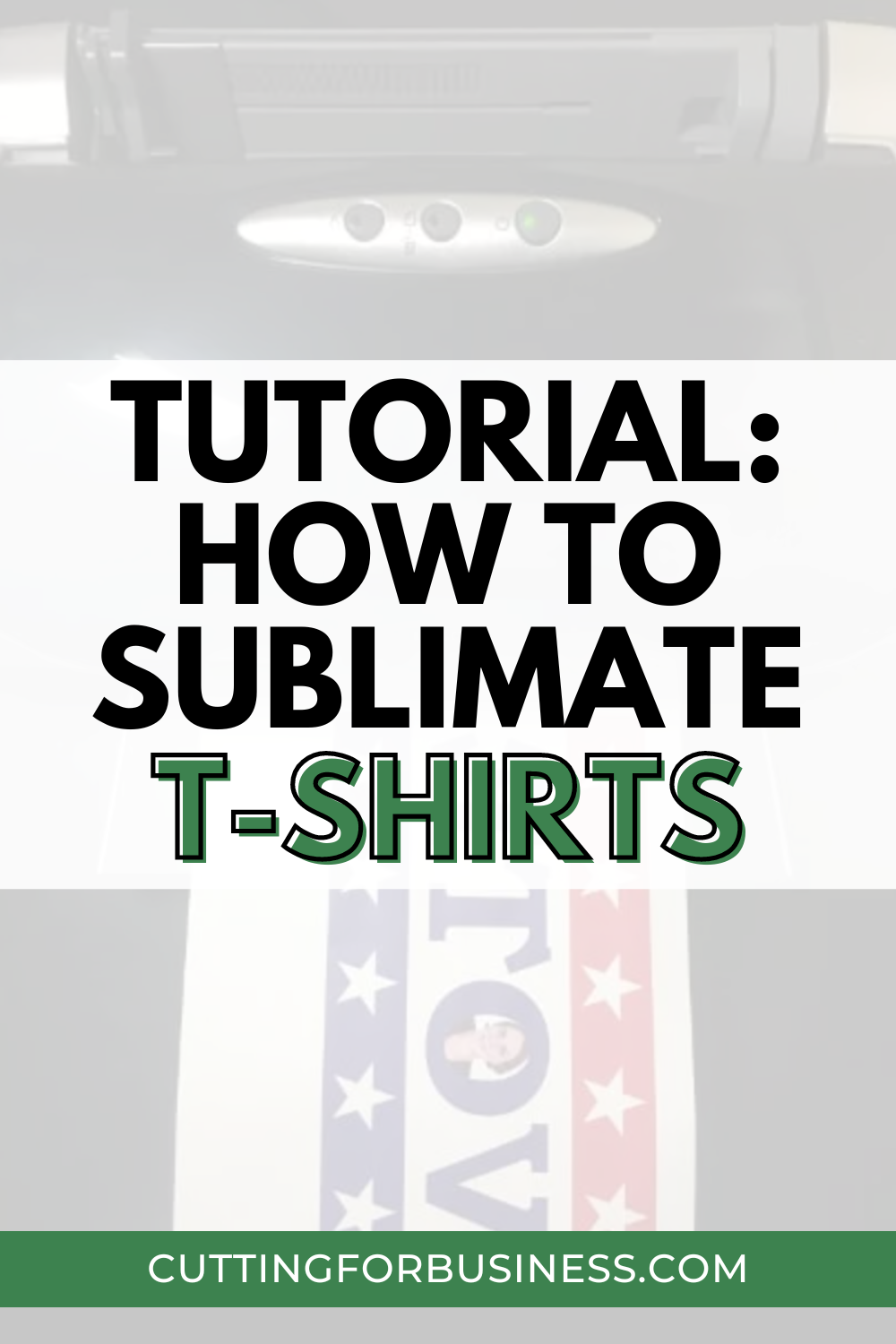
Supplies Needed
- Sublimation printer and ink
- Sublimation blank shirt (or other apparel) – You’ll notice that sublimation blanks are lighter colors, since the inks would not show well on dark fabric
- Sublimation paper
- Heat press
Tutorial: How to Sublimate T-shirts or Apparel
Step 1) Create a design. For this tutorial, I used Silhouette Studio, but you can use any photo editor you have.
Step 2) Mirror your design and print it on your sublimation printer.

Step 3) Line your up your design. I use a Tee Square It, but feel free to line it up however you’d like.

Step 4) Press your design onto your apparel using a heat press. Your transfer paper should have recommended pressing times and temperatures. I pressed with medium pressure at 385 degrees for 35 seconds.
Step 5) Remove the transfer paper.
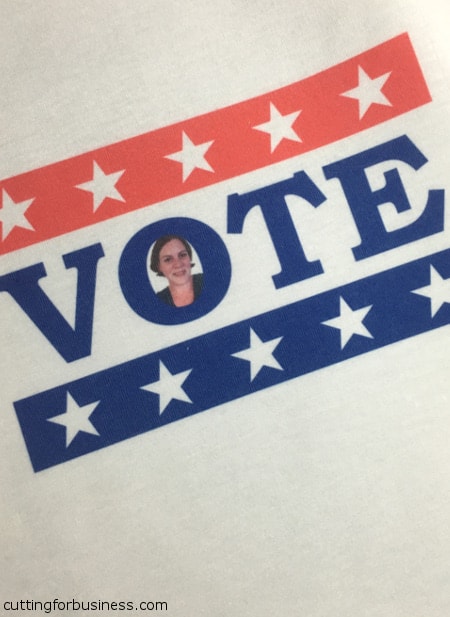
That’s it – it’s so easy!
Sublimation Versus Vinyl
I took a few closeup photos for you to see how sublimation looks. Unlike vinyl, the design becomes part of the apparel. This means that when the fabric stretches; the design stretches!
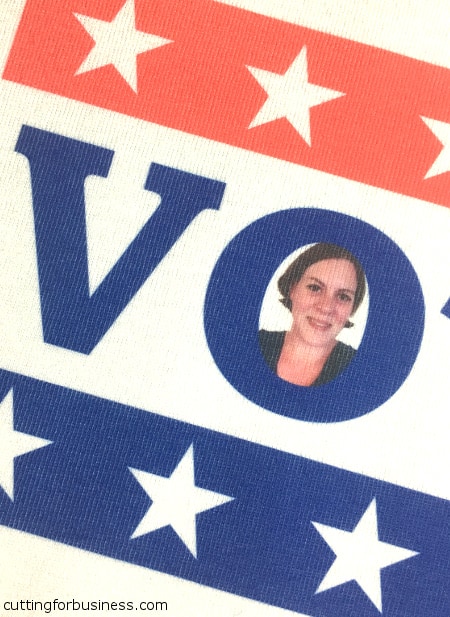

This photo shows how vinyl compares to sublimation. Notice how the vinyl design sits on top of the apparel.

More Sublimation Information & Tutorials
Guide to Sublimation for Crafters
Two Ways to Make Mugs Using Sublimation
(Oh! Please get out and vote this year, but don’t write me in as a candidate. I’m pretty tied up with the blog.)
Since 2015, Christine Schinagl has been helping crafters start and run craft businesses through her blog, Cutting for Business. As a Silhouette and Cricut crafter herself, she has a unique take on what works and what doesn’t work in the craft business world. She also enjoys teaching other crafters how to create digital SVG designs, available through the Design with Me series.