Affiliate Disclosure: As an Amazon Associate I earn from qualifying purchases. Additionally, I may get commissions for purchases made through other affiliate links in this post.
Design with Me is a new regular feature on Cutting for Business and it starts today! Each Friday, I’ll bring you a new Silhouette Studio tutorial featuring how to design an SVG.
Today, we are kicking off this new feature with creating an abstract Boho Rainbow SVG.
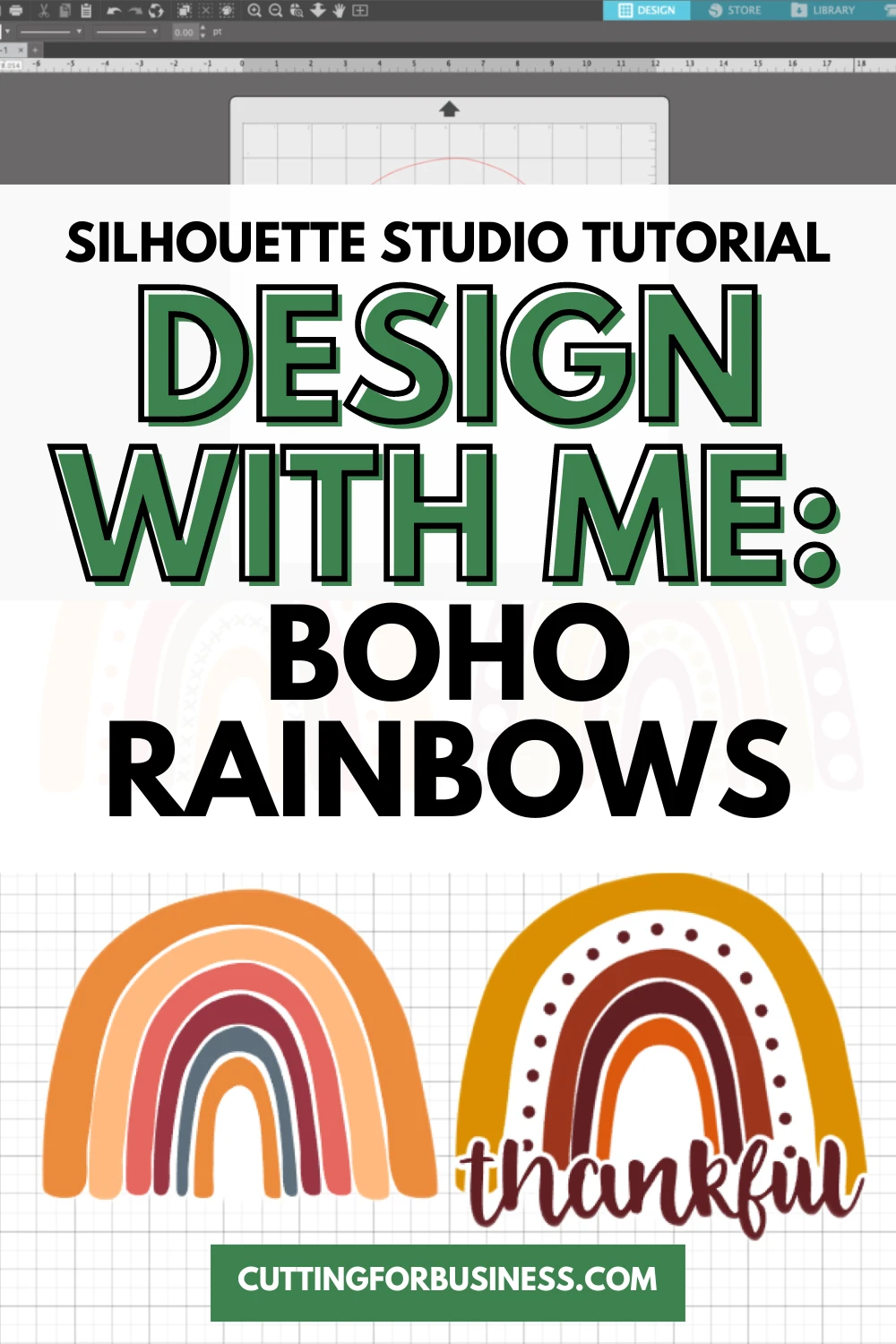
About Design with Me Tutorials
Design with Me Tutorials are created with intermediate Silhouette Studio users in mind. It’s helpful to know the basics of designing in Silhouette Studio before starting the tutorials.
All Design with Me tutorials use Silhouette Studio Business Edition. If you do not have Silhouette Studio Business Edition, some tools may not be available in your Silhouette Studio Edition. Get Silhouette Studio Business Edition.
Design with Me Tutorials are created with intermediate Silhouette Studio users in mind. It’s helpful to know the basics of designing in Silhouette Studio before starting the tutorials.
All Design with Me tutorials use Silhouette Studio Business Edition. If you do not have Silhouette Studio Business Edition, some tools may not be available in your Silhouette Studio Edition. Get Silhouette Studio Business Edition.
Tutorial: Abstract Boho Rainbow SVG
In Silhouette Studio, use the Draw Smooth Freehand tool (7th tool on the left) and draw a shape that resembles a rainbow. Be sure to start and finish at the same spot.
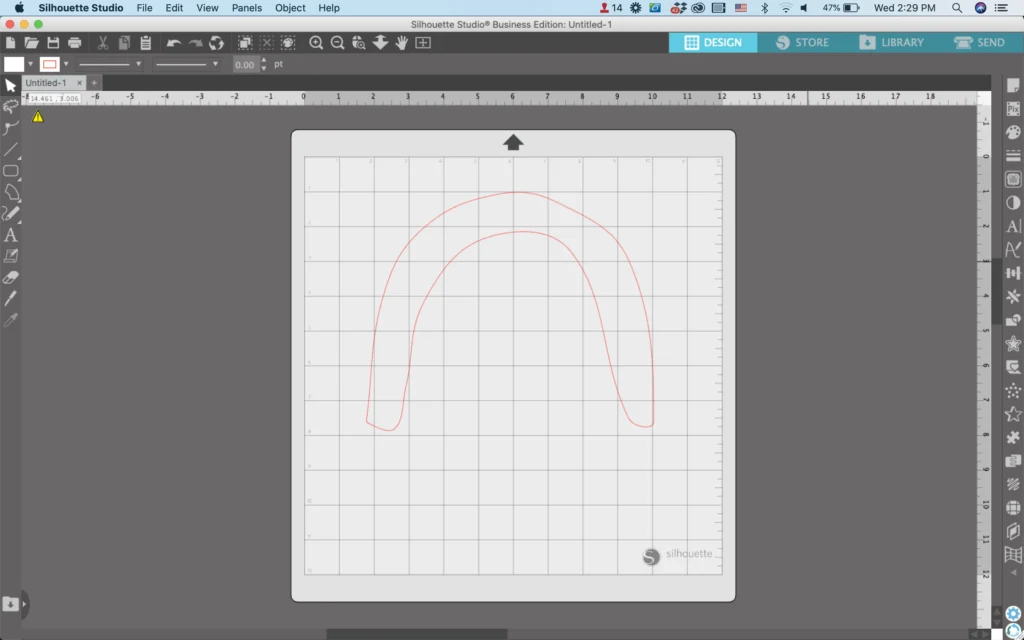
Double click your rainbow to make the Point Editing Panel appear. Use the Point Editing Panel to smooth out edges and make your rainbow more uniform by dragging the points around.
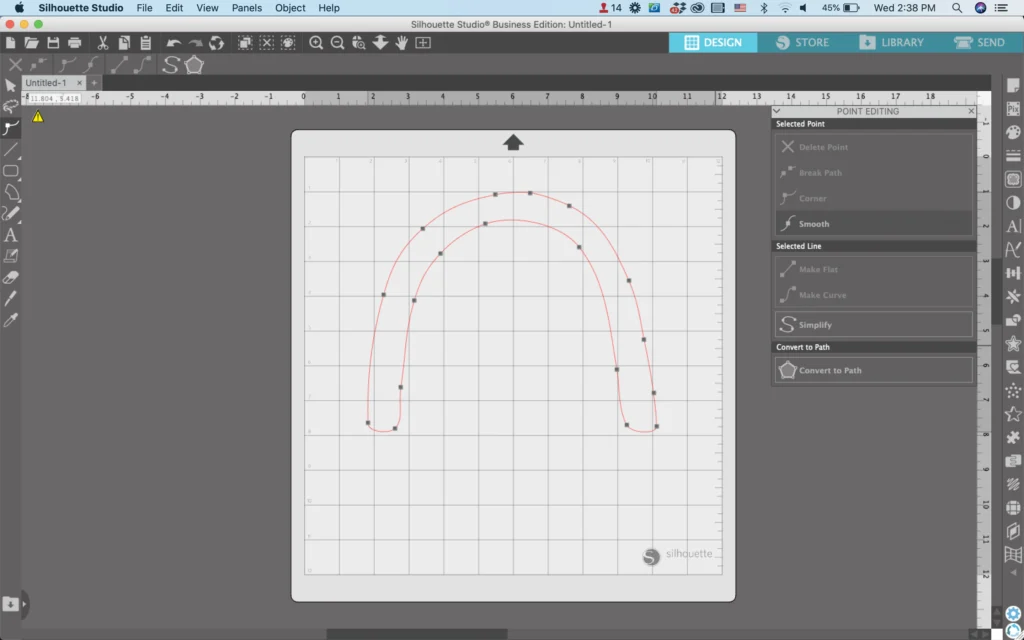
Right click and ‘Duplicate’ your first rainbow. Move the copy inside the first rainbow shape you drew, dragging the edges to make it fit. Leave a negative space layer between the two shapes.
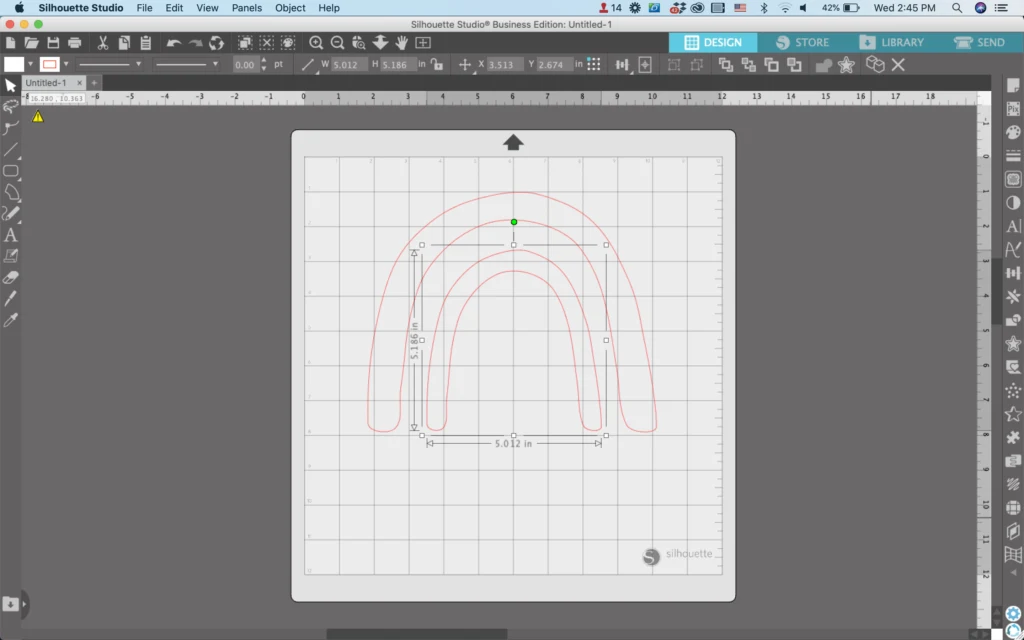
Right click to duplicate the interior rainbow. Resize it to fit in the middle of the other rainbow shapes.
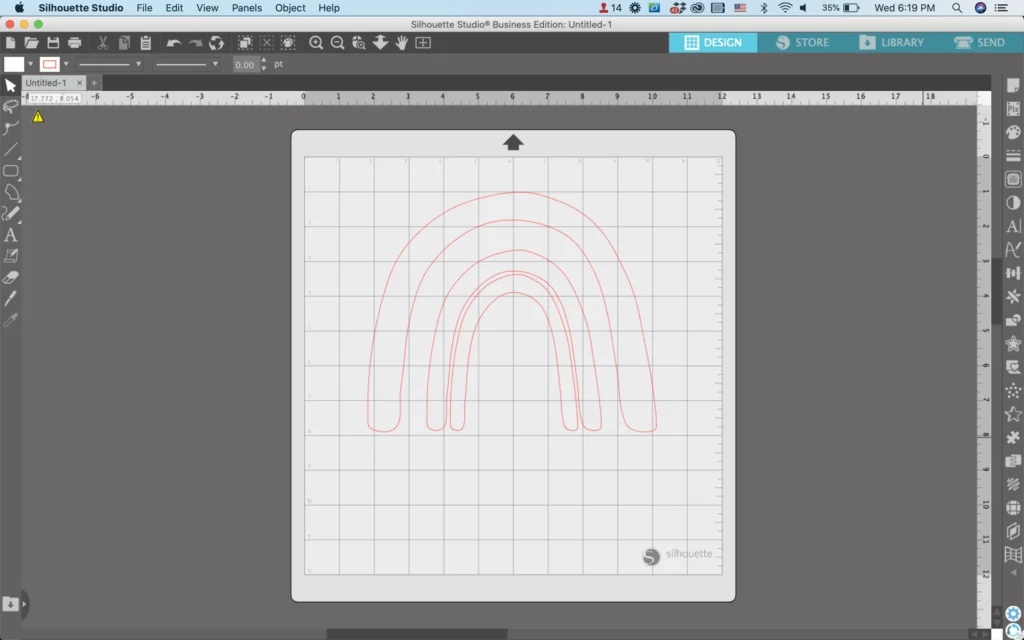
Repeat the above step to duplicate rainbows until only a small space remains in the middle. Point edit the rainbows as desired.
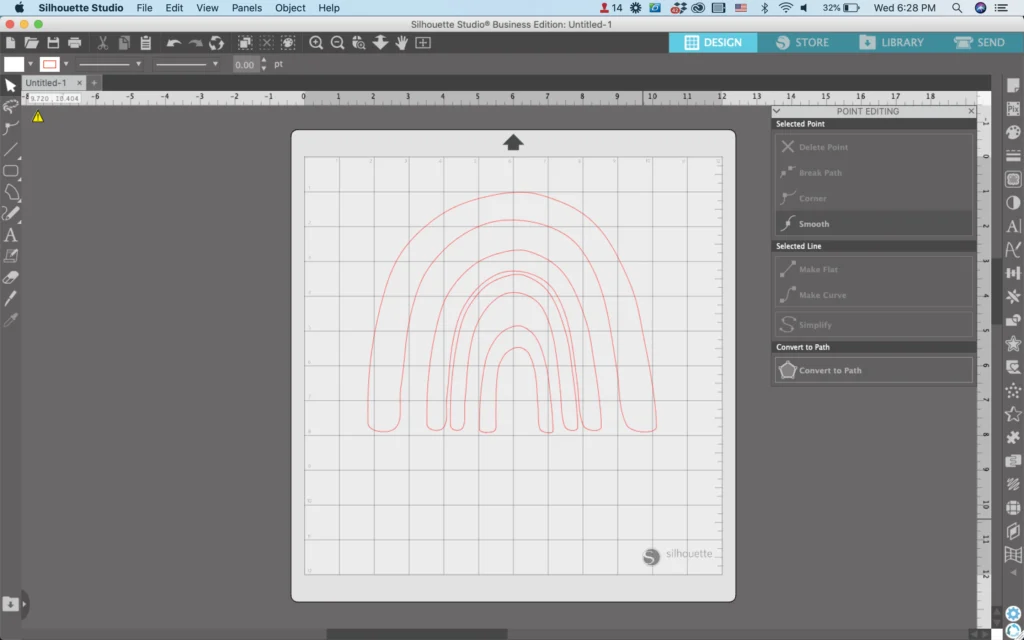
Here’s the fun part: The styling! Once you’ve built the rainbow foundation – there is so much freedom to be creative when you fill in the rainbow pieces. Add patterns, solid colors, dots, dashes, flowers… add anything!
Here are 4 examples of boho rainbows styled for fall:

Don’t Forget to Save!
To save your new SVG creation, head to ‘File’, ‘Save As’, ‘Save to Hard Drive’, name the file, then select ‘SVG’ from the dropdown menu.
Want More SVG Tutorials?
View more Design with Me SVG tutorials.
Prefer to not design your own SVG? Download my Christmas Boho Rainbow SVG.
Since 2015, Christine Schinagl has been helping crafters start and run craft businesses through her blog, Cutting for Business. As a Silhouette and Cricut crafter herself, she has a unique take on what works and what doesn’t work in the craft business world. She also enjoys teaching other crafters how to create digital SVG designs, available through the Design with Me series.
