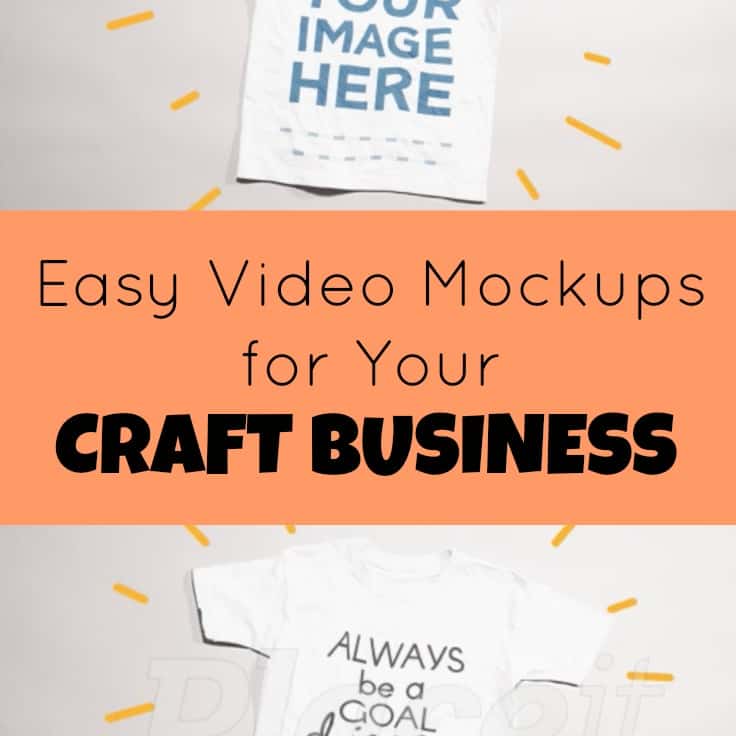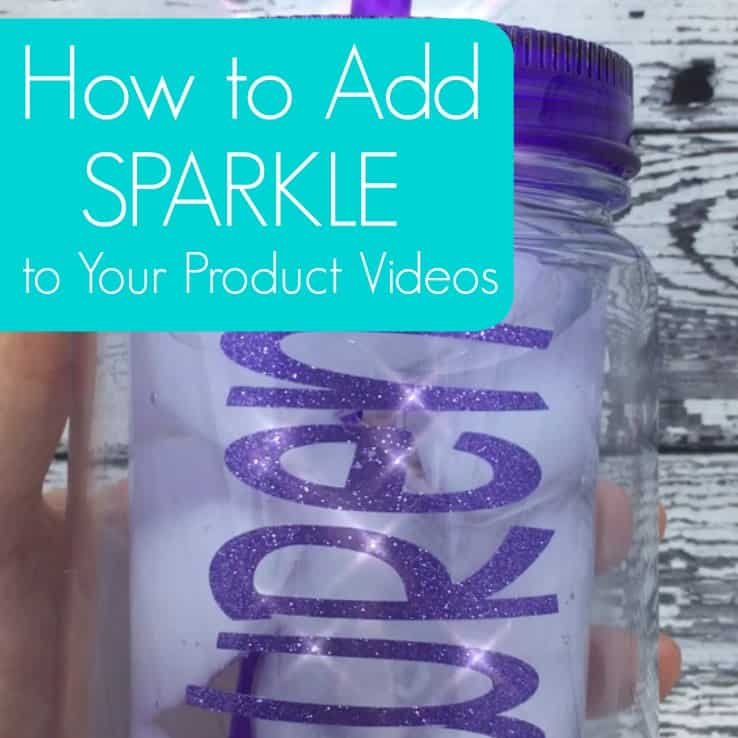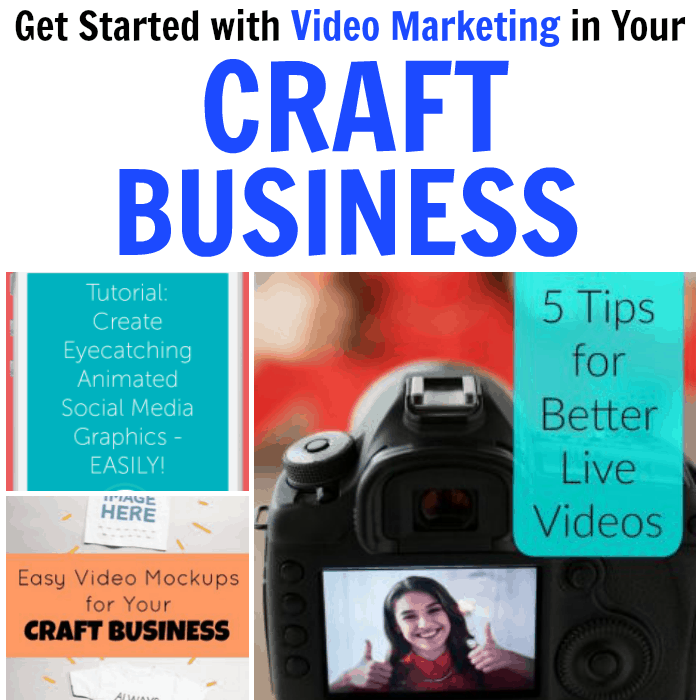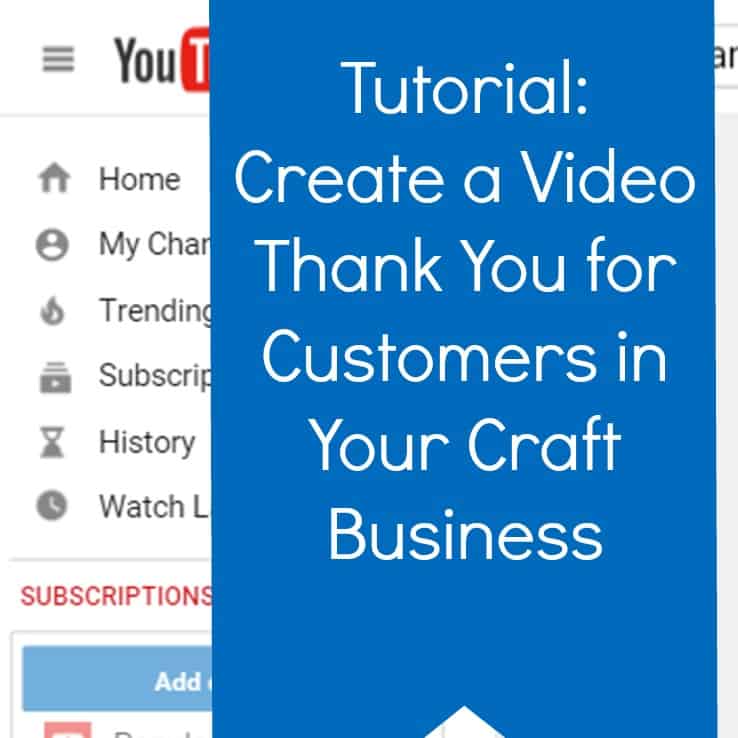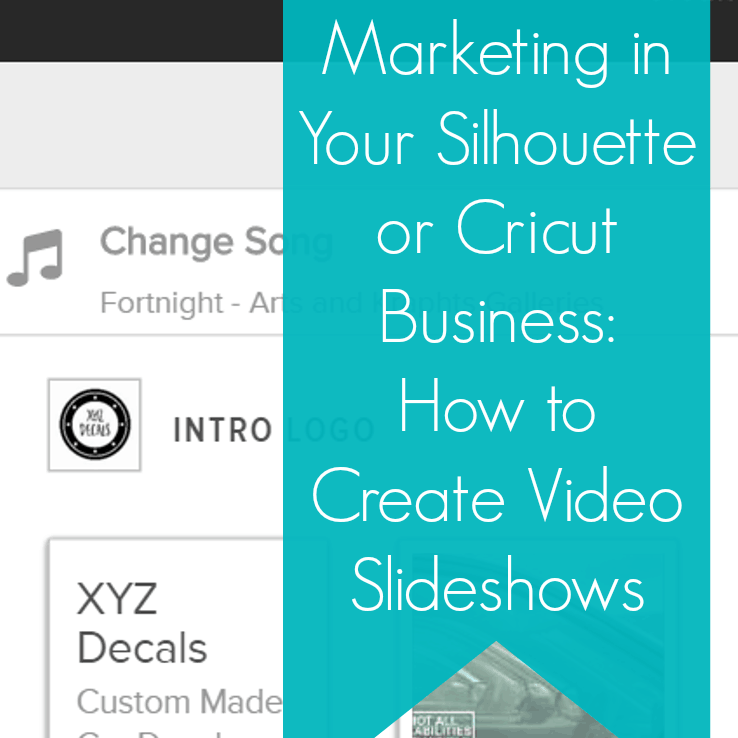Tutorial: How to Create Animated Social Media Graphics
Affiliate Disclosure: As an Amazon Associate I earn from qualifying purchases. Additionally, I may get commissions for purchases made through other affiliate links in this post.
I’ve shared before that videos are a great way to encourage interaction with your followers on social media. Today, I’m showing you how to create animated social media graphics – easily – using an app called Ripl.
Tutorial to Create Animated Social Media Graphics Using Ripl
- Install Ripl on your smartphone, then open the app. Tap the “+” sign to get started:
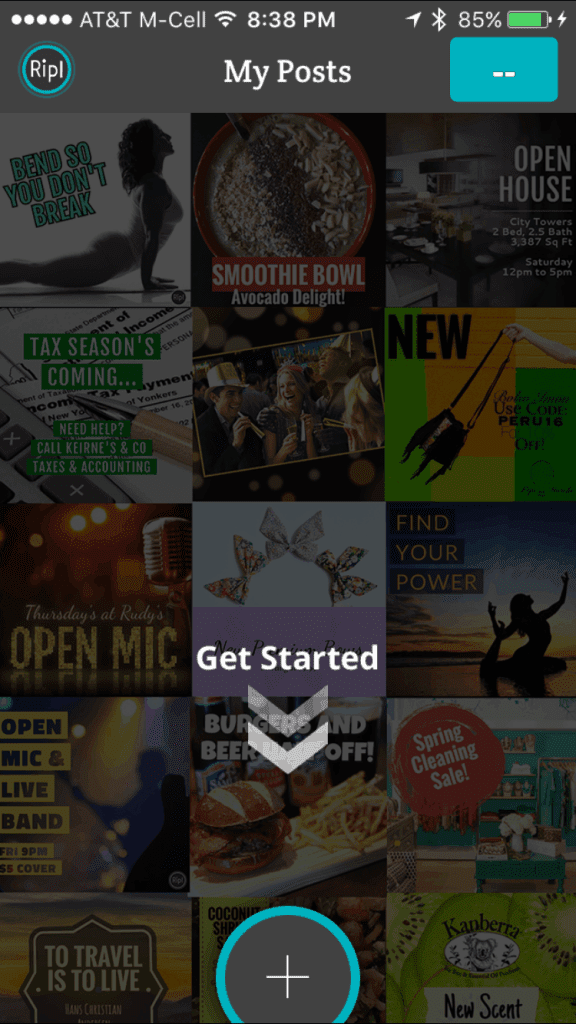
- Upload a photo, enter text, and a link to your product or shop:
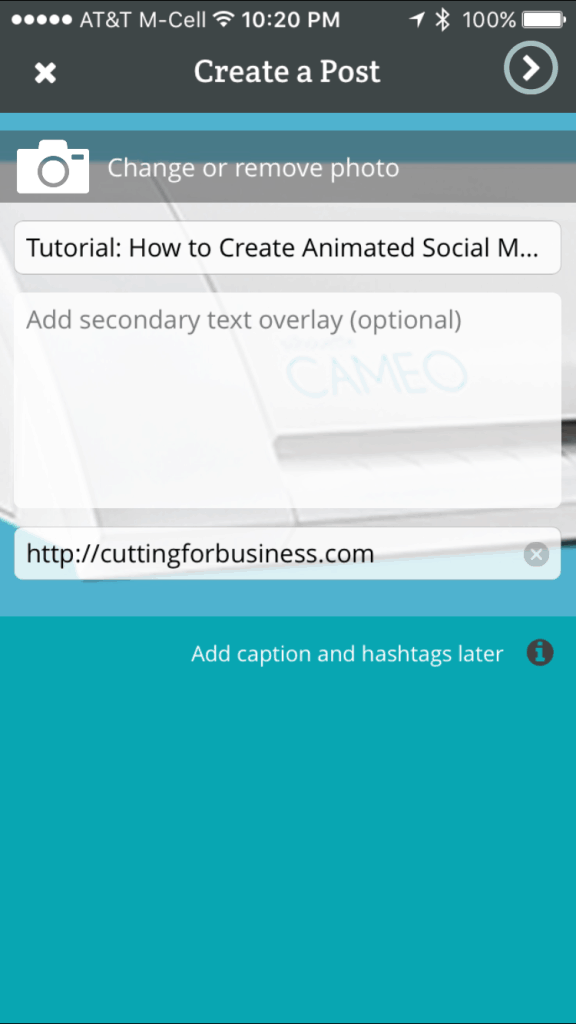
- Choose an animated overlay. Use the buttons at the bottom of the screen to fine tune your design. Some layouts are free while others require a subscription:
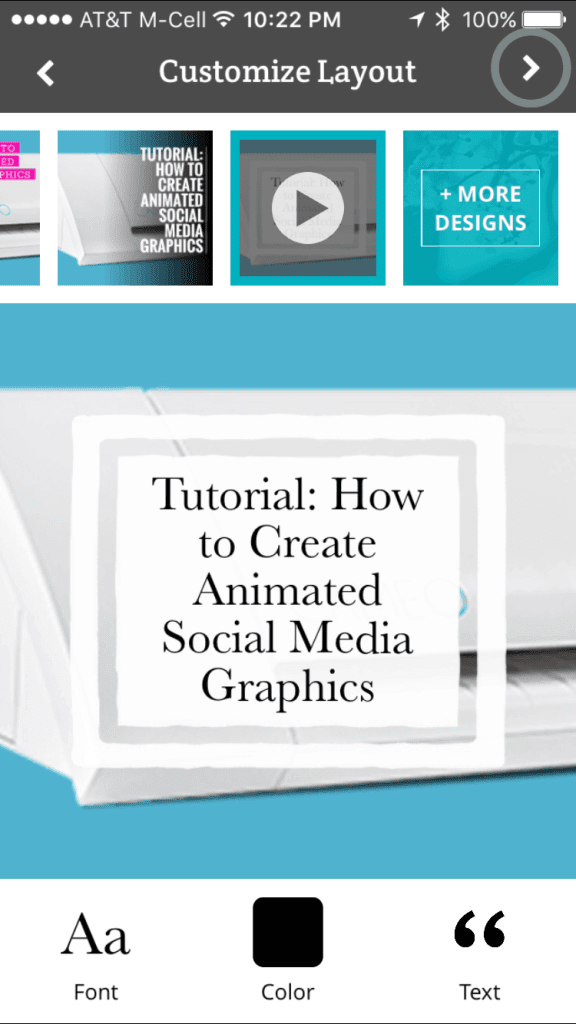
- That’s it! Choose how you would like to share your post:
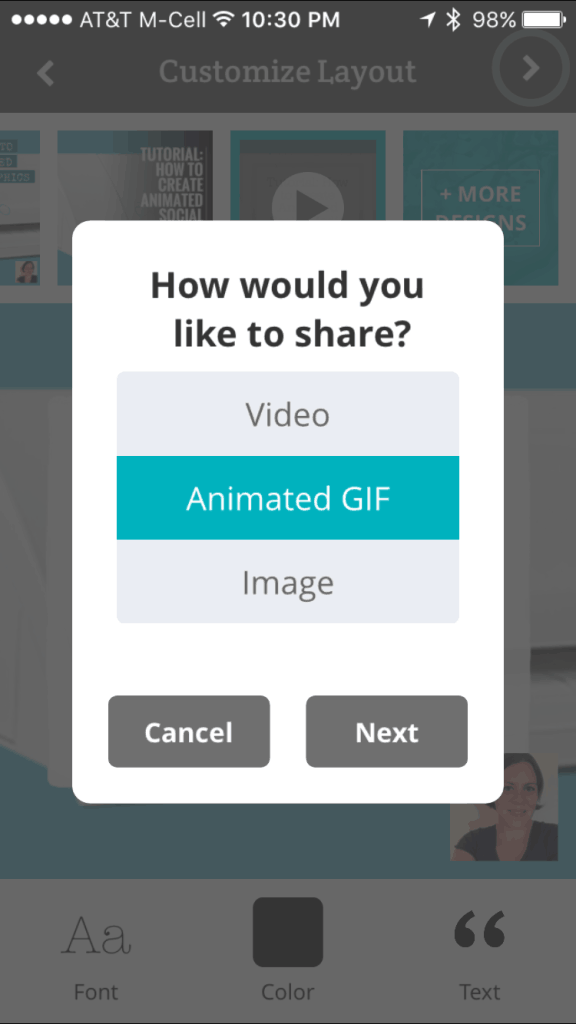
- Upload it to your favorite social media network, or save it to your camera roll:
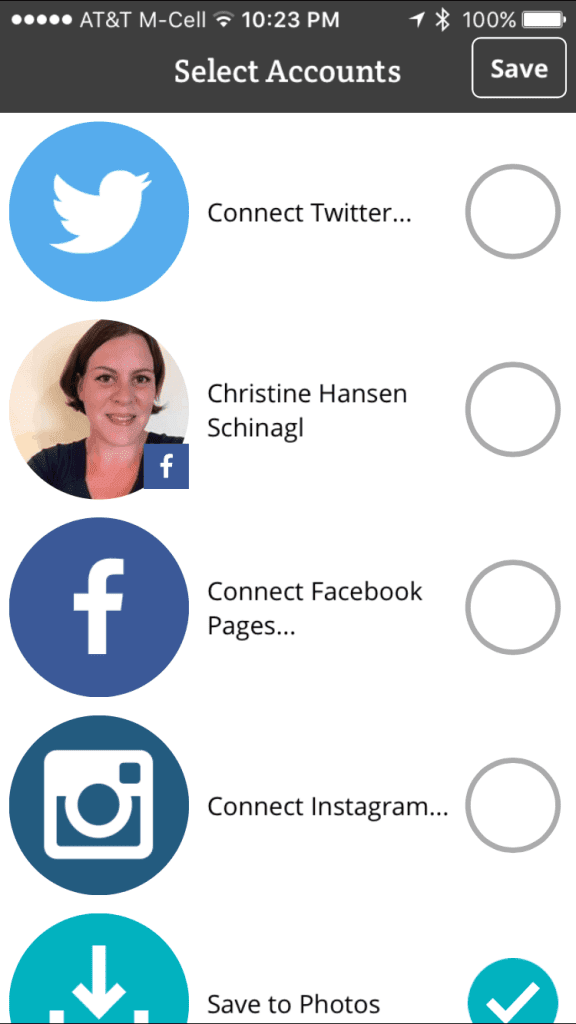
- Here’s my animated social media graphic: [huge_it_video_player id=”4″]
To see more posts on videos on Cutting for Business, click here.
Share this tutorial on Pinterest by hovering over the image below:
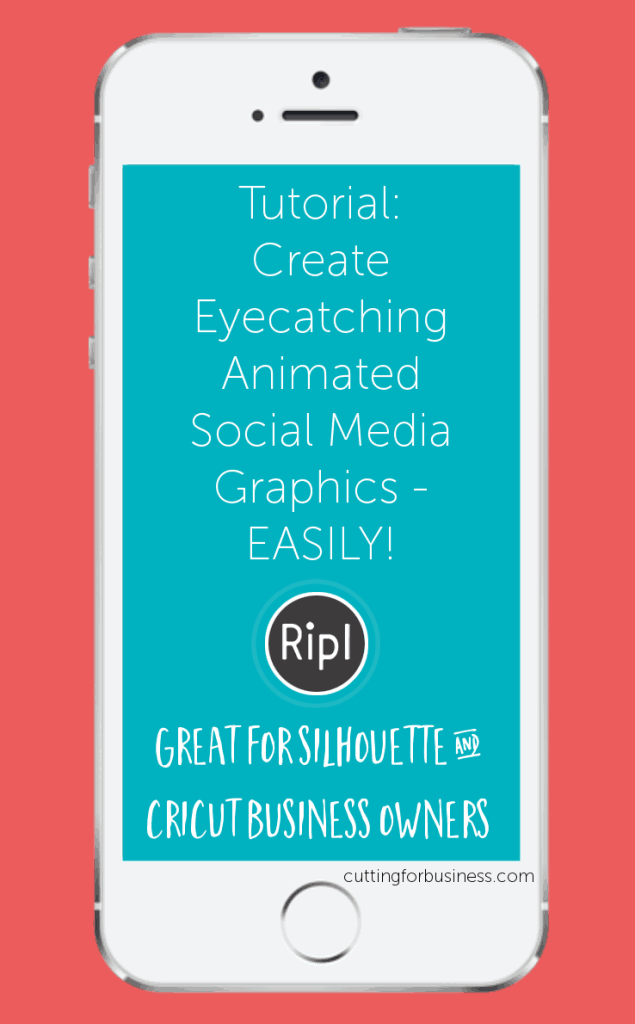
Since 2015, Christine Schinagl has been helping crafters start and run craft businesses through her blog, Cutting for Business. As a Silhouette and Cricut crafter herself, she has a unique take on what works and what doesn’t work in the craft business world. She also enjoys teaching other crafters how to create digital SVG designs, available through the Design with Me series.