Affiliate Disclosure: As an Amazon Associate I earn from qualifying purchases. Additionally, I may get commissions for purchases made through other affiliate links in this post.
Successful online stores have a wide variety of items available for customers to purchase. Fellow crafters understand that supplies are expensive, and making a sample of each color you have available or each design can be impossible. The solution is to do a mockup, which is basically showing a customer what the completed item will look like without physically making it.
The process of making a mockup is easy: 1) Create your product design, 2) Save it with a transparent background, and 3) Layer the design onto an image of whatever you plan to apply the final design to (t-shirt, mug, wooden board).
Here are step-by-step instructions in Silhouette Studio:
1) Create your design in Silhouette Studio. For this example, I am using a “Love” design for a decorative throw pillow. Fill your design with the color of vinyl, paper, or paint that you will be using in your final product. I will be using red, but none of the standard reds available in the Silhouette Studio color palette are exactly the right shade. Since I will be using Siser Easyweed Heat Transfer Vinyl, I start by opening the Siser Easyweed color chart in Silhouette Studio (Click “File”, then “Open”.)

2) Next, from the “Fill Color Window” (1st icon in the row along the top right side), you’ll want to select the dropper tool. Using the dropper tool, click the color from the color chart (or paint color chart, etc) that you will be using in your final product.
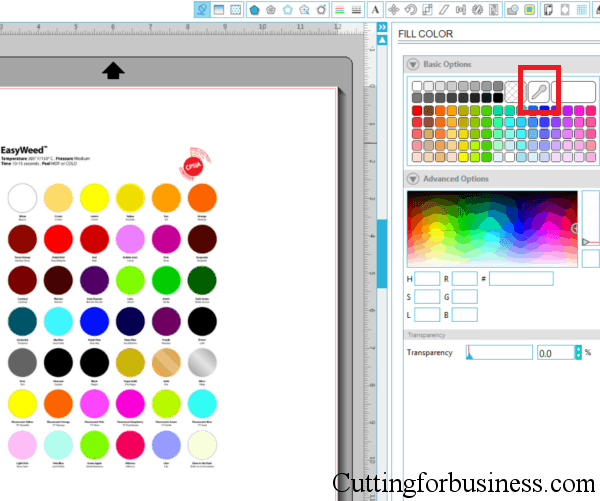
3) The color that you selected is now active in the palette.
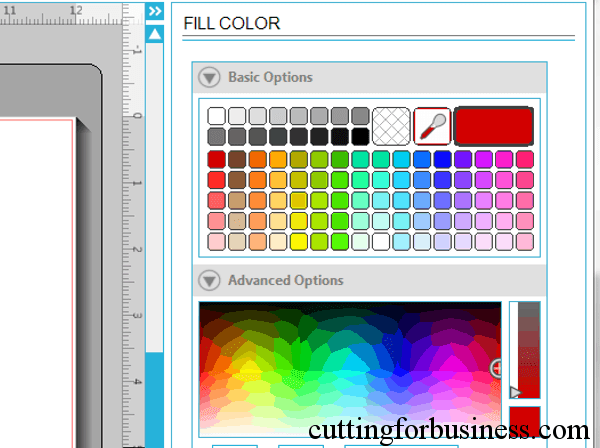
4) Fill in your design with your selected color and save it. You’ll need it in a few minutes.

5) Take a photo of the item you will be applying the design to, or use a photo from your supplier. Personally, I prefer to use photos that I take myself, as it creates a more realistic look for the mockup. I feel that supplier photos with white backgrounds give products a sterile look. Here are my photos. The first is a photo from the supplier of the pillowcase, while the second is a photo I took of the pillowcase.

6) Next, drag your design onto your images. (If you are using Silhouette Studio Designer Edition and need to bring your design to the top layer, right click and select “Bring to front”.)

7) If your cut lines are showing you have two options: a) From the “Line Color” menu, change the lines to transparent, or b) From the “Line Color” menu, change the lines to the same color as your design.
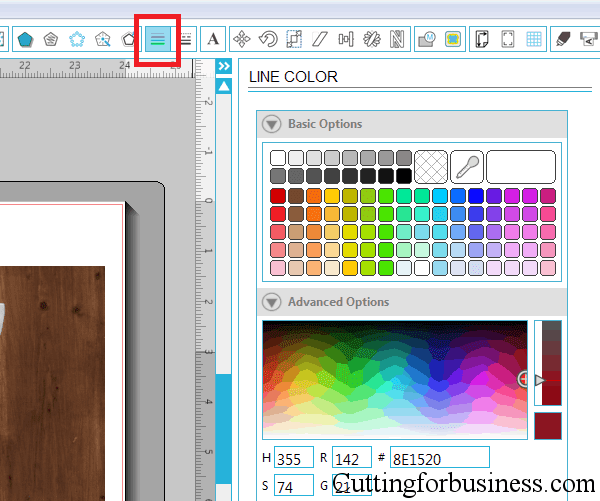
8) Now you’ll need to get your designs out of Silhouette Studio. To save them as a .jpg or .png file, you can use a virtual printer, like Bullzip. I have a full tutorial for using Bullzip located here, but quickly: 1) Install Bullzip 2) From Silhouette Studio, click “File”, “Print”, and select “Bullzip PDF Printer”. Create a file name and select the file format and Bullzip will virtually print it to your computer. Depending on your computer, you can also take a screenshot (CNTL + ALT + PRTSCN) or use the snipping tool. After getting your image out of Silhouette Studio, you can crop it in any photo editor and add your watermark.
Here’s the final result of my product mockups. The first two are the mockups I just created, and the third one is the final product.

In closing, product mockups are a great way to offer a large number of products without needing to create each one of them. If your not the best photographer (like me!) you can purchase blank mockups through etsy.com or creativemarket.com.
Etsy sellers: Etsy restricts mockups from being used as the first image in your Etsy listing. If you plan to use mockups on Etsy, you need to first read their Listing Photos help page. This page outlines that mockups are allowed as the second through fifth photo only – however Etsy’s enforcement of this policy is spotty.
Read more mockup tips on Cutting for Business, just click here.
Save this post to Pinterest:
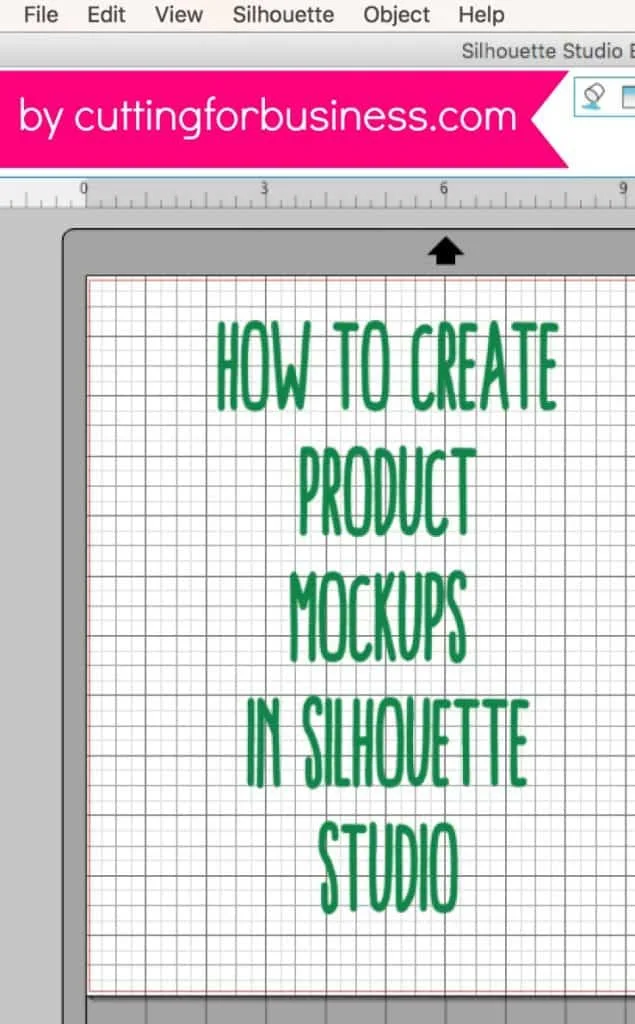
Since 2015, Christine Schinagl has been helping crafters start and run craft businesses through her blog, Cutting for Business. As a Silhouette and Cricut crafter herself, she has a unique take on what works and what doesn’t work in the craft business world. She also teaches a course on creating digital SVG designs, available at How to Design SVGs.

Roger
Monday 5th of February 2018
This was great. I will have to do this in my shop.
Christine
Tuesday 6th of February 2018
Awesome! Good luck!
Tannia
Monday 13th of November 2017
How did you get the more realistic final Product? I got lost.
Christine
Monday 13th of November 2017
Hello! At what point in the tutorial did you get lost?
Cathy
Monday 24th of July 2017
Hi Christine! Can you please tell me where you found the Siser Easyweed Color Chart? I have looked on their site but I can't find one that looks like yours. Thanks so much for your help!
Christine
Tuesday 25th of July 2017
I used Google Images to find the chart and used the chart to color match.
Crystal Badeaux
Monday 17th of October 2016
Do you have to have design studio for this?
Christine
Monday 17th of October 2016
Hello! I'm not sure I really understand your question. There's lots of ways to make mockups, here's more posts about them on the blog: https://cuttingforbusiness.com/?s=mockup. Hope that helps!
Erik
Thursday 30th of June 2016
I did all of your steps up to uploading the file on etsy. When I upload the saved snippet of the mock up, it is in very low resolution and poor quality. Do you have any advice on how to fix the resolution? It might be helpful for you to know that when I open the picture of the item I want to mockup in silhouette, it is huge so I have to scale it down to fithe my screen. Any help?
Christine
Thursday 30th of June 2016
Hi Erik! Yes, whatever the resolution is on your screen is the quality you'll get when make the mockup in Silhouette Studio.