Affiliate Disclosure: As an Amazon Associate I earn from qualifying purchases. Additionally, I may get commissions for purchases made through other affiliate links in this post.
I get a lot of emails here in the Cutting for Business office. I’ve been recently surprised at the amount of Silhouette and Cricut craft business owners who don’t have an appropriate email signature – or one at all!
Let’s go through a quick tutorial today to learn how to create an email signature in Canva.
Table of Contents
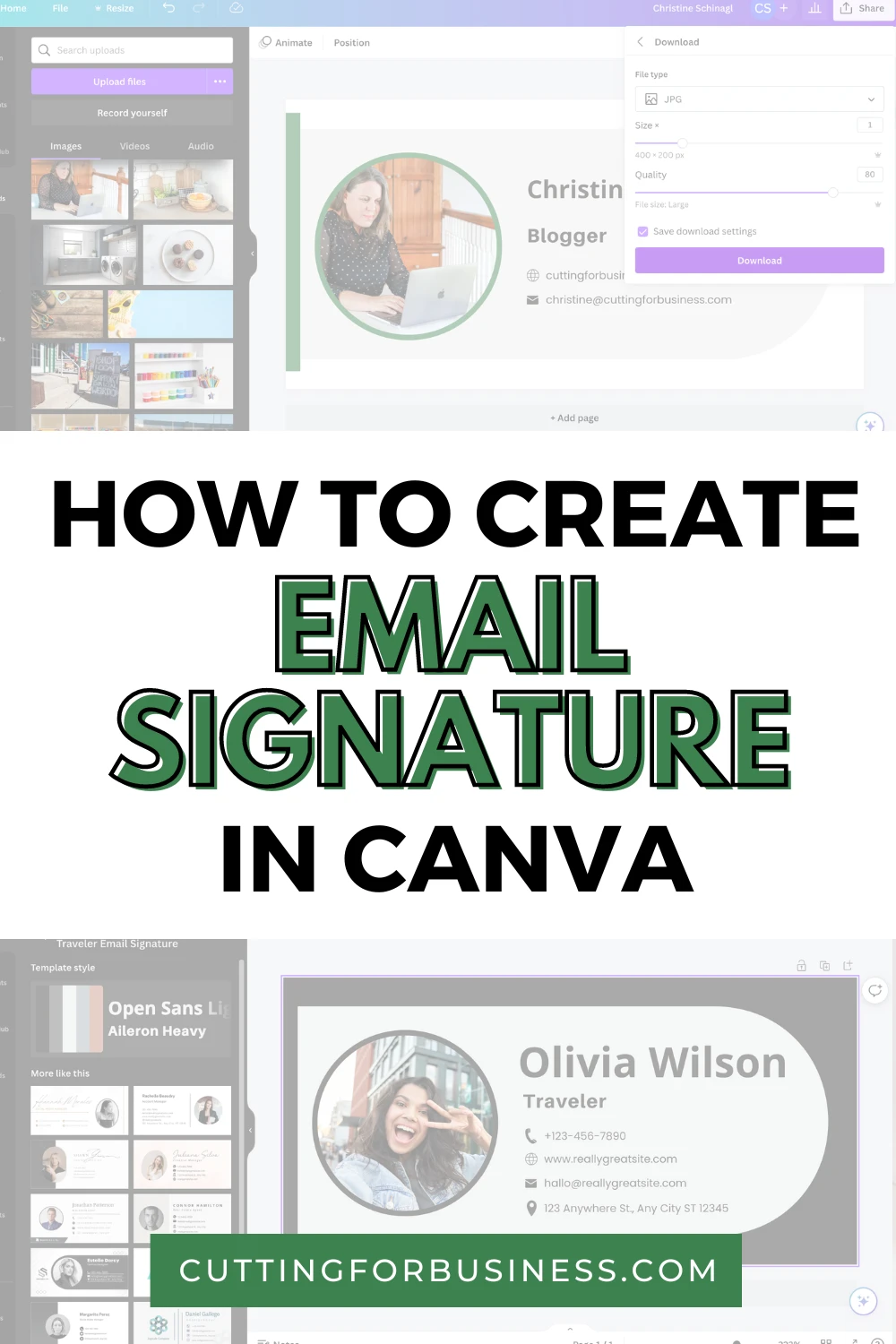
What is an Email Signature?
An email signature is simple a way to close your emails. It generally offers your name, website address, and social media links. It’s like an electronic business card. Email signatures make your business more professional, plus it’s free advertising.
What is Canva?
Canva is a free online graphic design tool. It’s easy for beginners to use and can be used to create business cards, social media graphics, event flyers, invitations, and more.
Sign Up for a Canva Account
If you don’t already have a Canva account, sign up for a Canva account.
Tutorial: How to Create an Email Signature in Canva
- Head to canva.com, then click the ‘Create an email signature’ button.
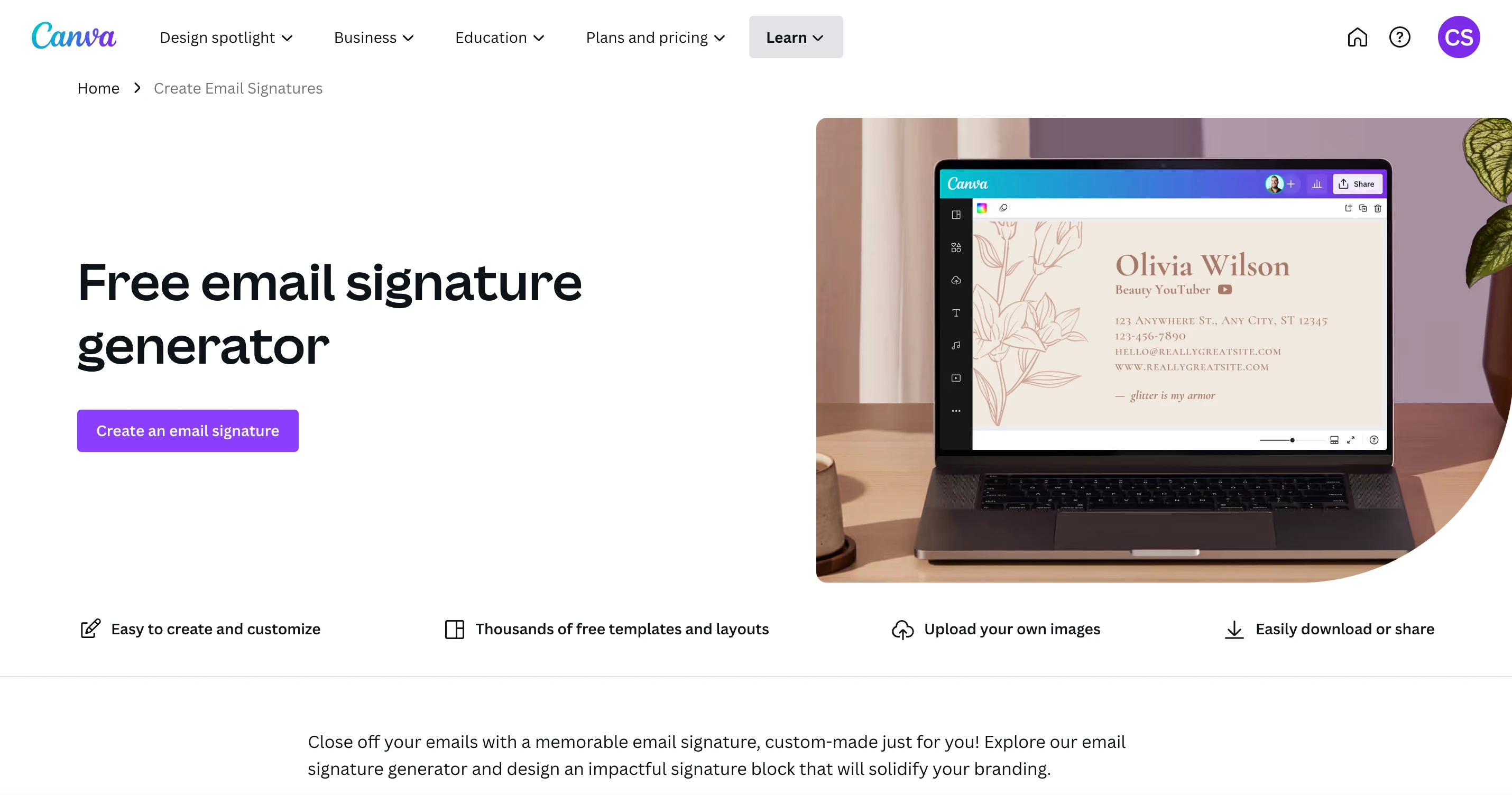
2. You’ll be taken to a Canva workspace with templates on the left hand side. Choose a template by clicking on it.
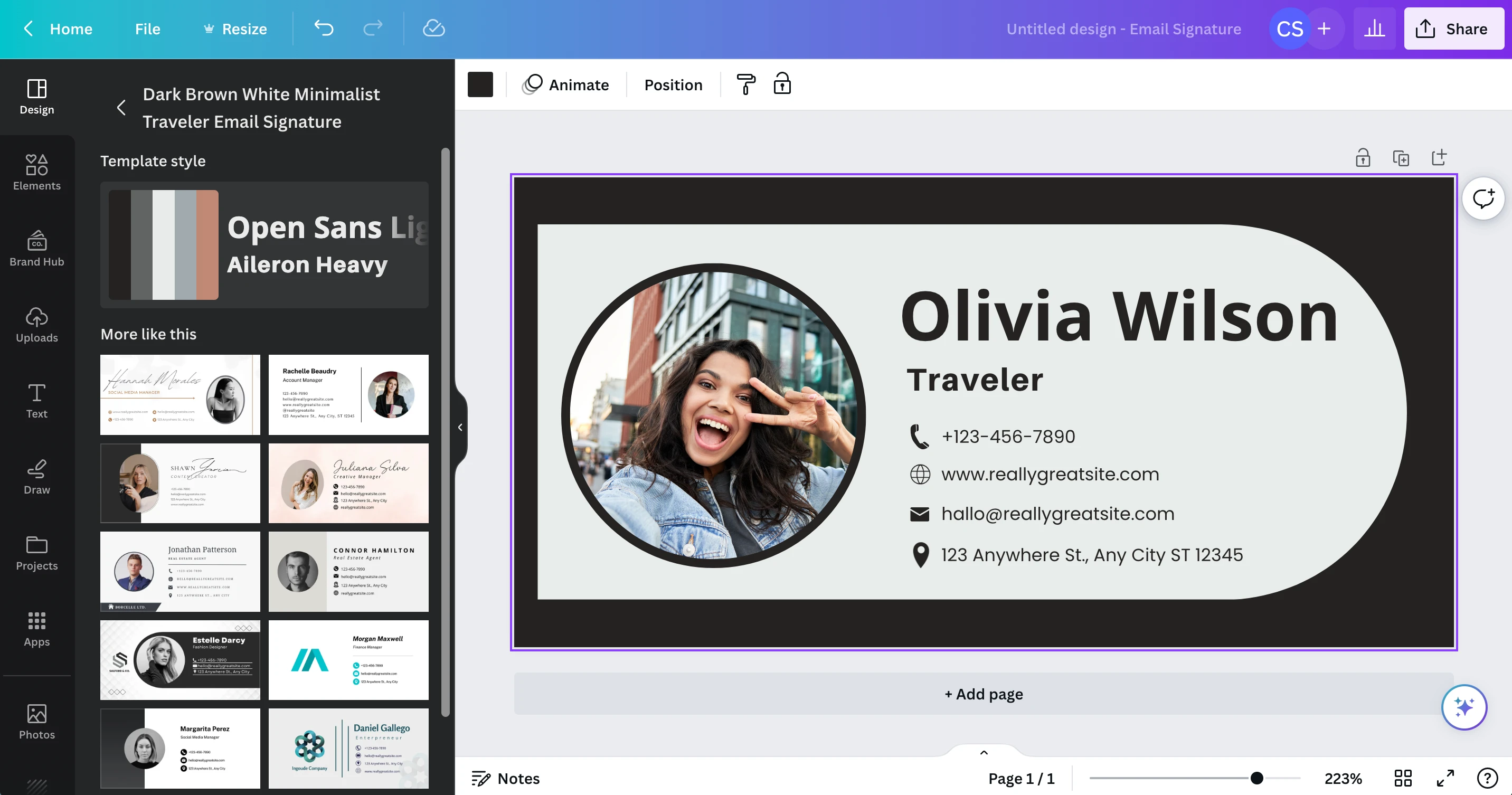
3. Edit the template with your information. Use the guidelines to make sure the elements line up properly, and delete anything not needed.
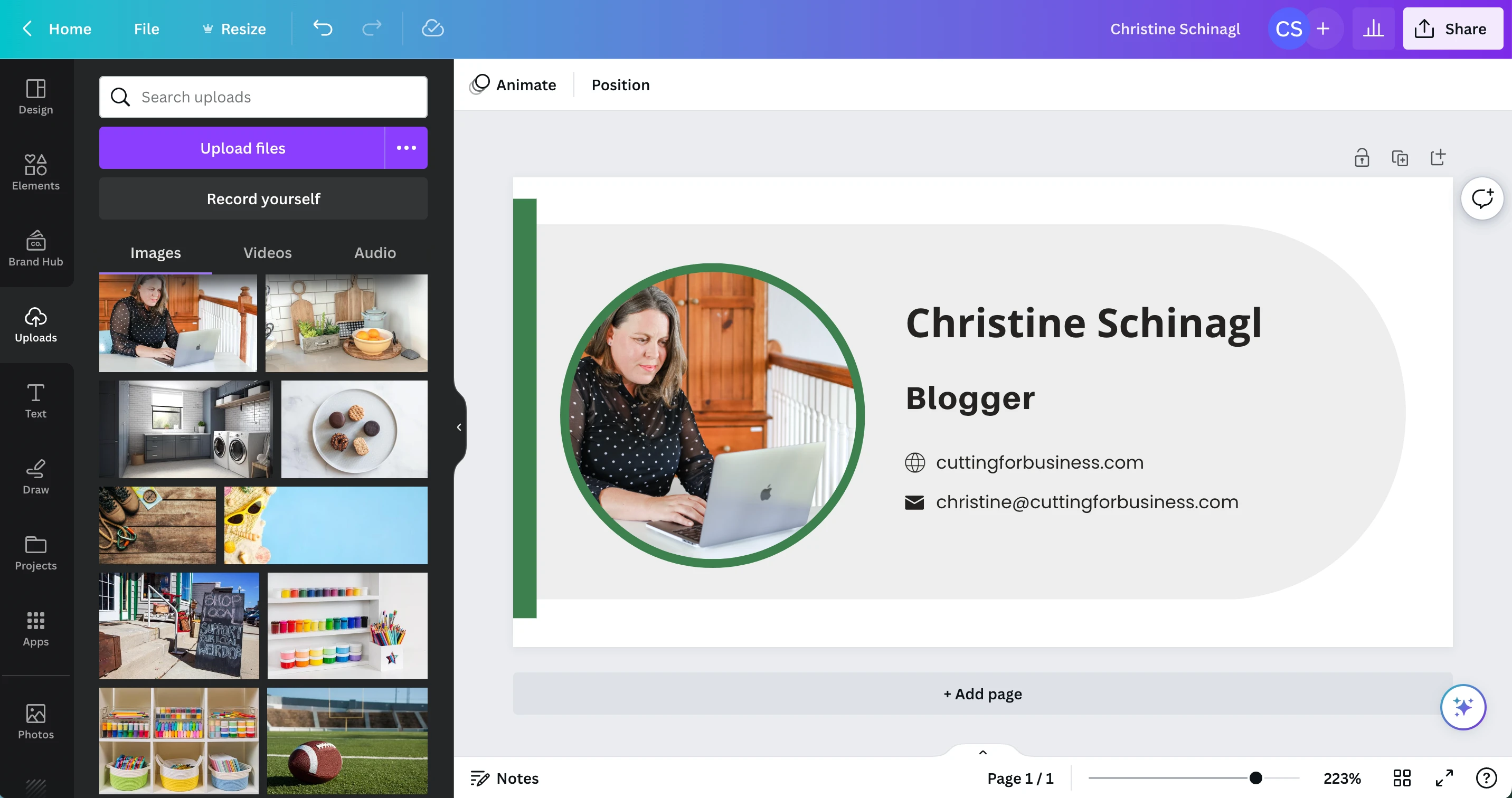
4. To save your email signature, click the ‘Share’ button in the top right corner. Then, select ‘Download’. I downloaded my signature as a JPG image.
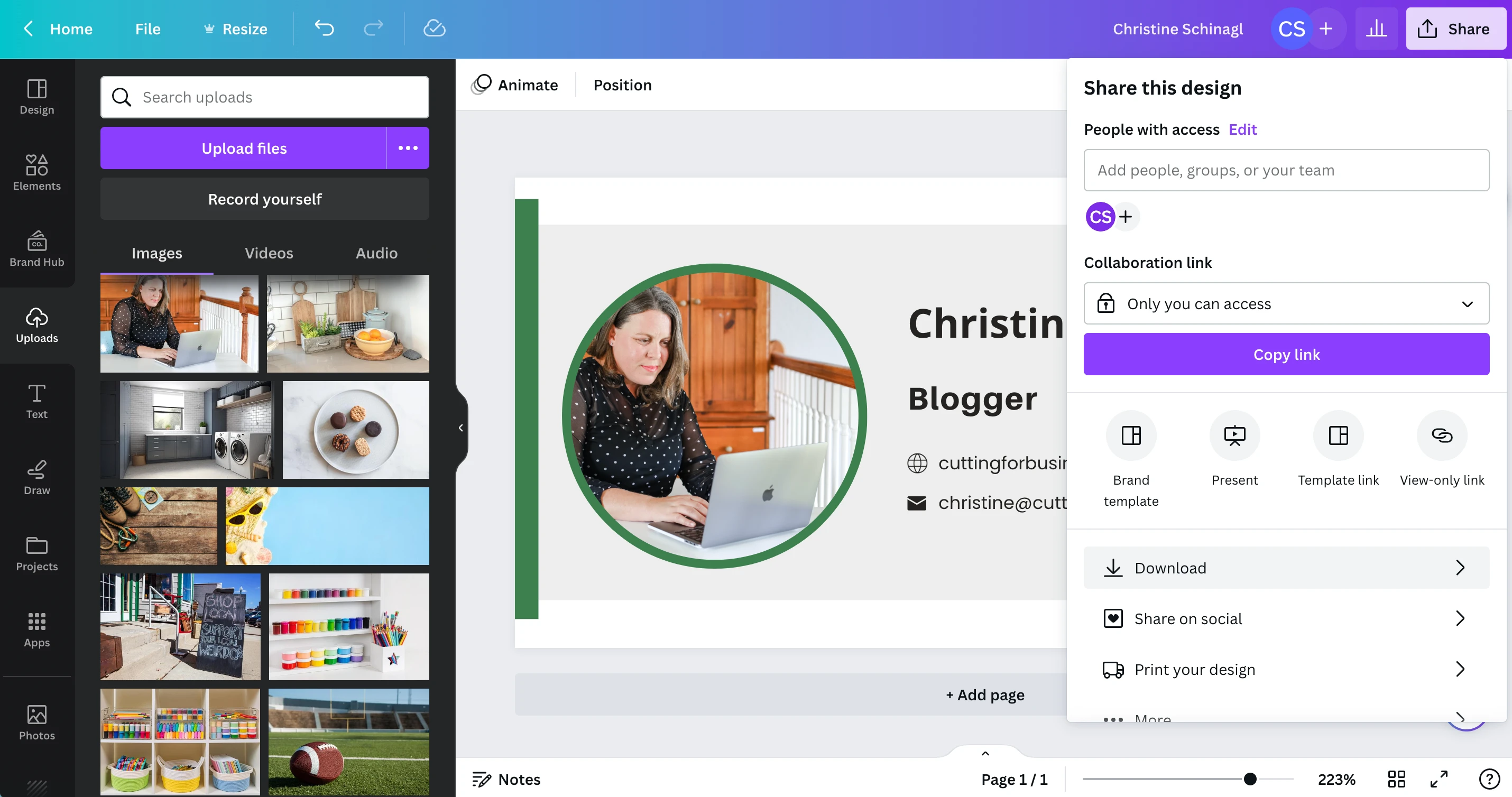

How to Install Your Email Signature in Gmail
After you’ve created an downloaded your email signature in Canva, head to your Gmail account. Click the gear icon at the top, then ‘See All Settings’.
Scroll down to ‘Signature’, then click the ‘Create New’ button.
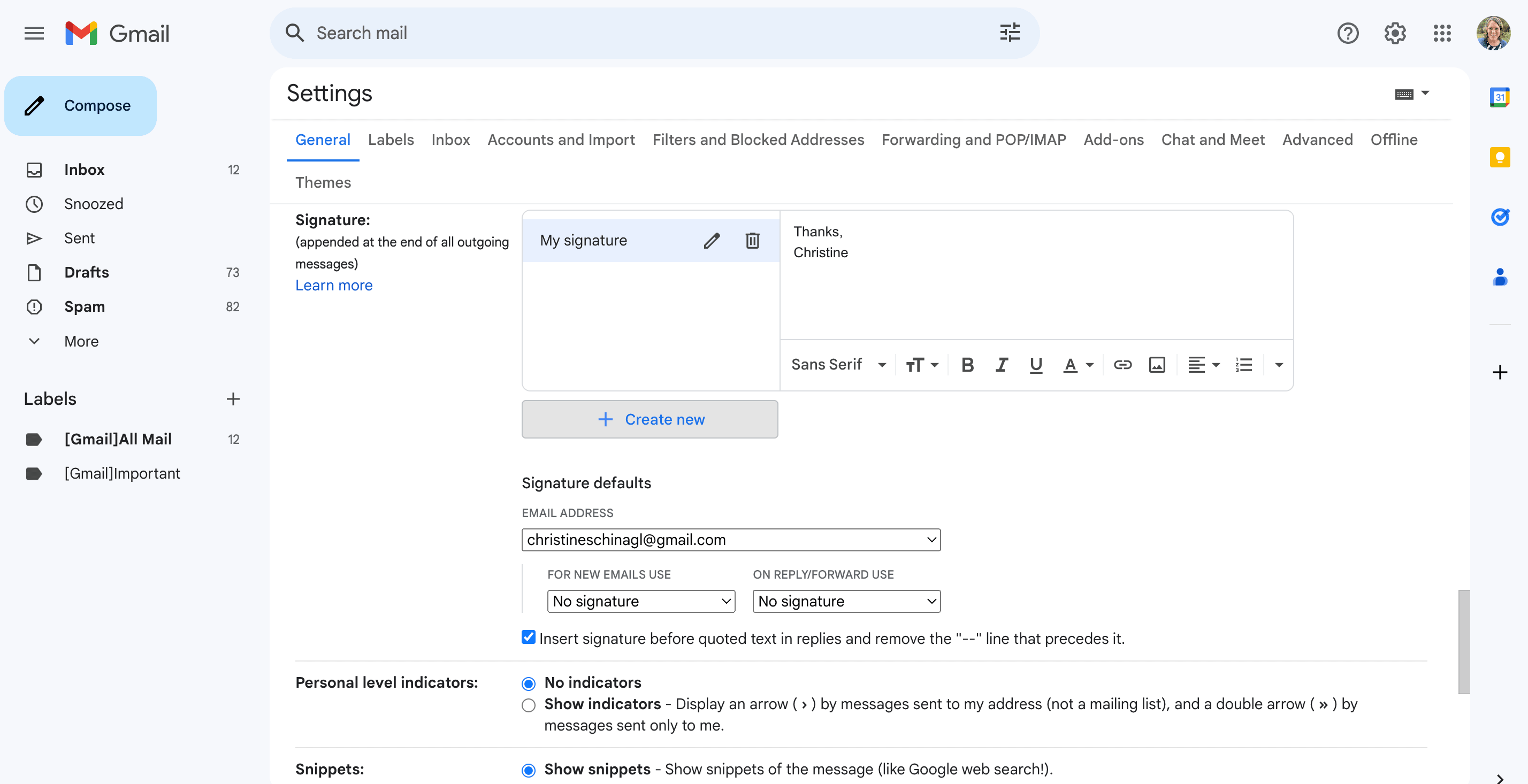
Give your signature a name.
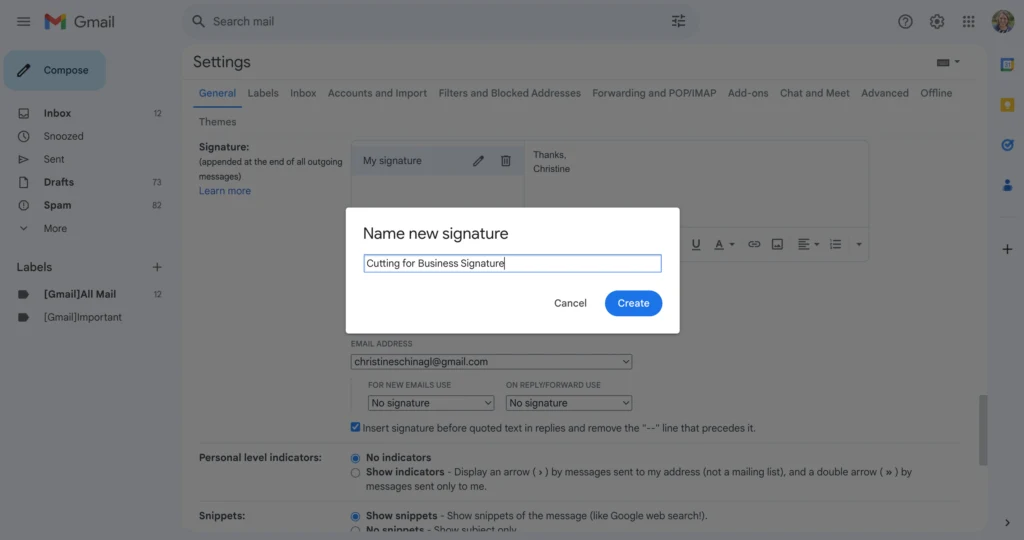
Click the photo button, then add your signature from Canva.
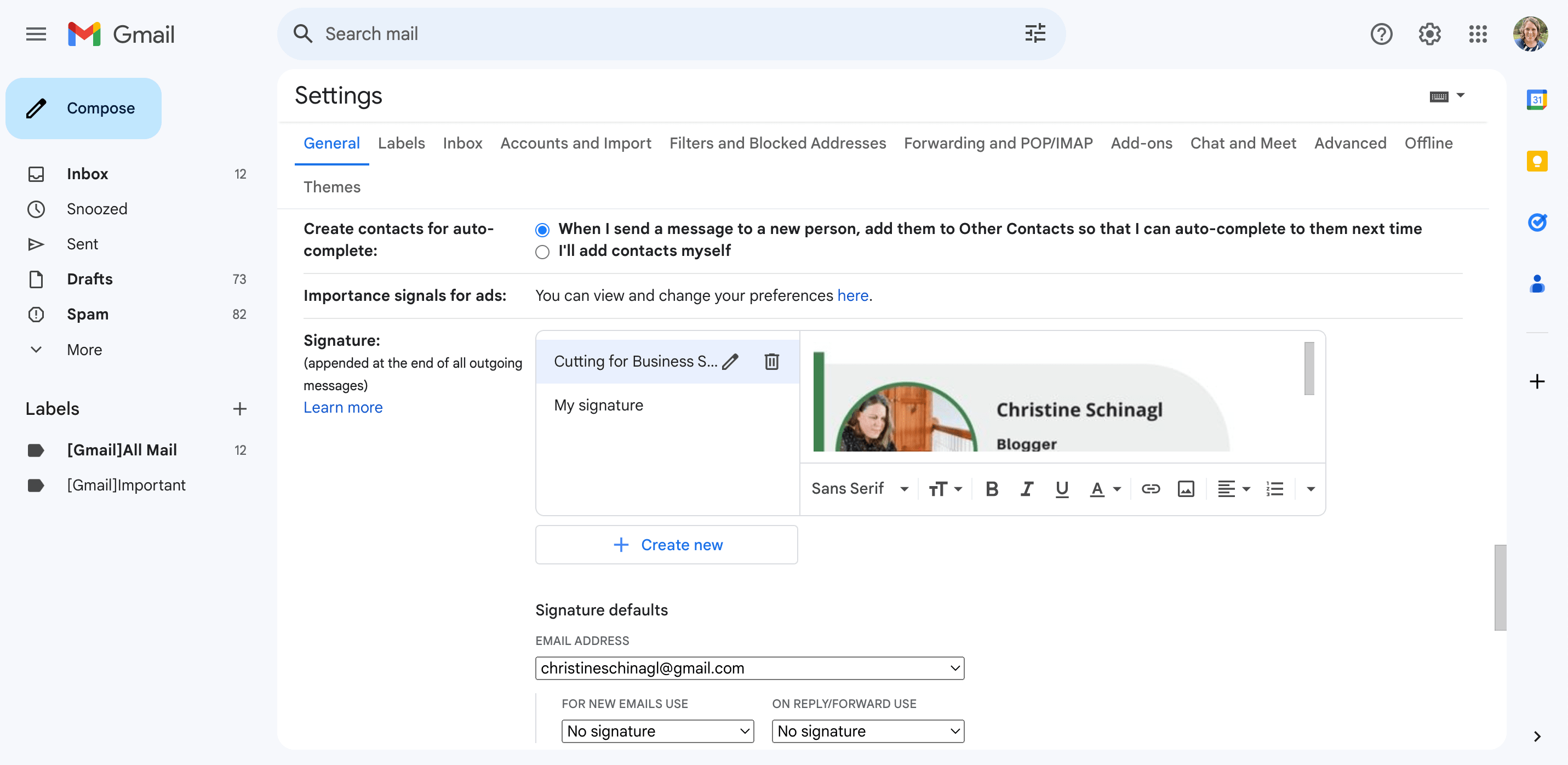
Scroll down and click the ‘Save’ button to save your email signature.
Don’t use Gmail? If you can’t figure out how to add your signature to your email program, I’m sure there is a tutorial online. Search Google for “Name of your email provider + how to add signature”.
Get Your Own Domain
While I prefer to use Gmail to manage my emails, I still use a branded email address ‘christine@cuttingforbusiness.com’. Learn why you need your own domain name.
Since 2015, Christine Schinagl has been helping crafters start and run craft businesses through her blog, Cutting for Business. As a Silhouette and Cricut crafter herself, she has a unique take on what works and what doesn’t work in the craft business world. She also teaches a course on creating digital SVG designs, available at How to Design SVGs.

QuiltShop Gal
Tuesday 4th of October 2016
Thank you.
QuiltShopGal
Christine
Tuesday 4th of October 2016
My pleasure!